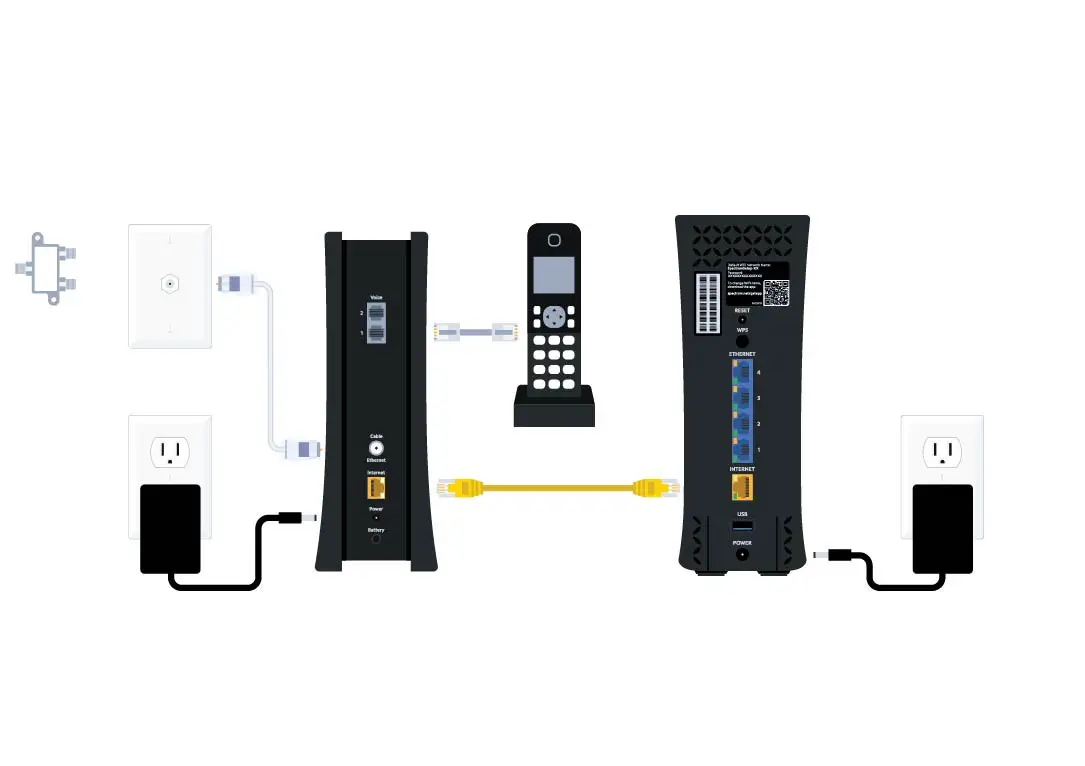To program a Spectrum remote to a Vizio TV, first turn on the TV. Then press and hold the TV and SEL buttons on the remote simultaneously until the TV button lights up.
After that, enter the programming code for your Vizio TV using the number buttons on the remote. Once the TV turns off, release the buttons and test the remote to ensure it’s working properly. When it comes to programming a Spectrum remote to a Vizio TV, the process is straightforward and only takes a few simple steps.
By following these instructions, you can easily set up your remote to control your Vizio TV without any hassle. Whether you’re replacing a lost remote or setting up a new one, programming the Spectrum remote to your Vizio TV is quick and easy.
Effortless Spectrum Remote Programming
If you own a Vizio TV, programming your Spectrum remote to control it is a simple and straightforward process. By following the correct steps and ensuring that you have all the necessary prerequisites in place, you can seamlessly set up your Spectrum remote to operate your Vizio TV without any hassle. Here’s a guide to effortlessly program your Spectrum remote to your Vizio TV.
Prerequisites Before Starting The Setup
- Make sure your Vizio TV and Spectrum remote are both turned on and functional.
- Have the correct remote control codes for your specific Vizio TV model, which can usually be found in the device’s manual or on the manufacturer’s website.
- Ensure that the batteries in your Spectrum remote are in good condition to avoid any interruptions during the programming process.
- Position yourself in a place where you have a clear line of sight between the Spectrum remote and the Vizio TV to ensure successful communication during the programming.
Tools You May Need For Programming
For programming your Spectrum remote to your Vizio TV, you may need:
- A list of Vizio TV remote control codes specific to your TV model.
- A stable and reliable Internet connection to access online resources for code lookup if necessary.
- A clear understanding of your Vizio TV’s model number and the location of its infrared sensor, if manual entry of codes is required.
Locating Your Vizio Tv Code
In order to program your Spectrum remote to control your Vizio TV, the first step is to locate the correct Vizio TV code. This code is essential for ensuring that your remote is able to communicate with your TV effectively, allowing for seamless control and convenience. Understanding how to find the right Vizio TV code is crucial for a successful programming process.
Understanding Device Codes
Device codes are essential for programming a remote to work with a specific device. Each device, including Vizio TVs, has a unique code that allows it to communicate with the remote control effectively. Understanding how device codes work is crucial for locating the correct Vizio TV code for programming your Spectrum remote.
Tips For Finding The Right Vizio Tv Code
- 1. Consult the Vizio TV user manual – The user manual often contains a list of codes for various remote controls, including universal remotes.
- 2. Online code databases – Many websites and online forums provide comprehensive lists of device codes for Vizio TVs. These databases can be a valuable resource for finding the right code for your specific model.
- 3. Trial and error – Some remotes have a code search feature that allows users to cycle through potential codes until the correct one is found. This can be a time-consuming method but may be effective if other options are not available.
- 4. Contact Vizio support – If you are unable to locate the code through other means, reaching out to Vizio support can provide you with the necessary information to program your Spectrum remote successfully.
Seamless Setup Guide
Programming a Spectrum remote to a Vizio TV is a simple process that can enhance your viewing experience. With the right instructions, you can quickly set up your remote to control your Vizio TV seamlessly.
Step-by-step Programming Instructions
Follow these clear and concise steps to program your Spectrum remote to your Vizio TV:
- Turn on your Vizio TV and Spectrum remote.
- Press and hold the TV and Select buttons simultaneously for 3 seconds. The MENU button will blink twice if performed correctly.
- Enter the manufacturer’s code for Vizio TV (e.g., 11758).
- Press the TV button on the remote to save the code. The MENU button will blink twice, indicating success.
- Test the remote to ensure it now controls your Vizio TV. If not, repeat the process with other codes for Vizio until successful.
Troubleshooting Common Issues
Encountering issues during the programming process is common, but these troubleshoots can help you resolve them:
- Check if the batteries in the remote are functioning and properly installed.
- Ensure there are no obstructions between the remote and the TV.
- Double-check that you are using the correct manufacturer’s code for Vizio TV.
- Try resetting the remote and reprogramming it from the beginning.
- If none of the above steps work, reach out to Spectrum customer support for further assistance.
Integrating Spectrum Remote With Vizio Tv
Programming a Spectrum remote to work with your Vizio TV can ensure a hassle-free entertainment experience. With a few simple steps, you can synchronize your remote to your Vizio TV and ensure full functionality, allowing you to effortlessly control your TV settings and channels.
Synchronizing The Remote With Your Tv
To synchronize your Spectrum remote with your Vizio TV, start by following these steps:
- Press the ‘Menu’ button on the remote.
- Navigate to ‘Settings’ using the arrow keys.
- Select ‘Remote Control’ and then ‘Program Remote’.
- Follow the on-screen instructions to input the correct code for your Vizio TV model.
Ensuring Full Functionality Is Achieved
After programming the remote, it’s essential to ensure that all functions work as intended. Here are some additional steps to ensure full functionality:
- Test the volume, channel, and input controls to ensure they respond correctly.
- If certain functions aren’t working, repeat the programming process using a different code for your Vizio TV model.
- Check for any specific instructions in the user manual for troubleshooting or advanced programming options.
Advanced Control Customization
Programming Additional Devices
To expand the functionality of your Spectrum remote, you can easily program it to control additional devices such as a Vizio TV. Here’s how to:
- Press and hold the ‘SETUP’ button on your Spectrum remote until the ‘CBL’ button blinks twice. This indicates that the remote is in programming mode.
- Enter the programming code for your Vizio TV. You can find the codes in the Spectrum remote’s user manual or on the Spectrum website.
- Once you’ve entered the code, press the ‘MUTE’ button on the remote. If the Vizio TV mutes, the programming was successful.
- If the TV does not mute, repeat the steps using a different programming code until you find the one that works with your Vizio TV.
Personalizing Remote Settings For Ease Of Use
Customizing the settings on your Spectrum remote can greatly enhance your viewing experience. Here are some ways to personalize the remote for ease of use:
- Adjust the button backlight settings to your preference to make the buttons easier to see in low light conditions.
- Program favorite channels to easily access the content you watch most frequently.
- Set up macros to perform multiple actions with a single button press, such as turning on the TV, cable box, and sound system simultaneously.

Credit: www.amazon.com
Spectrum Remote And Vizio Tv Harmony
Programming a Spectrum remote to work seamlessly with a Vizio TV ensures a smooth and hassle-free entertainment experience. The harmony between the Spectrum remote and Vizio TV is crucial for efficient and convenient control of your TV’s features. In this guide, we will delve into the essential steps to program a Spectrum remote to work with a Vizio TV.
Maintaining The Remote’s Efficiency
Once you have successfully programmed your Spectrum remote to operate your Vizio TV, it is important to ensure the continued effectiveness of the remote. Regular maintenance and proper usage are key to preserving the harmony between the remote and the TV.
Revisiting And Updating Remote Programming
Periodically revisiting and updating the programming of your Spectrum remote is essential to ensure that it remains synchronized with your Vizio TV. Over time, it is common for electronic devices to undergo firmware updates or changes in compatibility, which may require adjustments to the remote’s programming.
Frequently Asked Questions Of How To Program A Spectrum Remote To A Vizio Tv
How Do I Program A Spectrum Remote To A Vizio Tv?
To program a Spectrum remote to a Vizio TV, press and hold the “Setup” button until it blinks twice. Enter the manufacturer’s code for Vizio, usually found in the remote’s manual. Press the “Power” button to test if the remote successfully controls the TV.
Where Do I Find The Manufacturer’s Code For Vizio Tv?
The manufacturer’s code for Vizio TV can usually be found in the instruction manual of your Spectrum remote. If the manual is lost, you can also find the codes on the Spectrum website or by contacting their customer support.
Can I Use A Spectrum Remote To Access Vizio Tv Settings?
Yes, a Spectrum remote can be used to access the settings on a Vizio TV. Once the remote is programmed to the TV, you can use it to navigate the TV’s menu, adjust picture settings, change inputs, and access other features just like you would with the original Vizio remote.
What Should I Do If The Spectrum Remote Doesn’t Work With My Vizio Tv?
If the Spectrum remote doesn’t work with your Vizio TV, try reprogramming it using the correct manufacturer’s code for Vizio. Additionally, check if the remote requires new batteries, and ensure there are no obstructions between the remote and the TV.
If issues persist, contact Spectrum’s customer support for assistance.
Conclusion
Programming a Spectrum remote to a Vizio TV is a straightforward process that can enhance your viewing experience. By following the simple steps outlined in this guide, you can enjoy seamless control of your TV and access your favorite programs with ease.
With the right knowledge, you can troubleshoot and solve any remote programming issues that may arise. Mastering this skill will empower you to make the most of your entertainment setup, ensuring a hassle-free and enjoyable viewing experience for years to come.