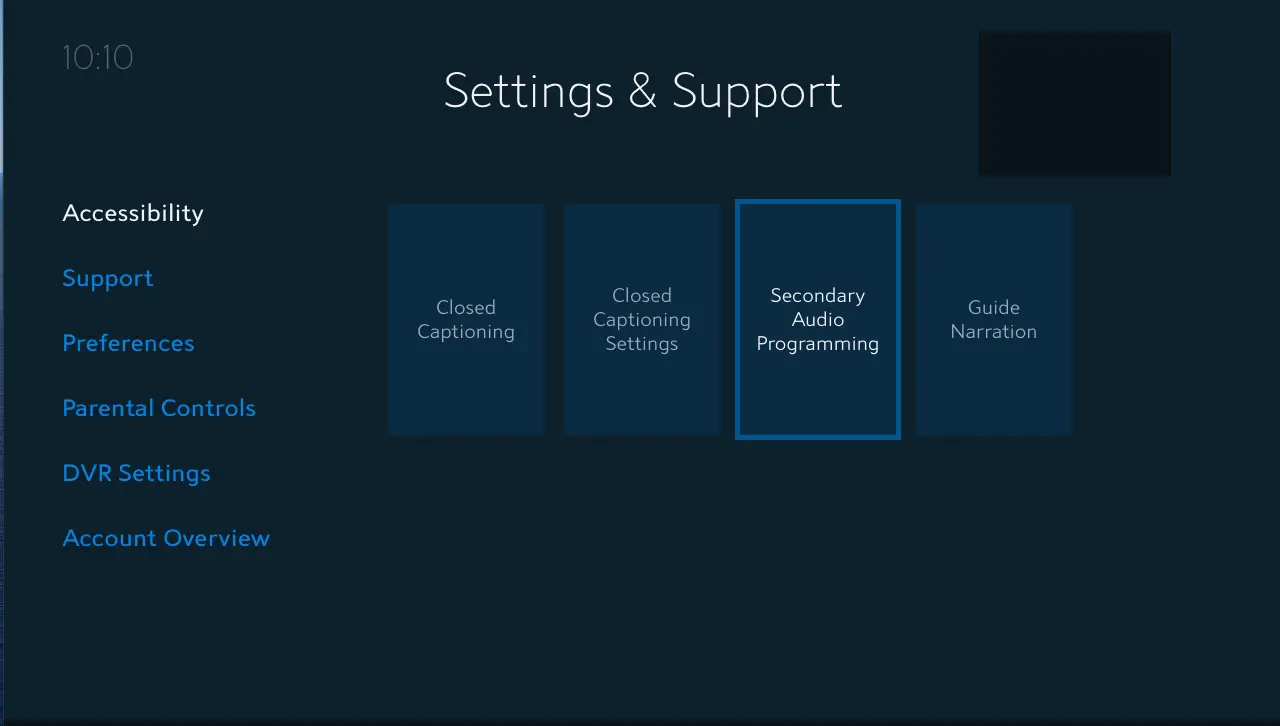To adjust the TV screen size using a Spectrum remote, press the * button and select “Picture Size” in the on-screen menu. This will allow you to change the aspect ratio and adjust the screen size as desired.
Ensuring your TV screen displays the correct size is crucial for an optimal viewing experience. Spectrum remotes provide an easy way to adjust the screen size to fit your preference. By following a few simple steps, you can customize the aspect ratio and ensure that content appears correctly proportioned on your TV.
In this guide, we will walk you through the process of adjusting the TV screen size using a Spectrum remote, so you can enjoy your favorite shows and movies in the best possible quality.
Understanding Spectrum Remote Tv Controls
Basics Of Spectrum Remote Buttons
When it comes to adjusting the TV screen size using a Spectrum remote, understanding the basic functions of the Spectrum remote buttons is essential. The remote comes equipped with a variety of buttons that can be utilized to control different aspects of the TV, including the screen size. The primary buttons for adjusting the screen size include the menu, volume, channel, and arrow buttons.
Interface With Different Brands Of Tvs
Spectrum remotes are designed to interface with different brands of TVs, allowing for seamless control across a wide range of television models. Whether it’s a Samsung, LG, Sony, or any other popular TV brand, Spectrum remotes are engineered to provide compatible control. This ensures that users can easily adjust the screen size regardless of the TV’s brand, making it a versatile solution for home entertainment needs.
Spectrum Remote Versions And Compatibility
When it comes to Spectrum remote versions and compatibility, it’s important to note that they are designed to be compatible with various TV models. Spectrum remotes come in different versions, such as CLIKR-5, UR5U-8780L, UR3-SR3S, and more. Each version is tailored to work seamlessly with specific TV models and offers the same functionality across the board. This ensures that users have a consistent experience regardless of the Spectrum remote version they are using.
Spectrum Remote Setup For Screen Size
Adjusting the screen size on your TV using the Spectrum remote can greatly enhance your viewing experience. Whether you need to configure the initial settings, auto-program the remote, or manually enter TV codes for screen adjustments, this guide will help you streamline the process for optimal display.
Initial Configuration Steps
Before delving into the screen size adjustments, it is crucial to ensure that the Spectrum remote is synced with your TV. Follow the initial configuration steps to set up the remote properly:
- Insert batteries into the Spectrum remote if not already done.
- Turn on your TV and the Spectrum remote.
- Press and hold the ‘Set’ and ‘TV’ buttons simultaneously until the power button on the remote blinks twice.
- Release the buttons, then enter the manufacturer’s code for your TV using the number keypad.
- Test the remote to verify if it controls the TV, if not, repeat the process with a different manufacturer’s code.
Auto-programming The Spectrum Remote To Control Tv
If setting up the remote using the manufacturer’s code did not work, you can try auto-programming it:
- Press and hold the ‘Set’ and ‘TV’ buttons simultaneously until the power button on the remote blinks twice.
- Press and hold the ‘Power’ button while pointing the remote at the TV.
- Release the ‘Power’ button when the TV turns off, then press the ‘Volume Up’ button to verify if the remote controls the TV’s volume.
- If the volume does not work, repeat the process for a different TV code.
Manually Entering Tv Codes For Screen Adjustments
If you need to manually enter TV codes to adjust the screen size, follow these steps:
- Access the ‘Settings’ or ‘Menu’ on your TV.
- Navigate to the ‘Picture’ or ‘Display’ settings.
- Look for options related to ‘Screen Size’, ‘Aspect Ratio’, or ‘Zoom’ and select the appropriate setting for your preference.
- Use the Spectrum remote to navigate and select the desired screen size or aspect ratio.
How To Adjust Tv Screen Size Spectrum Remote
If you are a Spectrum TV user and need to adjust your TV screen size using your remote, you have come to the right place. Adjusting the TV screen size with a Spectrum remote is a simple process but may vary slightly depending on your specific TV model. In this blog post, we’ll walk you through the steps to adjust the TV screen size using your Spectrum remote control.
When adjusting the TV screen size with your Spectrum remote, the first step is to navigate the menu system on your TV. To do this, press the “Menu” button on your Spectrum remote control. Use the arrow keys to navigate through the menu options and select “Display” or “Picture” settings.
Accessing Aspect Ratio And Picture Size Settings
Once you have accessed the display or picture settings menu, you can find options related to the aspect ratio and picture size. Look for settings such as “Aspect Ratio,” “Picture Size,” or “Screen Format.” These settings allow you to adjust the screen size and aspect ratio to fit your preferences. Use the arrow keys on your remote to select the desired aspect ratio or screen size option.
Saving The Preferred Screen Dimensions
After adjusting the screen size and aspect ratio, it is essential to save your preferred settings. Look for an option such as “Save” or “Apply” to ensure that your adjustments are saved. Once you have saved the settings, you can exit the menu system and enjoy your TV viewing experience with the adjusted screen size.
Troubleshooting Screen Size Issues
When it comes to enjoying your favorite shows and movies, having the right screen size is crucial for an optimal viewing experience. However, if you’re experiencing issues with adjusting the TV screen size using your Spectrum remote, don’t fret. In this guide, we’ll address common problems with screen size adjustments, walk you through resetting your Spectrum remote to factory settings, and provide guidance on contacting Spectrum support for personalized assistance. Let’s troubleshoot those screen size issues together.
Common Problems With Screen Size Adjustments
If you’re encountering difficulties adjusting the screen size using your Spectrum remote, several common issues could be at play. Some of the most prevalent problems include:
- Aspect ratio not matching the TV screen
- Black bars appearing on the edges of the screen
- Screen appearing stretched or distorted
To address these issues, ensure that your TV is set to the correct aspect ratio and adjust the picture size settings on both the TV and the Spectrum cable box if necessary. If the problem persists, consider resetting your Spectrum remote to factory settings.
Resetting Spectrum Remote To Factory Settings
When basic troubleshooting doesn’t resolve the screen size issues, resetting your Spectrum remote to its factory settings may provide a solution. Follow these steps to reset your Spectrum remote:
- Remove the batteries from your remote control.
- Press and hold the ‘1’ and ‘3’ buttons simultaneously for at least three seconds.
- Reinsert the batteries into the remote.
- Point the remote at the TV and press the ‘Power’ button to turn it on.
Once the remote has been reset, try adjusting the screen size again to see if the issue has been resolved. If not, you may need to seek personalized assistance from Spectrum support.
Contacting Spectrum Support For Personalized Assistance
If you’ve exhausted all troubleshooting options and are still experiencing issues with adjusting the screen size, it’s time to reach out to Spectrum support for personalized assistance. You can contact Spectrum by phone or utilize their online support resources to connect with a representative who can help diagnose and resolve the problem.
Easy Fixes For Spectrum Remote Problems
If you are experiencing issues with your Spectrum remote, there are some easy fixes you can try before seeking further assistance. Whether it’s a simple battery replacement or re-pairing the remote to the TV, these troubleshooting steps can help you regain control of your entertainment experience.
Replacing Batteries For Enhanced Functionality
When your Spectrum remote begins to act up, the first step is to check the batteries. Weak or depleted batteries can cause the remote to malfunction and lose connection with the TV. Be sure to use high-quality, fresh batteries to ensure optimal performance. Replace the batteries with new ones, and test the remote to see if the issue has been resolved.
Re-pairing Spectrum Remote To The Tv
If replacing the batteries doesn’t resolve the issue, the next step is to re-pair the remote with the TV. This process allows the remote to establish a new connection with the TV, which can often resolve communication problems. Follow your TV’s manual or manufacturer’s guidelines for re-pairing the remote, ensuring that the remote and TV are within close proximity during the re-pairing process.
Adjusting Remote Control Signal And Interference Factors
If the issue persists, interference factors may be affecting the remote’s signal. Make sure there are no obstructions blocking the line of sight between the remote and the TV. Additionally, eliminate any potential sources of interference such as other electronic devices or bright lights. Adjusting these factors can help improve the remote’s functionality and responsiveness.

Credit: www.amazon.com
Frequently Asked Questions Of How To Adjust Tv Screen Size Spectrum Remote
How Do I Adjust The Tv Screen Size Using Spectrum Remote?
To adjust the TV screen size using a Spectrum remote, press the *Format* or *Zoom* button to cycle through different aspect ratios until you find the one that fits best. Consult the TV’s manual for specific instructions if needed.
Can I Change The Aspect Ratio With My Spectrum Remote?
Yes, you can change the aspect ratio using the Spectrum remote. Simply press the *Format* or *Zoom* button to adjust the TV screen size to fit your preference. Experiment with different options until you find the perfect aspect ratio for your viewing experience.
What Should I Do If The Tv Screen Size Is Not Matching?
If the TV screen size is not matching, check the settings on both the TV and the Spectrum remote. Ensure that the input source and settings are properly configured, then adjust the aspect ratio using the remote to achieve the desired screen size.
Why Is It Important To Adjust The Tv Screen Size?
Adjusting the TV screen size is essential for optimizing your viewing experience. It ensures that the content is displayed correctly and fits within the frame, preventing any cropping or distortion. This adjustment can enhance the clarity and enjoyment of the content you are watching.
Conclusion
Adjusting your TV screen size with a Spectrum remote is a simple process that can enhance your viewing experience. By following the steps outlined in this guide, you can quickly and easily customize the display to your preferences. With these tips, you can enjoy optimal picture quality and perfect screen proportions whenever you watch your favorite shows and movies.