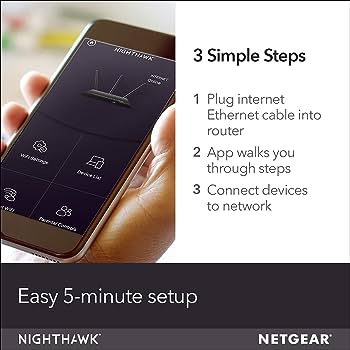To add Spectrum to Firestick, go to the Amazon Appstore, search for Spectrum TV, and download the app. Then, launch the app and sign in using your Spectrum username and password.
Once logged in, you can start streaming your favorite content on Firestick. Adding Spectrum to your Firestick allows you to access a wide range of live TV channels, on-demand movies and shows, and DVR recordings. With the easy installation process, you can enjoy seamless entertainment on the big screen.
This guide will walk you through the step-by-step process of adding Spectrum to your Firestick, ensuring you never miss out on your favorite programs. Whether it’s sports, news, or entertainment, Spectrum on Firestick brings the best of cable TV to your streaming device.
Effortless Spectrum On Firestick Setup
Setting up Spectrum on Firestick is a seamless process that brings you the convenience of accessing your favorite content in one place. The Effortless Spectrum on Firestick Setup allows you to easily enjoy the entertainment spectrum has to offer directly from your Firestick device. Here’s how you can effortlessly set up Spectrum on Firestick and reap all the benefits it offers.
Benefits Of Having Spectrum App On Firestick
The Spectrum app on Firestick offers a multitude of benefits, making it a valuable addition to your entertainment experience. Some of the key advantages include:
- Access to live TV, on-demand content, and an extensive library of movies and shows.
- Ability to stream content from popular networks and channels.
- Conveniently watch your favorite programs from anywhere in your home.
Pre-setup Requirements And Considerations
Before proceeding with the installation of Spectrum on Firestick, there are a few considerations and requirements to ensure a smooth process:
- Ensure your Firestick device is connected to a stable internet connection.
- Make sure your Firestick is updated to the latest firmware version for optimal performance.
- Register for a Spectrum TV account to access the app’s full range of features.
How To Download Spectrum On Firestick
Are you looking to add Spectrum to your Firestick so you can seamlessly stream your favorite TV shows and movies? Here’s a simple guide on how to download Spectrum on Firestick, so you can enjoy uninterrupted entertainment on your device. We’ll take you through the process of accessing the Amazon Appstore, searching for the Spectrum app, and the steps to download and install it on your Firestick. Let’s get started!
Accessing The Amazon Appstore
The first step to adding Spectrum to your Firestick is accessing the Amazon Appstore. Here’s how you can do it:
- Navigate to the home screen of your Firestick.
- Using your remote, select the Find option at the top menu.
- Scroll to the right and select Search.
- Enter “Amazon Appstore” into the search bar and select it from the search results.
- Click on Amazon Appstore to launch it.
Searching For The Spectrum App
Once you’ve accessed the Amazon Appstore, the next step is to search for the Spectrum app:
- In the search bar, type “Spectrum TV app” using the on-screen keyboard.
- After entering the app name, select the Search icon.
- From the search results, click on the Spectrum TV app to proceed.
Steps To Download And Install
After finding the Spectrum app in the Amazon Appstore, it’s time to download and install it on your Firestick. Here are the steps to follow:
- Click on the Spectrum TV app from the search results to open its details page.
- Now, select the Download or Get button to start the download process.
- Once the download is complete, click Open to launch the Spectrum app.
- Follow the on-screen instructions to log in with your Spectrum account and start streaming your favorite content.
Spectrum To Firestick: Effortless Setup Guide
When it comes to expanding the entertainment options on your Firestick, adding the Spectrum app provides a convenient way to access a wide range of content. Setting up Spectrum on your Firestick is a straightforward process that ensures you can enjoy the full benefits of your Spectrum subscription on your preferred viewing device. This effortless setup guide will walk you through the steps to smoothly integrate Spectrum into your Firestick, allowing you to access your favorite shows, movies, and live TV effortlessly.
Before you can start enjoying Spectrum on your Firestick, you need to locate and install the app. To do this, go to the home screen of your Firestick and navigate to the search icon using your remote control. Enter “Spectrum TV” into the search bar and select the app from the search results. Click on the “Download” or “Install” button to add the app to your Firestick.
Entering Account Credentials
Once the Spectrum app is installed on your Firestick, launch the app and proceed to the login screen. You will be prompted to enter your Spectrum account credentials to gain access to the app. Enter your username and password accurately, ensuring that there are no typos. After inputting your credentials, select the “Sign In” button to complete the login process.
Configuring App Settings
After successfully logging into the Spectrum app on your Firestick, take a moment to configure the app settings according to your preferences. You can customize the app’s display options, set parental controls, and adjust streaming quality to enhance your viewing experience. Navigate to the app’s settings menu to make any necessary adjustments, and ensure that your settings align with your viewing habits and household needs.
Troubleshooting Common Setup Hurdles
Troubleshooting common setup hurdles is an essential part of ensuring a seamless experience when adding Spectrum to Firestick. Despite the simplicity of the process, users may encounter various issues that can hinder the setup. By addressing connectivity issues, installation errors, and providing tips for smooth app operation, users can overcome these common hurdles and enjoy Spectrum on their Firestick without interruptions.
Resolving Connectivity Issues
Connectivity issues can often disrupt the setup process when adding Spectrum to Firestick. To resolve these issues, ensure that your Firestick and the device it’s being connected to are within close proximity to the Wi-Fi router. Additionally, verifying the Wi-Fi network password and restarting the router can help establish a stable connection.
Addressing Installation Errors
When encountering installation errors during the setup of Spectrum on Firestick, it’s crucial to first check the available storage space on the device. Ensure there is sufficient space for the app installation and if needed, clear cached data or unused apps to free up space. Restarting the Firestick and reattempting the installation process can also resolve common installation errors.
Tips For Smooth App Operation
Once Spectrum is successfully added to Firestick, it’s important to optimize the app’s operation for a seamless viewing experience. This can be achieved by regularly updating both the Spectrum app and the Firestick’s firmware. Properly exiting the app after each use and ensuring background apps are closed can also contribute to smooth app operation.
Maximizing Spectrum Experience On Firestick
Adding Spectrum to Firestick opens up a world of entertainment possibilities and gives users the freedom to enjoy their favorite content on a bigger screen. With a few simple customizations and exploration of Spectrum’s features and services, you can enhance your viewing experience and make the most of your Firestick. Let’s dive into how you can maximize your Spectrum experience on Firestick:
Customizing App Preferences
When using Spectrum on Firestick, customizing the app preferences can streamline your viewing experience and make it more personalized. To ensure optimal performance, remember to update the app regularly. This will not only keep the app running smoothly but also ensure that you have access to the latest features and improvements. Moreover, if you have a spectrum account, make sure to log in to unlock additional features and services. In addition, adjusting the video playback settings according to your internet speed and preference ensures a smooth viewing experience without buffering or lag.
Exploring Spectrum Features And Services
Exploring the various features and services offered by Spectrum on Firestick can significantly enhance your entertainment options. From live TV and on-demand content to access to a vast library of movies and shows, Spectrum provides a plethora of options. Additionally, make sure to explore and utilize features such as search functionality, program guide, and parental controls to tailor your viewing experience. Furthermore, you can also take advantage of the multi-screen viewing feature that allows you to watch content on different devices simultaneously.
Enhancing Viewer Engagement
Enhancing viewer engagement while using Spectrum on Firestick can make your experience even more immersive. Taking advantage of interactive features such as watchlist, recommendations, and user profiles can help you discover new content and stay engaged with your favorite shows and movies. Moreover, participating in community forums or interactive events organized by Spectrum can further enrich your viewing experience and connect you with like-minded individuals who share your taste in entertainment.

Credit: www.reddit.com
Frequently Asked Questions Of How To Add Spectrum To Firestick
How Do I Download Spectrum On Firestick?
To download Spectrum on Firestick, go to the Amazon App Store, search for Spectrum TV app, select the app, click on “Get” and install it on your Firestick. Once installed, open the app and log in with your Spectrum account credentials.
Can I Watch Live Tv On Spectrum App On Firestick?
Yes, you can watch live TV on the Spectrum app on Firestick. The app allows you to stream live TV channels, access on-demand content, and use the TV guide feature to find your favorite shows and movies.
How To Troubleshoot Spectrum App Issues On Firestick?
If you encounter issues with the Spectrum app on Firestick, try restarting your device, ensuring a stable internet connection, clearing the app cache, or uninstalling and reinstalling the app. Contact Spectrum support if the issue persists.
What Are The Features Of Spectrum App On Firestick?
The Spectrum app on Firestick offers features such as streaming live TV, accessing thousands of on-demand options, organizing and controlling DVR, and using the TV guide to discover content. It provides convenience and flexibility for entertainment.
Conclusion
Incorporating Spectrum on your Firestick can greatly enhance your streaming experience. By following the steps outlined in this guide, you can enjoy a wider range of content on your device. With Spectrum on Firestick, you’ll have access to a diverse selection of entertainment options right at your fingertips.
Unlock the full potential of your Firestick today!