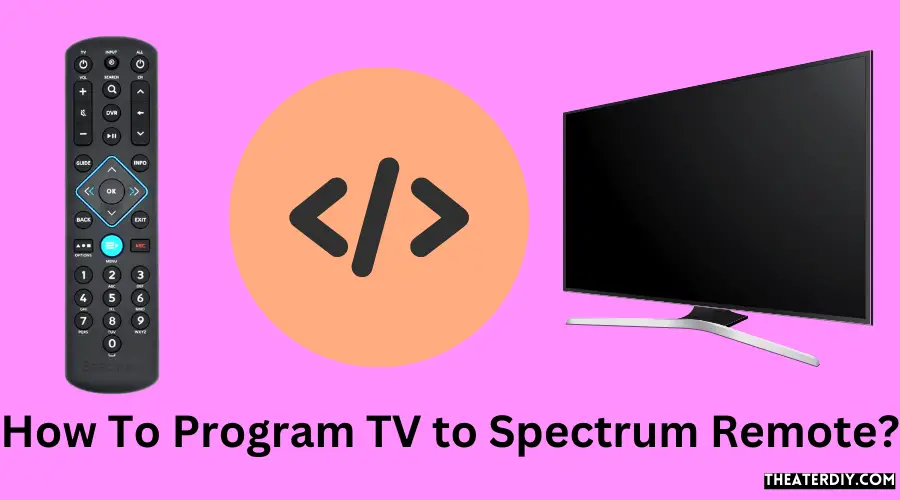To program a Spectrum remote to a TV, follow these steps: Press and hold the Menu and OK buttons on the remote until the input button blinks twice. Enter the code shown using the digit keys on the remote.
1. Understanding Spectrum Remote
Features and capabilities of Spectrum Remote
With Spectrum Remote, you can enjoy a host of features and capabilities that enhance your TV viewing experience. This remote offers:
- Easy navigation: Spectrum Remote allows you to easily navigate through your favorite channels and streaming platforms, making it convenient to find your desired content.
- Quick access buttons: The remote comes equipped with dedicated buttons for popular functions such as volume control, channel selection, and power on/off, allowing you to effortlessly control your TV.
- Universal compatibility: Spectrum Remote is designed to work with a variety of TVs, including Smart TVs, Samsung, LG, Vizio, Insignia, Toshiba, and Hisense. This means you can enjoy seamless functionality regardless of the TV brand you own.
- Advanced programming options: Spectrum Remote offers advanced programming options, enabling you to customize the remote to your preferences, such as setting up favorite channels or creating macros for specific activities.
- Ergonomic design: The remote is designed for comfort and usability, ensuring that you can comfortably operate it for long periods without fatigue.
How it works with different TVs?
Spectrum Remote is compatible with a wide range of TVs, making it versatile and user-friendly. Here’s how it works with different TV brands:
| TV Brand | Programming Process |
|---|---|
| Smart TVs | Simply follow the user manual or instructions provided by Spectrum to program the remote to your Smart TV. This usually involves a simple pairing process or entering a specific code. |
| Samsung | Press and hold the MENU and OK buttons simultaneously until the INPUT button blinks twice. Enter the code shown in the user manual using the digit keys on the remote. |
| LG | Similar to Samsung, press and hold the MENU and OK buttons until the INPUT button blinks twice. Then, enter the provided code using the digit keys on the remote. |
| Vizio | Refer to the user manual or instructions provided by Spectrum to program the remote to your Vizio TV. This may involve entering a specific code or following a pairing process. |
For other TV brands like Insignia, Toshiba, and Hisense, you can easily find step-by-step instructions on how to program the Spectrum Remote by referring to the user manual or Spectrum’s support resources.
Overall, Spectrum Remote simplifies and enhances your TV viewing experience by offering a wide range of features and compatibility with various TVs. It’s an essential accessory for maximizing your entertainment options.
2. Programming Spectrum Remote To Smart TV
Programming your Spectrum remote to your Smart TV is a straightforward process that allows you to conveniently control your TV’s functions with just one remote. By following a step-by-step guide, you can easily program your Spectrum remote to your Smart TV and enjoy seamless control over your entertainment experience.
Step-by-step guide to programming Spectrum Remote to a Smart TV
Here’s a detailed guide on how to program your Spectrum remote to your Smart TV:
Connecting the Remote to the TV
- Ensure that your Spectrum remote is correctly paired with your Smart TV. If not, follow the instructions in the Spectrum remote’s user manual to pair it.
- Power on your Smart TV and get it ready for programming.
- Hold down the MENU and OK buttons simultaneously until the INPUT button on the remote blinks twice.
Accessing Settings and Syncing the Remote
Once the remote is connected to the TV, you can proceed to access the settings and sync the remote:
- Navigate to the menu options on your TV using the remote.
- Locate the Settings menu and enter it.
- Look for the Remote Control or Input section within the settings.
- Select the option to Sync or Pair the remote.
- Wait for the TV to detect the remote and establish the connection.
Testing the Remote’s Functionality
Now that the remote is synced with your Smart TV, proceed to test its functionality to ensure it’s working properly:
- Start by pressing the Power button on the Spectrum remote to turn on or off your Smart TV.
- Test the volume control buttons to verify that they adjust the TV’s volume.
- Try changing channels using the channel control buttons.
- Test other features on your Smart TV using the Spectrum remote, such as accessing the Smart Hub or navigating through apps.
- If any of the functions aren’t working as expected, repeat the programming process or consult the user manual for troubleshooting steps.
By following these simple steps, you can program your Spectrum remote to your Smart TV with ease. Enjoy the convenience of controlling your TV and accessing all its features using just one remote.
3. Programming Spectrum Remote To Samsung TV

Detailed instructions on programming Spectrum Remote to Samsung TV
If you’re a Spectrum cable user and you have a Samsung TV, programming your Spectrum remote to control your TV can make your viewing experience much more convenient. With just a few simple steps, you can sync your Spectrum remote to your Samsung TV and control the power, channel changing, volume, and other control functions. Follow the detailed instructions below to program your Spectrum remote to your Samsung TV.
Finding the Samsung TV’s Model Number
Before you start programming your Spectrum remote, you’ll need to find the model number of your Samsung TV. The model number is usually located on a sticker or plate on the back of the TV. It may also be displayed in the TV’s menu settings. Once you have the model number, you can proceed to the next step.
Inputting the Correct Code for Samsung TV
Once you have the model number of your Samsung TV, you’ll need to find the correct code to input into your Spectrum remote. Spectrum provides a list of device codes for various TV brands, including Samsung, on their website. Visit the Spectrum support page and search for “Device Codes” to find the code for your Samsung TV model. Once you have the code, you’re ready to program your remote.
Verifying the Remote’s Control Over Samsung TV
After inputting the correct code for your Samsung TV, it’s important to verify that your Spectrum remote can now successfully control your TV. Follow these steps to check if the programming was successful:
- Turn on your Samsung TV.
- Press the “TV” button on your Spectrum remote.
- Press the “Power” button to turn off your TV.
- Press the “Power” button again to turn on your TV.
- If your Samsung TV responds to the remote’s commands, such as powering on and off, changing channels, or adjusting the volume, then your programming was successful.
Now that you’ve successfully programmed your Spectrum remote to your Samsung TV, you can enjoy the convenience of controlling your TV using just one remote. No more juggling multiple remotes or searching for the right buttons. Sit back, relax, and enjoy your favorite shows with ease.
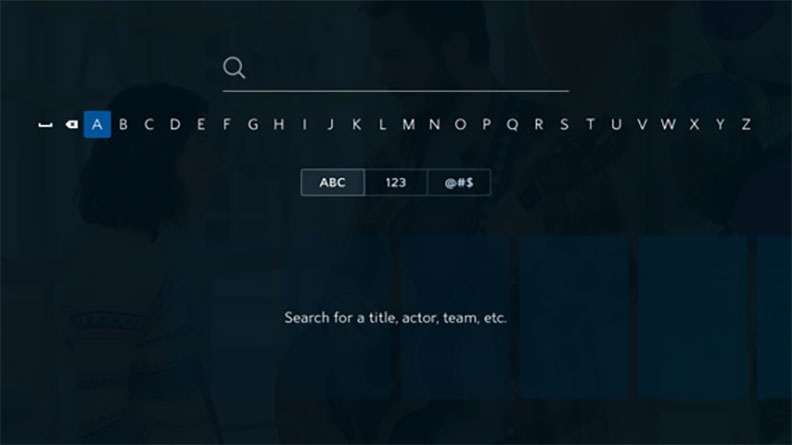
Credit: www.spectrum.net
4. Programming Spectrum Remote To LG TV
Step-by-step process to program Spectrum Remote to LG TV
Programming your Spectrum remote control to work with your LG TV is simple and easy. Just follow these step-by-step instructions to get your remote up and running in no time.
Finding the LG TV’s Model Number
Before you start programming your Spectrum remote, you’ll need to find the model number of your LG TV. The model number is usually located on the back of the TV or in the user manual. If you’re having trouble locating it, you can also try checking the settings menu on your TV. Once you have the model number, you’re ready to move on to the next step.
Entering the Correct Code for LG TV
Once you have the model number of your LG TV, it’s time to enter the correct code into your Spectrum remote. Here’s how:
- Turn on your LG TV and the Spectrum remote control.
- Press and hold the “Menu” and “OK” buttons on the remote simultaneously. Hold them until the input button blinks twice.
- Using the digit keys on the remote, enter the correct code for your LG TV. You can find a list of LG TV codes in the user manual of your Spectrum remote or on Spectrum’s website.
- Once you’ve entered the code, press the “Power” button on the remote to test if it turns off your LG TV. If it does, you’ve successfully programmed your remote. If not, repeat the steps with a different code until you find the correct one.
Testing the Remote Control’s Functionality on LG TV
Now that you’ve programmed your Spectrum remote to your LG TV, it’s time to test its functionality. Here are a few functions you can test:
- Try changing the channels on your LG TV using the remote’s channel up and down buttons.
- Adjust the volume by pressing the volume up and down buttons on the remote.
- Access the TV’s menu options by pressing the “Menu” button.
- Test the power button to see if it turns your LG TV on and off.
If everything is working properly, congratulations! You’ve successfully programmed your Spectrum remote to your LG TV. If you’re experiencing any issues, double-check the code you entered and repeat the process if necessary.
5. Programming Spectrum Remote To Vizio TV

When it comes to programming your Spectrum remote to control your Vizio TV, it doesn’t have to be a complicated process. In this comprehensive guide, we will walk you through the steps you need to follow to successfully program your Spectrum remote to your Vizio TV.
Comprehensive guide for programming Spectrum Remote to Vizio TV
If you want to control your Vizio TV using your Spectrum remote, you will need to program it first. Follow these simple steps:
Locating the Vizio TV’s Model Number
The first step in programming your Spectrum remote to your Vizio TV is locating the model number of your TV. This information is usually found on the back of your TV or in the user manual. Once you have the model number handy, you can proceed to the next step.
Entering the Appropriate Code for Vizio TV
Now that you have the model number of your Vizio TV, you need to find the appropriate code to enter into your Spectrum remote. The code is specific to your TV model and allows the remote to communicate with your TV. You can find a list of codes for Vizio TVs in the user manual of your Spectrum remote or on the Spectrum website.
Once you have the code, follow these steps to enter it into your Spectrum remote:
- Turn on your Vizio TV.
- Press and hold the MENU and OK keys on your Spectrum remote until the INPUT key blinks twice.
- Using the digit keys on your remote, enter the code corresponding to your Vizio TV model.
- If the code was entered correctly, the INPUT key will blink twice again, indicating that the remote has accepted the code.
Checking if the Remote Effectively Controls the Vizio TV
After entering the code, it’s important to check if your Spectrum remote can effectively control your Vizio TV. Here’s how:
- Point the remote towards your TV and press the POWER button.
- If your Vizio TV turns on or off, it means the programming was successful.
- Test the other functions of the remote, such as volume control, channel changing, and input selection, to ensure that they work correctly with your Vizio TV.
That’s it! You have now successfully programmed your Spectrum remote to control your Vizio TV. Enjoy the convenience of using a single remote to operate your entertainment system.
6. Programming Spectrum Remote To Insignia TV
Programming your Spectrum remote to your Insignia TV is a straightforward process that allows you to seamlessly control your TV with just one remote. In this section, we will provide you with step-by-step instructions on how to program your Spectrum remote to your Insignia TV. By following these instructions, you can say goodbye to juggling multiple remotes and enjoy a more convenient home entertainment experience.
Instructions for programming Spectrum Remote to Insignia TV
To successfully program your Spectrum remote to your Insignia TV, you will need to follow these simple instructions:
- Identifying the Model Number of the Insignia TV
The first step is to identify the model number of your Insignia TV. This information can usually be found on the back or bottom of your TV or in the user manual. Once you have the model number, you can proceed to the next step.
- Inputting the Suitable Code for Insignia TV
Next, you need to input the suitable code for your Insignia TV. Spectrum provides a list of codes for different TV brands, including Insignia, in their user manual. Look for the code that corresponds to your Insignia TV model and jot it down. Once you have the code, you can continue to the final step.
- Verifying the Remote’s Control Over Insignia TV
Now it’s time to verify whether your Spectrum remote has control over your Insignia TV. Turn on your Insignia TV and press the “TV” button on your Spectrum remote. Then, enter the code you obtained in the previous step using the number buttons on the remote. If the code is correct, the TV will turn off. Press the “TV Power” button to turn the TV back on. If the TV turns on, you have successfully programmed your Spectrum remote to your Insignia TV.
Congratulations! You have now completed the programming of your Spectrum remote to your Insignia TV. You can now enjoy the convenience of controlling your TV with just one remote. Remember that you can always consult the user manual or contact Spectrum customer support for further assistance if needed.
7. Programming Spectrum Remote To Toshiba TV
Step-by-step guide to program Spectrum Remote to Toshiba TV
If you have a Toshiba TV and want to program your Spectrum Remote to control it, this step-by-step guide will walk you through the process. By programming your Spectrum Remote, you can easily navigate your Toshiba TV without the need for multiple remotes. Let’s get started!
Finding the Toshiba TV’s Model Number
Before we begin programming your Spectrum Remote, you’ll need to find the model number of your Toshiba TV. The model number is usually located on the back or bottom of the TV. It is a combination of letters and numbers that uniquely identifies your TV.
Entering the Correct Code for Toshiba TV
Once you have the model number of your Toshiba TV, you’ll need to enter the correct code into your Spectrum Remote. The code allows the remote to communicate with your TV and control its functions. Here’s how you do it:
- Turn on your Toshiba TV.
- Press and hold the MENU and OK keys on your Spectrum Remote simultaneously until the INPUT key blinks twice.
- Using the digit keys on the remote, enter the correct code for your Toshiba TV. You can find the code for your specific Toshiba TV model in the user manual provided with your Spectrum Remote. If you don’t have the manual, you can search for the code on the Spectrum website or contact their customer support for assistance.
Testing the Remote Control on Toshiba TV
Once you have entered the correct code for your Toshiba TV, it’s time to test the remote control. Follow these steps to ensure that the remote is working properly:
- Point the remote at your Toshiba TV.
- Press the Power button on the remote to turn on your TV.
- Try using the other buttons on the remote, such as volume control and channel selection, to make sure they are functioning correctly.
If the remote is working as expected, congratulations! You have successfully programmed your Spectrum Remote to control your Toshiba TV. If not, double-check that you entered the correct code and repeat the process.
8. Programming Spectrum Remote To Hisense TV
Programming your Spectrum remote to control your Hisense TV is a simple process that can save you a lot of hassle and remote juggling. By following a few steps, you’ll be able to consolidate all your home entertainment controls into one convenient device. In this guide, we’ll walk you through the detailed process of programming your Spectrum remote to your Hisense TV, from locating the TV’s model number to inputting the appropriate code and verifying control over your TV.
Detailed Process for Programming Spectrum Remote to Hisense TV
Programming your Spectrum remote to control your Hisense TV involves a few simple steps. To ensure a smooth experience, follow the process outlined below:
Locating the Hisense TV’s Model Number
The first step in programming your Spectrum remote to your Hisense TV is to locate the TV’s model number. The model number is essential for finding the appropriate remote control code. Here’s how you can find the model number:
- Power on your Hisense TV.
- Locate the TV’s owner’s manual or check the back of the TV itself.
- Look for a sticker or label that displays the model number.
- Write down the model number for later use.
Inputting the Appropriate Code for Hisense TV
Once you have the model number of your Hisense TV, you can proceed to inputting the appropriate code into your Spectrum remote. Follow these steps:
- Power on your Hisense TV.
- Press and hold the “Menu” and “OK” buttons on your Spectrum remote simultaneously until the “Input” button blinks twice.
- Using the digit keys on your remote, input the code corresponding to your Hisense TV. You can find the code for your specific Hisense TV model in the Spectrum remote’s user manual or by visiting Spectrum’s official website.
- Once you have entered the code, press the “Power” button on your Spectrum remote to test whether the TV turns on or off.
Verifying the Remote’s Control Over Hisense TV
After inputting the appropriate code, it is crucial to verify that your Spectrum remote has control over your Hisense TV. Here’s how you can do it:
- Make sure your Hisense TV is turned on.
- Test various functions on your Spectrum remote, such as changing channels, adjusting volume, and accessing the menu.
- If the remote successfully controls your Hisense TV, then congratulations, you have successfully programmed your Spectrum remote to your Hisense TV!
Now you can enjoy the convenience of one remote control for all your entertainment needs.
Resources
When it comes to programming your Spectrum remote control, it’s important to have the right resources at your disposal. Understanding how to use your remote control can make your TV viewing experience much more enjoyable. In this section, we will explore some of the resources available to help you program your Spectrum remote to your TV.
Relevant Video Tutorials
If you’re a visual learner, video tutorials can be a great resource for understanding how to program your Spectrum remote. We have curated a collection of video tutorials that provide step-by-step instructions on programming your remote to control your TV. These videos cover a range of topics, from programming the remote to controlling the power and volume on your TV. Take a look at the following video tutorials to get started:
User Manuals
In addition to video tutorials, having access to user manuals can be extremely helpful when programming your Spectrum remote. The user manuals provide detailed instructions and information about how to program your remote and control different devices. Here are some user manuals that you can refer to:
Frequently Asked Questions
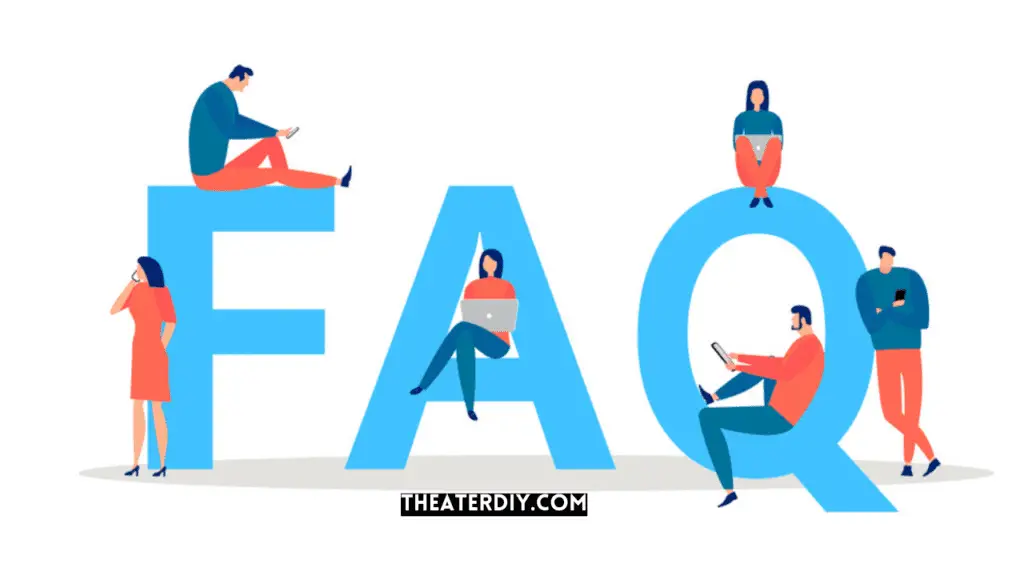
How Do I Get My Spectrum Remote To Control My Tv Volume?
To control your TV volume with your Spectrum remote:
1. Turn on your TV and audio device.
2. Press and hold the MENU and OK keys until the INPUT key blinks twice.
3. Using the digit keys on the remote, enter the code shown for your TV.
4. Test the volume control to ensure it’s working properly.
What Are The Codes For Spectrum Remote To Tv?
To program your Spectrum remote to your TV, press and hold the Menu and OK buttons until the input button blinks twice. Then, using the digit keys on the remote, enter the code shown for your TV. If you don’t have the code, you can try programming the remote without it.
Check the batteries in your remote as well, as weak batteries can cause connection issues. For a more detailed guide, you can refer to the user manual or watch tutorial videos online.
How Do I Program My Spectrum Remote To My Tv Without The Code?
Program your Spectrum remote to your TV without the code by following these steps:
1. Turn on your TV.
2. Press and hold the Menu and OK buttons on the remote until the input button blinks twice.
3. Use the digit keys on the remote to enter the code shown on your TV.
4. Press the Volume Up button on the remote to test if it’s working. 5. If the TV volume changes, the remote is programmed successfully. For more detailed instructions, check the user manual and programming guide provided by Spectrum.
Why didn’t my Spectrum Remote Connect To Tv?
To troubleshoot why your Spectrum remote won’t connect to your TV, check the batteries first. Weak batteries can cause the remote to malfunction. Power off both your cable box and TV, then replace the batteries in the remote. After that, try connecting again.
Conclusion
To program your Spectrum remote to your TV without any codes, you can simply follow the steps mentioned in the blog post. By pressing and holding the Menu and OK buttons, you can easily program your remote to control your TV’s power, channel changing, and volume functions.
With these straightforward instructions, you can conveniently set up your Spectrum remote to seamlessly operate your TV and enhance your viewing experience.