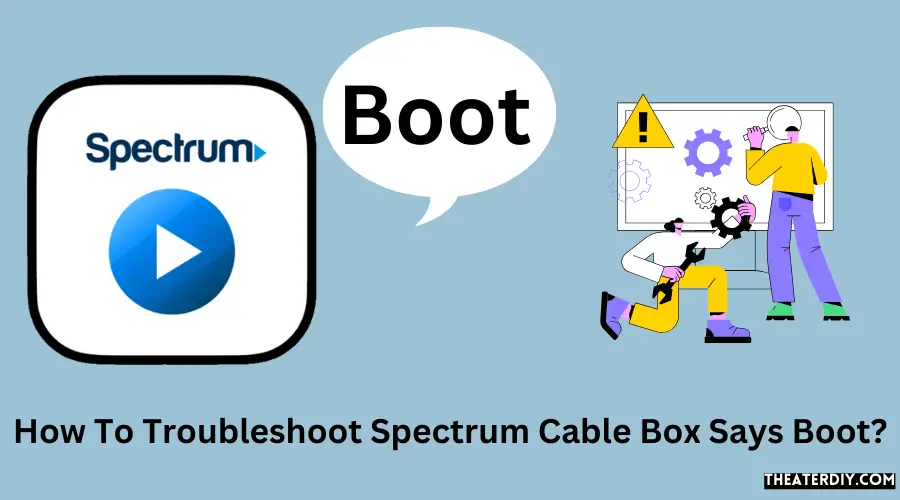If your Spectrum cable box says “boot,” you can resolve the issue by rebooting the box. Disconnect the power cord from the back of the box and wait for a few minutes before plugging it back in.
Spectrum Cable Box Boot Issue: Quick Troubleshooting Tips
This often fixes the problem and allows the cable box to boot up properly. When your Spectrum cable box displays the message “boot,” it indicates that there is an issue with the box’s startup process. This can be frustrating as it prevents you from accessing your favorite shows and channels.
However, the solution is relatively simple, and you can resolve the problem by rebooting the cable box. We will discuss why the box might show this message, what it means, and how to fix it by rebooting the Spectrum cable box. By following these steps, you can quickly get your cable box back up and running, allowing you to enjoy your favorite TV shows and movies without any interruptions.

Credit: www.amazon.com
Troubleshooting Spectrum Cable Box Boot Issues
If you are experiencing issues with your Spectrum cable box and it says “boot,” do not worry as this is a common problem that can be easily resolved. In this troubleshooting guide, we will walk you through the common reasons why your Spectrum cable box may say “boot” and provide you with step-by-step instructions to troubleshoot the issue.
Common Reasons Why Spectrum Cable Box Says Boot
There can be several reasons why your Spectrum cable box is stuck on the boot screen. Here are some common causes:
- Power outage or interruption
- Software update in progress
- Loose or faulty cable connections
- Overheating
Now that you have an idea of the possible causes, let’s move on to the steps you can take to troubleshoot the issue.
Steps to Troubleshoot Spectrum Cable Box Boot Issues
To troubleshoot the boot issue on your Spectrum cable box, follow these steps:
- Step 1: Rebooting the cable box
- Unplug the power cord from the back of the cable box.
- Wait for at least 30 seconds.
- Plug the power cord back into the cable box.
- Wait for the box to go through the boot-up sequence.
- Step 2: Checking the power source
- Make sure the power cord is securely plugged into the wall outlet.
- If using a power strip or surge protector, check if it is turned on and functioning properly.
- If possible, try plugging the cable box directly into a wall outlet to eliminate any potential power supply issues.
- Step 3: Checking cable connections
- Check the coaxial cable connection between the cable box and the wall outlet, making sure it is tightly connected at both ends.
- If you are using HDMI or other audio/video cables, ensure they are securely connected to both the cable box and your TV.
- Step 4: Contacting Spectrum support
One of the first steps you should try is to reboot your Spectrum cable box. This can help resolve temporary software glitches or connectivity issues.
Ensuring that your Spectrum cable box is receiving a stable power source is crucial. Follow these steps to check the power source:
Loose or faulty cable connections can also cause the boot issue. Ensure that all cable connections are secure by following these steps:
If the above steps did not resolve the boot issue, it is recommended to contact Spectrum support for further assistance. They can provide additional troubleshooting steps or schedule a technician to visit your location if needed.
By following these troubleshooting steps, you should be able to resolve boot issues on your Spectrum cable box and get back to enjoying your favorite shows and movies.
How To Reset A Spectrum Cable Box?
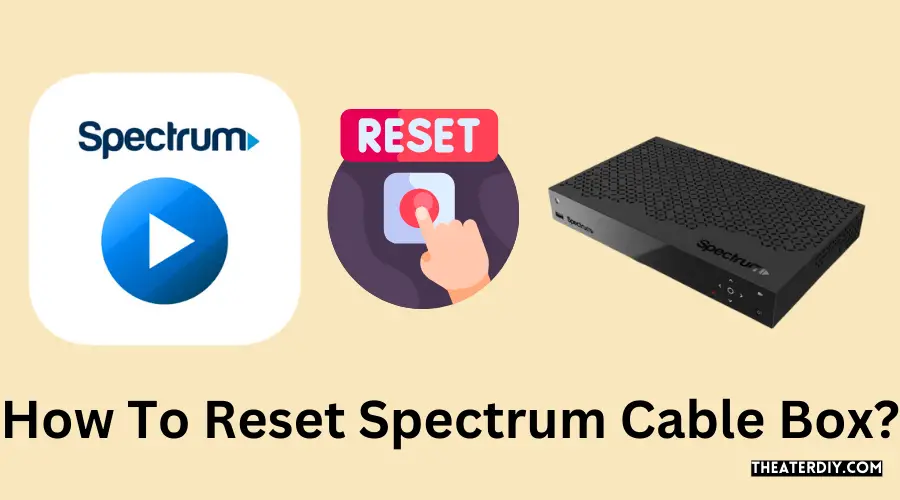
Are you experiencing issues with your Spectrum cable box constantly saying “boot”? Don’t worry, you’re not alone. Many Spectrum customers face this frustrating issue, but the good news is that there are simple steps you can take to reset your cable box and get it back up and running. In this guide, we’ll walk you through the process of resetting your Spectrum cable box using both the remote control and manual methods.
Using the remote control to reset the cable box
Resetting your Spectrum cable box can be done quickly and easily using the remote control. Follow these steps:
- First, make sure your television is turned on and set to the correct input.
- Locate the “Settings” or “Menu” button on your remote control.
- Press the “Settings” or “Menu” button to access the main menu.
- Navigate to the “System” or “Device” settings in the main menu.
- Find the “Reset” or “Reboot” option and select it.
- Wait for the cable box to reboot, which may take a few minutes.
- Once the reboot is complete, check if the “boot” message has disappeared.
Manually resetting the cable box
If using the remote control did not resolve the issue, you can try manually resetting the cable box. Follow these steps:
- Locate the power cord at the back of your cable box.
- Simply disconnect the power cord from the cable box.
- Wait for approximately 30 seconds before reconnecting the power cord.
- After reconnecting the power cord, wait for a few minutes to allow the cable box to reboot.
- Check if the “boot” message has disappeared and if your cable box is functioning correctly.
By following these steps, you should be able to reset your Spectrum cable box and resolve the “boot” issue. However, if the problem persists, it is recommended to contact Spectrum customer support for further assistance.
Understanding the Boot Sequence of a Cable Box
Importance of the Boot Sequence
In the world of cable boxes, the boot sequence plays a vital role in ensuring its proper functioning. When you power on your cable box, it goes through a series of steps to initialize and load its software and settings. This process, known as the boot sequence, is crucial as it establishes a communication path between your cable box and the service provider’s network, allowing you to access your favorite channels and content. Understanding the boot sequence helps you troubleshoot any issues that may arise and get your cable box up and running seamlessly.
Explanation of the Boot Load Process
The boot load process is a sequence of steps that your cable box follows upon startup. First, it powers up and starts initializing its hardware components, such as the processor, memory, and network interfaces. Next, the bootloader software, which is stored in read-only memory (ROM), takes control of the boot process. The bootloader verifies the integrity of the operating system and loads it into the cable box’s memory. Once the operating system is loaded, it starts initializing the necessary drivers and services. Finally, the user interface, also known as the guide, is loaded, allowing you to navigate through channels, settings, and other features of your cable box.
Factors that Affect the Duration of the Boot Sequence
The duration of the boot sequence can vary depending on several factors. These include:
- The hardware specifications of your cable box: Faster processors and more memory can significantly reduce the boot time.
- The complexity of the software: If your cable box has a feature-rich user interface or requires frequent updates, it may take longer to load.
- The network connectivity: A stable and fast network connection ensures smoother communication between your cable box and the service provider’s network, reducing boot times.
- The signal strength: A weaker signal can lead to longer boot times as the cable box struggles to establish a reliable connection.
Tips And Advice For Resolving Spectrum Cable Box Boot Problems
If you are experiencing issues with your Spectrum cable box continuously showing the “boot” message, there are several steps you can take to troubleshoot and resolve the problem. This article will provide you with tips and advice on checking for signal issues, ensuring proper connections, updating firmware and software, and contacting Spectrum customer support for assistance.
Checking for Signal Issues
If your Spectrum cable box is stuck on the “boot” screen, the first thing you should do is check for any signal issues. Here are a few steps you can follow:
- Ensure that all the cables connected to your cable box and TV are securely plugged in.
- If you have other devices connected to the same cable outlet, such as a modem, make sure they are functioning properly.
- Check for any loose or damaged cables that may be causing signal interference.
- Try connecting your cable box directly to the wall outlet, bypassing any surge protectors or power strips, to rule out power-related issues.
- Consider resetting your cable box by unplugging it from the power source for about 30 seconds and then plugging it back in.
Ensuring Proper Connections
Another common cause of Spectrum cable box boot problems is improper connections. Follow these steps to ensure everything is connected correctly:
- Verify that the HDMI or coaxial cable is securely connected to both the cable box and your TV.
- Check the input settings on your TV to ensure that it is set to the correct input source for your cable box.
- If you are using an external audio system, make sure the audio cables are properly connected.
- Consider replacing any damaged or worn-out cables that may be causing connection issues.
Updating Firmware and Software
Outdated firmware and software can also contribute to Spectrum cable box boot problems. Here are a few steps you can take to update them:
- Access the settings menu on your cable box by using your remote control.
- Navigate to the system or settings options and look for a firmware or software update option.
- If an update is available, follow the on-screen prompts to download and install it.
Contacting Spectrum Customer Support for Assistance
If you have followed the above steps and are still encountering issues with your Spectrum cable box, it may be necessary to contact their customer support for further assistance. You can reach Spectrum customer support by:
Dialing their helpline at 1-800-892-4357.
Visiting the Spectrum customer support website at https://www.spectrum.net/support/contact-spectrum/.
Engaging in a live chat with a Spectrum representative on their website.
Customer support will be able to guide you through additional troubleshooting steps or schedule a technician to visit your home if necessary.
Additional Resources And Support
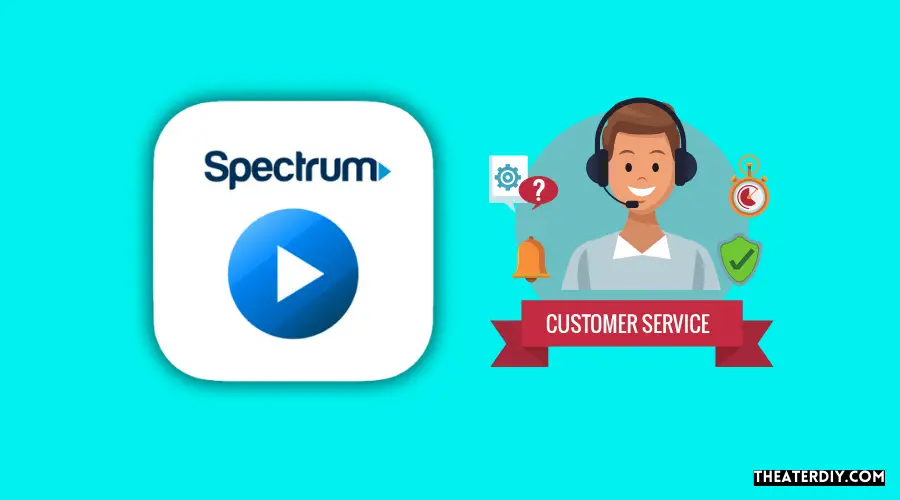
Spectrum.net support for troubleshooting cable box issues
If you’re experiencing issues with your Spectrum cable box saying “boot,” don’t worry! Spectrum.net provides excellent support for troubleshooting cable box problems, allowing you to quickly resolve any booting issues you may encounter. By visiting Spectrum.net and navigating to their support section, you’ll find a wealth of resources and step-by-step guides that can help you troubleshoot and resolve the booting problem.
Online forums and communities for additional assistance
In addition to Spectrum’s own support resources, you can also seek help from online forums and communities dedicated to cable box troubleshooting. These online platforms are a valuable source of information and support, as they give you the opportunity to connect with other Spectrum customers who may have encountered and successfully resolved similar booting issues in the past.
Whether it’s joining a dedicated online forum or checking out discussions on platforms like Reddit, you can benefit from the collective experience and knowledge of the community. Don’t hesitate to ask for advice, share your problem, and learn from others who have faced and overcome cable box booting issues.
Alternative methods for resolving cable box boot problems
If you’ve exhausted Spectrum’s support resources and online forums, there are alternative methods you can try to resolve your cable box booting problems. While these methods may not always be recommended, they can sometimes provide a temporary solution until you can get professional assistance.
One option is to perform a power cycle on your cable box. Simply disconnect the power cord from the back of the box, wait for a few seconds, and then plug it back in. This can sometimes help resolve minor software glitches and refresh your cable box.
Another alternative method is to perform a factory reset on your cable box. However, it’s important to note that this should only be done as a last resort, as it will erase all your personalized settings and preferences. To perform a factory reset, consult your cable box’s user manual or reach out to Spectrum’s customer support for guidance.
If all else fails, it’s crucial to contact Spectrum’s customer support directly. Their knowledgeable team will be able to provide personalized assistance and guide you through the steps needed to resolve your cable box booting issues.
Frequently Asked Questions

How Do I Fix My Cable Box When It Says Boot?
To fix a cable box when it says “boot,” try these steps:
1. Disconnect the power cord from the back of the box.
2. Wait a few minutes and then reconnect the power cord.
3. Allow the box to reboot and wait for it to fully start up.
If the issue persists, contact your cable provider for further assistance.
How Do I Boot My Spectrum Cable Box?
To boot your Spectrum cable box, follow these steps:
1. Locate the cable box.
2. Check the power wire connection.
3. Reset the cable box.
4. Wait for the box to reboot. If you’re still experiencing issues, refer to Spectrum’s troubleshooting guide for further assistance.
Why Does My Cable Box Say Ocap?
Your cable box displays “OCAP” because it stands for OpenCable Application Platform, which is the software running on your cable converter/DVR hardware.
Why Does It Take So Long For My Spectrum Cable Box To Reboot?
Spectrum cable boxes take a long time to reboot because they need to load essential apps and check for updates, security, and authorizations. This process involves TFTP (Trivial File Transfer Protocol) to transfer necessary files through the coax network.
Conclusion
If you are experiencing the frustrating issue of your Spectrum cable box saying “boot”, there are a few steps you can take to resolve it. First, try disconnecting the power cord from the back of the box and then reconnecting it.
If this doesn’t work, you can also try resetting the cable box by pressing VOL+, VOL-, and INFO simultaneously on the front of the box until it shuts down. Hopefully, these troubleshooting tips will help you get your cable box up and running again without any further issues.