To use a Spectrum remote, follow these steps: first, turn on the TV or device you want to control; next, press the corresponding buttons on the remote, such as power, volume, or channel, to operate your device. If you’re wondering how to effectively use a Spectrum remote, look no further.
Optimize Your TV Experience: Spectrum Remote Tips
Spectrum remotes are designed to provide convenience and ease of use when controlling your TV or other devices. Whether you want to power on your TV, adjust the volume, or change the channel, the Spectrum remote has you covered. We’ll guide you through the simple steps to use a Spectrum remote effectively.
So, grab your remote and get ready to take full advantage of its capabilities.
Understanding The Spectrum Remote
Understanding the Spectrum Remote
If you’re a Spectrum customer, you might already be familiar with the convenience and functionality of the Spectrum remote. However, if you’re new to Spectrum or just got a new remote, it’s essential to understand how to make the most out of this powerful device.
Features and functions of the Spectrum Remote
First and foremost, let’s take a look at the impressive features and functions that the Spectrum remote offers. This handy device allows you to control not only your TV but also your cable box, ensuring a seamless viewing experience. With just one remote, you can change channels, adjust the volume, and even navigate through various menus and settings.
Familiarizing yourself with the buttons and controls
To fully harness the power of the Spectrum remote, it’s crucial to understand the buttons and controls thoroughly. Here are the key buttons you need to know:
1. System on / Off: This button allows you to turn your TV and cable box on and off.
2. Page: Use this button to scroll through different pages or screens.
3. Volume Controls: Adjust the volume level using the volume up and down buttons.
4. Favorites: Store your favorite channels for easy access with the press of a button.
5. De Buttons: These buttons typically provide quick access to essential features like DVR, On Demand, and interactive apps.
6. Playback Keys: Control your DVR, rewind, pause, play, and fast-forward through recorded content effortlessly.
7. Aspect Ratio: Adjust the aspect ratio to fit the screen perfectly for the best viewing experience.
Exploring the different menus and settings
The Spectrum remote also allows you to explore various menus and settings, providing you with ultimate control over your viewing preferences. Some key menu options include:
1. Menu: Access the main menu to adjust settings such as picture quality, sound, closed captions, parental controls, and more.
2. Channel: Easily switch between channels using the channel buttons.
3. Aspect: Change the aspect ratio of your TV to optimize the display for your content type.
4. Video Source: Switch between different video sources, such as HDMI inputs or cable input.
By familiarizing yourself with these buttons, controls, menus, and settings, you’ll be able to enjoy a seamless and personalized entertainment experience with your Spectrum remote.
In conclusion, the Spectrum remote offers a wide range of features and functionalities that allow you to control both your TV and cable box effortlessly. By understanding the buttons and controls and exploring the various menus and settings, you can make the most out of your Spectrum remote and enjoy a personalized viewing experience. So, grab your remote, get comfortable on your couch, and let the Spectrum remote enhance your entertainment journey.

Credit: www.techhive.com
Controlling Your TV With The Spectrum Remote
Powering your TV on and off
Controlling your TV’s power with the Spectrum Remote is quick and easy. To power your TV on, simply press the ‘power’ button located at the top of your remote. This will send a signal to your TV, turning it on and allowing you to enjoy your favorite shows and movies.
To power your TV off, press the ‘power’ button again. This will send a signal to your TV, turning it off and saving energy. It’s important to note that some TVs have a sleep mode or standby mode which you can activate by pressing the ‘power’ button once. This allows you to quickly power your TV back on without waiting for it to fully start up.
Adjusting the volume and channel settings
With the Spectrum Remote, you have complete control over the volume and channel settings on your TV. To adjust the volume, use the ‘volume up’ and ‘volume down’ buttons located on the side of your remote. Press the ‘volume up’ button to increase the volume and the ‘volume down’ button to decrease the volume. This allows you to find the perfect sound level for your favorite shows and movies.
To change the channel, use the ‘channel up’ and ‘channel down’ buttons located on the side of your remote. Press the ‘channel up’ button to go to the next channel and the ‘channel down’ button to go to the previous channel. This makes it easy to navigate through your favorite channels and find the content you want to watch.
Accessing your favorite channels quickly
With the Spectrum Remote, you can access your favorite channels quickly and easily. Simply press the ‘favorites’ button located on the top of your remote to bring up a list of your favorite channels. From there, use the arrow buttons on the remote to navigate through the list and select the channel you want to watch. This eliminates the need to remember channel numbers or search through a long list of channels, allowing you to get straight to the content you love.
In addition to accessing your favorite channels, the Spectrum Remote also allows you to access other useful features on your TV. For example, you can use the ‘menu’ button to bring up the TV’s menu and navigate through different settings. This gives you full control over your TV’s functionality and allows you to customize it to suit your preferences.
Using The Spectrum Remote With Other Devices
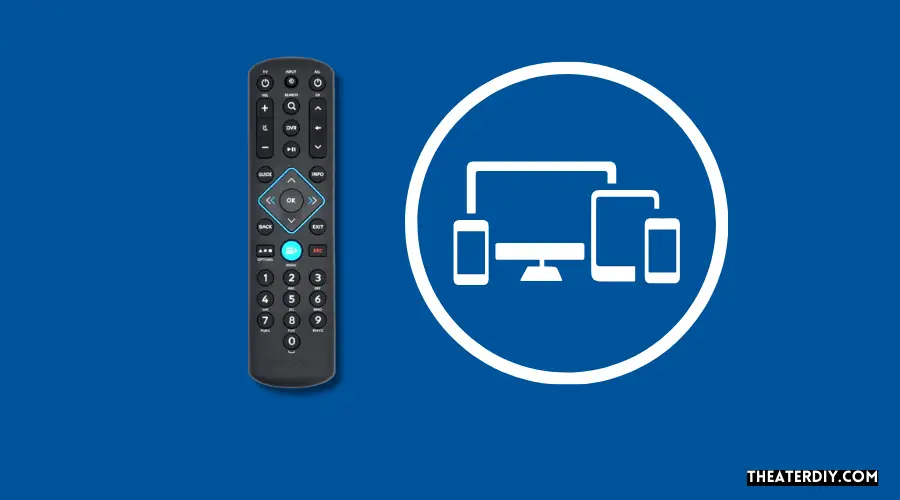
Utilizing the remote with a cable box or set-top box
One of the great features of the Spectrum remote is its compatibility with other devices such as cable boxes or set-top boxes. With this remote, you can easily control your cable box or set-top box without the need for multiple remotes cluttering your living space. To get started, follow these simple steps:
- Make sure your cable box or set-top box is properly connected to your TV.
- Press the “CBL” or “STB” button on your Spectrum remote to set it to control the cable box or set-top box.
- Use the arrow buttons to navigate through the menu options and select the desired channel or settings on your cable box or set-top box.
- Adjust the volume or mute the sound using the volume buttons on the Spectrum remote.
By using the Spectrum remote in conjunction with your cable box or set-top box, you can enjoy a seamless and hassle-free entertainment experience.
Programming your remote for a Smart TV
If you have a Smart TV, you can easily program your Spectrum remote to control it. This allows you to consolidate all your remote controls into one, making it more convenient and efficient. Follow these steps to program your Spectrum remote for a Smart TV:
- Turn on your Smart TV and make sure it is properly connected to the internet.
- Press and hold the “TV” button on your Spectrum remote until all the mode buttons light up.
- Enter the code for your specific Smart TV brand using the number buttons on the remote. You can find the code in the instruction manual or by doing a quick search online.
- Once you’ve entered the code, press the “Power” button on the remote to see if the TV turns on or off.
- If the TV responds correctly, press the “OK” button to save the code. If not, repeat steps 3 and 4 with a different code until you find the correct one.
With your Spectrum remote programmed for your Smart TV, you can easily navigate the menu, change channels, and control the volume without the need for multiple remotes.
Controlling additional devices like a DVD player or gaming console
In addition to controlling your cable box or set-top box and Smart TV, the Spectrum remote can also be used to control other devices like a DVD player or gaming console. This allows you to have full control over your entire entertainment setup with just one remote. Here’s how to do it:
- Make sure the device you want to control is properly connected to your TV.
- Press the “AUX” or “DVD” button on your Spectrum remote to set it to control the additional device.
- Use the appropriate buttons on the remote to navigate through the device’s menu, play or pause media, and adjust settings.
With the Spectrum remote, you no longer have to juggle multiple remotes or struggle to find the right one. Control all your devices seamlessly and enjoy your favorite movies, TV shows, or games with ease.
Programming Your Spectrum Remote
Programming your Spectrum remote is a simple process that allows you to control your TV and other devices with ease. Whether you want to program your remote for a specific TV model or troubleshoot common programming issues, this guide will provide you with step-by-step instructions to ensure a smooth user experience.
Identifying Your Specific Spectrum Remote Model
Before you begin programming your Spectrum remote, it’s important to identify the specific model you have. This will help you find the correct instructions and codes that are compatible with your remote and devices.
To identify your Spectrum remote model, follow these steps:
- On your Spectrum remote, locate the model number printed on the bottom right corner or back of the remote.
- Note down the model number and keep it handy for reference throughout the programming process.
Step-by-Step Instructions for Programming the Remote
Now that you have identified your Spectrum remote model, here are the step-by-step instructions to program your remote:
- Turn on the device you want to program with the Spectrum remote, such as your TV or audio system.
- On the Spectrum remote, press and hold the “TV” or “Audio” button until the corresponding mode button lights up.
- While holding the mode button, enter the 3-digit code for your device using the numeric keypad on the remote. You can find a list of codes in the Spectrum remote manual or online.
- Release the mode button and test the remote by pressing the power button. If the device turns off, the programming was successful. If not, repeat the process with a different code.
Troubleshooting Common Programming Issues
If you encounter any issues during the programming process, here are some common troubleshooting steps to resolve them:
- Make sure the remote has fresh batteries: Weak batteries can affect the remote’s performance. Replace them if necessary.
- Check the device compatibility: Ensure that the device you are trying to program is compatible with the Spectrum remote.
- Reset the remote: If the remote is not responding, try resetting it by removing the batteries and pressing all the buttons for 10 seconds. Then, reinsert the batteries and try programming again.
By following these steps, you can easily program your Spectrum remote and enjoy the convenience of controlling multiple devices with just one remote. If you still encounter any issues, refer to the Spectrum remote manual or contact Spectrum customer support for further assistance.
Tips And Tricks For Mastering The Spectrum Remote

Customizing your remote settings for a personalized experience:
One of the great features of the Spectrum Remote is the ability to customize its settings to suit your needs and preferences. By personalizing your remote, you can have a more convenient and enjoyable TV viewing experience. Here are some tips to help you get started:
- Start by accessing the settings menu on your remote. This can usually be done by pressing the “Menu” button.
- Once in the settings menu, look for options such as “Remote Control Settings” or “Customize Remote.”
- Here, you can adjust settings such as the remote’s sensitivity, button backlight, and button assignments.
- Some remotes even offer the option to assign specific functions to certain buttons, allowing you to create shortcuts for your favorite features.
- Take some time to explore the available settings and make adjustments that suit your preferences. This way, you can have a remote that perfectly matches your TV viewing habits.
Using shortcuts and quick access features:
The Spectrum Remote offers a range of shortcuts and quick access features that can make navigating your TV much easier and faster. Here are a few tips to help you take advantage of these convenient features:
- Learn the various shortcut buttons on your remote, such as the volume controls, channel controls, and playback keys. These buttons allow you to quickly adjust the volume, change channels, and control playback without having to navigate through multiple menus.
- Make use of the “Favorites” feature, which allows you to save your most-watched channels for easy access. Simply press the “Favorites” button and select the channels you want to add to your list.
- If you’re watching a video with different aspect ratios, use the “Aspect” or “Aspect Ratio” button on your remote to adjust the screen ratio accordingly.
- For quick access to the main menu, use the “Menu” button on your remote. This will allow you to navigate through various settings and options without having to search for the menu option.
- Take advantage of the “Input” or “Video Source” button to switch between different input sources, such as cable box, DVD player, or gaming console. This eliminates the need to manually navigate through input menus.
Troubleshooting common issues and errors:
Occasionally, you may encounter issues or errors with your Spectrum Remote. Here are some common problems and simple troubleshooting steps to help you resolve them:
| Issue/Error | Troubleshooting Step |
|---|---|
| The remote is not responding. | Replace the batteries in your remote and ensure they are inserted correctly. If the issue persists, try resetting the remote by removing the batteries, pressing all the buttons for a few seconds, and then reinserting the batteries. |
| The remote is not controlling the TV volume. | Check if the remote is properly programmed to control your specific TV model. If not, follow the programming instructions provided by your cable provider or refer to the user manual for your remote. |
| The remote is not changing channels. | Ensure that your cable box is powered on and properly connected to your TV. If the issue persists, try resetting the cable box and reprogramming the remote to control it. |
By following these tips and tricks, you can master the Spectrum Remote and enhance your TV viewing experience. Whether it’s customizing your remote settings, using shortcuts for quick access, or troubleshooting common issues, you’ll be able to make the most out of your Spectrum Remote.
Frequently Asked Questions

How Do I Change The Source On My Spectrum Tv?
To change the source on your Spectrum TV, follow these steps: 1. Turn on your TV and Spectrum remote. 2. Press the “Input” or “Source” button on your remote. 3. Use the arrow keys to navigate and select the desired source.
4. Press the “OK” or “Enter” button to confirm your selection. 5. Your TV will now switch to the chosen source.
How Do I Program My Cable Remote To My Tv?
To program your cable remote to your TV, follow these steps: 1. Turn on your TV and cable box. 2. Hold your cable remote close to the TV. 3. Find the code for your TV brand in the remote’s user manual.
4. Press and hold the TV button on the remote. 5. Enter the code for your TV using the numeric keypad. 6. Release the TV button and test the remote to see if it works. Note: If the code doesn’t work, try another code for your TV brand.
How Do I Identify My Spectrum Remote?
To identify your Spectrum remote, follow these steps: 1. Watch the Spectrum YouTube videos on using the remote 2. Check the programming and identifying steps in the videos 3. Look for the MENU and OK keys on the remote 4. Press and hold these keys simultaneously 5.
Visit Spectrum. net for more support and instructions.
How Do I Get My Cable Remote To Control My Tv Volume?
To control your TV volume with your cable remote, follow these steps: 1. Turn on both your cable box and TV. 2. Hold your cable remote close to your TV. 3. Press and hold the volume button on your cable remote.
4. Once the TV volume changes, release the button. 5. Test the remote by adjusting the volume.
Conclusion
To make the most of your Spectrum Remote, follow these simple steps for programming and using it with ease. Start by identifying your remote and perform the necessary steps for programming it. Then, familiarize yourself with the different buttons and functions available, such as system controls, volume adjustments, favorites, and playback keys.
Additionally, make use of the menu options and input settings to optimize your viewing experience. With the help of this comprehensive guide, you’ll be able to seamlessly navigate your Spectrum Remote and enjoy your favorite shows and movies hassle-free.

