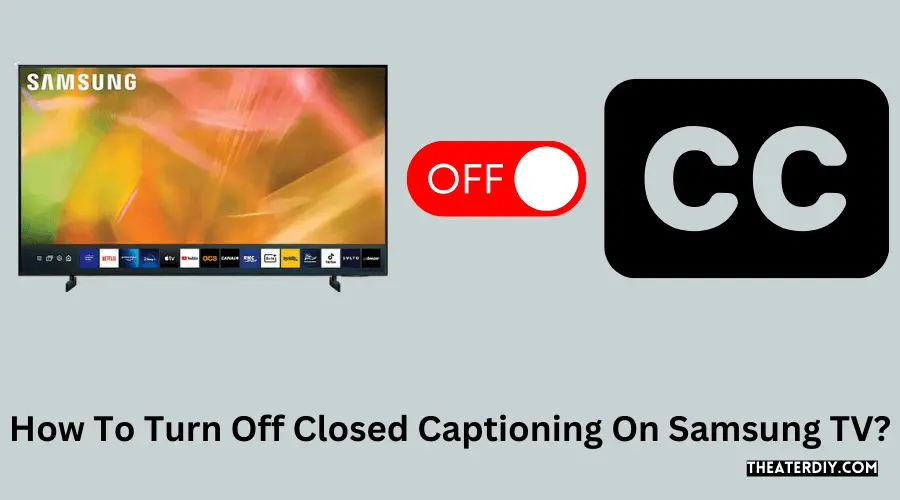To turn off closed captioning on your samsung tv, go to settings (all settings) on the home screen, select general (general & privacy), then select accessibility. From there, choose caption settings and toggle the caption option to turn captions off.
If closed captions are still being displayed even though they are disabled in the tv menu, it could be because they are being produced by another device, such as a cable or satellite set-top box. In this case, you will need to disable closed captioning on the device that is decoding the signal.

Steps To Disable Closed Captioning On Samsung Tv
To disable closed captioning on your samsung tv, follow these steps: from the home screen, select settings (all settings), then choose general (general & privacy), and finally select accessibility. From there, go to caption settings and toggle the caption option to turn off closed captions.
To turn off closed captioning on your samsung tv, follow these simple steps:
- Navigate to the “settings” menu: Use your tv remote to access the settings menu on your samsung tv. Look for the gear icon or the word “settings” on your remote control.
- Select “general” or “accessibility”: Once you are in the settings menu, scroll down or navigate to the “general” or “accessibility” option. In some samsung tv models, the accessibility settings may be located under “general & privacy.”
- Choose “caption settings”: Once you have entered the “general” or “accessibility” section, you will find the option for “caption settings.” Select this option to access the closed captioning settings.
- Turn off the captions: Within the “caption settings” menu, you will see the option to turn on or off the closed captions. Use your remote control’s arrow or navigation buttons to navigate to the closed captioning option and switch it off.
By following these steps, you can easily disable closed captioning on your samsung tv and enjoy your favorite shows without any captions distracting you. Remember, if you ever wish to turn the closed captions back on, you can follow the same process and switch them on again.
Taking control of your tv settings and personalizing the viewing experience is essential to enjoy your entertainment without any interruption. Disabling closed captions is a simple configuration that lets you watch content without text covering the screen. Follow the steps above, and you’ll be able to quickly turn off closed captioning on your samsung tv, giving you a more immersive and enjoyable viewing experience.
Alternative Method To Turn Off Closed Captioning On Samsung TV
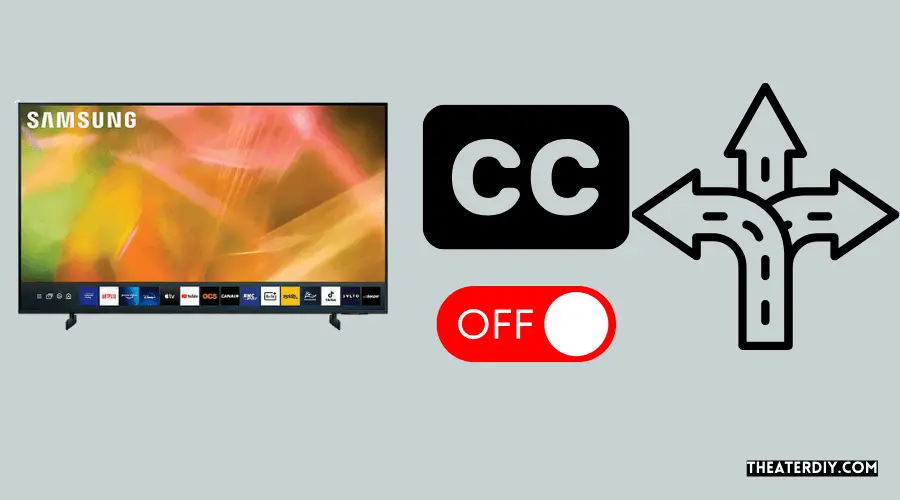
Discover an alternative method to easily turn off closed captioning on your samsung tv. With simple steps, you can disable captions and enjoy your tv viewing experience without any distractions.
If you’re looking for an alternative method to turn off closed captioning on your samsung tv, here’s a step-by-step guide:
- Access the “home” screen: Navigate to the main screen of your samsung tv by using the tv remote.
- Use the directional pad on the tv remote to select “settings”: Look for the “settings” option on the home screen using the directional pad or arrow keys on your tv remote.
- Choose “accessibility”: Once you’ve selected the “settings” option, navigate to the “accessibility” tab. This is where you’ll find options for various accessibility features, including closed captioning.
- Select “caption settings”: Within the “accessibility” tab, locate and choose “caption settings” to access the closed captioning settings.
- Turn off the closed captions: Within the “caption settings” menu, you’ll find the option to toggle the closed captions on or off. Simply select the option to turn off the closed captions and apply the changes.
By following these steps, you’ll be able to easily turn off closed captioning on your samsung tv. Enjoy your viewing experience without any distractions!
Remember, these instructions are specific to samsung tvs and may vary slightly depending on your tv model.
Troubleshooting Closed Captioning Issues On Samsung TV

Learn how to troubleshoot closed captioning issues on your samsung tv and find out how to turn off closed captioning. Easily follow the steps to disable closed captioning and enjoy your tv viewing experience without distractions.
Having trouble turning off closed captioning on your samsung tv? Don’t worry, we’ve got you covered. Below are some common issues and troubleshooting steps to help you resolve closed captioning problems:
Caption Settings Not Available On The Menu
- If you can’t find the caption settings option in the tv menu, try these steps:
- Press the menu button on your tv remote.
- Navigate to the accessibility or settings section.
- Look for the caption settings or closed captioning option.
- If you still can’t find it, refer to your tv’s user manual for specific instructions.
Closed Captions Still Appearing After Disabling Them
- If closed captions continue to appear even after you’ve disabled them, follow these steps:
- Press the menu button on your tv remote.
- Go to the accessibility or settings section.
- Open the caption settings or closed captioning option.
- Make sure the closed captioning feature is turned off.
- If the issue persists, try turning off captioning on your cable/satellite box or streaming device.
Quality Issues With Closed Captions
- Is the quality of the closed captions on your samsung tv unsatisfactory? Consider the following:
- Check if your tv is using the latest software version. Updating the software might resolve any captioning issues.
- If the captions appear pixelated or scrambled, adjust the caption style settings to improve readability.
- Verify that your tv is set to the correct language for closed captions. Incorrect language settings can affect the quality of captions.
Resetting The Tv To Resolve Closed Captioning Problems
- If all else fails, you can try resetting your samsung tv to its default settings. Keep in mind that this will erase any personal preferences and settings you’ve customized. Here’s how:
- Press the menu button on your tv remote.
- Navigate to the support or settings section.
- Look for the reset option.
- Select the reset option and follow the on-screen instructions.
- After the reset is complete, go back to the caption settings or closed captioning option and ensure that closed captions are turned off.
By following these troubleshooting steps, you should be able to resolve closed captioning issues on your samsung tv. Enjoy your favorite shows and movies without any distractions!
Frequently Asked Questions
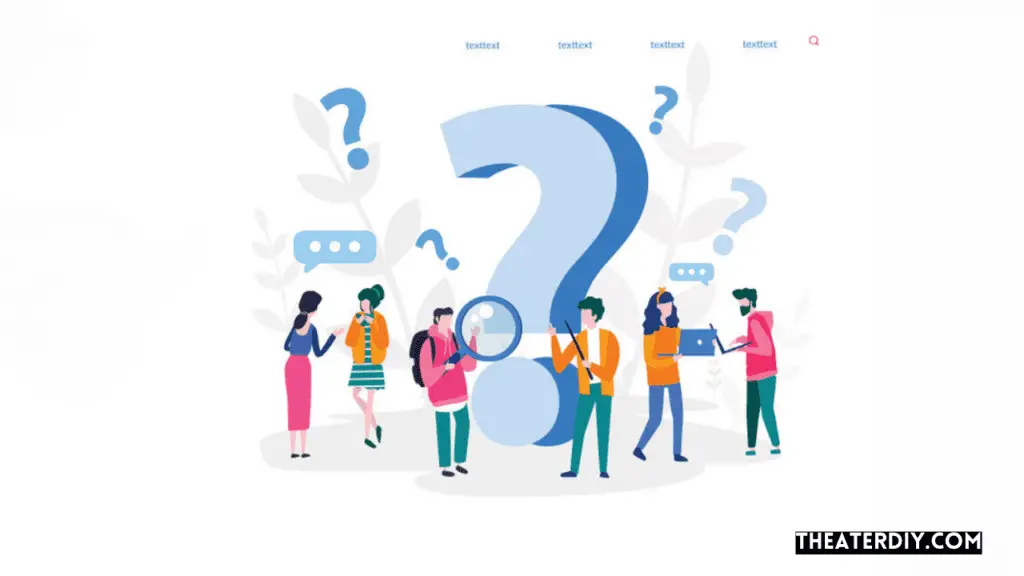
Why Wont The Subtitles Go Away On My Samsung Tv?
To turn off the subtitles on your samsung tv, follow these steps: 1. Go to the tv remote and select “settings” from the home screen. 2. Choose “general” (or “general & privacy”) and then select “accessibility. ” 3. From there, select “caption settings.
” 4. Finally, select “caption” to turn captions on or off. If the subtitles continue to appear on your samsung tv, it may be due to another device, such as a cable or satellite set-top box, producing the closed captioning.
In such cases, you will need to disable closed captioning on the device that is decoding the closed captioned signal. This should remove the closed captioning from your tv screen. Closing the captioning on your samsung tv, if it’s disabled in the tv menu, requires disabling it on the decoding device else that produces closed captions.
Why Can’T I Get a Closed Caption Off My Tv?
If you’re unable to turn off closed captioning on your tv, it may be because the closed captioning is being produced by another device, such as a cable or satellite set-top box. In order to remove the closed captioning from your tv screen, you’ll need to disable it on the device that is decoding the closed captioned signal.
Even if you have disabled closed captioning in the tv menu, if it’s still being displayed, it means that the source device is still sending the closed captioning signal. To turn off closed captioning, you’ll need to locate the device that is producing the closed captions and disable it there.
Once you’ve disabled closed captioning on the source device, it should no longer be displayed on your tv screen.
Where Is The Cc Button On My Samsung Remote?
The cc button on your samsung remote can usually be found towards the bottom, near the center.
Why Is My Samsung Showing Subtitles?
Your samsung tv may be showing subtitles due to the closed captioning feature being enabled. To turn off the subtitles, follow these steps: 1. From the home screen, use the directional pad on your tv remote to select settings (all settings).
2. Select general (general & privacy), and then select accessibility. 3. Select caption settings and then select caption to turn captions on. 4. Select it again to turn captions off. By disabling the closed captioning feature, you can remove the subtitles from your samsung tv screen.
This can be useful if you prefer to watch content without subtitles or if the subtitles are appearing unintentionally. Following these steps will allow you to enjoy your samsung tv without subtitles.
Conclusion
To wrap up, disabling closed captioning on your samsung tv can greatly enhance your viewing experience. By following the simple steps outlined in this blog post, you can easily turn off the closed captioning feature and enjoy your favorite shows and movies without any distractions.
Remember to navigate to the settings menu, select accessibility, and disable the caption settings to completely turn off closed captioning. Whether you prefer watching tv without subtitles or you find them unnecessary, being able to disable closed captioning gives you the flexibility and control over your viewing preferences.
So, next time you find that closed captions are interfering with your enjoyment, simply follow the steps provided in this post to turn them off on your samsung tv. Enjoy a more immersive viewing experience with closed captioning turned off!