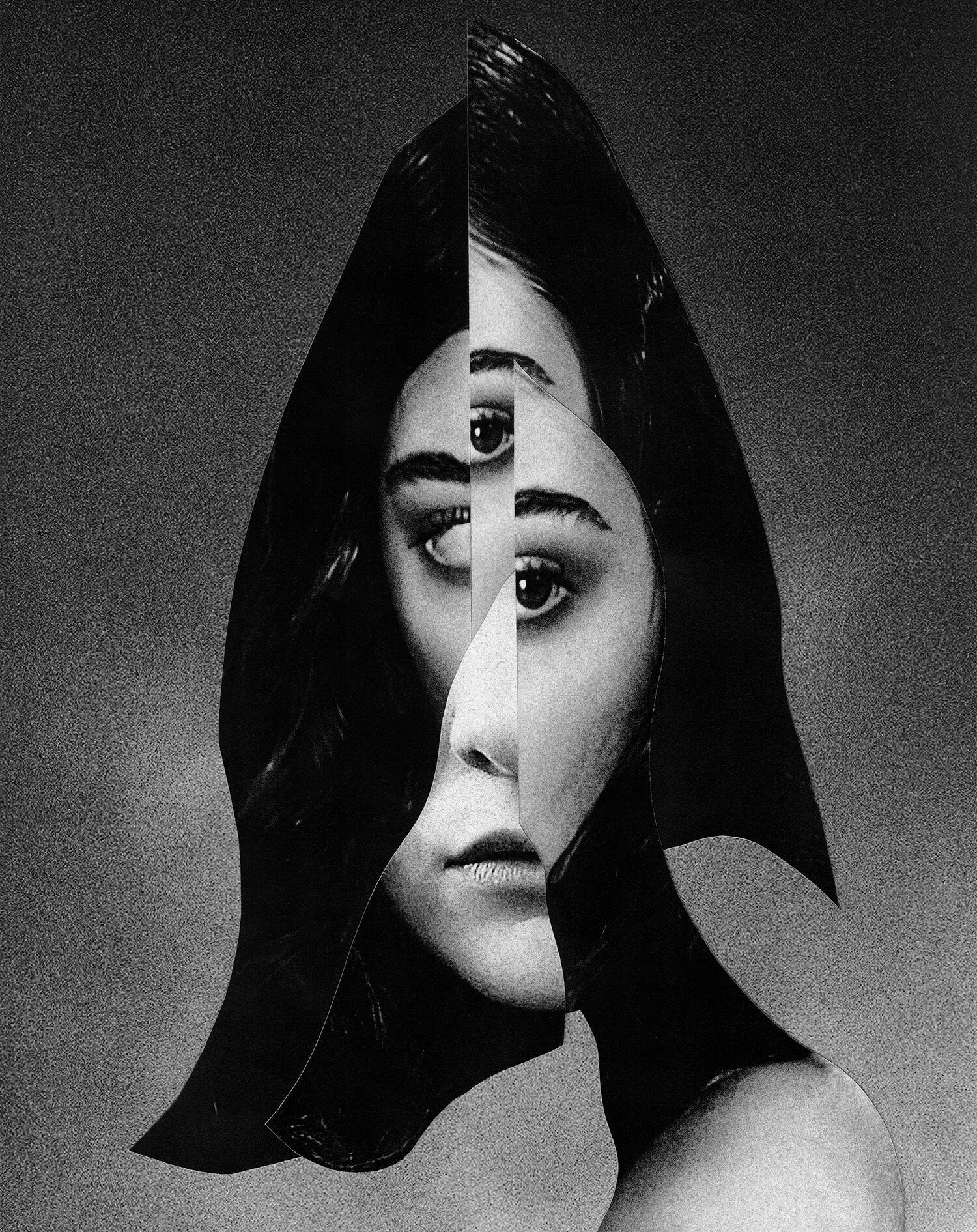If your Spectrum Voice is experiencing no dial tone in Austin, Texas, you may need to troubleshoot the issue. Firstly, check all phone cables to ensure they are securely plugged in.
If that doesn’t work, try unplugging the phone from the wall outlet and then plugging it back in. You may also need to replace the telephone cord. If these steps don’t resolve the issue, you might need to reboot your MTA to reestablish the connection.
Check The Phone Cables And Connections
When it comes to troubleshooting a Spectrum Voice no dial tone issue, the first step is to check the phone cables and connections. Faulty or loose connections can often be the culprit behind this problem. Here are some steps to follow:
1. Ensure all phone cables are plugged in securely
The first thing you should do is make sure that all phone cables are plugged in securely. Sometimes, a loose connection can cause the dial tone to disappear. Check both ends of the phone cable – one end should be connected to the phone, and the other end should be connected to the wall outlet or the Spectrum voice modem.
2. Try unplugging the phone from the wall outlet and plugging it back in
If you’re still not hearing a dial tone after checking the connections, try unplugging the phone from the wall outlet and then plugging it back in. This simple action can sometimes reset the connection and bring back the dial tone. Give it a few seconds before testing the phone again.
3. Consider replacing the telephone cord if necessary
If you’ve checked the connections and tried unplugging the phone with no success, it may be time to consider replacing the telephone cord. Over time, cords can become worn out or damaged, which can affect the signal. Replace the cord with a new one and check if the dial tone returns.
By following these steps and checking the phone cables and connections, you can troubleshoot the Spectrum Voice no dial tone issue and hopefully restore your phone’s functionality.
Restart Your Spectrum Mobile Device
If you’re having trouble connecting to the Spectrum network, restart your device. This simple troubleshooting step can often resolve connection errors and help your device reconnect to the network. Here’s how you can restart your Spectrum mobile device:
If you have an Android device:
- Press and hold the power button until a menu appears on the screen.
- Select the “Restart” option from the menu.
- Your device will power off and then turn back on.
If you have an iPhone:
- Press and hold the power button located on the right side (or top, depending on your model) along with the volume down button on the left side.
- Continue holding both buttons until the “Slide to power off” slider appears on the screen.
- Drag the slider to power off your iPhone.
- After your device has powered off, press and hold the power button again until the Apple logo appears, indicating that your iPhone is restarting.
After your device has restarted, wait for it to fully power back on and try connecting to the Spectrum network again. In most cases, this should resolve any connection issues you were experiencing.
If restarting your device doesn’t solve the problem and you still don’t have a dial tone or are experiencing other phone problems, you might need to reestablish the connection by rebooting your Spectrum Voice modem. To do this, simply locate the power plug at the back of the modem and disconnect it. Wait for about 10 seconds before plugging it back in. Your modem will then restart and attempt to establish a connection with the network.
If you continue to experience issues with your Spectrum Voice service, it’s recommended to contact Spectrum support for further assistance. They will be able to guide you through additional troubleshooting steps or schedule a technician to resolve the issue.
Reboot Your Mta For Spectrum Voice
If you still don’t have a dial tone or are experiencing other phone problems, try rebooting your MTA
If you’re having issues with your Spectrum Voice service, such as not having a dial tone or experiencing other phone problems, one simple troubleshooting step you can try is rebooting your MTA. By rebooting your MTA, you can potentially reestablish the connection and resolve certain issues that may be causing the problem.
MTA, or Multimedia Terminal Adapter, is the device that allows you to connect your telephone to the Spectrum Voice service. Sometimes, issues can arise that disrupt the connection between your phone and the MTA, leading to problems like a missing dial tone or call quality issues. Rebooting the MTA essentially restarts the device and can help resolve these issues.
How to reboot your MTA for Spectrum Voice
Rebooting your MTA is a simple process that you can do on your own to try and fix any phone problems you’re experiencing with Spectrum Voice. Here’s how you can do it:
- Locate the MTA device. It is usually a small box that is connected to your modem or router.
- Ensure that the MTA is properly plugged in and powered on. Check the power cable and make sure it is securely connected to both the MTA and the power source.
- Find the reset button on the MTA. It is typically a small, recessed button that you can press with a pin or paperclip.
- Press and hold the reset button for about 10-15 seconds. This will initiate the reboot process.
- Wait for the MTA to fully reboot. This may take a couple of minutes. During this time, avoid unplugging or disconnecting any cables.
- Once the MTA has rebooted, check your phone for a dial tone. Hopefully, the reboot has resolved the issue and you should now have a working phone line again.
If rebooting the MTA doesn’t resolve the problem or if you continue to experience issues with your Spectrum Voice service, you may need to contact Spectrum customer support for further assistance. They will be able to guide you through additional troubleshooting steps or schedule a technician if necessary.
Rebooting your MTA is a quick and easy step you can take to try and fix phone problems with your Spectrum Voice service. By following the steps outlined above, you may be able to reestablish the connection and get your phone line back up and running smoothly.

Credit: www.amazon.com
Frequently Asked Questions For Spectrum Voice No Dial Tone
How Do I Reset My Spectrum Landline?
To reset your Spectrum landline, check all phone cables to ensure they are securely plugged in. If that doesn’t work, try unplugging the phone from the wall outlet and plugging it back in. You may also need to replace the telephone cord.
How Do You Troubleshoot A Landline Phone?
To troubleshoot a landline phone, first check all phone cables for secure connections. If that doesn’t work, unplug the phone from the wall outlet and plug it back in. Consider replacing the telephone cord if necessary.
Why Is My Spectrum Mobile Service Not Working?
To resolve Spectrum mobile service issues, restart your device to fix connection errors and reconnect to the network. If that doesn’t work, check phone cables and ensure they are securely plugged in. Additionally, try unplugging and reconnecting the phone and consider replacing the telephone cord if needed.
How Do I Connect My Phone To My Spectrum Voice?
To connect your phone to your Spectrum voice, make sure all phone cables are securely plugged in. If there’s no dial tone, try unplugging the phone from the wall outlet and plugging it back in. You may also need to replace the telephone cord.
Restarting your device can help resolve connection errors. If the issue persists, consider rebooting your MTA or contacting Spectrum support for further assistance.
Conclusion
If you’re experiencing a lack of dial tone with your Spectrum Voice service, there are a few troubleshooting steps you can take. First, check all phone cables to ensure they are securely connected. If that doesn’t resolve the issue, try unplugging the phone from the wall outlet and plugging it back in, or consider replacing the telephone cord.
Additionally, rebooting your modem may reestablish the connection. If you’ve tried these steps and still have no dial tone or other phone problems, it may be necessary to contact Spectrum for further assistance.