To pair your Spectrum TV remote to your cable box, hold the remote close to the box and press the “CBL” and “OK/SELECT” buttons simultaneously for a few seconds until an LED light appears.
Understanding Spectrum TV Remotes
When it comes to your Spectrum TV experience, understanding the different types of remotes and their features and functions is key. Spectrum offers a range of TV remotes that are designed for convenience and ease of use. In this article, we’ll explore the different types of Spectrum TV remotes and dive into their features and functions. So let’s get started!
Different types of Spectrum TV remotes
Spectrum offers various types of TV remotes to cater to different needs and preferences. Here are some of the main types:
- Standard Remote: This is the basic remote that comes with your Spectrum cable box. It allows you to control your cable box and navigate through channels, menus, and settings.
- Enhanced Remote: The enhanced remote includes all the features of the standard remote, but with additional functionalities. It has backlit buttons for easy visibility in low-light conditions and a built-in voice control feature for hands-free operation.
- Universal Remote: The universal remote is designed to control not only your Spectrum cable box but also other devices such as your TV and audio equipment. It eliminates the need for multiple remotes and offers a seamless and integrated viewing experience.
Features and functions of Spectrum TV remotes
Spectrum TV remotes come with a range of features and functions to enhance your TV watching experience. Here are some notable ones:
- One-touch access: Spectrum remotes have dedicated buttons for popular functions such as guide, DVR, On Demand, and settings, allowing you to easily navigate through your favorite features.
- Voice control: The enhanced remote and universal remote offer a built-in voice control feature that lets you search for shows, change channels, and control your TV using simple voice commands.
- Backlit buttons: The enhanced remote comes with backlit buttons, making it easy to operate in dark rooms or at night.
- Programming capability: Spectrum remotes can be programmed to control not only your cable box but also your TV and audio equipment, providing a seamless and integrated control experience.
Overall, Spectrum TV remotes are designed to simplify your TV viewing experience and offer convenient features for easy navigation and control. Whether you prefer the standard remote, the enhanced remote, or the universal remote, there’s a remote that suits your needs.
In conclusion, understanding the different types of Spectrum TV remotes and their features and functions can enhance your TV watching experience. So choose the remote that best fits your preferences and enjoy seamless control and convenience.
Pairing Spectrum Tv Remote With Tv
Pairing your Spectrum TV remote with your TV is a simple process that allows you to control your TV with ease. Whether you have a new TV or just need to re-sync your remote, the steps are straightforward. In this article, we will guide you through the process of pairing your Spectrum TV remote with your TV and troubleshoot common issues that may arise.
How to pair Spectrum TV remote with a TV
- Make sure your TV and Spectrum cable box are turned on.
- Hold the Spectrum TV remote close to the TV.
- Simultaneously press the “TV” and “OK” buttons on the remote.
- Hold them for a few seconds until the LED light on the remote blinks twice.
- Release the buttons and the remote will automatically pair with your TV. The LED light will stay on.
Once the pairing is complete, you can use your Spectrum TV remote to control the volume, channels, and other functions of your TV.
Troubleshooting common issues during pairing
If you encounter any issues during the pairing process, here are some troubleshooting tips:
- Ensure that the batteries in your Spectrum TV remote are fresh and properly inserted.
- Check if your TV is set to the correct input source.
- Make sure there are no obstructions between the remote and the TV.
- Try resetting your Spectrum TV remote by removing the batteries, waiting for a few seconds, and then reinserting them.
- If the remote still doesn’t pair, consult the user manual provided with your remote for further instructions or contact Spectrum customer support for assistance.
By following these steps and troubleshooting tips, you should be able to successfully pair your Spectrum TV remote with your TV. Enjoy the convenience of controlling your TV with just one remote!
Pairing Spectrum Tv Remote With Roku
The Spectrum TV remote is a convenient device that allows you to control your Roku device effortlessly. However, before you can take advantage of its features, you need to pair it with your Roku. Follow the steps below to ensure a successful pairing process:
Steps for pairing Spectrum TV remote with Roku
- Ensure that both your Spectrum TV remote and Roku device have fresh batteries.
- Power on your Roku device and your TV.
- Use the HDMI cable provided to connect your Roku device to your TV.
- Turn on your Spectrum TV remote.
- Press and hold the “OK” button and “Menu” button simultaneously for three seconds until the LED light on the remote starts flashing.
- On your TV screen, you will see a prompt asking you to pair the remote with your Roku device. Follow the on-screen instructions to complete the pairing process.
- Once the pairing is successful, you can start using your Spectrum TV remote to control your Roku device.
Tips for a successful pairing process
- Make sure that there are no obstructions between the remote and your Roku device, as this can affect the pairing process.
- Double-check that the batteries in both your Spectrum TV remote and Roku device are properly inserted and have enough power.
- If the pairing process fails, try resetting your Roku device and repeating the steps mentioned above.
- Ensure that you are within range of your Wi-Fi network, as a stable internet connection is necessary for the pairing process.
- If you continue to experience difficulties with pairing, consult the user manual for your specific Roku device or contact Spectrum’s customer support for further assistance.
By following these simple steps and tips, you can easily pair your Spectrum TV remote with your Roku device and enjoy seamless control over your entertainment experience. Say goodbye to juggling multiple remotes and hello to convenient and efficient TV viewing!
Pairing Spectrum Tv Remote With Receiver
To enhance your Spectrum TV viewing experience, it is essential to pair your Spectrum TV remote with your receiver. This will ensure that you can control your TV and receiver seamlessly using a single remote. Pairing the remote is a simple process that can be done in a few easy steps. Let’s take a look at how you can accomplish this.
Configuring Settings for Optimal Performance
Before we proceed with the pairing process, it is crucial to configure the settings on your Spectrum TV remote for optimal performance. Here are the steps to follow:
- Insert fresh batteries into your Spectrum TV remote to ensure maximum functionality.
- Make sure that your TV is turned on and set to the correct input source for your receiver.
- Press the “Menu” button on your remote to access the settings menu.
- Navigate to the “Settings” option using the arrow keys on your remote.
- Select “Remote Control Setup” or a similar option from the settings menu.
- Choose the “Pair Remote” option to initiate the pairing process.
- Follow the on-screen instructions to complete the pairing process. This may involve pressing certain buttons on your remote or entering a pairing code.
- Once the pairing is successful, a confirmation message will appear on your TV screen.
By configuring the settings for optimal performance, you can ensure that your Spectrum TV remote works seamlessly with your receiver.
Now that you have successfully paired your Spectrum TV remote with your receiver and optimized the settings, you can enjoy hassle-free control over your TV and receiver from a single remote. No more juggling multiple remotes or struggling to find the right buttons. Sit back, relax, and enjoy your favorite shows with ease.
Remember, if you need assistance with pairing your Spectrum TV remote, you can always refer to the user manual or contact Spectrum customer support for further guidance.
Pairing Spectrum Tv Remote With Samsung Tv
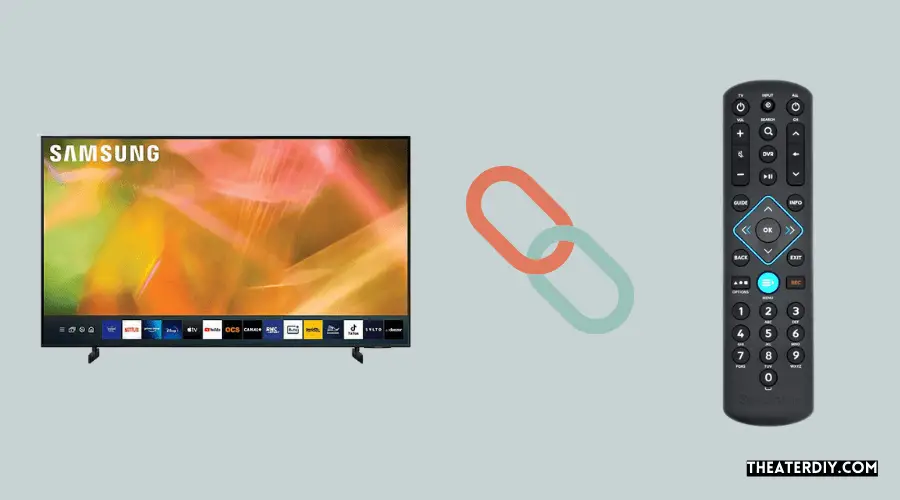
Detailed instructions for pairing Spectrum TV remote with Samsung TV
If you’re looking to pair your Spectrum TV remote with your Samsung TV, you’re in the right place. Follow these detailed instructions to seamlessly integrate your remote with your Samsung TV:
- Ensure that your Samsung TV is turned on and functioning properly.
- Locate the “Menu” button on your Spectrum TV remote. It is usually located towards the middle of the remote.
- Press and hold the “Menu” button until the LED light on the remote starts flashing.
- Use the arrow buttons on the remote to navigate to the “TV” option on the menu.
- Press the “OK” button on the remote to select the “TV” option.
- Next, use the arrow buttons to navigate to the “TV Brand” option on the menu.
- Press the “OK” button to select the “TV Brand” option.
- A list of TV brands will appear on the screen. Use the arrow buttons to scroll through the list and find “Samsung”.
- Once you’ve selected “Samsung”, press the “OK” button to confirm your choice.
- The Spectrum TV remote will now attempt to pair with your Samsung TV. Keep the remote pointed towards the TV during this process.
- If the pairing is successful, the LED light on the remote will turn off.
Additional tips and tricks for seamless integration
Here are some additional tips and tricks to ensure a seamless integration between your Spectrum TV remote and Samsung TV:
- Make sure you’re within range of your Samsung TV while pairing the remote.
- Check the batteries in your Spectrum TV remote to ensure they have enough power.
- If the pairing process fails, try restarting both your Spectrum TV receiver and Samsung TV before attempting again.
- Refer to your device’s user manual for any specific instructions or troubleshooting steps.
- If you’re still experiencing difficulties, reach out to Spectrum’s customer support for further assistance.
By following these instructions and utilizing these tips and tricks, you’ll be able to pair your Spectrum TV remote with your Samsung TV seamlessly and enjoy a convenient and user-friendly viewing experience.

Credit: www.techhive.com
Pairing Spectrum Tv Remote With Tcl Tv

Pairing your Spectrum TV remote with a TCL TV is a simple process that allows you to control your TV with ease. Whether you want to change the channel, adjust the volume, or access your favorite apps, pairing the remote ensures you can do it all with just one device. In this step-by-step guide, we will walk you through the pairing process and provide troubleshooting tips for any common problems you may encounter.
Step-by-step guide to pairing Spectrum TV remote with TCL TV
- Turn on your TCL TV and Spectrum cable box.
- Hold your Spectrum TV remote close to your TCL TV.
- Press and hold the “OK/SEL” button and the “TV” button simultaneously for a few seconds.
- Release the buttons when the LED light on the remote starts flashing.
- Enter the manufacturer’s code for TCL TVs. You can find a list of codes in the user manual of your Spectrum TV remote.
- Once you enter the correct code, the LED light on the remote will turn off, indicating successful pairing.
- Test the remote by pressing the volume up/down and channel up/down buttons to ensure it is working properly.
With these simple steps, you can pair your Spectrum TV remote with your TCL TV in no time. Enjoy the convenience of controlling your TV with just one remote and make your TV viewing experience even better.
Troubleshooting common problems during the pairing process
If you encounter any issues during the pairing process, here are some troubleshooting tips to help you resolve them:
- Make sure your TCL TV is turned on and within range of the remote.
- Double-check that you are holding down the correct buttons simultaneously.
- If the LED light on the remote does not start flashing, try replacing the batteries.
- If you are unable to find the correct manufacturer’s code for your TCL TV, you can try the code search feature on your Spectrum TV remote.
- If the remote is still not pairing, try resetting the remote by removing the batteries and pressing all the buttons for a few seconds. Then, reinsert the batteries and repeat the pairing process.
By following these troubleshooting steps, you should be able to successfully pair your Spectrum TV remote with your TCL TV and enjoy seamless control over your entertainment.
Troubleshooting Common Issues With Spectrum TV Remote Pairing
If you’re experiencing problems with pairing your Spectrum TV remote, don’t worry – you’re not alone. Remote pairing failures can happen for various reasons, but there are solutions and troubleshooting tips that can help you resolve these issues. In this section, we’ll explore the common problems that users encounter when trying to pair their Spectrum TV remote and provide practical solutions to get it working smoothly.
Solutions for Remote Pairing Failures
If you’re having trouble getting your Spectrum TV remote to pair with your cable box, try the following solutions:
- Make sure that you’re holding the remote close enough to the cable box to establish a strong connection.
- Simultaneously press the “CBL” and “OK/SEL” buttons on your remote. Hold them in place for a few seconds until an LED light appears.
- Once the LED light turns on, your remote is ready for programming.
These simple steps should help you successfully pair your Spectrum TV remote with your cable box. However, if you’re still experiencing issues, continue reading for troubleshooting tips for non-responsive remotes.
Troubleshooting Tips for Non-Responsive Remotes
If your Spectrum TV remote is unresponsive or not working properly, try these troubleshooting tips:
- Check the batteries: Weak batteries can cause your remote to malfunction. Make sure that the batteries in your remote have enough power.
- Reset the remote: Resetting your Spectrum TV remote can help resolve minor glitches. Refer to the user manual for instructions on how to reset your specific remote model.
- Ensure line of sight: Make sure that there are no obstructions between your remote and the cable box. Clear any objects that might be blocking the remote’s signal.
- Reprogram the remote: If all else fails, try reprogramming your remote. Follow the instructions provided in the user manual or visit the Spectrum website for detailed guidelines on how to program your remote for your specific TV model.
By following these troubleshooting tips, you should be able to fix any issues with your Spectrum TV remote and get it working again. Remember to check the user manual or visit the Spectrum website for more information and detailed instructions on remote pairing and troubleshooting.
Frequently Asked Questions

How Do I Pair My Spectrum Remote To My Cable Box?
To pair your Spectrum remote to your cable box, hold the remote close to the box and press the “CBL” and “OK/SELL” buttons simultaneously. Keep holding for a few seconds until an LED light appears. Once the light turns on, your remote is ready for programming.
How Do I Program My Spectrum Remote To Control My Tv Volume?
To program your Spectrum remote to control your TV volume, follow these steps: 1. Hold the remote close to your TV and face it. 2. Simultaneously press the “CBL” and “OK/SELL” buttons. 3. Hold them for a few seconds until an LED light appears.
4. Once the light is on, your remote is ready for programming. That’s it! Now you can control your TV volume with your Spectrum remote.
How Do I Reset My Spectrum Remote?
To reset your Spectrum remote, hold it close to the cable box and press the “CBL” and “OK/SELL” buttons simultaneously for a few seconds until an LED light appears. This indicates that your remote is ready to be programmed.
Why won’t my Spectrum Remote Connect?
To troubleshoot why your Spectrum remote won’t connect, start by checking the batteries. Weak batteries can cause the remote to malfunction. If the batteries are fine, hold the remote close to the cable box, then press the “CBL” and “OK/SELL” buttons simultaneously for a few seconds until an LED light appears.
Once the light is on, your remote is ready for programming.
Conclusion
In this blog post, we explored the process of Spectrum TV remote pairing. We discussed the steps to pair your remote with your cable box and how to program it to control your TV volume. We also looked at troubleshooting tips and reasons why your Spectrum remote may not be connecting.
By following these instructions, you can easily set up and use your Spectrum remote for a seamless TV viewing experience. Don’t forget to consult the user manual for additional guidance. Happy remote pairing!

