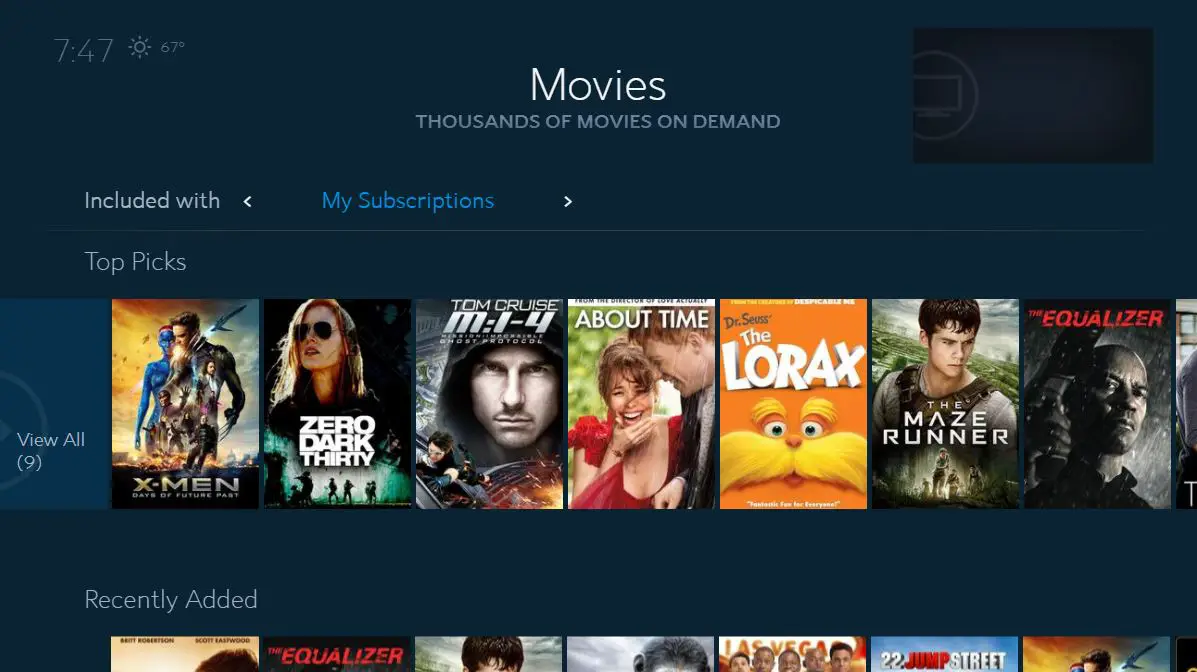If your Spectrum Netflix channel is not working, press the Menu button on your remote, select Apps, locate the Netflix app, and press OK. Then, sign in to the Netflix app. To use Netflix on Spectrum, you will need a WorldBox DVR with the Netflix app and be a Netflix subscriber.
Alternatively, you can use a Roku, Fire TV stick, Apple TV, or Android TV box and install the Netflix app on the streaming box. Troubleshoot further by ensuring you are connected to your In-Home WiFi network and using the correct username and password.
For additional tips and troubleshooting, visit the Spectrum Help Center or seek assistance from the Spectrum community on Reddit.
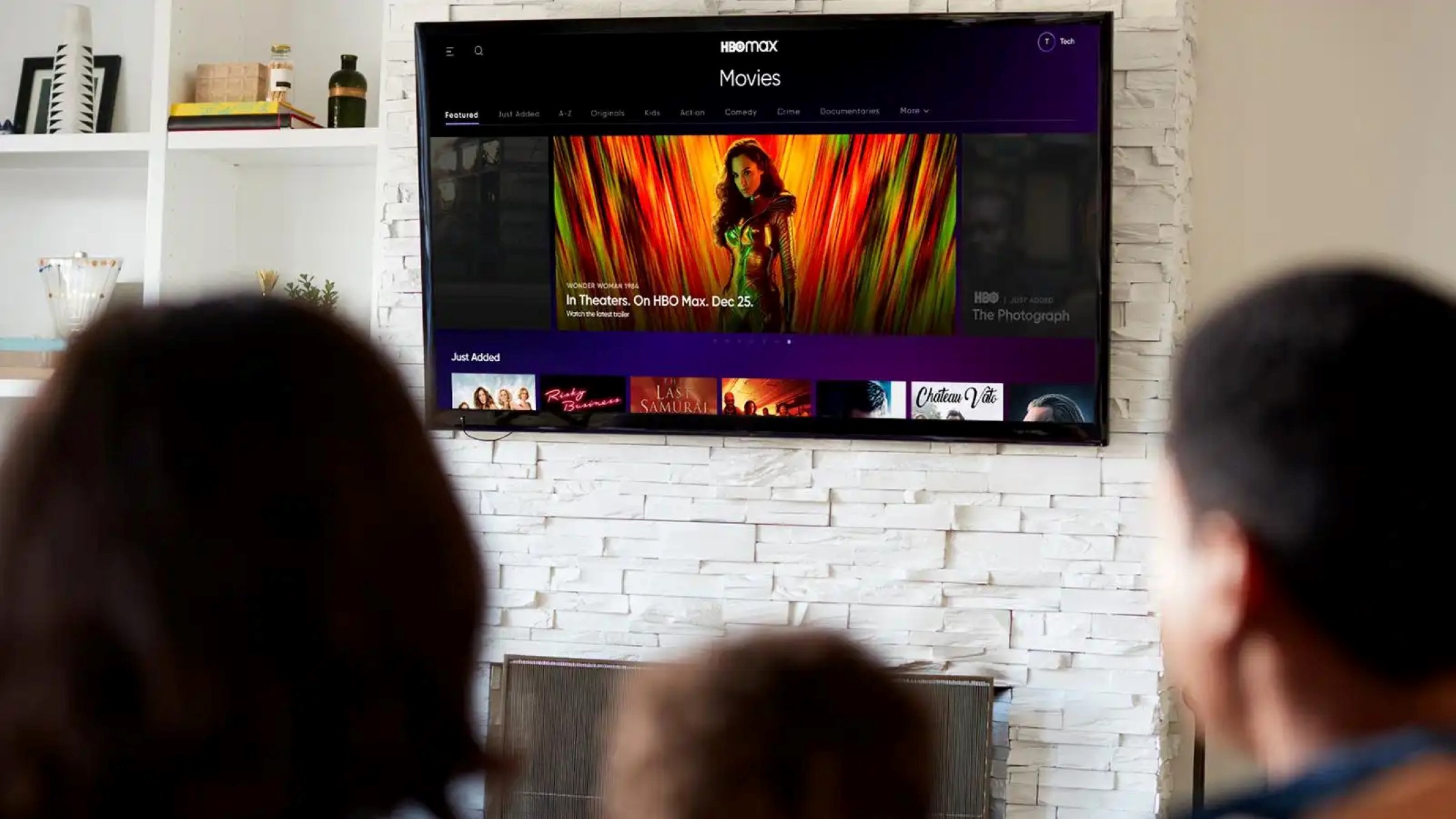
Credit: robots.net
Reasons For Spectrum Netflix Channel Not Working
Reasons for Spectrum Netflix Channel Not Working
Are you experiencing issues with the Spectrum Netflix channel not working? There could be several reasons behind this problem. In this article, we will discuss the most common factors that may cause the Spectrum Netflix channel to stop working. By understanding these reasons, you can troubleshoot the issue and get back to enjoying your favorite Netflix content in no time.
Outdated Spectrum Equipment
One of the primary reasons why the Spectrum Netflix channel may not be working is due to outdated Spectrum equipment. Over time, technology advances, and older equipment may struggle to keep up with the demands of newer streaming services like Netflix. If you are using an outdated Spectrum set-top box or DVR, there is a chance that it may not be fully compatible with the Netflix app.
To resolve this issue, you can consider upgrading your Spectrum equipment to a newer model that supports the Netflix app. Spectrum offers DVRs, such as the WorldBox, that are designed to work seamlessly with Netflix. Alternatively, you can also use external streaming devices like Roku, Fire TV stick, Apple TV, or Android TV box, which allow you to install the Netflix app and enjoy your favorite shows and movies without any compatibility issues.
Connectivity Issues
Another common reason for the Spectrum Netflix channel not working is connectivity issues. Poor internet connectivity or network problems can disrupt the streaming experience and cause the Netflix app to malfunction. If you are experiencing frequent buffering, freezing, or error messages while trying to access Netflix on Spectrum, it might be due to connectivity issues.
To diagnose and resolve connectivity issues, you can follow these troubleshooting steps:
- Restart your Spectrum modem and router.
- Check all the cables and ensure they are securely connected.
- Moving the router closer to your streaming device can help improve signal strength.
- Consider upgrading your internet plan to a higher speed if you consistently experience slow or inconsistent internet speeds.
By addressing these connectivity issues, you can create a stable and reliable internet connection, enhancing your streaming experience on the Spectrum Netflix channel.
Netflix Server Problems
In some cases, the issue may not be related to your Spectrum equipment or internet connectivity. It is possible that the Netflix servers themselves are experiencing problems, which can prevent you from accessing the Netflix app on Spectrum.
If you suspect that Netflix server problems are causing the issue, you can check the official Netflix Help Center or visit online forums like Reddit to see if other users are encountering similar issues. Netflix often notifies users of any known server problems, and they work diligently to resolve these issues as quickly as possible.
In conclusion, the Spectrum Netflix channel may not be working due to various factors such as outdated Spectrum equipment, connectivity issues, or Netflix server problems. By troubleshooting these issues and finding the appropriate solutions, you can resume enjoying your favorite Netflix content without any interruptions.
Troubleshooting Steps For Spectrum Netflix Channel Not Working
If you’re experiencing issues with the Spectrum Netflix channel not working, there are several troubleshooting steps you can take to resolve the problem. Follow the steps below to get your Netflix channel back up and running.
Check internet connection
First, ensure that your internet connection is stable and working properly. Check if other devices can connect to the internet without any issues. If your internet is down, contact your internet service provider to resolve the problem.
Restart modem and router
If your internet connection is working, try restarting your modem and router. Simply unplug them from the power source, wait for a minute, and then plug them back in. This can help refresh the connection and resolve any temporary issues.
Ensure stable internet speed
Make sure you have a stable internet speed to stream Netflix smoothly. You can check your internet speed using an online speed test tool. If your speed is lower than the recommended speed for streaming Netflix, contact your internet service provider to upgrade your plan.
Reset Spectrum streaming box
If the issue persists, try resetting your Spectrum streaming box. Locate the reset button on the box and press and hold it for about 10 seconds. This will reset the device to its default settings and may resolve any software conflicts causing the Netflix channel to not work.
Power cycle the streaming box
Another option is to power cycle the streaming box. Simply unplug the power cord from the box, wait for 10 seconds, and then plug it back in. This can help refresh the device and may resolve any temporary issues.
Reset the streaming box to factory settings
If the previous steps did not work, you can try resetting the streaming box to its factory settings. This will erase all settings and data on the device, so make sure to backup any important data before proceeding. Refer to the user manual or contact Spectrum customer support for instructions on how to perform a factory reset.
Update Spectrum equipment
Ensure that your Spectrum equipment, including the streaming box, is running the latest firmware or software version. Outdated software can cause compatibility issues with the Netflix channel. Check the Spectrum website or contact customer support for information on how to update your equipment.
Check for software updates
In addition to updating Spectrum equipment, make sure to also check for software updates on your streaming box. Manufacturers often release updates to fix bugs and improve performance. Access the settings menu on your streaming box to check for any available updates.
Upgrade to a compatible WorldBox DVR
If you’re using a WorldBox DVR, ensure that it is compatible with the Netflix app. Not all WorldBox DVR models support Netflix. If your DVR doesn’t have the Netflix app, you can consider upgrading to a compatible model or using alternative streaming devices like Roku, Fire TV stick, Apple TV, or Android TV box.
Verify Netflix subscription
Make sure that you have an active Netflix subscription. Without a subscription, you won’t be able to access Netflix on Spectrum. Verify your subscription status by logging into your Netflix account on a separate device.
Ensure active Netflix subscription
Additionally, double-check that your Netflix subscription is active. Sometimes, payment issues or expired credit cards can cause disruptions in service. Update your payment information or contact Netflix customer support to resolve any subscription-related issues.
Sign out and sign back in to Netflix account
If you have a valid Netflix subscription and the problem still persists, try signing out of your Netflix account on the Spectrum streaming box and then sign back in. This can refresh your login credentials and resolve any temporary account-related issues.
Contact Spectrum customer support
If all else fails, it’s recommended to contact Spectrum customer support for further assistance. They have dedicated technical support representatives who can help troubleshoot the issue and provide a resolution.
Seek assistance from Spectrum technical support
If you need more technical assistance, you can seek help from Spectrum’s technical support team. They are equipped to handle complex technical issues and can guide you through the troubleshooting process step by step.
Report the issue and seek resolution
If none of the troubleshooting steps mentioned above resolved the Netflix channel not working issue, you should report the problem to Spectrum and seek a resolution. Provide detailed information about the problem and any steps you have already taken to troubleshoot. They will investigate the issue further and work towards resolving it.
Alternative options for accessing Netflix
If you’re unable to resolve the Spectrum Netflix channel not working issue, you can consider using alternative options for accessing Netflix. These include using Roku, Fire TV stick, Apple TV, or Android TV box, which have dedicated Netflix apps that don’t rely on the Spectrum streaming box. Install the Netflix app on any of these devices and enjoy streaming without any issues.
Additional Tips And Recommendations
When it comes to troubleshooting the Spectrum Netflix channel not working, there are a few additional tips and recommendations that can help resolve the issue. These tips address common problems such as error codes, connectivity, app restarts, and seeking assistance from the Reddit community for specific issues. Here are some steps you can take to get your Netflix channel up and running on Spectrum:
Check for any other error codes or issues on the Spectrum TV app
If you are experiencing issues with the Spectrum Netflix channel, it’s important to check for any error codes or other problems on the Spectrum TV app. Error codes can provide valuable information about the specific issue you’re facing and can help you troubleshoot the problem more effectively. Look for error code messages on your screen, and if you encounter any, refer to the Spectrum TV app or the Spectrum support website for assistance in troubleshooting these specific issues.
Ensure that you are connected to In-Home WiFi for all channels to be accessible
One common reason why certain channels, including Netflix, may not be working on Spectrum is a connection issue. To ensure all channels are accessible, make sure you are connected to your In-Home WiFi network. This will allow you to stream content seamlessly without any interruptions. If you are not connected to your In-Home WiFi network, restart your router or check your network settings to establish a stable connection.
Restart the Spectrum TV app if certain channels are not working
If you are experiencing issues with specific channels, including Netflix, not working on Spectrum, a simple restart of the Spectrum TV app can often resolve the problem. To do this, exit the app completely and relaunch it. This will refresh the app and its connection, potentially resolving any temporary glitches or errors that may be causing the issue. After restarting the app, try accessing the Netflix channel again and check if the problem persists.
Seek help from the Reddit community for specific issues with Netflix on Spectrum
If you have tried the above steps and are still experiencing issues with the Spectrum Netflix channel, it may be helpful to seek assistance from the Reddit community. There are dedicated subreddit communities where Spectrum users share their experiences and help each other troubleshoot common issues. Posting your specific problem or query on these subreddits can often lead to valuable insights and solutions from fellow Spectrum users who may have encountered and resolved similar issues.
Troubleshoot audio issues with Netflix and Spectrum service
If you are facing audio issues specifically with Netflix and the Spectrum service, there are a few troubleshooting steps you can take. First, check the audio settings on your TV or streaming device and ensure they are properly configured. If the audio issue persists, try restarting your TV or streaming device, as well as the Spectrum TV app. You can also try using an alternate audio output port or connecting your device to a different TV or audio system to see if the issue is related to your setup. If the problem continues, seek assistance from the Spectrum support team for further troubleshooting steps.
Frequently Asked Questions For Spectrum Netflix Channel Not Working
How Do I Get Netflix Back To My Spectrum Tv?
To get Netflix back on your Spectrum TV, press the Menu button on your remote, select Apps, locate the Netflix app, and press OK. Once in the app, choose Sign In.
Why Can’T I Get Netflix On Spectrum?
To get Netflix on Spectrum, you need a WorldBox DVR with the Netflix app and a Netflix subscription. Alternatively, you can use a streaming box like Roku, Fire TV stick, Apple TV, or Android TV box to install the Netflix app.
Spectrum equipment has limited app support.
How Do I Reset My Spectrum Streaming?
To reset your Spectrum streaming, follow these steps: 1. Press the Menu button on your remote. 2. Select Apps. 3. Locate the Netflix app and press OK. 4. Once in the Netflix app, select Sign In. Make sure you have a Netflix subscription and a compatible Spectrum DVR.
Why Can’T I Watch Some Channels On Spectrum App?
Some channels may not be available on the Spectrum app. Ensure you are connected to your in-home WiFi network and try restarting the app. Make sure you are also using the correct username and password.
Conclusion
If you’re experiencing issues with the Spectrum Netflix channel, don’t worry. There are a few steps you can take to resolve the problem. First, make sure you have the correct equipment and are a Netflix subscriber. If that’s all in order, try restarting your cable box or streaming device.
If all else fails, reach out to Spectrum customer support for further assistance. Remember, troubleshooting can be frustrating, but with a little perseverance, you’ll be back to enjoying your favorite Netflix shows in no time.