To restart your Spectrum modem and router, unplug the power cord from each device, wait for 30 seconds, and then plug them back in. Are you facing issues with your Spectrum internet connection?
Restarting Your Modem And Router: Why And When To Do It
Restarting your modem and router periodically is an essential step in maintaining a reliable and fast internet connection. Many of us may not be aware of the importance of this simple task, but it can significantly improve your online experience. In this article, we will explore why and when you should restart your modem and router, ensuring a seamless internet connection.
Importance of Restarting Your Modem and Router Periodically
Do you ever notice your internet speed slowing down or experiencing frequent disruptions? The culprit might be your modem and router. Over time, these devices can become overloaded with temporary files, memory leaks, or software glitches, all of which can impact their performance. Restarting your modem and router clears these issues, providing a fresh start to your internet connection.
Additionally, restarting your modem and router can help resolve connectivity issues. When you connect to the internet, your modem and router establish a connection with your internet service provider (ISP). Sometimes, this connection can become unstable due to various factors. Restarting your modem and router re-establishes this connection, allowing for better stability and consistency in your internet connection.
How Frequently Should You Restart Them?
Now that we understand the importance of restarting your modem and router, it’s crucial to determine how often you should perform this task. Ideally, you should restart your modem and router at least once every month. This frequency allows for regular maintenance, ensuring optimal performance and stability. However, it’s essential to note that if you experience consistent internet issues, such as slow speeds or frequent disconnections, you might need to restart them more frequently.
Signs That Indicate It’s Time to Restart Your Modem and Router
It’s essential to be proactive and identify the signs that indicate it’s time to restart your modem and router. By recognizing these signs early on, you can avoid prolonged internet issues and ensure a smooth online experience. Here are some signs to look out for:
| Signs | Explanation |
|---|---|
| Slow Internet Speeds | If your internet speed suddenly decreases or becomes inconsistent, it might be a sign that your modem and router need a restart. |
| Frequent Disconnections | If you frequently experience disconnections from your internet service, restarting your modem and router can help resolve this issue. |
| Unresponsive Devices | If your connected devices, such as smartphones or laptops, have trouble connecting to the internet or become unresponsive, a restart might be necessary. |
In conclusion, restarting your modem and router periodically is essential for maintaining a reliable and fast internet connection. By understanding the importance of this simple task, determining the ideal frequency, and recognizing the signs that indicate it’s time for a restart, you can ensure a seamless online experience.
Step-By-Step Guide To Restarting Your Modem And Router
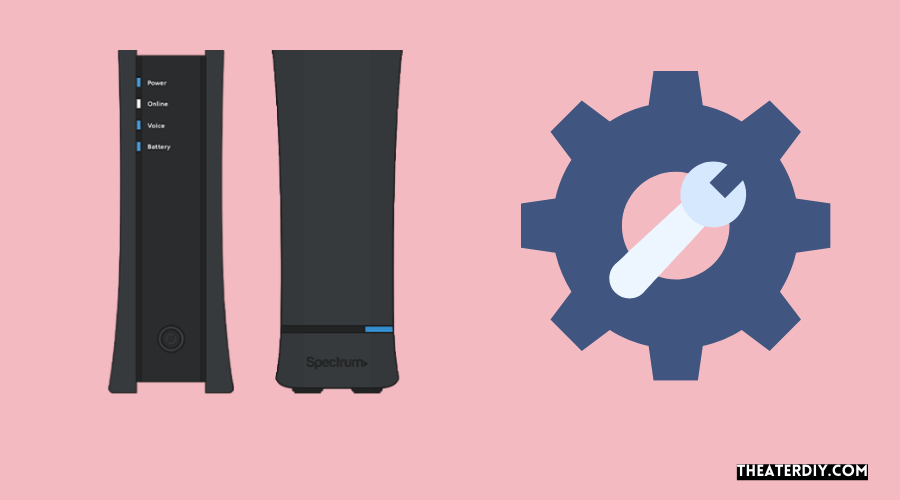
Understanding the setup of your modem and router
Before we delve into the step-by-step process of restarting your modem and router, it’s essential to have a basic understanding of their setup. Your modem is the device that connects your home network to the internet, while the router allows multiple devices to connect and communicate within your network. Typically, the modem connects to the router, which then distributes the internet connection to various devices. Now, let’s move on to the first step of restarting your modem and router.
Powering off your modem and router
The first step in restarting your modem and router is to power them off. Locate the power button on your modem and router and press it to turn off the devices. Ensure that both devices are completely powered off before proceeding to the next step.
Disconnecting the cables and waiting for a specific period of time
Once the devices are powered off, it’s time to disconnect the cables. Start by unplugging the power cable from the back of your modem and router. If you have any additional cables such as Ethernet or coaxial cables connected, disconnect them as well. Now, it’s crucial to wait for a specific period of time. The duration may vary, but a general rule of thumb is to wait for about 30 seconds to a minute. This allows any residual electrical charge to dissipate from the devices.
Reconnecting the cables and powering on the modem and router
After waiting for the specified duration, it’s time to reconnect the cables. Begin by plugging the power cable back into the modem and router. Ensure that all other cables are securely connected as well, such as Ethernet or coaxial cables. Once all connections are secure, press the power button on both the modem and router to turn them on. Wait for the devices to fully power on, which usually takes a couple of minutes.
Verifying the internet connection after the restart
Now that your modem and router are back up and running, it’s essential to verify whether the internet connection is restored. Check the lights on the front of your modem and router, as they indicate the status of your connection. Generally, the lights should stabilize and show a steady signal. To ensure a successful restart, try connecting to the internet using a device of your choice, whether it be a laptop, smartphone, or tablet. If you’re able to access the internet without any issues, congratulations, you’ve successfully restarted your modem and router!
Common Issues And Solutions
Troubleshooting common problems that may occur after restarting
After restarting your modem and router, there are a few common issues that you may encounter. Fortunately, most of these issues have simple solutions that you can try to fix on your own. In this section, we will discuss three common problems that users often face after restarting: no internet connection, slow internet speed, and Wi-Fi connectivity issues.
No internet connection after the restart
One of the most frustrating issues that can occur after restarting your modem and router is finding that you have no internet connection. Here are some steps to take in order to troubleshoot and resolve this problem:
- Ensure that all the cables connecting your modem and router are securely plugged in.
- Check the status lights on your modem and router. If any lights indicate a problem, consult your user manual or contact your service provider for assistance.
- Try power cycling your devices again. Unplug both your modem and router from the power source, wait for about 30 seconds, and then plug them back in. This may help reset the connection and restore your internet access.
- If you are still unable to connect to the internet, try connecting your computer or device directly to the modem using an Ethernet cable. If you can establish a connection this way, the problem may be with your router. In this case, try updating your router’s firmware or contacting the manufacturer for further assistance.
Slow internet speed
Another issue that may arise after restarting is experiencing slow internet speed. If you’re facing this problem, below are some steps you can take to improve your connection speed:
- Check the placement of your modem and router. Make sure they are positioned in an open area away from obstructions like walls or other devices that can interfere with the signal.
- Ensure that your modem and router are updated with the latest firmware. Manufacturers often release updates that improve performance and fix bugs, so regularly checking for updates is essential.
- Limit the number of devices connected to your Wi-Fi network. Too many devices sharing a connection can overcrowd the network and slow down speeds. Consider disconnecting any unused devices or upgrading your internet plan for faster speeds.
- Run a speed test to determine if you are receiving the speeds you are paying for. If the test reveals significantly slower speeds, contact your internet service provider for assistance.
Wi-Fi connectivity issues
Sometimes, after restarting your modem and router, you may face issues with Wi-Fi connectivity. Below are a few steps to troubleshoot and resolve this problem:
- Check if your Wi-Fi is turned on and if the SSID (network name) is visible. If not, restart your modem and router again to reestablish the Wi-Fi connection.
- Ensure that your device is within range of the router. Wi-Fi signals have a limited range, and if you are too far away, the connection might be weak or intermittent. Try moving closer to the router to improve the signal strength.
- Reset the Wi-Fi settings on your device. Sometimes, the settings can become corrupted, causing connectivity issues. Go to your device’s Wi-Fi settings, forget the network, and then reconnect by entering the Wi-Fi password.
- If other devices are able to connect to the Wi-Fi network but yours cannot, there may be an issue with your device. Restart your device and ensure that its Wi-Fi settings are correctly configured.
By following these troubleshooting steps, you should be able to resolve common issues that may occur after restarting your modem and router. If you continue to experience problems, don’t hesitate to reach out to your internet service provider for further assistance.
Recommended Practices For Modem And Router Maintenance
Maintaining your modem and router is crucial for a smooth and uninterrupted internet experience. By following these recommended practices, you can ensure that your devices are optimized for performance, security, and longevity.
Keeping your modem and router firmware up to date
Regularly updating the firmware on your modem and router is essential to maintain optimal performance and security. Firmware updates often include bug fixes, security patches, and enhancements that can improve the overall stability and functionality of your devices.
To check for and install firmware updates, follow these steps:
- Access your modem or router’s web interface by typing its IP address into a web browser. You can find the IP address in the device’s manual or on the back of the device.
- Login using the administrator credentials.
- Navigate to the firmware update section.
- Check for available updates by clicking on the “Check for Updates” button.
- If an update is available, follow the prompts to download and install it.
Securing your Wi-Fi network
Protecting your Wi-Fi network from unauthorized access is essential to prevent unauthorized usage and potential security breaches. Here are some steps you can take to secure your Wi-Fi network:
- Change the default network name (SSID) and password for your Wi-Fi network to something unique and strong.
- Enable encryption, such as WPA2, to ensure that all communication on your network is encrypted and secure.
- Regularly change your Wi-Fi password to prevent unauthorized access.
- Disable remote administration to limit access to your modem or router’s settings from external sources.
- Consider enabling MAC address filtering to only allow trusted devices to connect to your network.
Placing your modem and router in an optimal location
The location of your modem and router can significantly impact the quality of your Wi-Fi signal. Follow these tips to ensure optimal placement:
- Position your modem and router in a centralized location to minimize signal loss and maximize coverage throughout your home.
- Avoid placing them near thick walls, appliances, or other obstructions that can interfere with the Wi-Fi signal.
- Elevate your devices to avoid signal blockage from furniture or other objects on the floor.
Avoiding overcrowding of devices on your network
When too many devices are connected to a network, it can lead to slower connection speeds and performance issues. To avoid overcrowding, consider the following:
- Disconnect or disable devices that are not in use to free up bandwidth.
- Implement quality of service (QoS) settings to prioritize certain devices or applications for optimal performance.
- Consider upgrading to a higher bandwidth plan if your current plan does not adequately support the number of devices on your network.
By following these recommended practices for modem and router maintenance, you can ensure that your devices are operating at their best, providing you with a reliable and secure internet connection.
Additional Tips And Tricks

Using a separate modem and router for better performance
One way to enhance your internet browsing experience is by using a separate modem and router. While many internet service providers offer combination modem-router devices, investing in separate units can greatly improve performance.
When you have a separate modem and router, your internet signal can flow more efficiently. Modems receive data from your ISP, while routers send and receive data from your devices. By having these functions separated, you can ensure that both devices are optimized for their specific tasks.
With a separate modem and router, you have the flexibility to upgrade each component independently.
Purchasing a modem and router with advanced features
If you’re looking to maximize your internet speed and reliability, investing in a modem and router with advanced features is a wise choice.
Advanced features to look for when purchasing a modem include:
- DOCSIS 3.1 technology, which offers faster download and upload speeds
- Multiple channels and bonding for improved performance
- Compatibility with your ISP’s network
When it comes to routers, consider the following advanced features:
- Dual or tri-band capabilities for better coverage and reduced interference
- Quality of Service (QoS) settings to prioritize certain devices or applications
- Gigabit Ethernet ports for high-speed wired connections
By investing in a modem and router with advanced features, you can take full advantage of your internet service and enjoy a seamless browsing experience.
Using a reboot schedule to automate the restart process
Restarting your modem and router regularly can help prevent connectivity issues and improve performance. Instead of manually rebooting these devices, you can set up a reboot schedule to automate the process.
To set up a reboot schedule, follow these steps:
- Access your router’s web interface by typing its IP address into a browser.
- Locate the “Reboot” or “Maintenance” section in the settings.
- Choose the frequency and time of day you want the reboot to occur.
- Save the settings and let your router handle the rest.
By automating the restart process, you can ensure that your modem and router are refreshed regularly, which can help maintain a stable internet connection.
Contacting your ISP for assistance with persistent issues
If you experience persistent issues with your modem and router, it may be best to contact your internet service provider (ISP) for assistance. They have the expertise to diagnose and resolve complex problems that may be affecting your internet connection.
When contacting your ISP, be prepared to provide details about the issues you’re experiencing, such as slow speeds, frequent disconnects, or error messages. This information can help them troubleshoot the problem more effectively.
Your ISP may be able to remotely diagnose and resolve the issue, or they may send a technician to your location for further investigation and resolution.
Remember, it’s important to address persistent issues promptly to ensure a smooth and reliable internet experience.

Credit: www.wowspeedtest.net
Frequently Asked Questions

How Do I Restart My Modem And Router?
To restart your modem and router, simply unplug the power cables from both devices, wait for 30 seconds, and then plug them back in. This will refresh the network connection and help resolve any connectivity issues you may be experiencing.
Why Should I Restart My Modem And Router?
Restarting your modem and router can help fix common internet issues such as slow speeds, intermittent connections, and network dropouts. It clears any temporary glitches or errors that may have occurred and allows the devices to start fresh.
How Often Should I Restart My Modem And Router?
It’s a good practice to restart your modem and router every few weeks. This helps prevent network issues from building up over time and keeps your internet connection running smoothly. Additionally, if you notice any specific problems, restarting can be an initial troubleshooting step.
What Is The Difference Between Restarting And Resetting My Modem And Router?
Restarting simply means turning off and then on the power to the devices, which helps resolve temporary issues. Resetting, on the other hand, restores the devices to their default factory settings, erasing any custom configurations. Use resetting as a last resort, as it will require reconfiguring your network settings.
Conclusion
Restarting your modem and router is a simple yet powerful solution to fix connectivity issues and improve your Spectrum internet experience. By following the step-by-step instructions mentioned in this guide, you can easily troubleshoot common network problems. Remember to power cycle your devices and wait for them to reconnect properly.
Regularly restarting your modem and router can help maintain a stable internet connection and keep your online activities running smoothly. So, apply these tips and enjoy uninterrupted browsing, streaming, and gaming sessions.

