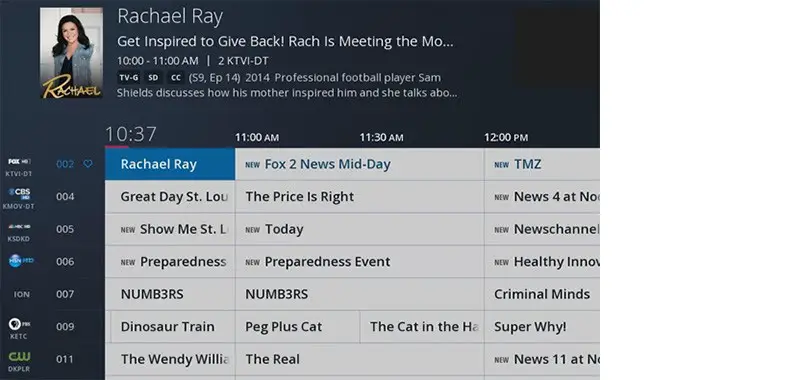To reprogram a Spectrum remote, first press and hold the ‘Setup’ button until the light changes to green. Then, enter the code for your TV or other device using the remote.
Reprogramming your Spectrum remote allows you to control multiple devices with a single remote, making it more convenient and easy to use. Reprogramming a Spectrum remote is a simple and straightforward process that can enhance your home entertainment experience. Whether you’ve just purchased a new television or need to re-sync your remote with your existing devices, learning how to reprogram your Spectrum remote can save you time and frustration.
In this guide, we’ll walk you through the steps to reprogram your Spectrum remote, providing you with a seamless and hassle-free process to improve your home entertainment setup. So let’s dive in and learn how to reprogram your Spectrum remote in just a few easy steps.
Reprogramming Your Spectrum Remote: A Guide
Understanding The Reasons For Reprogramming
Reprogramming your Spectrum remote can be necessary for various reasons. It may be required to sync the remote with a new TV, resolve issues with button responsiveness, or to use advanced features that are not available with the default settings.
Identifying Different Spectrum Remote Models
When reprogramming your Spectrum remote, it is crucial to identify the specific model you have, as each model may have different reprogramming methods. The most common models include the Spectrum 105, 201, 303, and 110. Knowing the model will streamline the process, ensuring accurate reprogramming.
Prerequisites Before Starting
Before you can start reprogramming your Spectrum remote, you’ll need to gather necessary documentation and locate your TV or device brand code. Below are the key steps to ensure you’re prepared:
Gathering Necessary Documentation
Before beginning the reprogramming process, it’s essential to gather necessary documentation. This includes the instruction manual for your Spectrum remote, the user guide for your TV or device, and any additional reference materials that may assist in the reprogramming process. Keeping these documents on hand can help ensure a smooth reprogramming experience.
Locating Your Tv Or Device Brand Code
In order to successfully reprogram your Spectrum remote, you’ll need to locate the specific brand code for your TV or device. The brand code is a unique identifier that enables the remote to communicate and control your device effectively. You can find the brand code in the user guide or manual for your TV or device. Alternatively, many brand codes can also be found online through the Spectrum support website or other reliable sources.
Easy Step-by-step Remote Setup
Setting up a Spectrum remote can be a breeze with the easy step-by-step process. Whether you are entering auto search mode or using the brand code for direct programming, reprogramming your Spectrum remote can be done quickly and efficiently. Let’s dive into the simple steps to get your remote ready to go.
Entering Auto Search Mode
To start, ensure your TV and Spectrum remote are both turned on. Here are the simple, no-nonsense steps to enter auto search mode:
- Press and hold the TV and OK buttons on your Spectrum remote simultaneously until the TV button blinks twice.
- Release the buttons and enter 9-9-1. The TV button will blink twice again.
- Aim the remote at your TV and slowly alternate between pressing the POWER button and the CH+ button. Keep doing this until your TV turns off.
- Once your TV turns off, press the TV button to lock in the code. Your TV should turn on and off with the Spectrum remote now.
Using The Brand Code For Direct Programming
If you have the specific brand code for your TV, programming your Spectrum remote can be even easier. Here’s how:
- Refer to the list of brand codes for Spectrum remote programming.
- Press and hold the TV and OK buttons simultaneously until the TV button blinks twice.
- Enter the specific brand code for your TV using the number pad on the remote. The TV button should blink twice if the code is accepted.
- Aim the remote at your TV and press the POWER button. If the TV turns off, the code is successfully programmed. If not, try the next code on the list until you find the right one.
Credit: www.reddit.com
When The Standard Reprogramming Fails
If you’ve attempted the standard reprogramming process for your Spectrum remote and encountered issues, fret not. There are a few troubleshooting steps you can take to resolve common problems and get your remote working as expected.
Troubleshooting Common Issues
When encountering issues with reprogramming your Spectrum remote, there are a few common problems to look out for:
- Weak or dead batteries
- Obstructions or interference between the remote and the receiver
- Incorrect code entry during reprogramming
- Software glitches
Resetting The Spectrum Remote To Default
If troubleshooting common issues didn’t resolve your problem, resetting the Spectrum remote to its default settings may be the solution. Here’s how you can reset the remote:
- Remove the batteries from the remote control.
- Press and hold the “Setup” button on the remote while reinserting the batteries.
- Release the “Setup” button once the LED light on the remote turns on.
- Enter the code “981” using the number keys on the remote.
- The LED light should blink twice, indicating that the reset was successful.
- Reprogram the remote using the standard procedure after resetting it.
Customizing Remote Functions
When it comes to optimizing your viewing experience, customizing your Spectrum remote functions can make a significant difference. Whether it’s programming your favorite channels or adjusting the remote control settings, understanding how to reprogram your Spectrum remote will ensure you have easy access to your desired content at the touch of a button.
Programming Favorite Channels
To program your favorite channels on your Spectrum remote, follow these simple steps:
- Press the “Menu” button on your remote control.
- Navigate to the “Settings” option using the arrow keys and press “OK”.
- Select “Remote Control” and then “Program Remote”.
- Choose the device you want to program, such as your TV or cable box.
- Follow the on-screen prompts to enter the code for your device.
- Once the code is entered, test the remote to ensure the programming was successful.
Adjusting Remote Control Settings
Customizing your remote control settings can enhance your overall user experience. To adjust the settings, consider the following options:
- Brightness: Adjust the brightness of your remote control’s backlight for optimal visibility, especially in low-light environments.
- Volume Control: Customize the volume control on the remote to directly operate your TV or audio system.
- Power On/Off: Program the remote to power on or off multiple devices simultaneously, simplifying your entertainment setup.
By taking advantage of these customizable features, you can maximize the functionality of your Spectrum remote while tailoring it to your specific preferences.
Advanced Features After Reprogramming
Once you’ve successfully reprogrammed your Spectrum remote, you’ll gain access to a range of advanced features that can enhance your viewing experience and simplify your use of entertainment devices. Let’s explore how you can make the most of these capabilities.
Exploring Additional Capabilities
After reprogramming your Spectrum remote, you’ll unlock a host of additional capabilities that can take your entertainment experience to the next level. One of the standout features is the ability to customize the buttons on your remote to suit your preferences. This allows you to assign specific functions to different buttons, giving you more control over your devices. Additionally, utilizing the voice control feature can offer hands-free convenience, allowing you to simply speak commands to operate your devices.
Utilizing The Remote For Multiple Devices
Reprogramming your Spectrum remote also enables you to easily control multiple devices with a single remote. Whether it’s your TV, cable box, sound system, or gaming console, the remote can be programmed to operate a wide range of devices. This eliminates the need for multiple remotes cluttering your living room and streamlines the control of all your entertainment devices with a single, versatile remote control.
Frequently Asked Questions For How To Reprogram A Spectrum Remote
How Do I Reprogram My Spectrum Remote?
To reprogram your Spectrum remote, first, press the “Setup” button, then enter the code for your device. Follow the on-screen instructions to complete the reprogramming process.
What To Do If My Spectrum Remote Is Not Working?
If your Spectrum remote is not working, try resetting it by removing the batteries for a few minutes, then reinsert them and reprogram the remote as needed. If the issue persists, contact Spectrum support for further assistance.
Can I Use My Spectrum Remote To Control My Tv?
Yes, you can use your Spectrum remote to control your TV by programming it to communicate with your TV model. Follow the reprogramming instructions provided by Spectrum to set up the remote for TV control.
Is It Possible To Program Multiple Devices With A Spectrum Remote?
Yes, you can program multiple devices with a Spectrum remote by entering the corresponding codes for each device. This will allow you to control different electronic devices using a single Spectrum remote.
Conclusion
Reprogramming a Spectrum remote is a simple and quick process that can enhance your TV watching experience. By following the easy steps outlined in this blog post, you can successfully reprogram your remote and enjoy seamless control of your entertainment system.
Don’t let complicated instructions hold you back—reprogram your Spectrum remote today and make the most of your TV viewing.