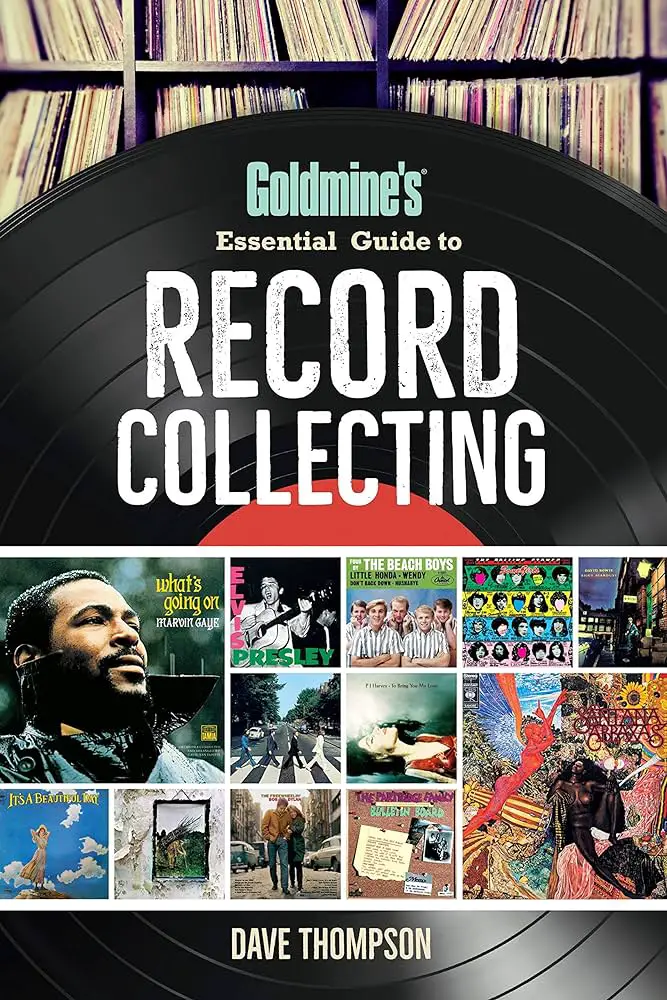To record a series on Spectrum, simply press the “Guide” button on your remote, find the desired show, and press “Record.” You can also create a series recording by selecting “Record Series” from the show’s info screen.
When it comes to accessing your favorite shows at your convenience, Spectrum allows you to easily record entire series with just a few clicks. With the ability to record multiple episodes and manage your recordings, Spectrum offers a seamless way to never miss a moment of your beloved TV series.
Whether it’s a thrilling drama, captivating reality show, or a binge-worthy comedy, Spectrum’s recording feature provides endless entertainment options for you to enjoy whenever you please. Keep reading to discover how simple it is to record a series on Spectrum and elevate your television viewing experience.
Start Recording With Spectrum Dvr
Understand What Spectrum Dvr Is
Spectrum DVR is a digital video recorder service provided by Spectrum that allows users to record their favorite TV shows, movies, and series for later viewing. It is a convenient feature for those who have busy schedules and may not be able to watch their favorite programs when they are broadcasted live.
Learn About Spectrum Dvr Capabilities And Limitations
Spectrum DVR offers various capabilities such as the ability to record multiple shows simultaneously, pause and rewind live TV, and store a large number of recorded programs. However, it also has limitations such as limited storage capacity and the inability to transfer recordings to other devices.
Identifying Your Spectrum Receiver Or Dvr Model
Before you start recording with Spectrum DVR, it’s essential to identify the specific model of your Spectrum receiver or DVR. This can usually be found on the device itself or in the user manual. Knowing the model is crucial as the recording process may vary depending on the model’s features and functionalities.
How To Record Your Favored Series
Recording your favorite series on Spectrum is an excellent way to ensure you never miss an episode. By utilizing Spectrum’s electronic programming guide (EPG), you can easily navigate and locate the series you want to record, set up the correct start and end times, and ensure your series recording is configured properly. Follow these simple steps to record your favored series hassle-free.
First, locate the EPG on your Spectrum interface. You can typically find it by pressing the “Guide” button on your remote control. The EPG allows you to view a comprehensive list of programs and channels available for recording. Utilize the navigation buttons on your remote to browse through the guide and find the series you wish to record.
Locate The Series You Want To Record On Spectrum
Once you’ve accessed the EPG, scroll through the available channels and locate the airing times of your favored series. Use the search function if necessary to quickly find the series you want to record. Ensure you have the correct channel and airing time for the episodes you wish to capture.
The Importance Of Selecting The Correct Start And End Times
When setting up a series recording, it’s crucial to select the correct start and end times for each episode. Make sure to account for any potential schedule changes or delays that may occur. Selecting the accurate start and end times ensures that you capture the entire episode without missing any crucial content.
How To Correctly Set Up A Series Recording
After finding the series and determining the accurate start and end times, access the series recording feature on your Spectrum interface. Follow the on-screen prompts to set up a series recording for the selected show. Double-check the settings to ensure that the recording will capture all future episodes of the series as they air.
Manage Recorded Series On Spectrum
Recording a series on Spectrum is a convenient way to ensure you don’t miss a single episode of your favorite shows. Once you’ve recorded a series, it’s essential to know how to manage the recorded content effectively. From accessing your list of recorded series to editing recording options and organizing content, mastering the management of your recorded series on Spectrum will enhance your viewing experience.
Accessing Your List Of Recorded Series
Accessing your list of recorded series on Spectrum is a simple process. Follow these steps to view your recorded content:
- Press the “Menu” button on your remote control.
- Select “DVR” from the menu options.
- Choose “View Recordings” to access your list of recorded series and shows.
How To Edit Series Recording Options
Customizing your series recording options allows you to tailor your Spectrum DVR to your specific preferences. Here’s how you can edit the series recording options:
- Navigate to the recorded series you wish to edit.
- Select “Series Options” to access the editing menu.
- Modify settings such as recording frequency, keep settings, and priority as per your preferences.
Tips For Organizing Your Recorded Content
Organizing your recorded content can make it easier to find and enjoy your favorite shows. Consider the following tips for organizing your recorded series on Spectrum:
- Use descriptive names when setting up recordings to quickly identify your series.
- Create folders to categorize recordings by genre or season.
- Delete recordings of shows you no longer watch to free up space and streamline your content.
Deleting Or Protecting Recorded Series
When your DVR starts to fill up, it’s essential to know how to manage your recorded content effectively. You can choose to protect important recordings from deletion or delete shows you no longer wish to keep. Here’s how:
- To protect a recorded series, navigate to the series and select “Protect.”
- To delete a series, simply navigate to the recording and select “Delete.”
Mastering the management of your recorded series on Spectrum will ensure your DVR is organized and optimized for your viewing pleasure.
Spectrum Recording Conflicts Resolved
When it comes to managing your favorite TV series, recording conflicts can be a major inconvenience. Fret not, because Spectrum has a solution for this predicament. In this guide, we’ll delve into understanding recording conflicts on Spectrum, how to prioritize series recordings, and steps to resolve and avoid future conflicts, ensuring a seamless and uninterrupted viewing experience.
Understanding Recording Conflicts
Recording conflicts occur when you schedule multiple recordings that coincide with one another. This can lead to missed episodes of your beloved series. It’s essential to grasp the root cause of these conflicts to effectively manage your recordings.
How To Prioritize Series Recordings
When recording multiple series simultaneously, prioritizing your recordings becomes crucial. Spectrum allows users to set preferences for specific series, ensuring that when conflicts arise, priority is given to the most important shows.
Steps To Resolve And Avoid Future Recording Conflicts
Resolving recording conflicts on Spectrum is a breeze. By following a few simple steps, you can rectify existing conflicts and implement strategies to prevent future clashes between your series recordings.
Additional Spectrum Recorder Features
Welcome to our guide on how to make the most of your Spectrum recorder! In this section, we’ll delve into the additional features that the Spectrum DVR offers. Whether you’re using the Spectrum TV app or utilizing special DVR features, we’ve got you covered. Read on to explore the remote recording feature, learn about recording high-definition content, and discover special Spectrum DVR features designed for TV lovers.
Explore The Remote Recording Feature From Spectrum Tv App
With Spectrum’s remote recording feature, you can easily schedule your recordings from anywhere using the Spectrum TV app. This convenient feature allows you to browse the guide, select the shows you want to record, and set up recordings while you’re on the go. As long as your DVR is connected to your home network, you can take advantage of this remote recording functionality to ensure you never miss your favorite programs.
Learn About Recording High-definition Content
Recording high-definition content has never been easier with Spectrum’s DVR. Whether it’s your favorite sports events, movies, or TV shows, you can capture every detail in stunning HD quality. Spectrum’s DVR allows you to record and enjoy your preferred content in high definition, providing an immersive viewing experience that enhances your entertainment enjoyment.
Special Spectrum Dvr Features For Tv Lovers
Spectrum’s DVR comes packed with special features designed to cater to the needs of avid TV enthusiasts. From the ability to record multiple shows simultaneously to customizable recording options and extensive storage capacity, Spectrum’s DVR provides a comprehensive solution for those who want complete control over their TV viewing experience. With features like series recording, manual recording options, and easy-to-use interface, Spectrum’s DVR ensures that TV lovers can tailor their recording preferences to suit their individual taste.

Credit: www.vulture.com
Troubleshooting Common Recording Issues
Recording your favorite series on Spectrum can be a convenient way to catch up on missed episodes. However, sometimes you may encounter common recording issues that can disrupt your viewing experience. Below are some troubleshooting tips to help you resolve these issues and ensure that your recordings are successful.
Solutions For Missed Recordings
If you have experienced missed recordings on your Spectrum DVR, there are a few steps you can take to address this issue:
- Check the DVR schedule to verify if the program was scheduled to record
- Ensure that the DVR has enough available storage space for recording
- Verify that the program didn’t overlap with another scheduled recording
Fixing Incomplete Or Failed Recordings
If you have encountered incomplete or failed recordings, consider the following troubleshooting steps:
- Check for any technical issues or interruptions with your Spectrum TV service
- Ensure a stable internet connection is available to prevent any disruptions during recording
- If the issue persists, consider resetting your Spectrum DVR (detailed steps provided below)
How To Reset Your Spectrum Dvr When Necessary
Resetting your Spectrum DVR may help resolve certain recording issues. Here’s how you can reset your DVR:
| Steps to reset your Spectrum DVR: |
|---|
| 1. Press and hold the power button on the front panel of the DVR for 10 seconds |
| 2. Wait for the box to power off and then release the power button |
| 3. After a few moments, press the power button again to restart the DVR |
Contacting Spectrum Support For Unresolved Issues
If you have attempted the troubleshooting steps and are still experiencing recording issues, it may be necessary to contact Spectrum support for further assistance. You can reach out to Spectrum’s customer support team via phone or online chat for personalized help with your recording problems.
Frequently Asked Questions Of How To Record A Series On Spectrum
How Can I Schedule A Series Recording On Spectrum?
To schedule a series recording on Spectrum, first, navigate to the guide and find the show you want to record. Then, select the series and choose “Record Series. ” Confirm your selection to schedule the recording. It’s that simple!
Can I Set Up A Recurring Recording For A Series On Spectrum?
Yes, you can. When you choose to record a series on Spectrum, select the option to “Record Series” while scheduling. This will set up a recurring recording for all episodes of the series, ensuring you don’t miss any future installments.
What Are The Options To Manage Series Recordings On Spectrum?
On Spectrum, you have the option to manage your series recordings by accessing the “Scheduled Recordings” section on your DVR. From there, you can view, cancel, or modify your series recordings according to your preferences and schedule.
Is It Possible To Record Multiple Series Simultaneously On Spectrum?
Yes, Spectrum allows you to record multiple series simultaneously. As long as you have available tuners on your DVR, you can schedule and record multiple series at the same time without any conflicts, providing convenient flexibility for your viewing habits.
Conclusion
Recording a series on Spectrum is a simple process that can enhance your viewing experience. By following the easy steps outlined in this blog post, you can ensure that you never miss an episode of your favorite series. Whether it’s a drama, comedy, or reality show, Spectrum provides a convenient and user-friendly way to record and watch your favorite series at your own leisure.
Start enjoying the convenience and flexibility of recording your series on Spectrum today!