To install the Spectrum app on your Insignia Fire TV, go to the Amazon Appstore and search for “Spectrum TV.” Download and install the app to start streaming.
Insignia Fire TV allows users to enjoy various streaming services, including Spectrum, providing access to a wide range of entertainment options. Installing the Spectrum app on an Insignia Fire TV is a simple process that enables users to enjoy live TV, movies, and on-demand content seamlessly.
By following a few easy steps, you can access all the features and benefits of the Spectrum app on your Insignia Fire TV. With this easy setup, you can enjoy seamless streaming of your favorite shows and channels in no time.
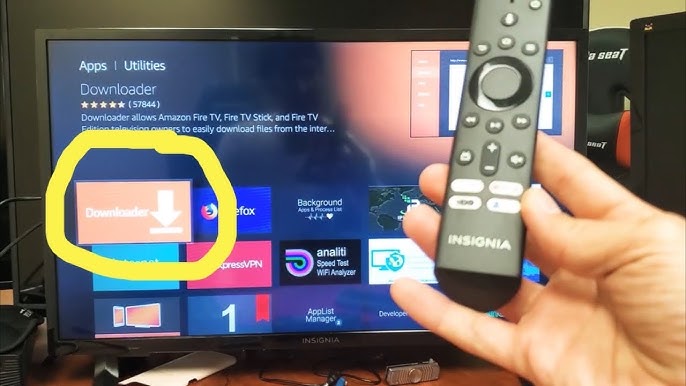
Credit: www.youtube.com
Start Installing Spectrum On Your Insignia Fire Tv
When it comes to streaming services, the Spectrum app is a must-have for Insignia Fire TV users. With its wide range of channels and on-demand content, Spectrum offers a comprehensive entertainment experience. In this guide, we’ll walk you through the process of installing the Spectrum app on your Insignia Fire TV so you can enjoy seamless streaming at your fingertips.
Importance Of Spectrum App For Insignia Fire Tv Users
The Spectrum app is essential for Insignia Fire TV users. It provides access to a diverse selection of live TV channels, on-demand content, and even DVR capabilities, enhancing the overall entertainment experience on the device.
Prerequisites For Installation
Before installing the Spectrum app on your Insignia Fire TV, ensure the following prerequisites:
- Active Spectrum TV subscription with login credentials
- Stable internet connection
- Insignia Fire TV device
With these prerequisites in place, you’ll be ready to proceed with the installation process.
Preparing Insignia Fire Tv For Spectrum App
The Spectrum app is a popular choice for streaming entertainment content, and installing it on your Insignia Fire TV is a straightforward process. Before you begin, it’s important to ensure that your device is prepared for the installation, which involves connecting to a stable Wi-Fi connection and ensuring the Fire TV system is updated.
Connecting To A Stable Wi-fi Connection
Before downloading and installing the Spectrum app on your Insignia Fire TV, you need to make sure that it’s connected to a stable Wi-Fi connection. A solid internet connection is crucial for a smooth installation and uninterrupted streaming experience. To check and connect your Insignia Fire TV to a Wi-Fi network, follow these steps:
- Using your remote, navigate to the home screen of your Insignia Fire TV.
- Go to Settings and select Network.
- Choose your Wi-Fi network from the available options and enter the password if prompted.
- Once connected, exit the settings and return to the home screen.
Ensuring The Fire Tv System Is Updated
Keeping your Fire TV system updated is essential for ensuring compatibility with the Spectrum app and accessing its latest features. Here’s how to check for and install updated software on your Insignia Fire TV:
- From the home screen, navigate to Settings.
- Scroll to My Fire TV and select About.
- Choose Check for System Update to see if there are any available updates.
- If an update is available, select Install Update and follow the on-screen instructions.
By ensuring your Insignia Fire TV is connected to a stable Wi-Fi network and running the latest system updates, you are now ready to proceed with the installation of the Spectrum app, providing you with access to a wide range of entertainment options.
When it comes to accessing your favorite streaming services on your Insignia Fire TV, installing the Spectrum app is a great way to enjoy a wide range of entertainment options. The Insignia Fire TV App Store makes it easy to find and install the Spectrum app, providing access to live TV, on-demand content, and more.
Searching For The Spectrum App
To begin the installation process, navigate to the Insignia Fire TV App Store. Once there, you can easily search for the Spectrum app by following these steps:
- From the main menu, select “Apps” to access the App Store.
- Use the remote control to navigate to the search bar.
- Enter “Spectrum” using the on-screen keyboard and select “Search.”
- Once the Spectrum app appears in the search results, select it to proceed with the installation.
Understanding App Compatibility
Before installing the Spectrum app on your Insignia Fire TV, it’s essential to ensure that the app is compatible with your device. This can be checked by reviewing the app’s description and system requirements in the App Store. Look for compatible devices to verify that the app is supported on Insignia Fire TV. By taking this step, you can avoid any issues with installation and optimize your streaming experience.
Spectrum App Download And Installation
Installing the Spectrum app on your Insignia Fire TV can enhance your entertainment experience by providing access to a wide range of content. This step-by-step guide ensures a smooth installation process, while also addressing common troubleshooting issues that may arise.
Step-by-step Guide On How To Install Spectrum App
To install the Spectrum app on your Insignia Fire TV, follow these steps:
- Power on your Insignia Fire TV and make sure it is connected to the internet.
- Navigate to the home screen and select the “Apps” tab using your remote.
- Using the remote, scroll to the left-hand side of the screen and select the “Search” option.
- Type “Spectrum” into the search bar and select the Spectrum TV app from the search results.
- Click on the “Download” or “Get” button to start the installation process.
- Once the installation is complete, launch the Spectrum app and log in using your Spectrum account credentials.
- Enjoy access to a wide range of movies, TV shows, and live channels available through the Spectrum app.
Troubleshooting Common Installation Issues
If you encounter issues during the installation process, here are some common troubleshooting steps to resolve them:
- Ensure that your Insignia Fire TV is connected to a stable internet connection.
- Restart your Insignia Fire TV and attempt the installation process again.
- If the app installation fails, check for any available software updates for your Insignia Fire TV and install them.
- If the issue persists, contact Spectrum customer support for further assistance.
Post-installation Setup For Spectrum App
Once you’ve successfully installed the Spectrum app on your Insignia Fire TV, it’s time to set it up for optimal use. The post-installation setup involves signing into your Spectrum account and configuring the app settings to ensure a seamless streaming experience. Let’s delve into the essential steps for a hassle-free setup.
Signing Into Your Spectrum Account
After launching the Spectrum app on your Insignia Fire TV, follow these steps to sign into your Spectrum account:
- Using your remote, navigate to the app and select the “Sign In” option.
- Enter your Spectrum username and password using the on-screen keyboard.
- Once you’ve entered your credentials, select “Sign In” to access your Spectrum account.
Configuring App Settings For Optimal Use
To ensure an optimal viewing experience, it’s important to configure the app settings according to your preferences. Here’s how you can customize the settings:
- Video Quality: Navigate to the app’s settings and select “Video Quality.” Choose the desired resolution (e.g., HD) for streaming content.
- Subtitles and Closed Captions: If you prefer subtitles or closed captions, you can enable this feature within the app settings.
Additionally, you can explore advanced settings such as parental controls, audio preferences, and more to tailor the app to your viewing preferences.
Tips For Using Spectrum App On Insignia Fire Tv
Installing the Spectrum app on your Insignia Fire TV is a convenient way to access your favorite TV shows, movies, and live TV. To ensure a seamless experience, here are some essential tips for optimizing the Spectrum app and contacting support if you encounter any issues.
Optimizing Spectrum App Experience
To optimize your Spectrum app experience on Insignia Fire TV, consider the following:
- Ensure your Insignia Fire TV is connected to a stable and high-speed internet connection to avoid buffering and playback issues.
- Regularly update the Spectrum app to access new features and bug fixes.
- Adjust the video quality settings within the app to match your internet speed and device capabilities for smooth streaming.
- Clear the app cache and data periodically to improve performance.
Contacting Support For Assistance
If you encounter any challenges while using the Spectrum app on your Insignia Fire TV, reaching out to the Spectrum support team can provide valuable assistance. Here are some steps to consider:
- Visit the Spectrum official website and explore the support section for troubleshooting guides and FAQs.
- Contact the Spectrum customer service via phone or live chat for personalized assistance in resolving technical issues.
- Consider engaging with the Spectrum community forums to seek help from other users and share experiences.
Frequently Asked Questions Of How To Install Spectrum App On Insignia Fire Tv
How Can I Download The Spectrum App On My Insignia Fire Tv?
To download the Spectrum app on your Insignia Fire TV, go to the app store, search for “Spectrum TV,” and select the app. Then, click on the “Download” button to install the app on your device.
Can The Spectrum App Be Installed On An Insignia Fire Tv For Free?
Yes, you can download and install the Spectrum app on your Insignia Fire TV for free. However, to access its content, you will need an active Spectrum TV subscription.
What Are The Requirements For Installing The Spectrum App On Insignia Fire Tv?
To install the Spectrum app on your Insignia Fire TV, you need a stable internet connection, an Insignia Fire TV device, and an active Spectrum TV subscription. Ensure that your device meets the app’s system requirements.
Yes, the Spectrum app on Insignia Fire TV comes with a user-friendly interface and a built-in guide to help you navigate through its features. You can easily access live TV, on-demand content, and more with the app’s intuitive layout.
Conclusion
In sum, installing the Spectrum app on your Insignia Fire TV is a simple process that enhances your entertainment options. With these step-by-step instructions, you can quickly access a wide range of streaming content on your Insignia Fire TV. Enjoy the convenience and variety that the Spectrum app provides for your viewing pleasure.


