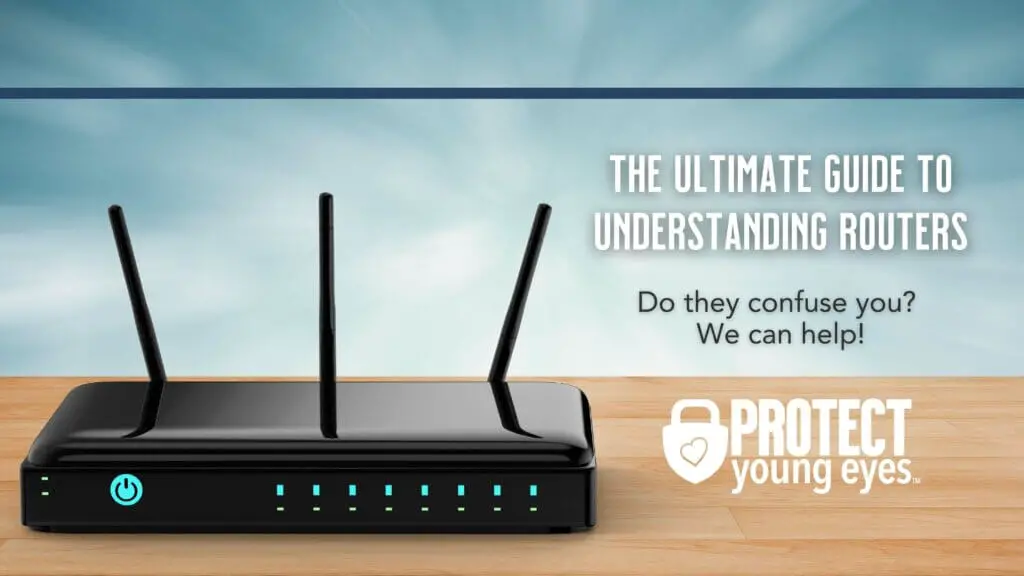To change your WiFi from 5 to 2.4 spectrum, access your router settings and switch the frequency band from 5 GHz to 2.4 GHz. Changing the WiFi spectrum can be done in a few simple steps to optimize your network performance.
It’s important to understand the benefits and potential drawbacks of each spectrum, as well as the impact on your devices’ connectivity. This article will provide you with a clear guide on how to make the switch and maximize your wireless network’s efficiency.
By making informed decisions about your WiFi spectrum usage, you can ensure a seamless and reliable internet connection for all your connected devices.
Understanding Spectrum Wifi Bands
In the realm of wireless networking, understanding spectrum wifi bands is crucial, as it directly impacts the performance and coverage of your wifi network. The two primary wifi bands are 2.4 GHz and 5 GHz, each with its own distinct characteristics and benefits. Let’s delve into the details to aid in making informed decisions about your wifi network.
Explanation Of Wifi Bands And Their Differences
Wifi operates on two frequency bands – 2.4 GHz and 5 GHz. The 2.4 GHz band has a longer range and better ability to penetrate through walls and obstacles, making it suitable for larger homes or areas with numerous obstructions. On the other hand, the 5 GHz band is faster, with less interference from other devices and networks. It is ideal for crowded urban environments or when high-speed performance is a priority. Understanding the differences between these two bands is crucial in optimizing wifi performance based on specific needs.
Importance Of Selecting The Right Band For Your Needs
Selecting the appropriate wifi band is paramount in ensuring optimal network performance. Factors such as speed, range, and interference must be considered when choosing between 2.4 GHz and 5 GHz. For activities demanding high bandwidth, such as HD video streaming, online gaming, and large file downloads, the 5 GHz band is best suited. Conversely, for tasks requiring extensive coverage and connectivity over a broader area, the 2.4 GHz band is the more suitable choice.
Identifying Your Current Spectrum Band
Before you can change your WiFi from the 5GHz to the 2.4GHz spectrum, you need to identify which band your Spectrum router is currently using. This process involves determining whether your devices are connected to the 2.4GHz or 5GHz WiFi network. Once you know the current spectrum band, you can proceed with the necessary steps to make the switch.
Steps To Check Which Wifi Band Your Spectrum Router Is Using
- Access your Spectrum router’s settings by entering the router’s IP address into a web browser. Common router IP addresses include 192.168.1.1 or 192.168.0.1.
- Log in to your router using the administrator username and password. (The default credentials are often available on the router’s documentation or label).
- Once logged in, navigate to the WiFi settings section within the router’s dashboard.
- Here, you should be able to see the WiFi network names (SSIDs) listed. The names for the 2.4GHz and 5GHz networks are usually distinct, indicating which band your devices are connected to.
- Check the connected devices on your network to see which network they are utilizing. Devices using the 2.4GHz network will be listed separately from those connected to the 5GHz network.
Tools And Settings For Band Identification
Most modern routers come with management software or apps that provide tools and settings to identify the current spectrum band. By accessing your router’s software, you can view detailed information about connected devices and network bands, simplifying the process of determining which band your Spectrum router is currently utilizing.
How To Change Wifi From 5 To 2.4 On Spectrum Routers
Many users with Spectrum routers may encounter issues with the 5GHz frequency band and find themselves needing to switch to the 2.4GHz band. The process is straightforward and can be done within the router’s settings. In this guide, we’ll walk you through the steps to change your WiFi from 5GHz to 2.4GHz on Spectrum routers.
Accessing The Router’s Admin Panel
To begin, you’ll need to access the router’s admin panel. Open your web browser and enter the default IP address for your Spectrum router in the address bar. This typically is either “192.168.0.1” or “192.168.1.1” – consult your router’s manual if you’re unsure. Enter your username and password to access the admin panel.
Once logged in, navigate to the wireless settings or WiFi settings tab within the admin panel. Look for the option that allows you to select the frequency band. It may be labeled as “Wireless Band”, “Frequency Band”, “Network Mode”, or similar. Locate and select the band options to proceed to the next step.
Changing Wifi Band Settings From 5ghz To 2.4ghz
In the band options, you’ll see the available frequencies such as 2.4GHz and 5GHz. Select the 2.4GHz band from the dropdown menu or radio button. Save the changes and your WiFi settings will be updated to operate on the 2.4GHz frequency band.
Ensuring A Smooth Transition To 2.4 Ghz
When transitioning wifi from the 5 GHz to the 2.4 GHz spectrum, it’s essential to ensure a smooth shift. This can help prevent disruption in connection and optimize the performance of your devices. To make this transition seamless, it’s important to verify the change on your devices and troubleshoot any common issues that may occur post band-switch.
Verifying The Change On Your Devices
Once you have successfully changed your wifi from 5 GHz to 2.4 GHz spectrum, it’s crucial to verify that all your devices are connected to the new band. Here’s how you can ensure that the transition has been effective:
- Access the wifi settings on your devices
- Check the network name to confirm it’s now on the 2.4 GHz band
- Connect any devices that did not automatically switch to the 2.4 GHz band
Troubleshooting Common Issues Post Band-switch
After making the transition to the 2.4 GHz spectrum, you may encounter some common issues. Here’s how to troubleshoot and ensure a smooth functioning of your wifi:
- Check for interference from neighboring networks
- Ensure your router is placed in an optimal location to reach all areas of your space
- Update firmware to the latest version to address any compatibility issues
- Restart your router and devices to refresh the network connections
Optimizing Your 2.4 Ghz Wifi Experience
When it comes to optimizing your 2.4 GHz wifi experience, it’s important to understand the best practices for network setup, as well as tips for enhancing performance on the 2.4 GHz band and how to mitigate interference. By following these strategies, you can ensure a smoother and more efficient wifi connection on the 2.4 GHz spectrum.
Best Practices For 2.4 Ghz Network Setup
When setting up your 2.4 GHz network, there are several best practices to keep in mind. These include:
- Choosing the optimal channel: Use a wifi analyzer tool to identify the least crowded channel in your area and configure your router to broadcast on that channel to minimize interference.
- Adjusting transmit power: Lowering the transmit power of your router can help reduce interference and improve the overall performance of your 2.4 GHz network.
- Positioning your router: Place your router in a central location and avoid obstructions such as walls and large appliances to ensure better coverage and signal strength.
Tips For Enhancing Performance On The 2.4 Ghz Band
To enhance performance on the 2.4 GHz band, consider the following tips:
- Enable WMM (Wi-Fi Multimedia) support: This feature prioritizes multimedia traffic to improve the quality of video and voice applications over the network.
- Use 20 MHz channel width: Configuring your router to use a 20 MHz channel width can improve the reliability and performance of your 2.4 GHz network.
- Regularly update firmware: Keep your router’s firmware updated to ensure compatibility with the latest standards and optimize performance.
Understanding And Mitigating Interference
Interference can significantly impact the performance of your 2.4 GHz wifi network. Understanding and mitigating interference is crucial for a smoother wifi experience. Consider implementing the following strategies:
| Interference Source | Mitigation Strategy |
|---|---|
| Microwave ovens | Place your router away from microwave ovens and use 5 GHz spectrum for critical operations. |
| Bluetooth devices | Keep Bluetooth devices away from the router and utilize the 5 GHz band for high-bandwidth activities. |
| Cordless phones | Ensure that cordless phones operate on a different frequency range or switch to the 5 GHz network for important tasks. |

Credit: www.amazon.com
Frequently Asked Questions For How To Change Wifi From 5 To 2.4 Spectrum
How Can I Change My Wifi From 5 To 2.4 Spectrum?
You can change your wifi from 5 to 2. 4 spectrum by accessing your router’s settings. Log in to your router’s admin panel, navigate to the wireless settings, and select the 2. 4 GHz frequency band. Save the changes, and your wifi will now operate on the 2.
4 spectrum.
Why Should I Change My Wifi From 5 To 2.4 Spectrum?
Changing your wifi from 5 to 2. 4 spectrum can improve the coverage and connectivity in areas with more obstructions, such as walls or floors. The 2. 4 spectrum has better penetration abilities, making it ideal for larger spaces or areas with more obstacles.
Will Changing My Wifi Spectrum Affect My Internet Speed?
Changing your wifi from 5 to 2. 4 spectrum may result in a slight decrease in speed, especially if you were previously using the 5 GHz band. However, the 2. 4 GHz band can offer better coverage and stability, which could potentially outweigh the slight speed decrease, especially in larger spaces.
Can I Change My Wifi Spectrum On All Router Models?
Most modern router models support the ability to change the wifi spectrum from 5 to 2. 4. However, it’s recommended to check your router’s manual or manufacturer’s website for specific instructions on how to configure the wifi spectrum settings for your particular router model.
Conclusion
Switching your wifi from 5 to 2. 4 spectrum can improve connectivity and alleviate congestion. By following the simple steps outlined in this guide, you can optimize your wifi experience and enjoy seamless browsing and streaming. Keep in mind the benefits of each spectrum and choose the one that best suits your needs.