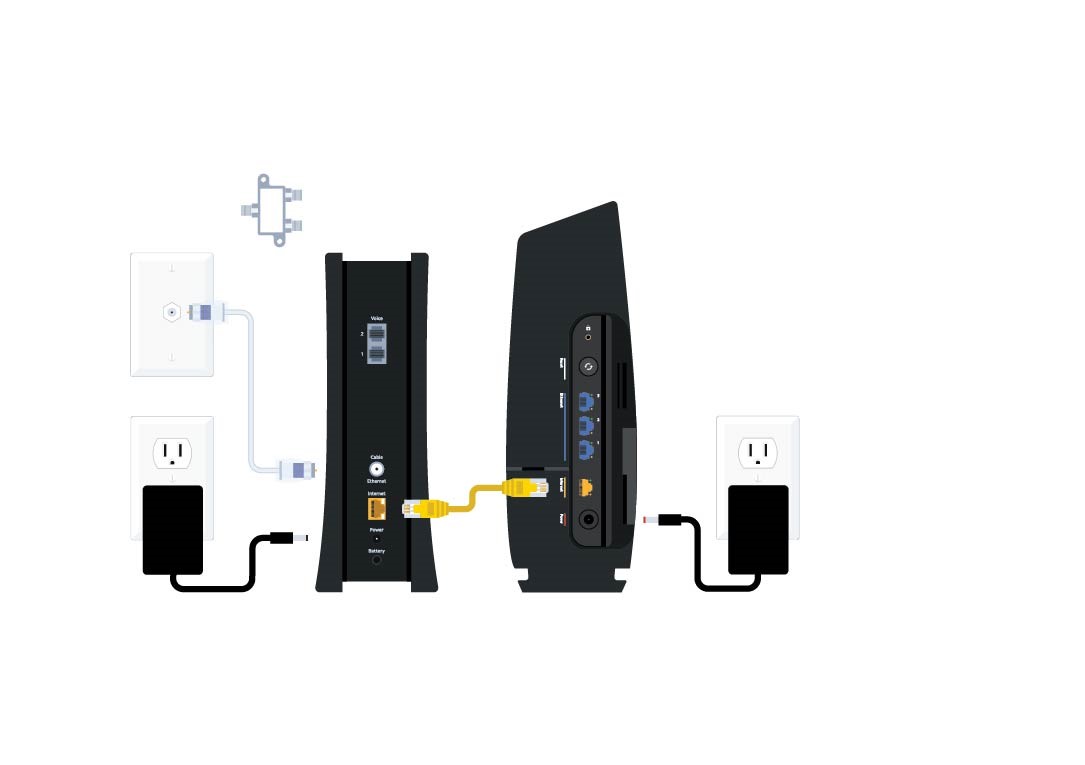To change the password on your Spectrum router, log in to the router’s admin page using the default web address and login credentials. Once logged in, navigate to the settings or security section to modify the password.
Securing your Spectrum router with a strong and unique password is essential for protecting your network from unauthorized access. By changing the default password provided by the manufacturer, you can enhance the security of your internet connection and ensure the privacy of your online activities.
This guide will walk you through the process of changing your Spectrum router password, helping you safeguard your network and maintain a secure browsing experience. With a few simple steps, you can update your router password and bolster your home network’s defenses against potential threats.
Understand Your Spectrum Router
Understanding your Spectrum router is crucial for managing its settings effectively. Whether you want to change the password, optimize network performance, or enhance security, having a clear grasp of your router is essential.
Identifying The Model And Version
Before you proceed with changing your Spectrum router’s password, it’s important to identify the model and version you’re working with. This information can usually be found on a sticker attached to the router itself.
Accessing Router Settings Interface
Accessing your Spectrum router’s settings interface is the first step in changing the password. To do this, you’ll need to enter the router’s IP address into a web browser. In most cases, the default IP address for Spectrum routers is 192.168.0.1.
Default Login Credentials
When accessing the router settings, you’ll be prompted to enter the default login credentials. For most Spectrum routers, the username is usually admin, and the password is either admin as well or a unique password specified on the sticker attached to the router.
Secure Networking Basics
Securing your Spectrum router with a strong password is crucial in maintaining the safety of your network. Understanding the importance of a strong password and recognizing vulnerable password practices can help you enhance the security of your network. Let’s delve into the basics of secure networking and learn how to change the password on your Spectrum router for a safer online experience.
Importance Of A Strong Password
A strong password is the first line of defense against unauthorized access to your network. It prevents intruders from gaining control over your router and the devices connected to it. A strong password should be complex, unique, and not easily guessable. It is essential to use a combination of uppercase and lowercase letters, numbers, and special characters to create a robust password.
Recognizing Vulnerable Password Practices
Vulnerable password practices such as using default or common passwords, sharing passwords with others, and neglecting to change passwords regularly can expose your network to security risks. Default passwords are often well-known and easily accessible to attackers, making it crucial to change them immediately. Similarly, using the same password for multiple accounts or failing to update passwords regularly can lead to vulnerabilities in your network security.
Regularly assessing the strength of your router’s password and ensuring it follows recommended security practices can mitigate the risk of unauthorized access and protect your network from potential threats.
The Gateway To Router Configurations
Configuring your Spectrum router is simple and essential to ensure optimal internet connectivity. The admin panel is the gateway to all router configurations, including changing the password for your home network. Here’s a step-by-step guide to changing the password on your Spectrum router to secure your network and prevent unauthorized access.
Logging Into The Admin Panel
To change the password on your Spectrum router, you first need to access the admin panel. Follow these steps to log in:
- Connect your device to the Spectrum network either through a wired or wireless connection.
- Open a web browser and enter “http://192.168.0.1” in the address bar. Press Enter.
- When prompted, enter the default username and password provided on the router’s label. Alternatively, if you’ve customized the credentials, use your personalized login details.
- Once logged in, you will gain access to the router’s settings and configurations.
Finding The Password Change Section
Now that you’re logged into the admin panel, locating the password change section is the next step. Follow these simple steps to change your Spectrum router’s password:
- Navigate to the “Security” tab, which is typically located in the menu on the left-hand side of the admin panel.
- Look for the “Wireless Settings” or “Wi-Fi Settings” option within the “Security” tab and click on it.
- Locate the “Password” or “Passphrase” field and enter your new desired network password or passphrase.
- Click “Save” or “Apply Changes” to confirm the new password and update the settings.
Changing your Spectrum router’s password ensures the security of your home network, providing peace of mind and a secure internet experience for all connected devices.
Easy Step-by-step Guide
Changing the password on your Spectrum router may seem like a daunting task, but with this easy step-by-step guide, you can quickly and confidently update your Wi-Fi password. Follow the simple instructions below to ensure a smooth process and secure your network from unauthorized access.
Backing Up Current Settings
Before making any changes, it’s essential to back up your current router settings to avoid any potential issues. To do this, log in to your router’s admin interface using a web browser and navigate to the settings tab. Look for the option to export or save the current configuration, usually found under the administrative settings.
Steps To Update Wi-fi Password
Once your settings are backed up, it’s time to change your Wi-Fi password. Find the Wi-Fi settings section within the router’s admin interface. Locate the current password field, marked as “Security Key,” “Passphrase,” or “Wi-Fi password.” Enter your new, secure Wi-Fi password and save the changes before proceeding.
Saving And Applying New Settings
After updating the Wi-Fi password, ensure to save and apply the new settings to the router. This step is crucial to ensure that the changes take effect. Look for the “Save” or “Apply” button within the admin interface and click on it to confirm the changes. Your Spectrum router will now be secured with the updated Wi-Fi password, providing peace of mind for you and your network users.
Ensuring Seamless Network Security
Ensuring seamless network security is paramount for protecting your home or office network from potential threats. One of the essential aspects of ensuring network security is regularly changing the password on your Spectrum router. By updating the router password, you can prevent unauthorized access and maintain the integrity of your network.
Verifying The New Password Works
After changing the password on your Spectrum router, it’s crucial to verify that the new password is working effectively. Logging in with the updated credentials ensures that the changes have been successfully applied. This step helps in confirming that the new password is functional and that your network is secure from unauthorized access.
Connecting Devices With New Credentials
Once you have changed the password on your Spectrum router, you need to ensure that all your devices are connected using the updated credentials. This includes reconfiguring Wi-Fi settings on phones, tablets, laptops, and any other connected devices. By connecting all devices with the new credentials, you eliminate the risk of any device using outdated, potentially vulnerable login information.
Tips For Managing Passwords In The Future
Managing passwords for your Spectrum router is an ongoing task that requires attention to maintain network security. Here are some tips to effectively manage and update passwords in the future:
- Regularly update the router password at least every 90 days to enhance security.
- Use a combination of uppercase and lowercase letters, numbers, and special characters for a strong and secure password.
- Keep the router password in a secure location and avoid sharing it with unauthorized individuals.
- Consider using a password manager to securely store and manage all your network passwords.
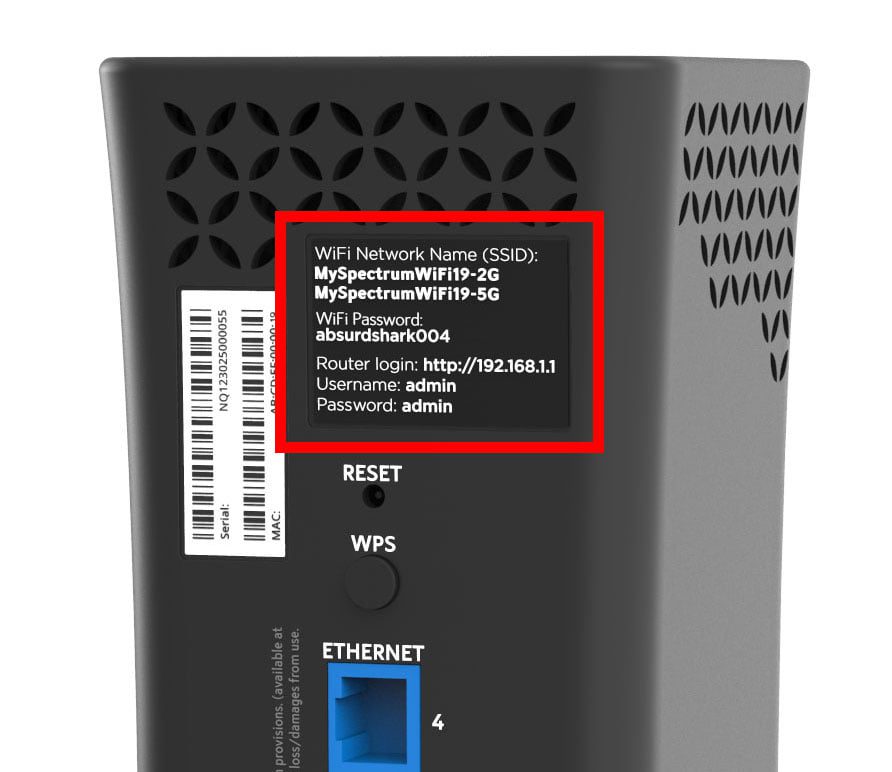
Credit: www.hellotech.com
Frequently Asked Questions For How To Change Password On Spectrum Router
How Do I Access My Spectrum Router Settings?
To access your Spectrum router settings, connect to the network, then open a web browser and enter “192. 168. 0. 1” in the address bar. Use the default username and password to log in. From there, you can change your router’s password.
What Are The Default Login Credentials For Spectrum Router?
The default username and password for Spectrum routers are usually “admin” and “password” respectively. However, if it has been changed, you may need to reset the router to its factory settings.
Can I Change My Spectrum Router Password Online?
Yes, you can change your Spectrum router password online by logging into the router’s settings page using a web browser. Navigate to the security settings to create a new password.
Is It Important To Regularly Change My Spectrum Router Password?
Yes, it is important to regularly change your Spectrum router password to enhance security. Regular password changes can prevent unauthorized access and protect your network from potential threats. It’s a good security practice to update passwords periodically.
Conclusion
To sum up, changing your Spectrum router password is a simple yet crucial task. By following the step-by-step guide mentioned in this blog, you can enhance the security of your network and protect your personal information from unauthorized access. Taking this proactive measure will provide you with peace of mind and a safer online experience.