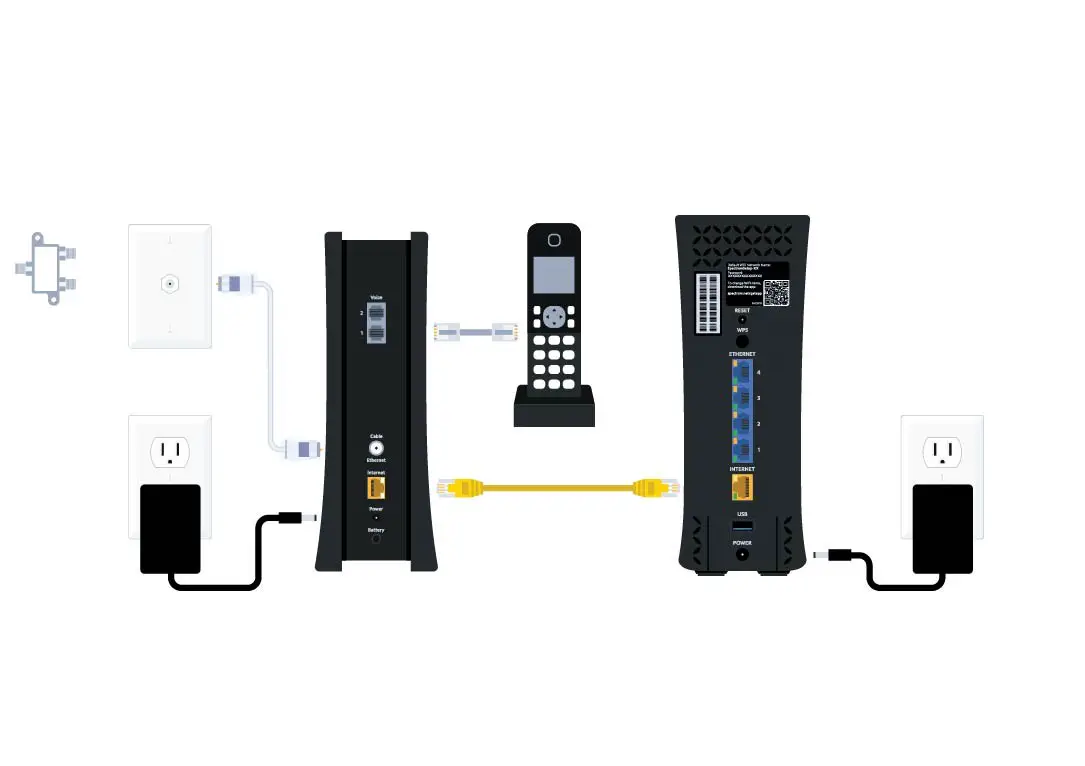To activate a Spectrum modem, connect it to a cable outlet and power it on, then call Spectrum or visit their activation website. Begin by ensuring your modem is properly connected to a cable outlet and power source.
Activating a Spectrum modem is a crucial step to accessing high-speed internet at home or in the office. The process is straightforward, designed to get you online without unnecessary complications. First, connect your modem to the cable outlet and plug the power cord into an electrical outlet.
Once the equipment is set up, you can opt to call Spectrum’s activation hotline for guided assistance, or you can use a web browser to visit Spectrum’s official activation webpage. The online activation process is often preferred for its convenience and speed, allowing you to get your internet service up and running promptly. It’s important to follow Spectrum’s instructions carefully during the setup to ensure a successful activation, securing a stable and reliable internet connection.
Activating Your Spectrum Modem
Getting a new Internet service up and running can feel daunting, but activating your Spectrum modem is a smooth process if you follow the right steps. You’ll be enjoying high-speed Internet in no time by ensuring a few key items are in place. Let’s dive into the essential checklist you need to tick off before proceeding with the activation, followed by verifying that you have a Spectrum-compatible modem model. These steps are vital to avoid any potential hiccups during the activation process.
Essential items checklist before activationEssential Items Checklist Before Activation
Before you begin the activation process, gathering all necessary components is crucial to ensure a seamless setup. Here’s a checklist to help you organize:
- Modem: Have the Spectrum modem unpacked and ready to go.
- Coaxial cable: Check if it’s included with your kit to connect the modem to the wall outlet.
- Power cord: Locate the power adapter to plug your modem into an electrical outlet.
- Ethernet cable: If you’re planning to connect a device directly to the modem.
- Spectrum service activation information: Your account number and activation information sent by Spectrum are essential to begin the activation process.
Once you’ve checked all the items off the list, you’re ready to move on to the next phase: verifying your modem’s compatibility with Spectrum’s network.
Spectrum-compatible modem model verificationSpectrum-compatible Modem Model Verification
Not all modems work with Spectrum’s service, so it’s essential to verify that your modem is compatible before attempting to activate it. Here’s how to make that crucial validation:
- Navigate to Spectrum’s official website for the list of approved modems.
- Find the make and model of your modem in the provided list to ensure compatibility.
- If you’re renting a modem directly from Spectrum, it’s already certified to work with their service.
- For those who have purchased their modems, cross-reference the model number with Spectrum’s list to avoid any activation delays.
- If your modem is not on the list, you’ll need to acquire a Spectrum-approved model before you can successfully activate your Internet service.
Ensuring your modem’s compatibility not only paves the way for a successful activation but also for an optimal Internet experience with Spectrum’s services.
Quick & Easy Guide For Spectrum Modem Activation
Welcome to your Quick & Easy Guide for Spectrum Modem Activation. Getting your Spectrum modem up and running doesn’t have to be a challenge. This guide walks you through each critical step swiftly. Whether you’re setting up your internet service for the first time or replacing a modem, these straightforward instructions will make the process smooth and hassle-free.
Step-by-step activation processStep-by-step Activation Process
Follow this simple step-by-step guide to activate your Spectrum modem in no time:
- Start by unpacking your Spectrum modem and all accompanying equipment.
- Next, locate the coaxial cable. Connect one end to the modem and the other to your wall’s cable outlet.
- Grab the power cable and plug one end into the modem and the other into an electrical outlet. The modem will start powering up.
- Wait for the modem’s lights to indicate a stable connection which typically appears as a solid light status.
- Once the modem lights are stable, use a computer or mobile device to connect to the modem’s default WiFi network or directly connect your computer to the modem using an Ethernet cable.
- Activate your device by visiting the Spectrum activation website shown in the modem’s instruction booklet.
- Follow the on-screen instructions to complete the activation process. This will typically involve logging in with your Spectrum account credentials and confirming your modem’s MAC address.
- Upon successful activation, restart your modem by unplugging it for a few seconds and plugging it back in.
Enjoy your internet service as the modem reboots and establishes a fresh connection with Spectrum’s network. If all goes well, you should now have active internet service!
Connecting modem to the service networkConnecting Modem To The Service Network
Properly connecting your modem to Spectrum’s service network is key to a successful setup. Here’s what to do:
- Ensure you’re using the correct coaxial cable provided by Spectrum to avoid any connection issues.
- Securely fasten the coaxial cable to prevent any signal loss or interference which could affect your internet speed and stability.
- After setting up your physical connections, verify the modem’s light indicates it is ready for activation.
- Consult the user manual or customer support if you encounter differing light patterns that suggest an issue with the connection.
- Remember, if your modem also includes Wi-Fi router capabilities, you’ll need to establish a separate Wi-Fi network, which usually involves a different set of steps provided by Spectrum to optimize your wireless connection.
By following these meticulous instructions, your modem connects flawlessly to Spectrum’s network, paving the way towards a smooth activation.
Troubleshooting Common Activation Issues
Encountering issues while activating your Spectrum modem can be frustrating. However, troubleshooting common activation issues is often simpler than it seems. Before you consider reaching out for technical support, there are a number of troubleshooting steps you can take to resolve common hang-ups. By systematically addressing the potential issues, you can ensure that your modem activation process is both smooth and successful.
Resolving Connectivity Errors
Connectivity errors can arise during the activation process and prevent your modem from connecting to the internet. Below are the steps you can take to troubleshoot these errors:
- Check all cables: Ensure that all cables are securely connected to the modem, router, and wall outlet.
- Restart the modem: Sometimes the simplest fix is to unplug your modem, wait for a minute, and then plug it back in.
- Direct connection: Try connecting your computer directly to the modem using an Ethernet cable to determine if a wireless issue is the cause.
- Modem lights: Verify that the modem lights indicate a stable connection. Typically, a solid light shows the modem is operational.
- Signal interference: Eliminate potential signal interference by moving your modem away from household devices that may cause disruptions.
If none of these steps resolve the issue, jot down any error messages and consider contacting Spectrum support for more in-depth troubleshooting.
Dealing With Account Verification Problems
Account verification is a critical step to ensure the modem is associated with the correct Spectrum service. Common solutions to account verification problems include:
- Account details: Double-check that you have entered your Spectrum account number and your associated phone number correctly.
- Service activation: Confirm that your Spectrum service is active. Services that haven’t been activated won’t recognize the modem.
- Recent changes: If you have recently modified your Spectrum service package, allow for some time for the changes to process.
When issues persist even after verifying your account information, it could be time to engage Spectrum Customer Service to verify if there are any larger account or service-related issues at play.

Credit: www.amazon.com
Personalizing Wi-fi Settings Post-activation
Personalizing Wi-Fi Settings Post-Activation is a crucial step to enhance the security and functionality of your home network. Once you activate your Spectrum modem, customizing your Wi-Fi network not only secures your connection but also ensures that your network reflects a personal touch. Let’s dive into how you can access your modem’s web interface and securely set up your Wi-Fi network name and password.
Accessing The Modem’s Web Interface
To begin personalizing your Wi-Fi settings, you must first gain access to your modem’s web interface. This is the command center for your Spectrum modem where you can manage and configure your network settings. Follow these simple steps:
- Connect your device to the modem via an Ethernet cable or Wi-Fi connection.
- Open a web browser and enter your modem’s IP address, typically found on the device or in the manual.
- Enter the default login credentials, often labeled on the device as well. This usually involves a username of “admin” and a password such as “password” or “admin”.
- Once logged in, you’ll be able to access the dashboard and navigate to various settings.
Securely Setting Up Wi-fi Network Name And Password
With access to the modem’s web interface, you can now proceed to secure your Wi-Fi network. A strong, unique network name (SSID) and password will protect your Wi-Fi from unauthorized access. Follow these recommendations:
- Choose a unique SSID: Avoid using personal information. Instead, opt for something memorable yet not easily associated with you.
- Create a strong password: Your password should be at least 8 characters long, including a mix of uppercase and lowercase letters, numbers, and special characters.
- After deciding on the SSID and password, locate the wireless settings in the modem’s web interface.
- Enter your new SSID in the Wi-Fi network name field.
- Input your new password in the Wi-Fi password field, sometimes labeled as WPA2-PSK or security key.
- Save your changes. Your device may need to restart to apply these new settings.
By taking the time to personalize your Wi-Fi settings, you significantly enhance the security and efficiency of your home network. Stay vigilant and regularly update your network settings to maintain a protected online environment.
Ensuring Successful Activation
Activating a Spectrum modem is a straightforward affair, but it’s imperative to ensure the setup is executed correctly to avoid any potential issues. This section will guide you through the confirmation signs that signify a successful modem activation and offer practical tips to keep your modem functioning at its best.
Confirmation Signs of Successful Modem ActivationConfirmation Signs Of Successful Modem Activation
Once you’ve completed the setup process for your Spectrum modem, there are clear indicators that signal a successful activation:
- Solid Lights: Verify that the power and online status lights on the modem are solid, which usually indicates a good connection.
- Internet Accessibility: Try to browse the web on a device connected to the modem to ensure that you’re able to access the internet.
- Spectrum Account: Log into your Spectrum account and check for any activation messages or confirmation emails that assert the modem is activated.
Tips For Maintaining Optimal Modem Performance
Keeping your Spectrum modem in peak condition is crucial for consistent and reliable internet service. Follow these tips:
- Regular Reboots: Periodically reboot your modem to refresh the connection and clear any temporary issues.
- Update Firmware: Ensure your modem’s firmware is up to date for the latest improvements and security patches.
- Adequate Ventilation: Position your modem in a well-ventilated area to prevent overheating which can impair performance.
- Secure Connections: Check that all cables connected to the modem are secure and undamaged.
- Network Checkups: Run routine network diagnostics using Spectrum’s online tools to identify and resolve any connectivity problems.
Frequently Asked Questions On How To Activate Spectrum Modem
Can I Self-install A Spectrum Modem?
Yes, self-installation of a Spectrum modem is possible and straightforward. Spectrum provides a self-installation kit with everything you need. Simply connect the modem, follow the provided activation steps, and you should be online shortly.
What Steps Are Involved In Activating A Spectrum Modem?
Activating a Spectrum modem involves connecting the coax cable to the modem, plugging in the power cord, and using a phone or computer to navigate to the Spectrum activation page. There, follow the on-screen instructions to activate your service.
How Long Does Spectrum Modem Activation Take?
Typically, Spectrum modem activation takes just a few minutes. Once all cables are connected and you’ve accessed the activation page, the process is usually straightforward and quick, but it can take up to 20 minutes in some cases.
Do I Need To Call Spectrum To Activate My Modem?
No, calling Spectrum is not necessary for modem activation. You can activate your modem online through the Spectrum activation website, which is fast and convenient.
Conclusion
Activating your Spectrum modem is straightforward with the right steps. Always remember to verify connections and reboot your system. Should issues arise, support is a quick call away. Embrace these tips for a hassle-free setup so you can enjoy uninterrupted service.
Connect, power up, and dive into the digital world with ease.