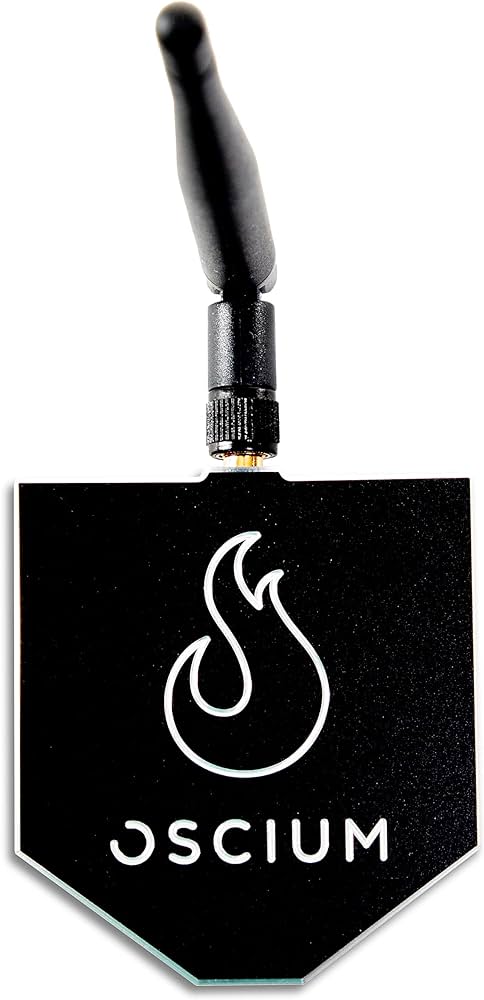To change from the 5GHz to the 2.4GHz spectrum, access your router’s settings and locate the wireless frequency band options. Once found, select the 2.4GHz option and save the changes.
Changing the frequency band on your router can help improve connectivity and range for devices that may not be compatible with the 5GHz frequency. It’s a common troubleshooting step for wireless connectivity issues and can be especially useful for older devices or those located further from the router.
By making this adjustment, you can ensure that all your devices can connect to your network and enjoy a stable and reliable connection. This simple change can enhance your overall wireless experience and ensure optimal performance for all your devices.
Understanding 5ghz And 2.4ghz Spectrum Bands
Benefits And Limitations Of 5ghz And 2.4ghz Frequencies
When choosing between the 5Ghz and 2.4Ghz frequency bands for wireless connectivity, it’s important to understand the benefits and limitations of each. The 5Ghz frequency offers higher data transfer rates and less interference due to the availability of more channels, making it ideal for bandwidth-intensive applications. However, its shorter wavelength leads to shorter range and reduced penetration through obstacles like walls. On the other hand, the 2.4Ghz frequency has a longer range and better wall penetration but is more susceptible to interference from other devices like microwave ovens and cordless phones.
Key Differences Affecting Wireless Connectivity
The key differences affecting wireless connectivity between the 5Ghz and 2.4Ghz bands primarily revolve around speed, range, and interference. While 5Ghz provides faster data transfer rates and less interference, it has a shorter range. In contrast, the 2.4Ghz frequency offers a longer range but is more susceptible to interference, potentially impacting its speed and reliability.
Real-world Applications And Ideal Use-cases For Each Band
Real-world applications and ideal use-cases for each band hinge on their specific characteristics. The 5Ghz band is well-suited for activities demanding high data transfer rates, such as online gaming, video streaming, and large file transfers. On the other hand, the 2.4Ghz band is ideal for applications that require longer range and better wall penetration, such as smart home devices, IoT sensors, and general web browsing.
Identifying Your Current Frequency Band
Identifying your current frequency band is crucial for optimizing your network’s performance. Depending on your devices and router, the process may vary. Here’s how to check the frequency band on your devices and router interface.
Checking The Frequency Band On Different Devices
1. Smartphones: Go to settings, select Wi-Fi, and then tap on the connected network. You can find the frequency band under the network details.
2. Laptops: On Windows, go to Control Panel > Network and Sharing Center > Manage Wireless Networks. On Mac, click the Wi-Fi icon, select Open Network Preferences, and then click Advanced. The 5GHz or 2.4GHz label will appear next to the network name.
Router Interface Overview To Detect Current Settings
Access your router’s admin panel by typing the IP address into the web browser. Common IPs are 192.168.0.1 or 192.168.1.1. Enter the username and password, then navigate to the wireless settings. The frequency band should be displayed here.
Common Indications Your Network Is On 5ghz
- Faster Speeds: If you’ve experienced faster speeds than a typical Wi-Fi network, it likely operates on 5GHz.
- Shorter Range: 5GHz offers faster data rates but with a shorter range, so if you notice weaker signals at a distance, it might be due to the 5GHz band.
- Dual-Band Router: If your router is advertised as dual-band, it means it supports both 2.4GHz and 5GHz bands. You might be connected to the 5GHz band without realizing it.
How To Change From 5ghz To 2.4ghz On Routers
Changing from 5Ghz to 2.4Ghz on routers can significantly improve your wireless connectivity, especially if you’re experiencing interference or limited range on the 5Ghz band. The transition requires accessing your router settings through the web interface, following a step-by-step guide to switch frequency bands, and saving settings to ensure proper configuration.
Accessing Router Settings Through The Web Interface
To change the frequency band on your router, start by accessing the router settings through the web interface. Open a web browser and enter your router’s IP address into the address bar. This will typically be something like 192.168.1.1 or 192.168.0.1. Once you enter the IP address, you’ll be prompted to enter your router’s username and password. After successful authentication, you will gain access to the router’s settings.
Step-by-step Guide To Switching Frequency Bands
Within the router settings, navigate to the wireless settings or Wi-Fi configuration section. Locate the option to change the frequency band, which is usually labeled as 5Ghz or 2.4Ghz. Select the 2.4Ghz band and save the changes. Some routers may require a reboot to apply the new settings, so be sure to follow any prompts to ensure the switch is successful.
Saving Settings And Ensuring Proper Configuration
After making the frequency band switch, it’s crucial to save the settings within the router interface. Confirm that the configuration change has been applied by testing the Wi-Fi connectivity on the new band. Additionally, ensure that your devices are connecting to the correct network with the new frequency band to enjoy improved wireless performance.
Factors To Consider Before Changing Spectrum
Before making the switch from 5GHz to 2.4GHz spectrum for your Wi-Fi network, there are several crucial factors that need to be assessed. This will ensure a smooth and effective transition that aligns with your specific needs and requirements.
Analyzing The Need For Bandwidth Vs. Range
One of the primary considerations when contemplating a change in spectrum is the trade-off between bandwidth and range. Analyze the requirements of your network and determine whether the increased bandwidth of the 5GHz spectrum is essential or if extended range offered by the 2.4GHz spectrum is more crucial for your usage.
Evaluating Household Or Office Device Compatibility
Compatibility of devices within your household or office environment is a critical factor to evaluate. Some older devices may only support 2.4GHz spectrum, while newer and more advanced devices are equipped to utilize 5GHz spectrum. Take stock of the devices connected to your network to ensure that the spectrum change will not lead to connectivity issues.
Addressing Interference And Channel Congestion
Another vital aspect to consider is the presence of interference and channel congestion. The 2.4GHz spectrum is prone to more interference due to overlapping with other devices such as Bluetooth and cordless phones. Evaluate the interference levels and channel congestion within your vicinity before making the shift to ensure optimum network performance.
Optimizing Home Network Post-spectrum Switch
After switching from the 5GHz to the 2.4GHz spectrum for your home network, optimizing the setup becomes crucial to ensure stable connectivity and efficient performance. With the following strategies, you can extend your 2.4GHz coverage, reduce interference, and ensure device compatibility, leading to a seamless network experience.
Positioning Routers For Extended 2.4ghz Coverage
Proper placement of your router is essential to maximize 2.4GHz coverage. Position the router in a central location, avoiding obstructions such as walls and metal objects. Elevating the router to a higher position can also improve coverage, as the signal propagation will encounter fewer obstacles.
Selecting Optimal Channels To Reduce Interference
To diminish interference on the 2.4GHz band, choose the ideal channel for your router. Utilize Wi-Fi analyzer tools to identify the least congested channel and avoid overlapping with neighboring networks. Select channels 1, 6, or 11, as they are non-overlapping and can help minimize interference.
Upgrading Firmware And Devices Compatibility Check
Ensure your router’s firmware is up-to-date to access the latest features and security patches. Check the compatibility of your devices with the 2.4GHz spectrum to guarantee seamless connectivity and optimal performance. Upgrade device firmware or hardware if necessary to align with the new spectrum.

Credit: www.ekahau.com
Ensuring Stability After Switching To 2.4ghz
After successfully switching from the 5GHz to the 2.4GHz spectrum, ensuring stability in your wireless network is crucial for seamless connectivity and optimum performance. Below are some essential steps to maintain stability and address any potential issues.
Resolving Connectivity Drops And Signal Inconsistency
One common issue to address after switching to 2.4GHz is the potential for connectivity drops and signal inconsistencies. This can often be caused by interference from other devices or neighboring networks. To resolve this, consider the following:
- Adjust the placement of your wireless router to minimize interference from physical barriers and other electronic devices.
- Change the wireless channel to a less congested one within the 2.4GHz spectrum using your router’s administration panel.
- Consider using Wi-Fi repeaters or extenders to improve coverage and reduce signal inconsistencies in larger spaces.
Adjusting Advanced Wireless Settings For Performance
To optimize the performance of your 2.4GHz wireless network, it’s essential to fine-tune advanced settings on your router. Consider the following adjustments:
- Enable Quality of Service (QoS) to prioritize specific traffic and applications for a smoother online experience.
- Adjust the transmit power to a level that provides adequate coverage while minimizing interference with neighboring networks.
- Disable legacy data rates to improve overall network efficiency and reduce the impact of slower devices on performance.
When To Consult With Your Isp Or Consider Professional Help
If you continue to experience instability or encounter persistent issues with your wireless network, it may be necessary to seek assistance from your Internet Service Provider (ISP) or professional networking experts. Consider the following scenarios:
- If the stability issues persist despite performing troubleshooting steps, contact your ISP to assess any network-related problems or potential signal interference from external sources.
- For complex networking environments or persistent technical challenges, consulting with professional network technicians can provide tailored solutions and in-depth analysis to ensure the stability and performance of your wireless network.
Frequently Asked Questions For How Do I Change From 5ghz To 2.4 Ghz Spectrum
How Can I Switch From 5ghz To 2.4ghz Spectrum On My Device?
To change from 5Ghz to 2. 4Ghz spectrum, access your device’s settings, locate the Wi-Fi options, and select the 2. 4Ghz network. This will vary based on the device you are using, but it is usually found in the Wi-Fi or network settings.
What Are The Benefits Of Switching To 2.4ghz Spectrum?
Switching to the 2. 4Ghz spectrum can improve connectivity range and make your Wi-Fi signal better able to penetrate solid objects in your home. This can be particularly useful in larger homes or those with thick walls.
Will Switching To 2.4ghz Spectrum Affect The Speed Of My Internet Connection?
While the 2. 4Ghz spectrum can offer improved range, it may not provide the same speed as the 5Ghz spectrum. Factors such as distance from the router and interference from other devices can impact the actual speed you experience.
Can I Connect Both 5ghz And 2.4ghz Spectrum Simultaneously On My Device?
Yes, many devices support dual-band Wi-Fi, allowing them to connect to both the 5Ghz and 2. 4Ghz spectrums simultaneously. This can provide flexibility and may be particularly useful in environments with multiple Wi-Fi networks.
Conclusion
The process of changing from 5GHz to 2. 4GHz spectrum can greatly improve your wireless network performance. By following the steps outlined in this guide, you can easily make the switch and experience the benefits of a more reliable and efficient connection.
With this knowledge, you can confidently optimize your wireless network for better connectivity.