To download the Spectrum TV app on Firestick, navigate to the Amazon Appstore, search for the app, and click “Download.” Ensure your Firestick device is connected to the internet and signed in to your Amazon account before starting.
Get Spectrum TV: Firestick App Download Tips
The Spectrum TV app transforms your Firestick into an entertainment powerhouse, granting access to live and on-demand TV shows and movies. A seamless integration on your Amazon device, it caters to your need for a diverse and expansive content collection.
Setting it up is straightforward, and within minutes, you can enjoy a tailored viewing experience. With a user-friendly interface, the app is designed to meet the demands of streaming enthusiasts. Personalize your media consumption with the Spectrum TV app – your gateway to engaging and varied content right at your fingertips.
Quick Guide To Spectrum TV on Firestick
Unlock the door to seamless entertainment with your Firestick device by downloading the Spectrum TV App. This integration offers the perfect solution for users aiming to enjoy their favorite television shows, movies, and live sports events without the hassle of switching between devices and services. Follow this straightforward guide to get started.
Importance Of Spectrum Tv App For Firestick Users
The Spectrum TV App breathes new life into Firestick, transforming it into a powerful streaming hub. Here’s why it is a game-changer for Firestick enthusiasts:
- Extensive Library: Gain access to over 200 live TV channels and an expansive collection of on-demand titles.
- Consolidated Entertainment: Streamline your entertainment by having live TV and on-demand content in one place.
- Personalized Experience: Customize your viewing with favorite channels and personalized guide listings.
- Everywhere Access: Watch your preferred content at home or on-the-go, ensuring you never miss out on the latest episodes or live events.
Pre-requisites For Downloading The App
To ensure a smooth installation of the Spectrum TV App on your Firestick, there are a few boxes to tick off:
- Confirm that your Firestick device is connected to the HDMI port of your TV and has an active internet connection.
- Make sure you have a Spectrum account with a valid subscription plan that includes TV services.
- Update your Firestick device to the latest firmware version to avoid compatibility issues.
- Ensure you have your Amazon account credentials ready for use on the Firestick.
Ready to start watching? Follow these steps:
- From the Firestick Home screen, navigate to the search bar and type in “Spectrum TV App.”
- Select the app from the search results and click on ‘Download’ or ‘Get’ to start the installation process.
- Once the app is installed, open the Spectrum TV App and sign in with your Spectrum account details.
- It’s showtime! Browse through the channel guide, live TV, and on-demand content and take your pick.
Installing the Spectrum TV App on your Firestick unlocks a rich array of content, all available at your fingertips. With this quick guide, you have all the resources you need to dive into an ocean of movies, series, and live broadcasts – happy streaming!
Steps To Install Spectrum TV App
Are you ready to transform your Amazon Firestick into an entertainment powerhouse? By installing the Spectrum TV App, you’ll enjoy a seamless streaming experience, right at your fingertips. The installation process is straightforward, and in just a few steps, you will have the vast world of Spectrum TV content ready to watch. Let’s dive into the simple steps needed to get the Spectrum TV app onto your Firestick device!
Initiate the journey by powering up your Firestick and ensuring it’s connected to the internet. Use your Firestick remote to navigate to the home screen where you’ll find the Amazon Appstore. This digital marketplace is your treasure trove for apps and everything entertainment for your Firestick.
Search For Spectrum Tv App
With access to the Amazon Appstore, it’s time to find what you’re looking for. Use the built-in search function – typically symbolized by a magnifying glass icon – and type in “Spectrum TV.” Be ready to select the right app from the list; look for the official Spectrum TV App icon to ensure you’re getting the genuine application.
Select And Download The App
Upon locating the Spectrum TV App in your search results, select it to go to the app’s information page. Here, the app’s details, ratings, and reviews come into view – once satisfied this is the app for you, click on “Download,” “Get,” or “Install” to initiate the installation process. All you need to do now is wait a brief moment for the app to download and install automatically on your Firestick. Once installed, launch the app, sign in with your Spectrum credentials, and immerse yourself in the extensive library of content available to Spectrum subscribers!
Setup Spectrum TV App After Installation
Installing the Spectrum TV app on your Firestick is just the beginning. Once you’ve successfully added the app to your device, it’s time to set it up and unlock a world of entertainment at your fingertips. Follow these steps to get started with your Spectrum TV streaming experience.
Creating a Spectrum TV account (if new user)
Creating A Spectrum Tv Account
If you’re a new user, you’ll need to create a Spectrum TV account to access their services. Here’s how to do it:
- Visit the Spectrum TV website from any web browser.
- Look for the option to create a new account or register.
- Enter all the required information, including your Spectrum subscription details.
- Set a strong password and store it safely for future use.
- Confirm your account creation via the email sent to your inbox.
Once you complete these steps, you’ll have full access to Spectrum’s extensive library of live and on-demand content.
Signing in with existing Spectrum credentials
Signing In With Existing Spectrum Credentials
If you already have an account with Spectrum, you can sign in using your existing credentials. Follow these steps on your Firestick:
- Open the Spectrum TV app on your Firestick.
- Navigate to the sign-in page.
- Enter your Spectrum username and password carefully.
- If your credentials are correct, you’ll gain immediate access to your personalized TV guide and content library.
With these simple steps, you’re all set to enjoy Spectrum TV on your Firestick. Dive into the vast selection of channels, movies, and shows at your leisure.
Customize For Optimal Viewing Experience
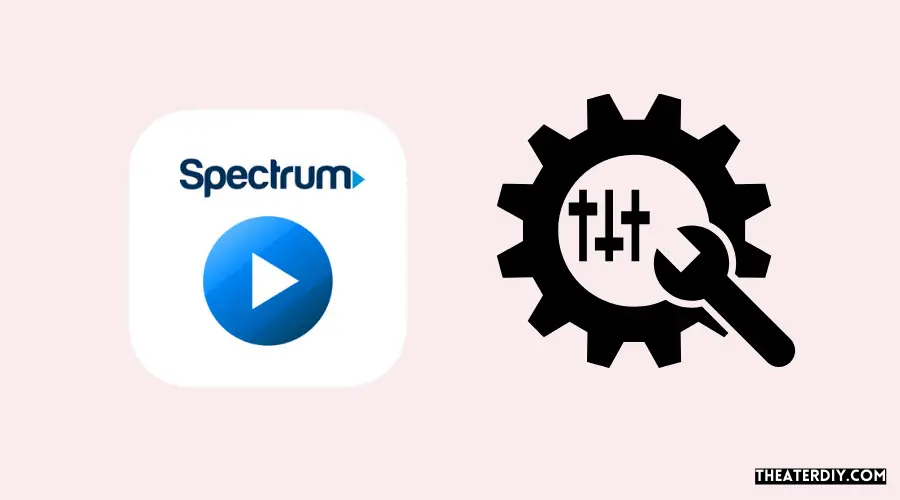
Tweaking your Spectrum TV App on Firestick unlocks an array of customized viewing preferences tailored to your taste. Whether you’re a movie buff or a sports enthusiast, achieving the ultimate viewing experience involves more than just hitting the download button. Once you’ve installed the Spectrum TV App on your Firestick, it’s time to dive into the settings and features that will transform your streaming into a personalized entertainment powerhouse.
Adjusting Settings Within The Spectrum Tv App
To get the most out of your Spectrum TV app, fine-tuning the settings is crucial. Navigating through the app, you’ll find several adjustable options designed to enhance your viewing:
- Video Quality: Modify the stream quality to match your internet speed and data usage preference.
- Parental Controls: Set up restrictions to ensure children only access age-appropriate content.
- Accessibility Features: Personalize subtitles and closed captioning for a better viewing experience.
Delving into these settings not only optimizes performance but also ensures your comfort and security while using the app.
Exploring App Features For Personalized Use
The Spectrum TV App provides a myriad of features that cater to every individual’s preferences. Exploring these will help you tailor your viewing experience:
| Feature | Description | Benefits |
|---|---|---|
| Guide Customization | Filter and organize your channel guide. | Streamlines navigation, saving time and effort. |
| Favorite Channels | Create a custom list of frequently watched channels. | Quick access to preferred content. |
| On-Demand Content | Access a vast library of movies and shows anytime. | Enjoy more variety and control over what and when you watch. |
By familiarizing yourself with these indispensable features, you create a user-centric entertainment hub that reflects your unique viewing habits and preferences.
Troubleshooting Common Issues
While setting up the Spectrum TV app on your Firestick should be a breeze, occasionally you might encounter a hiccup along the way. Whether it’s an installation hang-up or a subpar streaming experience, don’t worry – there are effective solutions at your disposal. In the following sections, let’s walk through some common issues and their troubleshooting tactics to help ensure you’re back to enjoying your favorite shows in no time.
Solutions For Typical Installation Problems
Facing obstacles while installing the Spectrum TV app? It’s not unheard of, but thankfully, these issues can often be resolved with a few quick steps:
- Check for Compatibility: Ensure your Firestick device supports the Spectrum TV app.
- Internet Connection: Verify your internet connection is stable and fast enough for the download.
- Amazon Account: Confirm you’re logged into your Amazon account, as this is required to download any app from the Amazon Appstore.
- Reboot: When in doubt, reboot your Firestick device. This can clear temporary glitches affecting the installation.
- Update Firestick: Operating on an outdated Firestick software version can cause issues. Check for any available updates under ‘Settings’ > ‘My Fire TV’ and install them.
- Free Up Space: Insufficient storage could prevent app installation. Manage your applications to free up space if necessary.
- Factory Reset: As a last resort, you may need to reset your Firestick to factory settings.
Tips For Smooth Streaming On Firestick
Once the Spectrum TV app is installed, streaming your preferred content should be seamless. However, if you encounter any streaming issues, try the following tips:
- Closed Background Apps: Close any unnecessary apps running in the background to allocate more resources to your streaming service.
- Restart App: Simple yet effective—close and restart the Spectrum TV app to refresh your streaming session.
- Clear Cache: Go to ‘Settings’ > ‘Applications’ > ‘Manage Installed Applications’, select the Spectrum TV app, and clear the cache and data.
- Check Network: Assess your Wi-Fi signal strength and consider using a wired connection if possible for increased stability.
- Reduce Resolution: Lowering the video quality in the app’s settings can improve streaming performance on slower connections.
- Update the App: Regularly check for and update the Spectrum TV app to benefit from performance improvements and bug fixes.
- Internet Traffic: Streaming during peak internet usage times can affect performance. Try watching shows during off-peak hours.
Armed with these troubleshooting tips for common Firestick and streaming issues, you’ll be prepared to tackle nearly any problem that comes your way. Enjoy a trouble-free viewing experience with the Spectrum TV app on your Firestick.
Spectrum Tv App And Firestick Compatibility
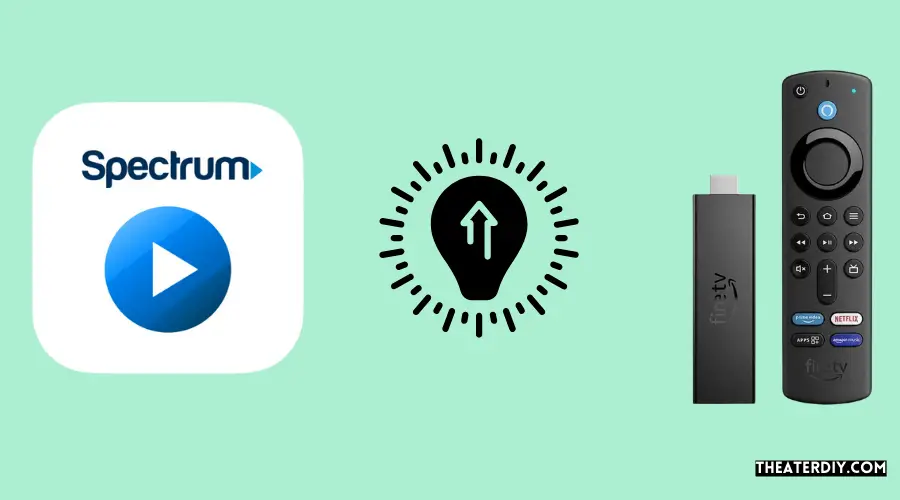
Bringing a vast array of entertainment into your home, the Spectrum TV app offers a convenient way to watch live TV, movies, and shows on demand. But how well does this app play with one of the most popular streaming devices today – the Amazon Firestick? Understanding the compatibility of these two can make or break your streaming experience. Let’s dive into the essential steps to ensure a harmonious relationship between your Spectrum TV app and Firestick device.
Before setting out on the digital journey of downloading the Spectrum TV app, you must confirm your Firestick device supports the application. Although most Firestick devices will work with the Spectrum TV app, it’s crucial to check your particular model:
- Fire TV (2nd generation and later)
- Fire TV Stick (2nd generation and later)
- Fire TV Edition Smart TVs
- Fire TV Cube
If your device is on the list, great news! You’re ready to proceed. But if it’s not, you may need to consider an upgrade to unlock the world of Spectrum TV on your Firestick.
With your device compatibility confirmed, your next step is to ensure your Firestick firmware is up-to-date. Running the latest version not only enhances security but also guarantees better performance and accessibility to new apps and features. Follow these simple steps to check for updates:
- Select ‘Settings’ from the home screen of your Firestick device.
- Navigate to ‘My Fire TV’ or ‘Device’ depending on your interface.
- Scroll to and select ‘About’.
- Click on ‘Check for System Update’ and install if available.
With these preparations out of the way, taking the leap into downloading and enjoying Spectrum TV on your Firestick promises to be a smooth and enjoyable experience. Stay tuned for the next steps to complete your viewing setup!
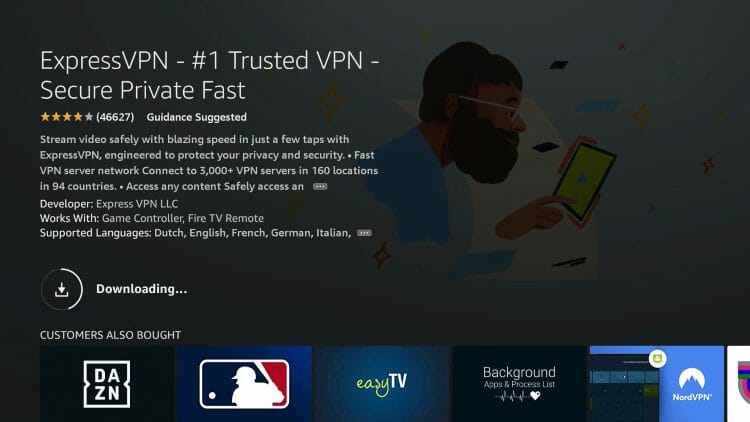
Credit: troypoint.com
Frequently Asked Questions

Is Spectrum Tv App Available On Firestick?
Yes, the Spectrum TV app is available for download on Firestick. You can install it directly from the Amazon Appstore on your Firestick device.
How Can I Download Spectrum Tv On My Firestick?
To download the Spectrum TV app, navigate to the Amazon Appstore on your Firestick, search for “Spectrum TV”, and select the ‘Download’ or ‘Get’ option to install it onto your device.
What Steps Are Involved In Installing Spectrum Tv App?
To install the Spectrum TV app, go to your Firestick’s home screen, enter “Spectrum TV” into the search bar, select the app from the search results, and click ‘Download’ or ‘Get’ to start the installation.
Can I Watch Spectrum Tv Without Cable On Firestick?
Yes, by downloading the Spectrum TV app on Firestick, you can stream content without a traditional cable connection as long as you have an internet connection and Spectrum TV subscription.
Conclusion
Wrapping up, downloading the Spectrum TV app on your Firestick expands your viewing horizons. Quick steps and the right settings ensure a smooth setup. Enjoy a vast array of shows and movies at your fingertips. Remember, seamless streaming is just an install away.
Happy watching!


