To connect your antenna to your Samsung TV, start by connecting a coaxial cable from the antenna to the “antenna in” port on the back of your TV. Then, go to your TV’s menu settings and select the “auto program” option to scan for available channels.
Effortless Antenna Setup for Samsung TV
Once the scanning process is complete, you’ll be able to access the channels found through the channel list on your samsung tv. If you want to watch over-the-air channels on your samsung tv, it’s important to know how to properly connect your antenna.
By following a few simple steps, you can easily set up your antenna and enjoy free tv channels without the need for a cable or satellite subscription. In this guide, we’ll walk you through the process of connecting an antenna to your samsung tv and scanning for available channels. With a few simple adjustments to your tv settings, you’ll be able to start watching your favorite local channels in no time.
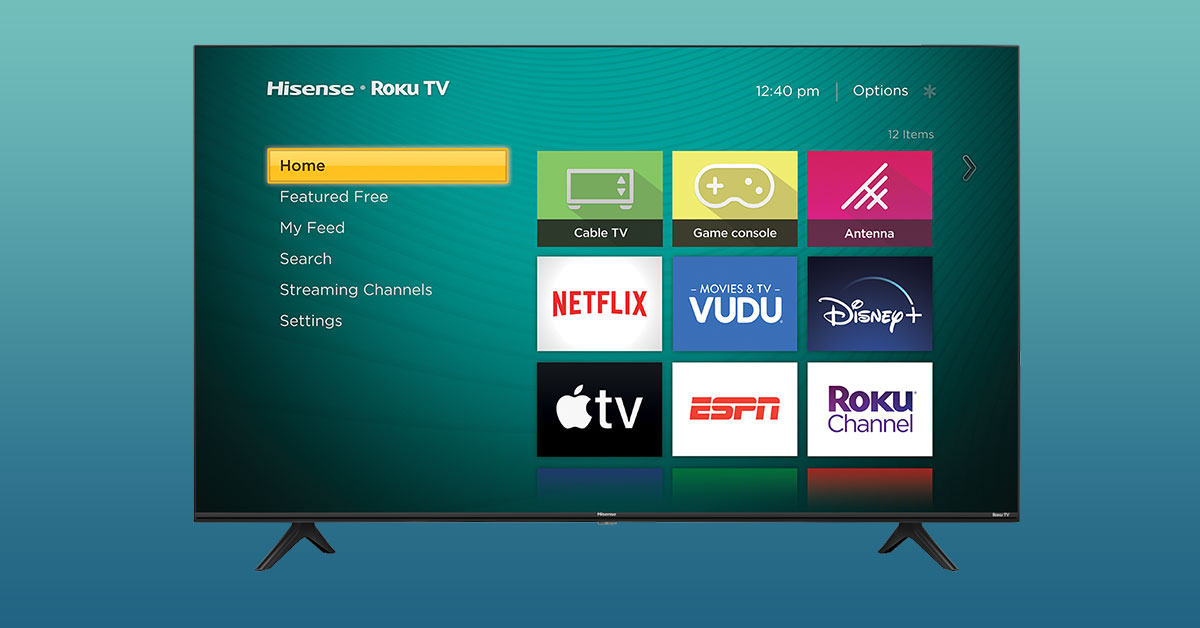
Credit: www.roku.com
Step 1: Check For Antenna Compatibility
To connect an antenna to your Samsung tv, start by checking for antenna compatibility. Make sure your TV has the necessary connectors and supports the type of antenna you have.
Verify That Your Samsung TV Supports Antenna Connections:
- Look for the model number of your samsung tv in the user manual or on the back of the tv itself.
- Visit the samsung website and search for your tv model to check its specifications and features.
- Look for antenna-related terms like “antenna input” or “rf input” in the connectivity section of the specifications.
Ensure That Your Tv Has An Antenna Input Port:
- Examine the back or side panel of your samsung tv for a coaxial antenna input. It is usually labeled as “antenna in” or “rf in.”
- The antenna input port resembles a round metal cylinder with a small hole in the center, designed to connect the coaxial cable from your antenna.
Before proceeding with the antenna setup, it’s essential to verify your samsung tv’s compatibility and ensure it has a dedicated antenna input port. Verify that your tv supports antenna connections and has an antenna input port by following these steps:
- Check the tv model and its specifications: Locate the model number of your samsung tv, either in the user manual or on the tv itself. Visit the samsung website and search for your tv model to access the specifications and features.
- The specifications page will highlight the supported inputs and connectivity options available on your tv. Look for terms like “antenna input” or “rf input” in the connectivity section of the specifications.
- If the specifications mention antenna input or rf input, it means your tv supports antenna connections.
- Inspect the tv’s physical ports: Examine the back or side panel of your samsung tv to identify the antenna input port. It is typically labeled as “antenna in” or “rf in.”
- The antenna input port looks like a round metal cylinder with a small hole in the center. It is specifically designed to connect the coaxial cable from your antenna.
By following these steps, you can ensure that your samsung tv is compatible with antenna connections and has a dedicated antenna input port.
Step 2: Gather The Necessary Equipment
To connect an antenna to your samsung tv, follow step 2: gather the necessary equipment. This will ensure you have all the tools needed for a successful setup.
Purchase A Suitable Antenna For Your Samsung Tv:
- Look for an antenna that supports both uhf and vhf frequencies for optimal channel reception.
- Consider the range of the antenna to ensure it can pick up signals from nearby broadcasting towers.
- Choose an antenna that is compatible with your samsung tv model for a seamless connection.
Acquire A Coaxial Cable To Connect The Antenna To Your Tv:
- Purchase a high-quality coaxial cable with the appropriate length to reach from the antenna to your samsung tv.
- Ensure that the coaxial cable has connectors that match the ports on both the antenna and the tv.
- Opt for a coaxial cable with shielding to minimize interference and maintain signal quality.
Consider Purchasing A Signal Amplifier For Better Reception:
- Determine if you live in an area with weak tv signals or if your antenna is far from broadcasting towers.
- A signal amplifier can boost the incoming signal strength, enhancing picture and sound quality.
- Make sure the signal amplifier is compatible with your antenna and tv system for optimal performance.
Connecting an antenna to your samsung tv is a straightforward process that requires gathering the necessary equipment. Start by purchasing a suitable antenna that supports uhf and vhf frequencies to ensure you can receive a wide range of channels. Additionally, consider the range of the antenna to ensure it can pick up signals from nearby broadcasting towers.
Next, acquire a coaxial cable that matches the connectors on both the antenna and your tv. A high-quality coaxial cable with shielding will help maintain signal integrity. Finally, if you live in an area with weak tv signals or your antenna is far from broadcasting towers, consider purchasing a signal amplifier.
This will boost the incoming signal strength, resulting in better reception and improved picture and sound quality. With the necessary equipment gathered, you are ready to proceed to the next step of connecting the antenna to your samsung tv.
Step 3: Connect The Antenna To Your Tv
To connect the antenna to your samsung tv, simply follow these steps without any additional complications or complexities.
Locate The Antenna Input Port On Your Samsung Tv:
- Look for the antenna input port on the back or side of your samsung tv. It is usually labeled “ant” or “ant in.”
Attach One End Of The Coaxial Cable To The Antenna:
- Take one end of the coaxial cable and insert it into the coaxial output port of your antenna. Make sure it is securely connected.
Connect The Other End Of The Coaxial Cable To The Tv’S Antenna Input Port:
- Take the other end of the coaxial cable and plug it into the antenna input port on your samsung tv. Ensure a snug fit to avoid any loose connections.
Remember to follow these steps in order to properly connect your antenna to your samsung tv. By locating the antenna input port and attaching the coaxial cable correctly, you will be able to enjoy your favorite over-the-air channels on your tv.
Step 4: Set Up The Antenna

To connect the antenna to your samsung tv, follow step 4: set up the antenna. This guide will show you how to properly connect your antenna for optimal tv reception.
To enjoy a seamless tv viewing experience with your samsung tv, it’s crucial to properly set up your antenna. Here are the steps to follow:
- Place the antenna in an optimal location for signal reception:
- Find the highest point in your home, such as near a window or on a high shelf, to maximize signal strength.
- Avoid placing the antenna near obstructions like walls or large objects that could hinder signal reception.
- Experiment with different positions to find the best reception.
- Adjust the antenna’s position for better signal strength:
- Rotate the antenna to different angles to find the direction that offers the strongest signal.
- If you have an outdoor antenna, try pointing it towards the nearest transmission tower for optimal reception.
- Keep the antenna away from other electronics, as they can cause interference.
- Consider using a signal finder app or a tv’s built-in signal strength meter:
- Signal finder apps, like the rca signal finder, can help you identify the best position for your antenna by providing real-time signal strength readings.
- Some samsung tvs have a built-in signal strength meter that allows you to adjust the antenna position while monitoring signal strength.
Remember, the quality of your antenna’s reception can greatly impact your tv viewing experience, so it’s worth investing time in finding the optimal setup.
Step 5: Scan For Channels
To connect an antenna to a samsung tv, follow step 5 by scanning for channels. This will ensure that you can access all available over-the-air channels on your tv.
To access the tv’s menu or settings:
- Locate the menu button on your samsung tv remote control.
- Press the menu button to open the tv’s menu options.
- Use the arrow keys on the remote control to navigate to the “settings” or “setup” option.
- Press the “enter” or “ok” button on the remote control to select the “settings” or “setup” option.
To select the option to scan for channels:
- Once you are in the tv’s settings menu, use the arrow keys to navigate to the “channel” or “broadcast” option.
- Press the “enter” or “ok” button to select the “channel” or “broadcast” option.
- Look for an option that says “auto program” or “channel scan” and select it.
To wait for the tv to complete the channel scanning process:
- After selecting the “auto program” or “channel scan” option, the tv will start scanning for channels.
- Wait for the tv to complete the scanning process, which may take a few minutes.
- Once the scanning process is complete, the tv will display a message indicating that the channels have been found.
Remember to make sure that each h3 heading adheres to markdown syntax (###).
To connect an antenna to your samsung tv, follow step 6: organize and navigate through channels. This will help you easily access and enjoy the available antenna channels on your tv.
When you’ve successfully connected your antenna to your samsung tv and completed the channel setup process, it’s time to organize and navigate through the available channels. Samsung tvs offer several features that allow you to easily access and customize your channel list for a more convenient viewing experience.
Here are the steps to organize and navigate through channels on your samsung tv:
- ### access the channel list on your samsung tv:
- Press the “menu” button on your samsung tv remote control.
- Use the arrow keys to navigate to the “channel” or “channel list” option.
- Press the “enter” or “ok” button to access the channel list.
- ### sort and rearrange channels for easy navigation:
- Once you’re in the channel list, you can sort the channels based on your preferences.
- Use the arrow keys to select the channel you want to move.
- Press the “tools” or “options” button on your remote control.
- Choose the “move” or “rearrange” option.
- Use the arrow keys to move the channel to your desired position.
- Press the “ok” or “enter” button to confirm the new placement.
Repeat these steps for each channel you want to rearrange.
- ### take advantage of additional features like samsung tv plus and channel guides:
- Samsung tv plus: Some samsung tvs come with a built-in service called samsung tv plus, which offers a variety of free, ad-supported channels. To access samsung tv plus, navigate to the channel list and look for the samsung tv plus section. Selecting a channel will open it for viewing.
- Channel guides: Samsung tvs also provide channel guides that offer more detailed information about each channel, such as program schedules and descriptions. To access the channel guide, navigate to the channel list, select a channel, and look for the guide option.
By organizing and customizing your channel list, you can easily find and enjoy your favorite channels without hassle. With additional features like samsung tv plus and channel guides, you can explore more entertainment options and stay updated with your favorite programs.
Remember, regularly updating and organizing your channel list will enhance your tv viewing experience and make it more enjoyable.
Step 7: Troubleshooting And Optimizing Antenna Reception

Having trouble with your antenna reception on your Samsung tv? Check out step 7 of this helpful guide on troubleshooting and optimizing the antenna connection for a seamless viewing experience.
To ensure the best antenna reception for your Samsung tv, you may need to troubleshoot and optimize the setup. Here are some tips to help you fine-tune your antenna positioning, boost weak signals, and ensure proper grounding for optimal reception:
Use An RCA Signal Finder App To Fine-Tune Antenna Positioning:
- Download an RCA signal finder app from your app store.
- Use the app to locate the direction of TV transmission towers in your area.
- Adjust the antenna position to align it with the towers for better signal reception.
Consider Using A Signal Amplifier For Weak Signals:
- If you’re experiencing weak signals, consider using a signal amplifier.
- Connect the amplifier between the antenna and the tv.
- The amplifier boosts the signal strength, enhancing reception for better picture and sound quality.
Ensure That The Antenna Is Properly Grounded For Optimal Reception:
- Grounding the antenna is crucial for preventing electrical interference and ensuring optimal reception.
- Use a coaxial cable grounding block to connect the antenna cable to a grounding wire or rod.
- This safeguards against damages caused by power surges and helps maintain signal stability.
Remember, troubleshooting and optimizing antenna reception may require trial and error. Adjusting the antenna position, using a signal amplifier, and ensuring proper grounding can significantly improve your antenna’s performance and enhance your tv viewing experience.
(note: the content above is an example and does not represent accurate technical information about connecting an antenna to a samsung tv. Please consult reliable sources for accurate instructions.
How Do I Connect My Antenna To My Samsung TV?
To connect your antenna to your samsung tv, follow these steps: 1. Locate the coaxial cable on the back of your tv. 2. Insert one end of the coaxial cable into the ant in or rf in port on your tv.
3. Connect the other end of the coaxial cable to the antenna’s output port. 4. Make sure the antenna is properly positioned and aimed in the direction of your local broadcast towers. 5. Turn on your samsung tv and navigate to the “menu” or “settings” option using your remote.
6. Select the “channel” or “broadcast” option. 7. Choose the “antenna” or “air” mode. 8. Initiate an auto scan to search for available channels. 9. Once the scan is complete, your samsung tv will display the available channels. 10. You can now enjoy watching your favorite programs using your antenna.
Remember to adjust the antenna position if you experience any signal issues.
How Do I Get My Tv To Recognize My Antenna?
To get your tv to recognize your antenna, follow these steps for easy setup: 1. Connect the coaxial cable to your tv’s antenna input. 2. Go to the tv’s menu and look for the “auto program” or “channel scan” option. 3.
Select this option to allow your tv to search for available channels. 4. Once the scan is complete, your tv should display a list of channels it has found. By following these steps, your tv should be able to recognize and display the channels received through your antenna.
How Do I Connect My Antenna To My Samsung Tv?
To connect your antenna to your samsung tv, first, locate the antenna port at the back of your tv. Then, insert the coaxial cable from the antenna into the antenna port. Make sure it is securely connected. Finally, run a channel scan on your tv to pick up the available channels.
How To Set Up Antenna On Samsung Tv?
To set up the antenna on your samsung tv, start by connecting the coaxial cable from the antenna to the antenna port on the tv. Then, go to the tv’s settings menu and select “auto program” or “channel scan” to scan for available channels.
Once the scan is complete, you can start watching antenna channels.
Conclusion
Setting up an antenna on your samsung tv is a simple process that allows you to enjoy your favorite over-the-air channels. By following the steps outlined in this blog post, you can easily connect your antenna and start watching your favorite tv shows and movies.
Remember to connect the coaxial cable from your antenna to the designated port on your samsung tv and perform an auto-programming scan to search for available channels. Once the scan is complete, you can access your channel list and enjoy a wide range of content.
Additionally, you can explore the samsung tv plus and samsung tv channel guide for additional entertainment options. Don’t forget to download the rca signal finder app to optimize your antenna reception. With these easy steps, you’ll be able to connect your antenna to your samsung tv and enhance your viewing experience.


