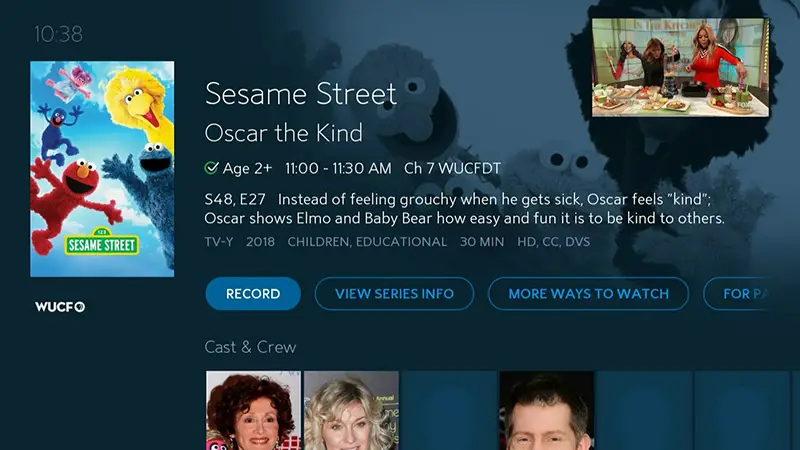To record future shows on Spectrum, start by pressing “Guide” on your remote, find the show, and select “Record.” Spectrum allows you to easily schedule recordings for upcoming programs and series, ensuring you never miss an episode of your favorite shows.
Spectrum gives you the convenience of recording future shows with just a few simple steps. By using the “Guide” feature on your remote, you can quickly find and schedule recordings for upcoming shows, allowing you to enjoy them at your convenience.
Whether it’s a new series or a one-time special, Spectrum’s recording capabilities make it easy to stay up to date with your favorite programming. This guide will provide you with the necessary steps to ensure you never miss a moment of your desired content.
Unveiling Spectrum Dvr Features
Guide To Accessibility And User Interface
With Spectrum DVR, users can easily navigate through the user-friendly interface to record their favorite shows and manage their recordings effectively. The accessibility features ensure that users, including those with disabilities, can enjoy the full benefit of the DVR.
Overview Of Recording Capabilities
The Spectrum DVR offers advanced recording capabilities that allow users to schedule recordings for future shows, series, and even multiple shows simultaneously. It provides the flexibility to record and watch different programs on various channels at the same time, enhancing the viewing experience.
Spectrum Dvr Storage Capacity
When it comes to storage, Spectrum DVR offers ample space to save numerous recordings without worrying about running out of space. With a generous storage capacity, users can archive their favorite shows and movies for later viewing, ensuring they never miss an episode.

Credit: www.autonews.com
How To Record Future Shows On Spectrum
When you have a busy schedule, it’s essential to be able to record your favorite shows to watch later. Spectrum provides a convenient way to schedule recordings for future shows through its user-friendly TV guide. In this guide, you’ll learn how to navigate the Spectrum TV guide, set up future recordings, and manage recording conflicts.
The Spectrum TV guide is your gateway to finding and scheduling future recordings. To access it, follow these steps:
- Press the Menu button on your remote control.
- Choose Guide from the menu options to display a list of available shows.
- You can navigate the guide using the arrow keys to find the show you want to record.
Setting Up A Future Recording Through The Guide
Once you’ve found a show you want to record, follow these simple steps to set up a future recording:
- Highlight the show in the guide and press the OK button on your remote.
- Select the Record option to schedule the show for future recording.
- You may have the option to choose to record only one episode or all episodes of the show.
Tips For Managing Recording Conflicts
Sometimes, there might be scheduling conflicts when you try to record multiple shows at the same time. Here are some tips to manage recording conflicts:
- Use the Manage DVR feature to review and resolve conflicts between scheduled recordings.
- If two shows are set to record at the same time, you can choose to Swap, Cancel, or Keep Both recordings based on your preferences.
- You can also prioritize recordings by selecting which show to record first in case of conflicts.
Customizing Recording Options
When it comes to recording your favorite shows and ensuring you never miss a single episode, Spectrum provides a range of customizable options for your recording preferences. From adjusting recording quality and space to utilizing series recording settings and access parental controls for your recordings, you have the power to tailor your viewing experience to your specific needs.
Adjusting Recording Quality And Space
With Spectrum, you have the flexibility to adjust the recording quality and space utilized for your recordings. By modifying the recording quality, you can prioritize high-definition or standard-definition recordings based on your preferences. You can also manage the storage space each recording occupies, ensuring efficient use of your DVR capacity.
Utilizing Series Recording Settings
Utilize the series recording settings feature to automatically record every episode of your favorite shows. With just a few clicks, you can set up season passes for multiple series, eliminating the need to manually schedule recordings for each new episode. This seamless feature ensures you never miss a moment of your preferred series.
Accessing Parental Controls For Recordings
Access parental controls for your recordings, allowing you to filter and restrict access to certain content based on ratings or specific programs. This feature provides peace of mind for families, ensuring that children are only able to access appropriate content within your recorded shows.
Spectrum Recording Strategies
For Spectrum recording strategies, learn how to easily schedule and record future shows on your Spectrum cable box. With simple step-by-step instructions, you can ensure that you never miss your favorite programs. Setting up recordings is a quick and convenient way to stay up-to-date with all your must-watch content.
Prioritizing Shows For Optimal Recording
Prioritizing shows for recording on Spectrum is crucial to ensure that you never miss out on your favorite programs. Consider using the DVR manager to set priority levels for different shows. This way, if there are scheduling conflicts, the system automatically records the high-priority shows first, ensuring you never miss out on must-see content.
Tips For Extending Dvr Storage
Running out of DVR storage can be frustrating, especially when there are still a plethora of shows to record. To avoid this scenario, tips for extending DVR storage include regularly deleting old, watched content to free up space, adjusting recording quality settings to use less space, and considering external storage options if supported by your Spectrum device.
Tricks For Organizing Recorded Content
Efficiently organizing recorded content ensures ease of access and a clutter-free experience. Using folders to categorize shows by genre, creating a regular clean-up schedule to remove unnecessary recordings, and setting up series recordings to streamline the process are some tricks for organizing recorded content that you can implement for a seamless DVR experience.
Troubleshooting Common Recording Issues
Recording your favorite shows can be incredibly frustrating when issues arise, causing missed recordings or playback glitches. To ensure a seamless recording experience, it’s crucial to address common troubleshooting problems that may arise when using Spectrum’s DVR service. By understanding how to solve problems with scheduled recordings, address DVR playback glitches, and maximize DVR performance and longevity, you can enjoy uninterrupted access to your favorite shows.
Solving Problems With Scheduled Recordings
When scheduled recordings fail to capture your desired content, it can be disappointing. To troubleshoot this issue, follow these steps:
- Check the DVR storage: Ensure that your DVR has enough storage space to accommodate new recordings. Delete any unnecessary recordings to free up space.
- Confirm signal strength: Weak signal strength can impact recording quality. Check your cable connections and ensure they are secure.
- Review recording settings: Verify the scheduling settings for your recordings, ensuring they are set to record at the correct time and channel.
- Restart the DVR: Sometimes, a simple restart of the DVR can resolve scheduling issues.
Addressing Dvr Playback Glitches
Experiencing playback glitches can degrade the viewing experience. To address these issues, consider the following troubleshooting steps:
- Check signal strength: A weak signal can result in playback glitches. Ensure that your cable connections are secure and that the signal strength is optimal.
- Reset the DVR: Performing a reset on the DVR can clear temporary glitches that may affect playback.
- Update firmware: Check for available firmware updates for your DVR and install them to address any software-related playback issues.
Maximizing Dvr Performance And Longevity
To ensure optimal performance and longevity of your DVR, consider the following tips:
- Limit simultaneous recordings: Recording multiple shows simultaneously can strain the DVR’s resources. Limit simultaneous recordings to ensure smooth operation.
- Clean vents and fans: Dust and debris can accumulate in the DVR, impacting airflow and causing overheating. Regularly clean vents and fans to prevent overheating issues.
- Replace aging hardware: If you notice performance degradation or hardware issues, consider replacing aging DVR hardware to maintain optimal performance.
Frequently Asked Questions On How To Record Future Shows On Spectrum
How Can I Set Up Future Recordings On Spectrum?
To set up future recordings on Spectrum, simply select the show or series you want to record, then choose the option to record all episodes or select specific future episodes. Spectrum’s user-friendly interface makes scheduling recordings a breeze.
What If I Miss A Scheduled Recording On Spectrum?
If you miss a scheduled recording on Spectrum, you can easily catch up by accessing the On Demand library. Simply navigate to the show you missed and select the available episodes to watch at your convenience, ensuring you never miss a moment.
Can I Manage Future Recordings On The Spectrum Mobile App?
Yes, you can manage future recordings on the Spectrum mobile app. Simply log in to your account, navigate to the TV section, find the show or series you want to record, and select the option to schedule future recordings, providing flexibility and convenience on the go.
Conclusion
Spectrum makes it easy to schedule future show recordings. With simple steps and user-friendly features, you can ensure you never miss your favorite programs. By following the instructions outlined in this guide, you can take control of your viewing schedule and enjoy uninterrupted entertainment.
Experience the convenience of Spectrum today!