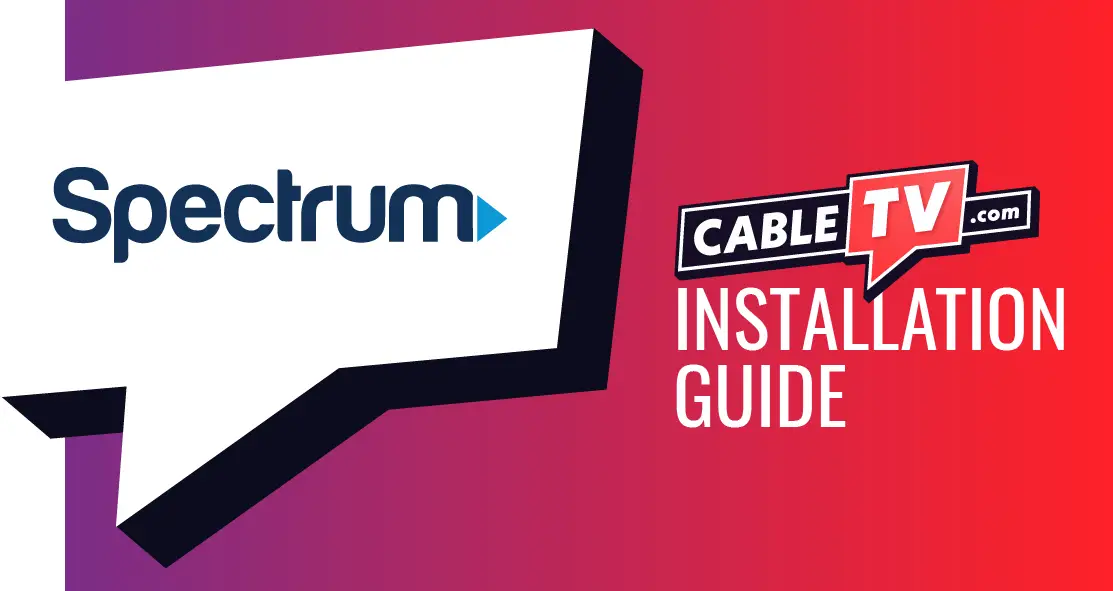To add Spectrum app to an LG Smart TV, navigate to the LG Content Store and search for “Spectrum TV App.” Select and download the app to install it on your smart TV.
If you are looking to expand your entertainment options, adding the Spectrum app to your LG Smart TV can provide a wide range of channels and on-demand content. With the app, you can stream live TV, on-demand movies and shows, and access your DVR recordings.
Adding the Spectrum app to your LG Smart TV is a simple process that can enhance your viewing experience. We will guide you through the steps to add the Spectrum app to your LG Smart TV, enabling you to enjoy your favorite content on the big screen.

Credit: www.amazon.com
Spectrum App On Lg Smart Tv Guide
Welcome to our guide on incorporating the Spectrum app onto your LG Smart TV. With the increasing number of entertainment streaming services, it is essential to know how to access them on various devices. In this guide, we will walk you through the process of adding the Spectrum app to your LG Smart TV, providing you with an effortless viewing experience.
Understanding Compatibility Between Spectrum App And Lg Smart Tvs
Before proceeding with the installation, it’s crucial to ensure that the Spectrum app is compatible with your LG Smart TV. The Spectrum app is compatible with LG Smart TVs running webOS 3.0 or higher. To check your LG Smart TV’s webOS version, go to Settings > General > About This TV. Make sure your Smart TV is updated to the required webOS version to guarantee compatibility with the Spectrum app. Having the right webOS version will allow for a seamless integration of the Spectrum app with your LG Smart TV.
Preparing Your Lg Smart Tv For New App Installation
Now that you’ve confirmed the compatibility, it’s time to prepare your LG Smart TV for the installation of the Spectrum app. To do this, ensure your LG Smart TV is connected to the internet. A stable internet connection is essential for downloading and installing the Spectrum app. Navigate to the LG Content Store on your Smart TV and search for the Spectrum app. Once located, proceed with the installation by following the on-screen instructions. It’s that simple!
Prerequisites For Installing Spectrum App
Before installing the Spectrum app on your LG Smart TV, ensure that you have a stable internet connection and an active Spectrum account. Once these prerequisites are in place, you can easily add the app to your LG Smart TV by following the simple installation steps provided by Spectrum.
Checking Lg Smart Tv Model And Os Version
Before installing the Spectrum app on your LG Smart TV, it’s essential to check the model of your TV and the operating system (OS) version it’s running on. Not all LG Smart TVs support the Spectrum app, so you need to ensure your TV model is compatible. Check the official Spectrum website for a list of supported LG Smart TV models and OS versions.
Ensuring Your Tv Is Connected To The Internet
To successfully install the Spectrum app, your LG Smart TV must be connected to the internet. Make sure your TV is connected to a reliable and stable internet connection to avoid installation issues. You can connect your LG Smart TV to the internet via Wi-Fi or an Ethernet cable, depending on the available options on your TV.
Spectrum Account Information At Hand
Before proceeding with the installation, ensure that you have your Spectrum account information readily available. This includes your Spectrum username and password, as you will need to log in to your Spectrum account to access the app and its features.
Seamless Spectrum App Integration
When it comes to enjoying your favorite shows and movies on your LG Smart TV, adding the Spectrum app for seamless integration is essential. With the Spectrum app, you can stream live TV, on-demand content, and even use it as a DVR on your LG Smart TV. In this guide, we will walk you through the process of adding the Spectrum app to your LG Smart TV for a hassle-free entertainment experience.
Locating The Lg Content Store On Your Tv’s Home Screen
Before you add the Spectrum app to your LG Smart TV, you need to locate the LG Content Store where all the available apps are listed. To do this, simply navigate to your TV’s home screen using the remote control.
Once on the home screen, use the remote control to navigate to the LG Content Store. You can typically find it among the options at the bottom or side of the screen. Accessing the LG Content Store is the gateway to adding the Spectrum app and other apps to your LG Smart TV.
How To Add Spectrum App To Lg Smart Tv: Easy Installation Guide
Adding the Spectrum app to your LG Smart TV is a straightforward process. Once you are in the LG Content Store, follow these steps:
- Navigate to the “Search” option using the remote control.
- Type “Spectrum” in the search bar and select the app from the search results.
- Click on the “Install” button to download and install the Spectrum app on your LG Smart TV.
- Once installation is complete, return to the home screen and locate the Spectrum app among your installed apps.
- Launch the Spectrum app, log in with your credentials, and start enjoying your favorite content.
By following these simple steps, you can seamlessly integrate the Spectrum app into your LG Smart TV for a rich entertainment experience.
Step-by-step Spectrum App Installation
Easily add the Spectrum app to your LG Smart TV with a simple step-by-step installation process. Access a wide range of entertainment options and enjoy your favorite shows and movies with just a few clicks on your TV remote. Get started on enhancing your TV viewing experience today.
Searching For The Spectrum App In The Lg Content Store
Adding the Spectrum app to your LG Smart TV is a simple process that allows you to enjoy your favorite content seamlessly. First, let’s start with
Downloading And Installing The Spectrum App
Once you have located the Spectrum app in the LG Content Store, you can proceed with the
Sign In To Your Spectrum Account On The App
After successfully installing the Spectrum app, the next step involves
Post-installation Setup And Tips
Welcome to the post-installation setup and tips for adding the Spectrum app to your LG Smart TV. After successfully installing the app, it’s time to configure the settings for the best user experience and troubleshoot any common installation issues that may arise. Let’s dive into the details.
Configuring Spectrum App Settings For Optimal User Experience
Once you have the Spectrum app installed on your LG Smart TV, it’s essential to configure the settings for an optimal viewing experience. Here are some key settings to consider:
- Video Quality: In the app settings, you can adjust the video quality to suit your internet connection speed and TV display capabilities. Select the highest quality that your connection can support for the best viewing experience.
- Audio Settings: Check the audio settings to ensure that the sound output is optimized for your LG Smart TV’s audio system. You can adjust the audio output and surround sound settings to enhance the audio experience.
- Parental Controls: If you have children or want to restrict certain content, take advantage of the parental control settings in the Spectrum app. You can set up PIN protections and content restrictions to ensure a family-friendly viewing experience.
- Subtitle Preferences: Customize the subtitle settings to your preference. You can adjust the font size, color, and language to make sure the subtitles are clear and easy to read during playback.
Troubleshooting Common Installation Issues
If you encounter any installation issues while adding the Spectrum app to your LG Smart TV, here are some common troubleshooting steps to resolve them:
- Check Internet Connection: Ensure that your TV is connected to a stable internet connection. Restart your router or modem if needed and try reinstalling the app.
- Update TV Firmware: Make sure that your LG Smart TV’s firmware is up to date. Check for any available updates and install them before attempting to install the app again.
- Clear Cache and Data: If the app is not functioning correctly, clear the cache and data for the Spectrum app in the TV’s settings. This can resolve many performance-related issues.
- Contact Support: If the problems persist, reach out to Spectrum customer support for assistance. They can provide additional troubleshooting steps tailored to your specific issue.
Enjoying Spectrum On Your Lg Tv
Adding the Spectrum app to your LG Smart TV can bring a whole new level of entertainment right to your living room. With access to a wide array of channels, on-demand content, and unique features, the Spectrum app enhances your viewing experience.
Exploring Spectrum App Features And Customization
The Spectrum app offers a range of features to customize your TV experience. From a user-friendly interface to seamless navigation, here are some key features to explore:
- Personalized user profiles for individual preferences
- Access to on-demand movies and shows
- Integration with popular streaming services
- Customizable channel lineups
- Parental controls for safe viewing
To make the most of your Spectrum app on your LG TV, consider these handy tips for smoother streaming and easy app navigation:
- Ensure a stable internet connection for uninterrupted streaming
- Familiarize yourself with the app’s search and navigation tools
- Use voice commands for hands-free control
- Regularly update the app for the latest features and improvements
Frequently Asked Questions For How To Add Spectrum App To Lg Smart Tv
How Can I Download Spectrum App On Lg Smart Tv?
To download the Spectrum app on your LG Smart TV, go to the LG Content Store and search for “Spectrum TV. ” Locate the app, click on “Install,” and follow the on-screen prompts to complete the download process.
What Are The Minimum Requirements For Spectrum App On Lg Smart Tv?
For the Spectrum app to function on your LG Smart TV, it’s important to ensure that your TV model is compatible with the app. Additionally, a stable internet connection is necessary to stream content seamlessly.
Can I Access Live Tv Through The Spectrum App On My Lg Smart Tv?
Yes, the Spectrum app provides access to live TV, allowing you to enjoy your favorite channels and programs directly on your LG Smart TV. Simply log in with your Spectrum account credentials to start streaming live TV content.
Conclusion
Incorporating the Spectrum app into your LG Smart TV can enhance your entertainment experience. By following these simple steps, you can enjoy a wide range of content on your television. Take advantage of this easy-to-follow guide to unlock a world of entertainment with the Spectrum app on your LG Smart TV.