To record a show on Spectrum, simply press the RECORD button on your remote. If the program is part of a series, you will have the option to record only the current episode or create a series recording.
Overview Of Spectrum DVR
Spectrum DVR is a feature-rich device that allows you to record your favorite shows and movies, so you never have to miss out on your must-watch TV moments. With Spectrum DVR, you have the freedom to watch what you want, when you want, and how you want. Whether you’re a sports fan wanting to catch all the action or a binge-watcher who wants to save an entire season for a lazy weekend, Spectrum DVR has got you covered.
What is Spectrum DVR?
Spectrum DVR, short for Digital Video Recorder, is a device that allows you to record and store your favorite TV shows and movies for later viewing. It offers a range of features that enhance your TV-watching experience and give you more control over your entertainment. With Spectrum DVR, you can pause, rewind, fast-forward, and even schedule recordings in advance, ensuring that you never miss out on your favorite content.
Benefits of using Spectrum DVR
There are several benefits to using Spectrum DVR for recording your favorite shows and movies. Let’s take a look at some of the key advantages:
- Flexibility: With Spectrum DVR, you have the flexibility to watch your recorded content whenever it suits you. You can pause, rewind, and fast-forward through programs, giving you complete control over your viewing experience.
- No more missed shows: Say goodbye to the frustration of missing out on your favorite shows! With Spectrum DVR, you can easily schedule recordings in advance, ensuring that you never miss a single episode. Whether it’s a weekly series or a one-time event, you can rely on Spectrum DVR to capture it all.
- More storage: Spectrum DVR provides ample storage space, allowing you to record and store a large number of shows and movies. You no longer have to worry about deleting old recordings to make space for new ones. Enjoy an extensive library of entertainment at your fingertips.
- On-demand viewing: With Spectrum DVR, you can enjoy the convenience of on-demand viewing. Watch your recorded content whenever you want, without having to wait for it to air again. This means you can catch up on your favorite shows during your free time, whether it’s late at night or on a lazy Sunday.
- Easy to use: Spectrum DVR is designed with user-friendliness in mind. Its intuitive interface and simple controls make it easy for anyone to operate. You don’t need to be a tech expert to start recording and enjoying your favorite shows.
These are just a few of the many benefits of using Spectrum DVR. With its extensive features and user-friendly interface, Spectrum DVR is the ultimate tool for recording and enjoying your favorite TV shows and movies.
Recording A Show On Spectrum DVR
Step 1: Accessing the Spectrum DVR
To start recording a show on Spectrum DVR, you’ll first need to access the DVR feature on your Spectrum receiver. Here’s how you can do it:
- Turn on your Spectrum receiver and your TV.
- Using your Spectrum remote, press the “DVR” button.
- A menu will appear on your screen, showing your recorded shows, scheduled recordings, and other DVR options.
Step 2: Finding the show to record
Once you’ve accessed the Spectrum DVR, it’s time to find the show you want to record. Follow these steps:
- Use the arrow keys on your remote to navigate through the available channels and listings.
- Once you find the show you want to record, highlight it and press the “OK” button on your remote.
Step 3: Selecting the recording options
Now that you’ve found the show you want to record, it’s time to select your recording options. Here’s how you can do it:
- After highlighting the show, press the “OK” button on your remote to access more options.
- A menu will appear on your screen, presenting various recording options.
- Use the arrow keys to navigate through the options and select the desired recording options, such as start time, end time, and recording frequency.
Step 4: Confirming the recording
Once you’ve selected your recording options, it’s important to confirm the recording to ensure it’s scheduled successfully. Follow these steps:
- After selecting your recording options, press the “OK” button on your remote to confirm the recording.
- A confirmation message will appear on your screen, confirming that the show has been scheduled for recording.
- If you have multiple episodes of the same show scheduled for recording, you may be prompted to choose whether you want to record only the current episode or create a series recording.
That’s it! You have successfully recorded a show on Spectrum DVR. Happy watching!
Accessing And Managing Recordings On Spectrum DVR
Accessing and managing your recorded shows on your Spectrum DVR is simple and convenient. With just a few easy steps, you can enjoy your favorite shows whenever you want. In this guide, we’ll walk you through how to access your recorded shows on Spectrum DVR, as well as how to manage and organize them effectively.
Accessing recorded shows on Spectrum DVR
To access your recorded shows on Spectrum DVR, follow these steps:
- Turn on your Spectrum DVR and TV.
- Use your Spectrum remote to navigate to the DVR menu.
- Select the “Recordings” option from the menu.
- A list of your recorded shows will appear on the screen. Use the arrow buttons on the remote to navigate through the list.
- Once you’ve selected a show, press the “OK” button to start watching.
It’s as simple as that! With just a few clicks, you can access all your recorded shows and enjoy them on your Spectrum DVR.
Managing and organizing recorded shows
Managing and organizing your recorded shows on Spectrum DVR is important to ensure easy access and avoid clutter. Here are some tips to help you manage and organize your recordings effectively:
- Delete unwanted recordings: If you no longer want to keep a recorded show, simply select it from the list and press the “Delete” button on your remote. This will free up space on your DVR for new recordings.
- Create folders: Spectrum DVR allows you to create folders to group similar shows together. To create a folder, select the “Create Folder” option from the menu, give it a name, and then move the relevant recordings into the folder.
- Sort recordings by date or title: Spectrum DVR offers the option to sort your recordings either by date or title. This can help you easily find and access the shows you want to watch.
- Use the search function: If you have a specific show in mind and don’t want to scroll through your recordings, use the search function on your Spectrum DVR. Simply enter the title of the show using the on-screen keyboard, and the DVR will display the related recordings.
By implementing these management techniques, you can keep your recorded shows organized and easily accessible on your Spectrum DVR.
Deleting unwanted recorded shows
If your Spectrum DVR is running out of storage space, it’s essential to delete unwanted recordings. Here’s how you can delete recorded shows on Spectrum DVR:
- Access the DVR menu using your Spectrum remote.
- Navigate to the “Recordings” option.
- Select the show you want to delete by highlighting it.
- Press the “Delete” button on your remote.
- Confirm the deletion when prompted to remove the recording from your DVR.
By regularly deleting unwanted recordings, you can ensure you have enough storage space for new shows and avoid any issues with recording programs on your Spectrum DVR.
With these simple steps, you can easily access, manage, and organize your recorded shows on the Spectrum DVR. Enjoy watching your favorite shows whenever you want, hassle-free!
Tips And Tricks For Recording On Spectrum DVR

Maximizing storage space on Spectrum DVR
One common problem faced by Spectrum DVR users is limited storage space. If you find yourself unable to record new programming despite having a powered-on DVR, it’s likely because you don’t have enough storage space available. Fortunately, there are a few tips and tricks you can use to maximize the storage space on your Spectrum DVR.
- Delete old recordings: To free up space on your DVR, consider deleting any old recordings that you no longer need. Go through your list of recorded shows and movies and delete anything that you’ve already watched or that you no longer wish to keep. This will create more room for new recordings.
- Optimize recording settings: Another way to maximize storage space is by optimizing your DVR’s recording settings. By default, Spectrum DVRs may be set to record shows in their highest possible quality. However, adjusting these settings to a lower quality will save space without sacrificing too much in terms of picture quality.
- Use the “keep until” option: When scheduling recordings, you can utilize the “keep until” feature to specify how long you want a particular recording to be saved. For example, instead of keeping a recording indefinitely, you can choose to keep it only until a certain time or until you reach a set limit of recordings.
By following these tips, you can make the most out of your Spectrum DVR’s storage space and ensure that you never miss out on recording your favorite shows and movies.
Scheduling recurring recordings
One of the most convenient features of the Spectrum DVR is the ability to schedule recurring recordings. This allows you to automatically record your favorite TV shows without having to manually set up a recording each time a new episode airs.
To schedule a recurring recording on your Spectrum DVR, follow these steps:
- Access the DVR menu: Press the DVR button on your remote control to access the DVR menu.
- Select “Scheduled Recordings”: Navigate to the “Scheduled Recordings” option in the menu.
- Choose “New Schedule”: Select the “New Schedule” option to create a new recurring recording.
- Select the show: Use the on-screen guide to find the show you want to record and highlight it.
- Set the recording options: Choose the recording options such as start time, end time, and frequency (daily, weekly, or monthly).
- Save the schedule: Confirm the settings and save the recurring recording schedule.
With recurring recordings set up on your Spectrum DVR, you can rest assured knowing that your favorite shows will be recorded automatically, saving you time and ensuring you never miss an episode.
Using the pause and rewind features while recording
With a Spectrum DVR, you can enjoy the flexibility of pausing and rewinding live TV while recording a show. This allows you to easily catch important moments, replay scenes, or even take a short break without missing anything.
To use the pause and rewind features while recording on your Spectrum DVR, follow these steps:
- Press the pause button: When watching a live program that you are recording, simply press the pause button on your remote control to pause the playback.
- Use the rewind button: If you want to go back and re-watch a scene or catch something you missed, use the rewind button to move backward in the recorded program.
- Resume playback: When you are ready to resume watching the program, press the play button to start the playback from where you paused or rewound.
By utilizing the pause and rewind features, you have full control over your viewing experience while recording a show on your Spectrum DVR.
Alternative Ways To Record Shows On Spectrum
Recording shows using the Spectrum TV app
If you’re looking for an easy and convenient way to record shows on Spectrum, the Spectrum TV app is the perfect solution. With the Spectrum TV app, you can access your DVR from your smartphone, tablet, or computer. This means you can schedule recordings, manage your recordings, and even watch your recorded shows from anywhere, at any time.
Recording shows from your phone
Another alternative way to record shows on Spectrum is by using your phone. With the Spectrum TV app installed on your smartphone, you can easily schedule recordings on your DVR. Simply open the app, navigate to the show you want to record, and select the record option. You can also manage your recordings, delete old recordings, and even watch your recorded shows directly from your phone.
Recording shows without a DVR using Roku
If you don’t have a DVR, you can still record shows on Spectrum using Roku. With the Spectrum TV app installed on your Roku device, you can schedule recordings on the Cloud DVR. The Cloud DVR allows you to record and store your favorite shows without the need for a physical DVR device. It’s a convenient and cost-effective way to never miss your favorite shows again.
In conclusion, there are multiple alternative ways to record shows on Spectrum. Whether you prefer using the Spectrum TV app, recording from your phone, or utilizing Roku, you have options to ensure you never miss your favorite shows. With these alternative methods, you can easily schedule and manage your recordings, and watch them at your convenience.
Troubleshooting Recording Issues On Spectrum DVR
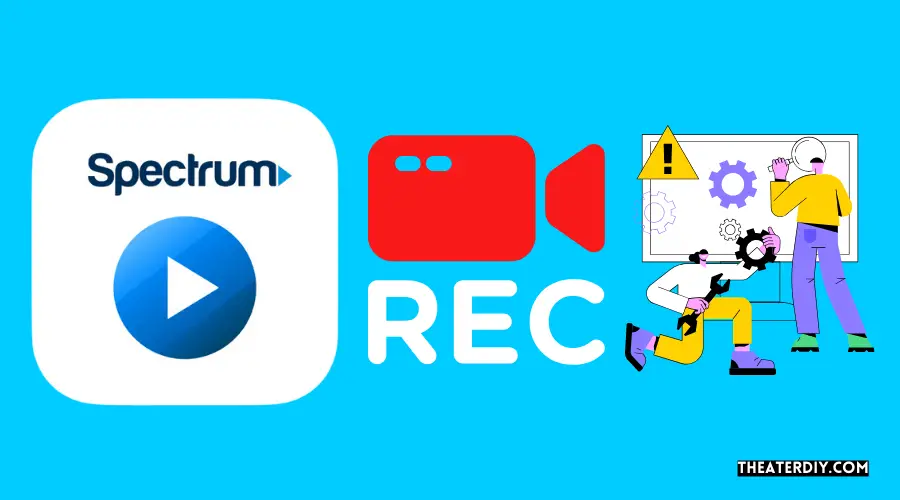
Having trouble recording your favorite shows on your Spectrum DVR? Don’t worry – we’ve got you covered! In this section, we’ll go over some common recording issues and provide troubleshooting tips to help you get back to enjoying your shows.
Insufficient Storage Space Error
If you’re receiving an “insufficient storage space” error message when trying to record a show on your Spectrum DVR, it means that you don’t have enough space available to save the recording. To fix this issue, you can try the following steps:
- Delete Recorded Shows: Clear up some space on your DVR by deleting any old or unwanted recorded shows.
- Manage Recordings: Check your DVR’s “Manage Recordings” settings to ensure that too many shows are not set to automatically record, which can quickly fill up your storage space.
Troubleshooting Recording Scheduling Issues
If you’re experiencing issues with your scheduled recordings not working properly, here are a few troubleshooting steps you can try:
- Check Program Guide: Make sure that the show you’re trying to record is listed correctly in the Spectrum Program Guide and that it is not experiencing any scheduling changes or conflicts.
- Restart DVR: Sometimes a simple restart can resolve recording scheduling issues. Try unplugging your Spectrum DVR from the power source for about 10 seconds, then plug it back in and wait for it to fully reboot.
- Check Signal Strength: Poor signal strength can also cause recording scheduling issues. Ensure that all cables are securely connected and that there are no disruptions or loose connections to your Spectrum DVR.
Resetting the Spectrum DVR for Recording Problems
If all else fails, you can try resetting your Spectrum DVR to resolve any recording problems you may be experiencing. To reset your Spectrum DVR, follow these steps:
- Locate the Reset Button: Depending on the model of your Spectrum DVR, the reset button may be found on the front or back of the device. It is usually a small, recessed button that can be pressed with a paperclip or similar tool.
- Press and Hold the Reset Button: Using a paperclip or similar tool, press and hold the reset button for about 10 seconds.
- Wait for the DVR to Reset: After releasing the reset button, give your Spectrum DVR a few minutes to fully reset. This will restore the default settings and may resolve any recording problems.
By following these troubleshooting steps, you should be able to resolve any recording issues you’re facing with your Spectrum DVR. If the problem persists, it’s recommended to contact Spectrum customer support for further assistance. Happy recording!

Credit: www.izotope.com
Frequently Asked Questions
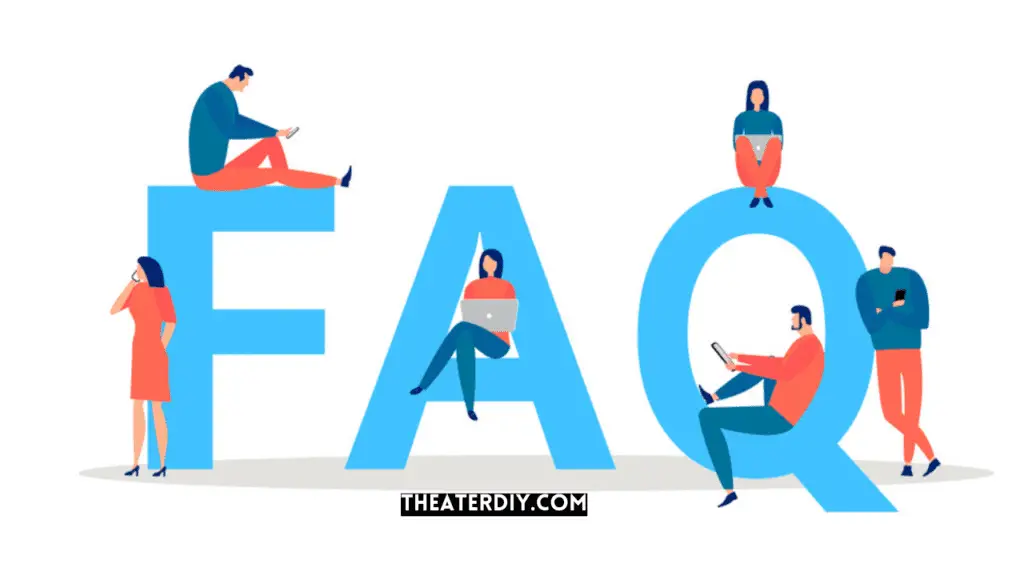
Why Can’T I Record A Show On Spectrum?
If you can’t record a show on Spectrum, it could be because you don’t have enough storage space on your Spectrum Guide DVR. Try deleting some recorded shows to free up space.
Where Is The Record Button On Spectrum Remote?
The record button on the Spectrum remote can be found by pressing the RECORD button. It allows you to record shows for later viewing.
How Can I Record Tv Shows To Watch Later?
To record TV shows and watch them later without a DVR, you can use a USB stick, Windows Media Portal, Media Center, or a desktop live TV capturing tool like AppGeeker Screen Recorder. Simply follow the instructions provided by these tools to easily record your favorite shows.
How Do I Set My Dvr To Record A Series?
To set your DVR to record a series, follow these steps: 1. Press the “Record” button on your remote. 2. If it’s a movie or live event, recording will start immediately. 3. If it’s part of a series, you can choose to record only the current episode or create a series recording.
That’s it! You can now enjoy your favorite shows anytime with your DVR.
Conclusion
To sum up, recording shows on Spectrum is a simple and convenient process. By following the steps outlined in this guide, you can easily record your favorite programs and watch them at your convenience. Whether you’re using a DVR, the Spectrum TV app, or other recording methods, you’ll have access to your recordings whenever you want.
With Spectrum, you never have to miss out on your favorite shows again. Enjoy the flexibility and control that recording shows on Spectrum provides.

