To reset Spectrum, unplug the power cord from the modem and remove any batteries. Also, unplug the power cord from the WiFi router.
Quick Tips: Spectrum Reset and Modem/Router Reboot Tricks
Wait for a minute, then reconnect power to the modem. Allow the modem to power up for at least two minutes. This will reset the Spectrum equipment. Resetting your Spectrum modem and router can often resolve common internet connection issues.
Whether you’re experiencing slow speeds, connection drops, or any other problems with your Spectrum services, performing a reset can help refresh the network and establish a stable connection. We’ll guide you through the process of resetting your Spectrum equipment to ensure optimal performance. Follow the simple steps provided below to get your internet up and running smoothly again.
Understanding The Importance Of Resetting Your Modem And Router
Why resetting your modem and router is necessary
Resetting your modem and router is an essential troubleshooting step that can help resolve various connectivity issues. Over time, these devices can accumulate temporary data and experience software glitches, causing a slowdown in network performance. By resetting them, you essentially clear out these accumulated issues and start afresh, giving your modem and router a clean slate to work with.
How it can help resolve common connection issues
Resetting your modem and router can effectively resolve common connection issues you may encounter. Issues such as slow internet speeds, dropped connections, or non-responsive devices can often be attributed to temporary software glitches or an overload of cached data on your devices. By resetting them, you can eliminate these issues, allowing your devices to establish a new and stable connection to the network.
The benefits of regular resetting for optimal performance
Regularly resetting your modem and router can offer several benefits that contribute to better and optimal performance. Firstly, it helps prevent the build-up of temporary data, ensuring that your devices operate at their full capacity. Secondly, it refreshes your network connection and IP address, allowing for a smoother and faster browsing experience. Lastly, regular resetting can help identify any hardware or software issues that may be affecting your devices and network, giving you the opportunity to address them promptly.
Overall, understanding the importance of resetting your modem and router is crucial for maintaining a reliable and efficient network connection. By making this simple step a regular part of your network maintenance routine, you can improve your internet performance and minimize connection issues.
Steps To Resetting Your Spectrum Modem And Router
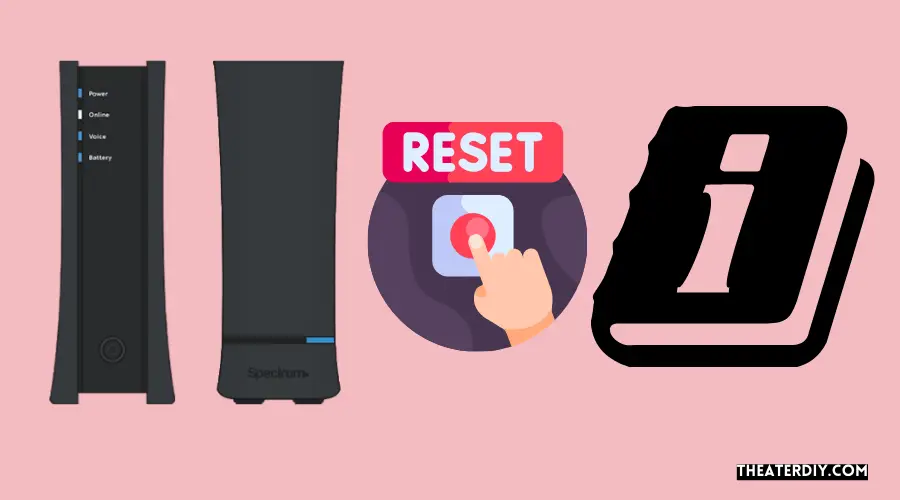
Is your Spectrum internet connection acting up? Resetting your modem and router can often help resolve common issues and restore your internet connection. In this guide, we will walk you through the steps to reset your Spectrum modem and router to get your internet back up and running.
Step 1: Unplug the power cord from the back of the modem and remove any batteries
To begin the reset process, locate your Spectrum modem and turn it off. Unplug the power cord from the back of the modem and remove any batteries if applicable. This step ensures that the modem is completely powered down and ready for a fresh start.
Step 2: Unplug the power cord from the WiFi router
Next, find your Spectrum WiFi router and disconnect the power cord from it. This will help break the existing connection between the router and the modem, allowing for a clean reset without any residual settings or configurations.
Step 3: Wait at least one minute
After disconnecting the power from both the modem and the router, take a minute to wait. This step allows any residual charge to dissipate and ensures that all components are completely powered off before moving on to the next step.
Step 4: Reinsert any batteries and reconnect power to the modem
Now, it’s time to prepare the modem for the reset process. If you removed the batteries in step one, reinsert them into the modem. Then, reconnect the power cord to the back of the modem. Make sure the connection is secure.
Step 5: Wait at least two minutes for the modem to power up
Once you have reconnected the power cord to the modem, it’s time to wait again. Give the modem at least two minutes to power up and establish a connection. This process may take a few minutes, so be patient.
By following these simple steps, you can reset your Spectrum modem and router, helping to resolve common internet connection issues. If you are still experiencing problems after resetting your equipment, you may need to contact Spectrum customer support for further assistance.
Troubleshooting Tips For Spectrum Modem And Router Issues
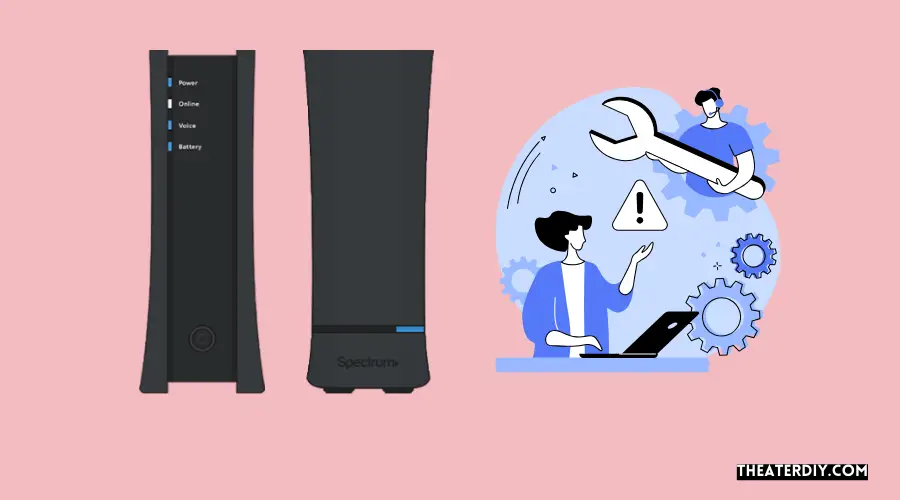
Checking Cables and Connections
One of the first troubleshooting steps you can take when encountering modem and router issues with Spectrum is to check all cables and connections. Ensure that all cables are securely plugged in and that there are no loose or damaged cables.
Resetting Connected Devices
If you’re still experiencing issues, try resetting the connected devices. Start by turning off your modem and router, and then unplug them from the power source. Leave them unplugged for at least one minute before plugging them back in. Wait for the devices to fully power up and establish a connection before testing your internet.
Confirming Spectrum Service Outage
If the previous steps didn’t resolve the issue, it’s important to determine whether there’s a Spectrum service outage. Check Spectrum’s website or contact their customer support to verify if there are any known issues in your area. This will help you determine if the problem is on your end or with the service provider.
Upgrading Modem Hardware
If your modem is old or outdated, it may be causing connectivity issues. Consider upgrading your modem to a newer model that is compatible with Spectrum’s network. This can improve the stability and speed of your internet connection.
Disconnecting Extra Connected Devices
Having too many devices connected to your network can put a strain on your modem and router, causing performance issues. Disconnect any unnecessary devices from your network and test the internet connection. This can help identify if the problem is being caused by device overload.
Resetting Spectrum Internet Equipment
If all else fails, you can try resetting your Spectrum internet equipment. Locate the reset button on your modem or router (refer to the user manual if needed) and press it using a small pin or paperclip. Hold the button for about 10 seconds and then release it. Wait for the devices to restart and establish a connection before testing your internet again.
Accessing and Troubleshooting the Router’s Web-Based Interface
If you’re experiencing specific issues with your router, accessing its web-based interface can help you troubleshoot and make necessary changes. To access the interface, open a web browser and enter the default IP address of your router (such as 192.168.0.1 or 192.168.1.1) in the address bar. Log in with the provided username and password (refer to the router manual if needed) and navigate through the settings to diagnose and fix any router-related issues.

Credit: m.youtube.com
Frequently Asked Questions

How Do I Reset My Spectrum Router?
To reset your Spectrum router, follow these steps:
1. Unplug the power cord from the back of the router and remove any batteries.
2. Wait for at least one minute.
3. Reinsert any batteries and reconnect the power to the router.
4. Wait for at least two minutes to allow the router to power up. That’s it! Your Spectrum router should now be reset.
How Do I Reset My Modem And Router?
To reset your modem and router, follow these steps:
1. Unplug the power cord from the modem and remove any batteries.
2. Unplug the power cord from the router.
3. Wait for at least one minute.
4. Reinsert any batteries and reconnect power to the modem.
5. Wait for at least two minutes for the modem to power up. (Source: Spectrum. net)
How To Reset Your Router?
To reset your router, follow these steps:
1. Unplug the power cord from the back of the router.
2. Wait for at least one minute.
3. Plug the power cord back into the router.
4. Wait for at least two minutes for the router to power up.
5. Your router has been successfully reset.
How Do I Fix My Spectrum Connection?
To fix your Spectrum connection, follow these steps:
1. Check cables and connections.
2. Reset the connected devices.
3. Confirm if there’s a Spectrum service outage.
4. Upgrade modem hardware if necessary.
5. Disconnect any extra connected devices.
6. Reset your Spectrum Internet equipment.
7. Access the router’s web-based interface to troubleshoot.
8. Ping the router to check connectivity. For more detailed instructions, visit Spectrum’s website.
Conclusion
To reset your Spectrum router, follow the simple steps mentioned in this guide. By unplugging the power cord, waiting for a minute, and then reconnecting it, you can easily reboot your modem and WiFi router. This process can help resolve common connectivity issues and provide a fresh start to your internet connection.
Remember, if you encounter any further problems, it’s always a good idea to reach out to Spectrum’s customer support for assistance.

