WPS on a Spectrum router allows for easy and secure connection between devices. The WPS feature on a Spectrum router enables users to quickly connect their devices to the router without the need for entering a password, providing a hassle-free connection experience.
When it comes to setting up your Spectrum router, it’s important to understand the functionality of the WPS feature. WPS stands for Wi-Fi Protected Setup, which allows for easy and secure connection between devices and the router. By simply pushing the WPS button on the router and then on your device, you can establish a Wi-Fi connection without the need to enter a password.
This feature can save you time and effort, ensuring a convenient and hassle-free connection experience. We will explore how to use WPS on a Spectrum router and its benefits. So, let’s dive in!
What Is Wps And How Does It Work?
Definition of WPS
WPS stands for Wi-Fi Protected Setup. It is a network security protocol that allows wireless devices to connect to a Wi-Fi network without the need for entering a password. The purpose of WPS is to simplify the process of connecting devices to a network, especially for users who may not be familiar with complex networking configurations. With WPS, you can easily and securely establish a connection between your device and your Spectrum Router.
Brief Overview of WPS Functionality
WPS operates by using a PIN or a push-button method to facilitate the connection between devices and a Wi-Fi network. It simplifies the process by eliminating the need to manually enter the Wi-Fi password. When you initiate a WPS connection, the router generates a temporary 8-digit PIN, which can be used by the device to authenticate and establish a secure connection. Alternatively, you can also use the push-button method by pressing the WPS button on your device and on the router simultaneously to establish a connection.
Explaining the Process of WPS Connection Setup
Setting up a WPS connection on your Spectrum Router is straightforward and hassle-free. Here’s a step-by-step guide:
- Make sure your Spectrum Router and device support WPS. Most modern devices and routers have WPS functionality, but it’s always good to double-check the specifications.
- Locate the WPS button on your Spectrum Router. It is usually labeled and can be found on the front or back of the router.
- Ensure your device’s Wi-Fi is turned on and searching for available networks.
- Press the WPS button on your Spectrum Router. The button may need to be held down for a few seconds.
- Within a short period of time, the WPS light on the router should start blinking, indicating that it is ready to establish a connection.
- On your device, select the WPS connection option. This may vary depending on the operating system or device manufacturer. Look for the WPS option in the Wi-Fi settings menu.
- If prompted, enter the temporary PIN displayed on the router or simply press the WPS button on your device.
- Wait for the connection to be established. Once successfully connected, the WPS light on your Spectrum Router will become solid or turn off, indicating a secure connection between your device and the router.
It’s important to note that the exact steps for setting up a WPS connection may vary slightly depending on your device and router models. Always refer to the user manuals or documentation provided by the manufacturer for accurate instructions.
By utilizing the WPS functionality on your Spectrum Router, you can simplify the process of connecting your wireless devices to the network, ensuring a secure and hassle-free experience.
Advantages Of Using Wps On Spectrum Router
When it comes to setting up your Spectrum router, using the Wi-Fi Protected Setup (WPS) feature can provide you with several benefits. Whether you are a tech-savvy individual or not, WPS makes the process faster, easier, and more secure. In this article, we will explore the advantages of using WPS on your Spectrum router and how it can enhance your networking experience.
Faster and easier network setup
Setting up a Wi-Fi network can sometimes be a daunting task, especially for those who are not familiar with the technicalities involved. The good news is that WPS simplifies the process, making it quicker and easier for you to get your network up and running.
With WPS, you no longer have to remember lengthy network names (SSIDs) and passwords. Instead, you can simply press the WPS button on your Spectrum router and connect your devices seamlessly. This hassle-free setup saves you time and eliminates the frustration of entering complicated passwords.
Enhanced security features with WPS
When it comes to securing your Wi-Fi network, WPS provides added layers of protection. One of the ways it does this is by using a unique eight-digit PIN, which acts as a temporary password. This PIN authenticates devices that want to connect to your network, ensuring that only authorized users can access it.
Additionally, Spectrum routers employ WPS in conjunction with other security protocols like WPA2 (Wi-Fi Protected Access 2) encryption. This combination enhances the overall security of your network and safeguards your data from unauthorized access. With WPS, you can have peace of mind knowing that your network is protected.
Compatibility and convenience of WPS
Another advantage of using WPS on your Spectrum router is its compatibility with a wide range of devices. Whether you have a smartphone, tablet, or laptop, WPS is supported by most modern devices. This means you can connect various devices to your network effortlessly, without having to manually enter passwords on each device.
Furthermore, the convenience of WPS extends beyond just the initial setup. If you need to add new devices to your network in the future, you can simply press the WPS button again to establish a secure connection. This eliminates the need to remember and re-enter complex passwords, making it a seamless experience.
In conclusion, the advantages of using WPS on your Spectrum router are undeniable. Its ability to simplify network setup, provide enhanced security, and offer compatibility with a wide array of devices makes it a valuable feature for any user. Whether you are a beginner or an experienced user, WPS can save you time, protect your network, and provide convenience in your everyday networking tasks.
Step-By-Step Guide To Enable Wps On Spectrum Router
Enabling WPS (Wi-Fi Protected Setup) on your Spectrum router can simplify the process of connecting devices to your wireless network. WPS allows for easy and secure connections between devices and routers without the need to remember and enter lengthy passwords.
Accessing the router’s administration interface
The first step in enabling WPS on your Spectrum router is to access the router’s administration interface. To do this, follow the steps below:
- Connect your computer or device to the Spectrum router’s network either via Ethernet cable or Wi-Fi.
- Once connected, open a web browser and enter the default gateway IP address of your router in the address bar. The default gateway IP address for Spectrum routers is typically 192.168.0.1.
- Press Enter to access the router’s login page.
- Enter your router’s username and password. If you haven’t changed these from the default, you can find them in the documentation that came with your router or on the router itself.
- Click on the ‘Login’ or ‘Submit’ button to log into the router’s administration interface.
Locating the WPS settings
Once you have successfully logged into the router’s administration interface, it’s time to locate the WPS settings. Follow these steps:
- In the router’s administration interface, look for a tab or menu option labeled ‘Wireless’ or ‘Wi-Fi’.
- Click on the ‘Wireless’ or ‘Wi-Fi’ tab to access the wireless settings.
- Within the wireless settings, you should find an option for ‘WPS’ or ‘Wi-Fi Protected Setup’.
- Click on the ‘WPS’ or ‘Wi-Fi Protected Setup’ option to access the WPS settings.
Enabling WPS on the Spectrum router
Now that you have located the WPS settings, it’s time to enable WPS on your Spectrum router. Follow these steps to enable WPS:
- In the WPS settings, you will typically find an option to enable or disable WPS.
- Tick the box or select the option to enable WPS on your Spectrum router.
- Click on the ‘Save’ or ‘Apply’ button to save the changes.
Once you have enabled WPS on your Spectrum router, you are now ready to connect devices to your network using WPS. Simply press the WPS button on your device or follow the device’s instructions to connect using WPS. The router will automatically establish a secure connection without the need for a password.
Remember, enabling WPS on your Spectrum router can greatly simplify the process of connecting devices to your wireless network. However, it’s important to note that WPS may have certain security vulnerabilities. If you have any concerns about the security of your network, consider using other methods of connecting devices or consult with your internet service provider for further guidance.
Connecting Devices To The Spectrum Router Using Wps
Connecting Devices to the Spectrum Router Using WPS
Device Compatibility and Requirements
Before connecting your devices to the Spectrum router using WPS, it is important to ensure their compatibility and meet the necessary requirements. Most modern devices, such as laptops, smartphones, and tablets, are equipped with WPS functionality. However, it is recommended to check the device’s user manual or settings to confirm compatibility.
To establish a successful connection, you will need:
- A Spectrum router: Ensure you have a Spectrum router that supports WPS. Most Spectrum routers come with this feature, but you can always double-check by referring to the router’s documentation or contacting Spectrum customer support.
- Sufficient signal strength: Make sure your device is within the range of the Spectrum router’s Wi-Fi signal. This ensures a stable connection throughout the setup process.
- The device’s WPS button: Locate the WPS button on your device. This button may vary depending on the manufacturer, but it is often found on the router, near the power button or on the device’s back panel.
Activating WPS on Device Settings
To activate WPS on your device, follow these steps:
- Access device settings: Navigate to the settings menu on your device. This can usually be found by tapping the “Settings” icon on your mobile device or through the Control Panel on your computer.
- Locate the network settings: Within the settings menu, look for the network or Wi-Fi settings option. Depending on the device, it may be labeled as “Wireless” or “Connections.”
- Enable WPS: Once you are in the network settings, search for the option to enable WPS. The exact location of this option may vary depending on your device, so refer to your device’s user manual or search within the settings menu for “WPS.”
Establishing a Secure Connection with the Spectrum Router
Now that you have activated WPS on your device, it’s time to establish a secure connection with the Spectrum router. Follow these steps:
- Locate the WPS button on the Spectrum router: Find the WPS button on your Spectrum router. It is usually located on the front or back panel, marked with the WPS symbol.
- Press the WPS button: Press and hold the WPS button on the Spectrum router for a few seconds to initiate the WPS pairing process. The router’s WPS LED indicator will start flashing, indicating it is ready to connect.
- Activate WPS on your device: On your device, press the WPS button or follow the on-screen prompts to connect to the Spectrum router. The device will establish a secure connection with the router, and the WPS LED indicator on the router will stop flashing, confirming a successful connection.
Common Problems With Wps Setup
Setting up the WPS (Wi-Fi Protected Setup) feature on your Spectrum router can offer convenience and ease of use when connecting your devices to your home network. However, like any technology, you may encounter some common problems during the setup process. In this section, we will explore three typical issues that you may face, along with their possible solutions.
Devices not detecting the WPS signal
One of the first issues you might encounter is that your devices are not detecting the WPS signal from your Spectrum router. This can be frustrating, as it prevents you from establishing a secure and quick Wi-Fi connection. To mitigate this problem, consider the following steps:
- Ensure that your Spectrum router is powered on and properly connected to your modem.
- Make sure that the WPS functionality is enabled on your router. You can do this by accessing the router’s web interface and navigating to the WPS settings page. If you are unsure how to access the router’s settings, consult the user manual or contact Spectrum’s customer support.
- Verify that your device’s Wi-Fi adapter is compatible with WPS. Some older devices may not support this feature. In such cases, you will need to connect manually to your Wi-Fi network using the SSID and password provided on your router’s label.
- If the previous steps do not resolve the issue, try rebooting both your router and device. Sometimes a simple restart can help reset any temporary glitches.
Failed or interrupted WPS connection
Another common problem is a failed or interrupted WPS connection. This can occur during the setup process or when adding new devices to your network. Here are some troubleshooting steps you can take to address this issue:
- Check that you are within range of your Spectrum router. Walls, distance, and other obstructions can weaken the WPS connection.
- Ensure that you are following the correct WPS setup sequence. Typically, you need to press the WPS button on your router and then activate the WPS feature on your device within a specified timeframe (usually within two minutes). Consult your router’s manual if you are unsure of the exact sequence.
- In case of an interrupted WPS connection, restart the setup by pressing the WPS button on your router again and then retry the WPS setup on your device.
- Updating your router’s firmware and keeping your device’s software up-to-date can also help resolve any compatibility issues that may hinder the WPS setup process.
Authentication and security issues
Lastly, you may encounter authentication and security issues when using the WPS feature on your Spectrum router. While WPS provides a convenient way to connect, it is crucial to ensure the security of your network. Here are some steps you can take to address potential authentication and security problems:
- Change the default username and password of your router to enhance security. Use a strong, unique password that is not easily guessable.
- Disable the WPS feature if you are not using it. This can prevent unauthorized access to your network.
- Regularly check for firmware updates for your router and install them promptly to ensure that any security vulnerabilities are patched.
- If you are concerned about the security of your network, consider using alternative methods for connecting your devices, such as manually entering the Wi-Fi password or using a more secure authentication method like WPA2-PSK (Wi-Fi Protected Access 2 – Pre-Shared Key).
By following these tips and troubleshooting steps, you should be able to overcome common problems that may arise during the WPS setup process on your Spectrum router. Remember to prioritize network security and regularly update your devices to ensure a safe and reliable Wi-Fi connection.
Troubleshooting Tips For Wps Setup On Spectrum Router
Welcome to our blog post where we will provide you with essential troubleshooting tips for setting up WPS (Wi-Fi Protected Setup) on your Spectrum Router. WPS is a convenient feature that allows you to easily connect compatible devices to your router without the need for a password. However, sometimes things don’t go as smoothly as we would like. So, let’s dive into the troubleshooting tips to ensure a seamless WPS setup experience.
Checking Router and Device Compatibility
Before proceeding with the WPS setup, it’s crucial to ensure that both your Spectrum Router and the device you want to connect are compatible with WPS. Not all routers and devices support this feature, so it’s essential to check the specifications and user manuals of both devices.
If you’re unsure about the compatibility of your router or device, you can refer to the manufacturer’s website or contact their support for assistance. It’s always better to be certain about compatibility before attempting to set up WPS.
Ensuring WPS is Enabled on Both Router and Device Settings
Once you have confirmed the compatibility, the next step is to make sure that WPS is enabled on both your Spectrum Router and the device you wish to connect. This can be done through the settings interface of each device.
To enable WPS on your Spectrum Router, follow these steps:
- Access your router’s administration interface. You can do this by entering the router’s IP address into your web browser’s address bar.
- Once logged in, navigate to the Wi-Fi settings or WPS setup section.
- Locate the option to enable WPS and ensure it is turned on.
To enable WPS on your device, follow these steps:
- Access the device’s settings menu.
- Navigate to the Wi-Fi or network settings section.
- Locate the option for WPS and enable it.
Resetting the Router and/or Device for a Fresh Connection
If you have followed the previous steps but are still experiencing issues with the WPS setup, you may need to reset either your Spectrum Router or the device you are trying to connect. Resetting can help resolve any configuration conflicts or temporary glitches that may be causing the problem.
Here’s how you can reset your Spectrum Router:
- Locate the reset button on your router. It is usually a small pinhole button that can be pressed using a paperclip or similar tool.
- Press and hold the reset button for 10-15 seconds until the router restarts.
- Wait for the router to fully boot up and try the WPS setup again.
For your device, the reset process may vary depending on the make and model. It’s best to consult the device’s user manual or the manufacturer’s website for specific instructions on how to reset it.
By following these troubleshooting tips, you should be able to resolve any issues you encounter during the WPS setup process on your Spectrum Router. Remember to check compatibility, enable WPS on both devices, and reset if necessary. Enjoy the convenience of WPS and effortlessly connect your devices to the router!
Potential Risks Of Wps
One of the potential risks associated with the use of WPS (Wi-Fi Protected Setup) on a Spectrum router is the possibility of unauthorized access to your network. WPS is designed to simplify the process of connecting devices to your Wi-Fi network by using a PIN or a push-button method. However, this convenience also comes with certain security vulnerabilities that could allow attackers to gain unauthorized access to your network.
Vulnerabilities in the WPS protocol
The WPS protocol itself has been found to have several vulnerabilities, which can expose your network to security risks. These vulnerabilities include the potential for brute-force attacks on the WPS PIN, where an attacker tries multiple combinations to guess the PIN number. With enough time and resources, attackers can eventually crack the PIN and gain access to your network.
Additionally, there have been instances where the WPS push-button method has been exploited. If an attacker is within the range of your Wi-Fi network and initiates the WPS push-button process, they can potentially gain unauthorized access without knowledge or authentication.
Steps to mitigate security risks
To ensure the security of your network when using WPS on your Spectrum router, there are several steps you can take:
- Disable WPS: The most effective way to mitigate the risks associated with WPS is to disable it completely. By doing so, you eliminate the possibility of any vulnerabilities being exploited.
- Use strong encryption: Ensure that your Wi-Fi network is using strong encryption, such as WPA2-PSK (AES). This provides a higher level of security compared to legacy encryption protocols like WEP.
- Regularly update firmware: Keep your Spectrum router’s firmware up to date. Manufacturers often release updates that fix security vulnerabilities, so staying current is essential.
- Change default credentials: To prevent unauthorized access to your router’s settings, change the default username and password that came with the device. Choose a strong, unique password that is not easily guessable.
- Implement MAC address filtering: Enable MAC address filtering on your router to allow only approved devices to connect to your network. This adds an extra layer of security, as only devices with approved MAC addresses can join your Wi-Fi network.
By following these steps, you can significantly reduce the potential risks associated with WPS on your Spectrum router and ensure the security of your Wi-Fi network.
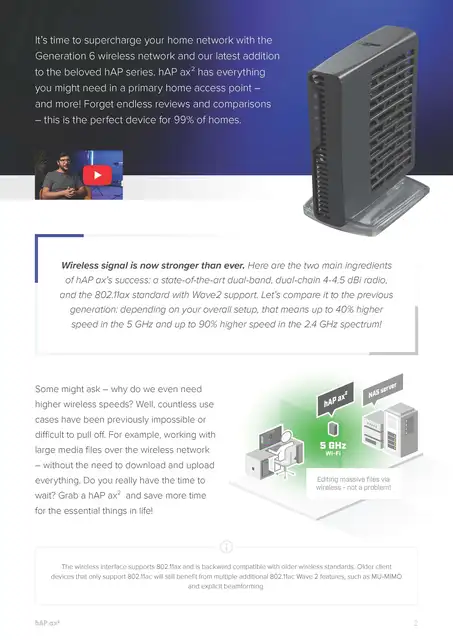
Credit: www.aliexpress.com
Ensuring Secure Wps Connection On Spectrum Router
Wireless Protected Setup (WPS) is a convenient feature on Spectrum routers that allows you to quickly and easily connect devices to your home network. However, it’s important to ensure that your WPS connection is secure to protect against potential security risks. In this article, we will explore additional security measures you can enable, the importance of regularly updating your router firmware, and best practices for securing your network.
Enabling additional security measures
To enhance the security of your WPS connection on a Spectrum router, you can enable additional security measures. One of the most effective steps you can take is to disable the WPS feature completely. While this may require manual configuration of your network settings, it significantly reduces the risk of unauthorized access to your network.
Note: To disable the WPS feature on your Spectrum router, log in to the router’s administration page and navigate to the Wi-Fi settings. Look for the option to disable WPS and save your changes.
In addition to disabling WPS, you can also take advantage of other security measures such as:
- Using a strong network password that includes a combination of uppercase and lowercase letters, numbers, and special characters.
- Enabling network encryption, such as Wi-Fi Protected Access (WPA2), to prevent unauthorized access.
- Changing your network password regularly to maintain a higher level of security.
Regularly updating router firmware
Keeping your router firmware up to date is essential for maintaining a secure WPS connection on your Spectrum router. Router manufacturers regularly release firmware updates that address security vulnerabilities and provide additional features. By regularly checking for and installing updates, you can ensure that your router is equipped with the latest security patches.
To update your Spectrum router firmware, follow these steps:
- Access the router’s administration page by entering the router’s IP address in your web browser.
- Navigate to the firmware update section within the router settings.
- Check for any available updates and follow the instructions provided by the manufacturer to complete the firmware update process.
Best practices for securing your network
Apart from enabling additional security measures and updating your router firmware, following best practices can further enhance the security of your network. Consider implementing the following measures to safeguard your network and connected devices:
- Enable firewall protection on your router to block unauthorized access attempts.
- Change the default login credentials for your router’s administration page to prevent unauthorized access.
- Regularly monitor the devices connected to your network and remove any unknown or unauthorized devices.
- Use a strong and unique password for your router’s admin account to reduce the risk of unauthorized configuration changes.
By implementing these best practices, you can create a secure environment for your WPS-enabled devices and ensure the privacy and integrity of your home network.
Frequently Asked Questions For Wps On Spectrum Router
How Do I Set Up My Spectrum Router?
Setting up your Spectrum router is easy. Connect your router to the modem using an Ethernet cable, then plug it into a power source. Open a web browser, enter “192. 168. 1. 1” in the address bar, and log in using the default username and password provided.
Follow the on-screen instructions to complete the setup process.
What Should I Do If My Spectrum Router Is Not Working?
If your Spectrum router is not working, try these troubleshooting steps:
1. Restart your router. 2. Check the cables and connections. 3. Make sure the modem is working. 4. Reset the router to factory settings if necessary. 5. Contact Spectrum customer support for further assistance.
How Can I Change My Spectrum Router’S Wi-Fi Password?
To change your Spectrum router’s Wi-Fi password, follow these steps:
1. Open a web browser and enter “192.168.1.1” in the address bar. 2. Log in using your router’s username and password. 3. Navigate to the Wireless Settings or Wi-Fi Settings section. 4. Locate the password field and enter a new password of your choice. 5. Save the changes and reconnect your devices using the new password.
Conclusion
To conclude, enabling WPS on your Spectrum router is a simple and convenient way to connect devices to your Wi-Fi network. It streamlines the process by eliminating the need to remember and enter lengthy passwords. However, it is important to consider the security risks associated with WPS and take necessary precautions.
By following the steps outlined in this blog post, you can ensure a secure and hassle-free Wi-Fi experience.
