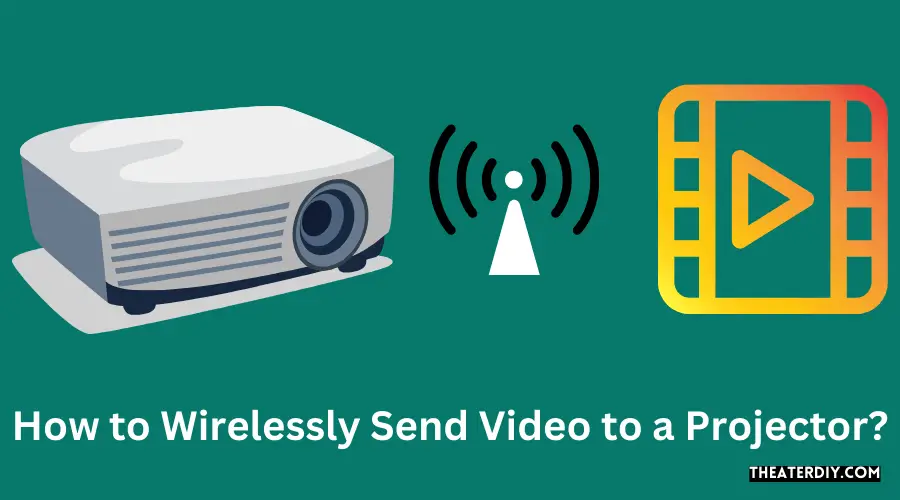You can wirelessly send video to a projector by using a wireless HDMI transmitter and receiver. These devices can transmit video and audio signals from your computer or other devices to the projector without the need for cables or HDMI ports.
Understanding Wireless Video Streaming
Stream video wirelessly to a projector without the need for hdmi cables. Explore wireless hdmi dongles and transmitters for convenient and high-quality video streaming. Upgrade your setup and enjoy a seamless connection.
What Is Wireless Video Streaming?
- Wireless video streaming refers to the transmission of video content from a source device to a projector without the need for physical cables or wires.
- It enables users to display videos, presentations, or any other multimedia content wirelessly on a projector.
- Wireless video streaming offers convenience and flexibility, allowing users to connect their devices to a projector without the hassle of tangled cables or limited placement options.
Benefits Of Wireless Video Streaming:
- Flexibility: Wireless video streaming eliminates the need for long cables, allowing users to place the projector anywhere within the wireless range.
- Easy setup: With wireless video streaming, users can quickly connect their devices to the projector without the hassle of connecting cables or adapters.
- Mobility: Wireless video streaming enables users to move around and control the content wirelessly, which is particularly useful for presentations or interactive sessions.
- Multiple device compatibility: Wireless video streaming supports various devices like laptops, smartphones, tablets, and cameras, making it easy to connect and display content from different sources.
- Seamless integration: It allows users to stream videos directly from online platforms or local files, enhancing the overall viewing experience.
How Wireless Video Streaming Works:
- Wireless video streaming works by utilizing technologies like wi-fi, bluetooth, or wireless hdmi.
- The source device, such as a laptop or smartphone, connects to the projector wirelessly using the compatible technology.
- The source device transmits video signals wirelessly to a receiver connected to the projector, which then displays the content on the screen.
- Some wireless video streaming setups require a transmitter and receiver pair, while others utilize built-in wireless capabilities within the devices.
- The wireless range depends on the technology used and can vary from a few feet to several meters.
- Wireless video streaming systems often offer additional features like screen mirroring, multi-screen display, and remote control functionality.
Wireless video streaming provides a convenient and flexible way to connect and display content on a projector without the need for cables or wires. It offers benefits such as flexibility, easy setup, mobility, and compatibility with various devices. Understanding how wireless video streaming works can help users choose the right equipment and enjoy a seamless streaming experience.
Choosing The Right Wireless HDMI Transmitter And Receiver
Choose the right wireless hdmi transmitter and receiver to easily send video wirelessly to a projector. With options like the timbootech streaming media video/audio/file hdmi wireless extender and the binken wireless hdmi extender, you can achieve high-quality streaming without the need for hdmi cables.
When it comes to wirelessly sending video to a projector, choosing the right wireless hdmi transmitter and receiver is essential. With numerous models available in the market, it can be overwhelming to decide which one is best suited for your needs.
To help you make an informed decision, here are some factors to consider:
- Compatibility: Ensure that the wireless hdmi transmitter and receiver are compatible with your devices, such as laptops, cameras, cable boxes, or blu-ray players.
- Range: Consider the range of the wireless hdmi transmitter and receiver. If you plan on using it in a large space, make sure it has adequate range to transmit the video signal without any issues.
- Resolution: Check the supported resolution of the wireless hdmi transmitter and receiver. If you intend to transmit 4k videos, ensure that the device can handle that resolution.
- Signal stability: Look for a wireless hdmi transmitter and receiver that offers a stable signal transmission to avoid any interruptions or video quality degradation.
- Setup and ease of use: Choose a model that is easy to set up and use. Look for features like plug-and-play functionality and intuitive controls.
Recommended Wireless Hdmi Transmitter And Receiver Models
To help you get started, here are some highly recommended wireless hdmi transmitter and receiver models:
Timbootech 4K Transmitter And Receiver
- Supports 4k resolution, allowing you to enjoy high-quality video playback.
- Provides a stable signal transmission for smooth video streaming.
- Easy to set up and use, making it ideal for both beginners and advanced users.
Binken 150M Transmitter And Receiver
- Supports 1080p@60 hz resolution, ensuring crisp and clear video quality.
- Dual-band 2.4/5ghz support for reliable and interference-free wireless transmission.
- Compact design and easy installation, making it a portable and user-friendly option.
Timbootech Dual Screens Hdmi & Vga Transmitter And Receiver
- Supports both hdmi and vga connections, providing flexibility for various devices.
- Allows live casting of video and audio to multiple screens simultaneously.
- Offers 5g frequency support for a stable and lag-free streaming experience.
Now that you know the key factors to consider and some highly recommended models, you can choose the right wireless hdmi transmitter and receiver for your video projection needs.
Setting Up Your Wireless Video Streaming System

Learn how to wirelessly send video to a projector with our step-by-step guide. Set up your wireless video streaming system effortlessly and enjoy high-quality visuals without the hassle of wires.
Transmitter Setup:
- Connect the hdmi output of your video source, such as a laptop or camera, to the hdmi input of the wireless transmitter. Ensure that both devices are powered on.
- Use a wireless hdmi transmitter compatible with your video source to ensure seamless transmission.
- Place the transmitter in a location that provides a clear line of sight to the receiver for optimal signal strength.
- Follow the manufacturer’s instructions to pair the transmitter with the receiver. This may involve pressing a button or following a specific sequence of steps.
- Once paired, you can adjust the settings on the transmitter to optimize signal quality and minimize interference.
Receiver Overview:
- Connect the hdmi output of the wireless receiver to your projector’s hdmi input.
- Ensure that both the receiver and the projector are powered on.
- Place the receiver in a location that provides a clear line of sight to the transmitter for optimal signal reception.
- The receiver will automatically detect the wireless signal from the transmitter and establish a connection.
- Some wireless video streaming systems may require additional configuration or adjustments to ensure proper functionality. Refer to the user manual or manufacturer’s instructions for guidance.
Remote Control Functionality:
- Some wireless video streaming systems come with a remote control that allows you to conveniently control the playback and settings of your video source from a distance.
- The remote control typically includes buttons for navigating menus, adjusting volume, and controlling playback functions.
- Ensure that the remote control has a clear line of sight to the receiver for effective operation.
- Familiarize yourself with the remote control’s features and capabilities by referring to the user manual or manufacturer’s instructions.
- With the remote control, you can easily start, pause, rewind, and navigate through your video content without the need to physically interact with the video source.
- Experiment with the remote control to discover additional features, such as picture quality adjustments or audio settings, that can enhance your viewing experience.
By following these simple steps, you can easily set up your wireless video streaming system and enjoy the convenience of wirelessly sending video to your projector. With the transmitter properly connected and the receiver configured, you can sit back, relax, and enjoy your favorite movies, tv shows, or presentations without the hassle of cables and wires.
Upgrade your home theater or presentation setup today with a wireless video streaming system for an enhanced viewing experience.
Optimizing Picture Quality For Wireless Streaming
Learn how to optimize picture quality for wireless video streaming to a projector with these simple steps. Enhance your viewing experience without the hassle of wires and cables. Achieve stunning visuals with wireless connectivity.
When it comes to wirelessly sending video to a projector, optimizing picture quality is crucial for enjoying a seamless and immersive viewing experience. Whether you’re streaming movies, giving presentations, or playing games, following these steps will help you achieve the best possible picture quality:
Choosing The Right Video Resolution:
To ensure that your wireless streaming is visually stunning, it’s essential to choose the right video resolution. Consider the following options:
- 1080p: This resolution offers high definition and is suitable for most streaming needs. It provides sharp details and vibrant colors.
- 4k ultra hd: If you have a compatible projector, streaming in 4k ultra hd will take your viewing experience to the next level. It delivers stunning clarity and lifelike visuals.
Adjusting Image Settings For Quality Enhancement:
In addition to selecting the appropriate video resolution, tweaking the image settings on your projector can further enhance the picture quality. Here are some adjustments you can make:
- Brightness: Increase or decrease the brightness level based on the ambient lighting conditions in the room. Finding the right balance is essential for optimal viewing.
- Contrast: Adjusting the contrast helps to improve the differentiation between dark and light areas of the image, enhancing the overall clarity.
- Color temperature: Fine-tuning the color temperature ensures accurate color reproduction on the screen. Experiment with different settings to achieve the desired warmth or coolness.
- Sharpness: Depending on the content you’re streaming, adjusting the sharpness level can enhance the level of detail in the image. Be careful not to over-sharpen, as it may introduce artifacts.
By carefully selecting the right video resolution and making adjustments to the image settings on your projector, you can optimize the picture quality for wireless streaming. Enjoy a seamless and visually stunning viewing experience.
Demonstrating Wireless Video Streaming: A 1080P Example
Demonstrating wireless video streaming: a 1080p example showcases how to wirelessly send video to a projector without the need for hdmi cables. This informative guide provides step-by-step instructions and practical tips for a seamless video streaming experience.
Sending video wirelessly to a projector has become increasingly popular, providing a convenient and clutter-free way to display content. In this section, we will demonstrate the process of wirelessly streaming video to a projector using a 1080p example. We will also compare the visual quality and performance of the wireless connection.
Follow along as we guide you through the step-by-step demonstration and explore the advantages of wireless video streaming.
Step-By-Step Demonstration:
- Connect the wireless video transmitter to your video source: Start by connecting the wireless video transmitter to the device that is providing the video signal, such as a laptop or media player. This can be done through an hdmi or vga connection, depending on the available ports on your device.
- Power up the wireless video receiver: Next, connect the wireless video receiver to the projector. Make sure the receiver is powered on and ready to receive the video signal.
- Pair the transmitter and receiver: Most wireless video systems have a pairing process that allows the transmitter and receiver to establish a secure connection. Follow the manufacturer’s instructions to pair the devices correctly.
- Adjust the projector settings: Once the pairing is complete, adjust the projector settings to display the video signal from the wireless receiver. This may involve selecting the appropriate input source on the projector or adjusting the display settings.
- Play the video: Start playing the video on your video source device, and the wireless system should transmit the video signal to the projector wirelessly. Enjoy the seamless viewing experience without any cumbersome cables.
Comparing Visual Quality And Performance:
- Visual quality: One important aspect to consider when wirelessly streaming video to a projector is the visual quality. While most wireless systems support high-definition video, it’s essential to choose a system that can handle 1080p resolution for optimal clarity and detail.
- Signal stability: Another factor to consider is the stability of the wireless video signal. Some wireless systems may experience signal interference or latency issues, which can affect the video’s smoothness and synchronization. Look for wireless systems that provide a robust and reliable signal transmission.
- Range: The range of the wireless video system is also crucial, especially if you plan to use it in a large room or an outdoor setting. Make sure the system offers enough range to cover the distance between the video source and the projector without any signal degradation.
- Compatibility: Lastly, check the compatibility of the wireless video system with your video source device and projector. Ensure that the system supports the necessary input and output connections to establish a seamless connection.
By following these steps and considering the visual quality and performance factors, you can successfully wirelessly send video to a projector. This convenient solution allows you to enjoy a cable-free setup while maintaining excellent visual quality for your presentations, movie nights, or gaming sessions.
So why deal with tangled cables and limited positioning options when you can effortlessly stream your content wirelessly? Experience the freedom and flexibility of wireless video streaming and elevate your projector setup to a whole new level.
Advantages And Limitations Of Wireless Video Streaming

Wirelessly sending video to a projector has its advantages, such as convenience and flexibility in placement, but it also has limitations like potential interference and limited range. However, with the right wireless hdmi transmitter and receiver, you can enjoy high-quality video streaming without the hassle of cables.
Advantages Of Wireless Video Streaming:
- Convenience: Wirelessly sending video to a projector eliminates the need for cables, providing a hassle-free setup and reducing clutter in your space.
- Mobility: With wireless video streaming, you can easily move your projector around without having to worry about dragging long cables along with it.
- Flexibility: Wireless video streaming allows you to connect multiple devices to a projector simultaneously, making it ideal for collaborative work or presentations.
- Easy installation: Setting up a wireless video streaming system is relatively simple and doesn’t require any technical expertise.
- Seamless connectivity: Wireless video streaming technology ensures a stable and uninterrupted connection between your device and the projector.
Limitations And Potential Issues To Be Aware Of:
- Signal interference: Wireless video streaming can be affected by signal interference from other devices, obstacles, or distance limitations. It’s important to ensure that the video streaming system is placed in an optimal location for a clear signal.
- Potential latency: Depending on the wireless video streaming system used, there may be a slight delay between the video source and the projected image. This can be more noticeable in fast-paced videos or live events.
- Limited transmission range: The range of wireless video streaming systems can vary, and some may have restrictions on the distance between the video source and the projector. It’s important to check the specifications of the system you choose to ensure it meets your needs.
- Compatibility: Wireless video streaming systems may have specific compatibility requirements with certain devices or operating systems. Make sure to check if the system you choose is compatible with your devices before making a purchase.
- Quality degradation: In some cases, wireless video streaming may result in a slight degradation in video quality compared to a direct wired connection. However, this difference is often negligible and may not be noticeable in most situations.
Frequently Asked Questions

How Do I Send A Video To My Projector?
To wirelessly send a video to your projector, you can use a wireless hdmi transmitter and receiver. These devices allow you to stream video from your computer or other devices to the projector without the need for cables. Simply connect the transmitter to your computer or device and the receiver to the projector.
Make sure both the transmitter and receiver are on the same wireless network. Once connected, you can easily send the video to your projector wirelessly. This method is convenient and eliminates the need for physical connections between the devices. Additionally, it provides flexibility in projector placement and allows for easy sharing of content in meetings, presentations, or home entertainment setups.
Wireless hdmi transmitters and receivers are widely available and can be purchased online or at electronics stores.
Can You Transmit Video Wirelessly?
Yes, you can transmit video wirelessly to a projector. Instead of using cables, you can use a wireless hdmi transmitter and receiver to send video signals from your device to the projector. These devices work by transmitting the video and audio signals over a wireless connection, eliminating the need for physical cables.
They are easy to set up and provide a convenient way to display your videos wirelessly on a projector. You can find wireless hdmi transmitters and receivers on websites like amazon. Simply connect the transmitter to your device and the receiver to the projector, and you’ll be able to transmit video wirelessly.
Enjoy the freedom of wire-free video transmission with wireless hdmi technology.
How Do I Wirelessly Connect My Phone To A Projector?
To wirelessly connect your phone to a projector, follow these steps:
1. Ensure that your projector and phone support wireless connectivity.
2. Connect both the projector and your phone to the same wi-fi network.
3. Download and install any necessary apps on your phone that enable wireless projection.
4. Open the app on your phone and select the option to wirelessly connect to a projector.
5. Follow the on-screen instructions to establish the connection between your phone and the projector.
6. Once the connection is established, you can start projecting content from your phone onto the projector wirelessly.
Remember to refer to the user manuals or online tutorials for specific instructions based on the model of your phone and projector.
Can You Project To A Projector Wirelessly?
Yes, you can wirelessly project to a projector. One way to do this is by using a wireless hdmi transmitter and receiver. These devices allow you to stream video and audio from your computer, laptop, or other devices to the projector without the need for cables.
Another option is to use a wireless dongle that connects to the hdmi port of the projector. This dongle allows you to send video wirelessly from your smartphone, tablet, or computer to the projector. Both options provide a convenient and cable-free way to display your content on a projector.
Conclusion
Ors usb cable to the computer and the other end to the projector’s usb port. Once connected, you may need to adjust the display settings on your computer to ensure that the video is being sent to the projector. Additionally, you can also use a wireless hdmi transmitter and receiver to send video wirelessly to a projector.
These devices allow you to stream high-definition video from your computer, smartphone, or other compatible devices to the projector without the need for any physical cables. Simply connect the transmitter to your source device and the receiver to the projector, and you’re ready to go.
With the advancements in technology, sending video wirelessly to a projector has become more convenient and accessible. Whether you choose to connect via usb or use a wireless hdmi transmitter and receiver, you can now enjoy a seamless and hassle-free video projection experience.