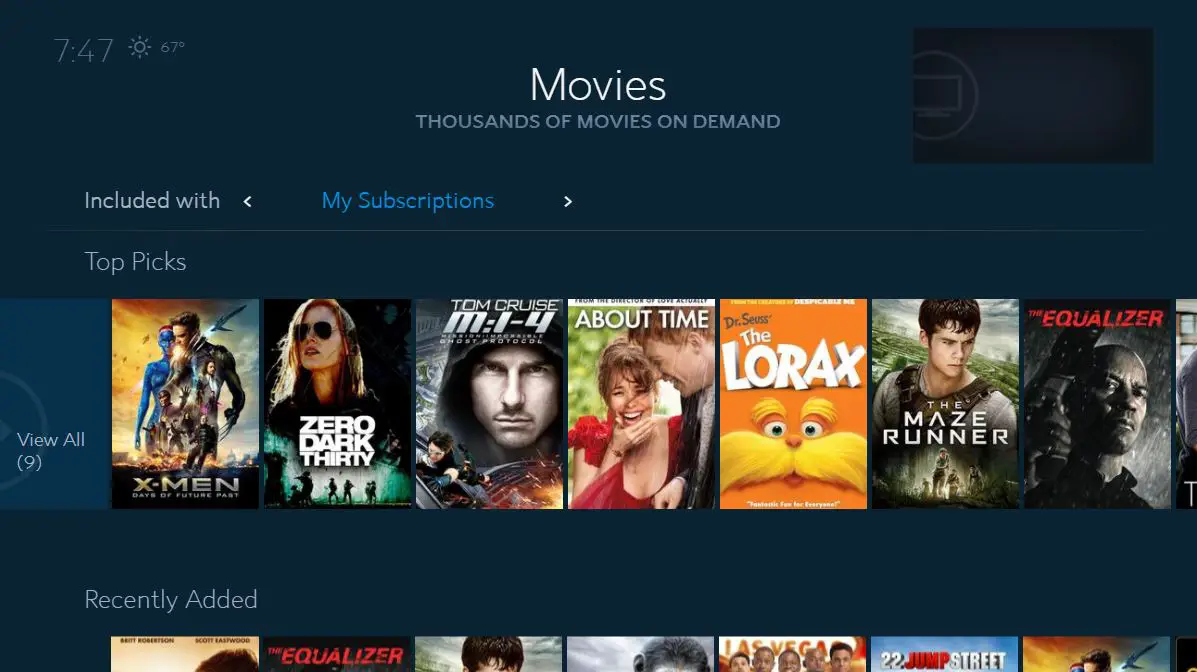The Spectrum TV app may not be working due to internet connectivity issues or app updates. Check your internet connection and ensure the app is up to date.
If the problem persists, contact Spectrum customer support for further assistance. Having trouble with your Spectrum TV app not working can be frustrating. Whether you can’t access the app or are experiencing issues during streaming, these problems can disrupt your entertainment experience.
This article will provide insights into the common reasons why your Spectrum TV app may not be working. Along with that, we’ll also offer troubleshooting tips to help you get back to enjoying your favorite shows and movies hassle-free. By the end of this article, you’ll have a better understanding of the potential causes and solutions for your Spectrum TV app issues.
Common Spectrum App Glitches
Using the Spectrum TV app can be a convenient way to access your favorite shows and movies. However, like any app, it’s not uncommon to encounter glitches that can hinder your viewing experience. Knowing the common Spectrum app glitches can help you troubleshoot and resolve these issues quickly.
Error Messages And Their Meanings
When using the Spectrum TV app, encountering error messages can be frustrating. Understanding the meaning behind these messages can provide insight into what might be causing the app to malfunction. Some common error messages include:
- WLP-4005: This error typically indicates that there is a problem with the app’s login process. It could be due to incorrect login credentials or an issue with the server.
- WUC-1002: This error is related to connectivity issues, indicating that the app is unable to establish a stable connection with the server.
- WLP-1002: This error can occur when the app encounters difficulties in accessing the content, often due to server-related issues.
Symptoms Of App Malfunction
Recognizing the symptoms of app malfunction can help pinpoint the root cause of the issues you are experiencing. Some common symptoms include:
- Buffering or freezing: The app may freeze or experience buffering issues, disrupting your viewing experience.
- Playback errors: You may encounter errors while trying to play videos, such as the content not loading or playing improperly.
- Unresponsive controls: The app controls, such as the remote or menu options, may become unresponsive or slow to navigate.
Factors Causing App Instability
Several factors can contribute to the instability of the Spectrum TV app. Identifying these factors can help in resolving app-related issues. Some common factors include:
- Network issues: Unstable internet connectivity or network disruptions can lead to app instability and playback errors.
- Outdated app version: Using an outdated version of the app may lead to compatibility issues with the device’s operating system.
- Server problems: Spectrum app server maintenance or technical issues can impact the app’s performance and functionality.
Initial Quick Fix Checklist
If you’re experiencing issues with your Spectrum TV app, there are a few quick fixes you can try before diving into more complex troubleshooting. This initial checklist can help you identify and resolve common issues that may be causing the app to not work as expected.
Verifying Internet Connectivity
Before troubleshooting the Spectrum TV app, ensure that your internet connection is stable and working properly. Verify that other devices in your home can connect to the internet without any issues. If you’re using a Wi-Fi connection, try moving closer to the router to improve signal strength. A reliable internet connection is crucial for the proper functioning of the Spectrum TV app.
Restarting The App And Devices
Simple restarting can often resolve minor software glitches. Close the Spectrum TV app completely and restart your device. This can help clear any temporary issues that may be affecting the app’s performance. Additionally, power cycle your modem and router to ensure a fresh internet connection for the app to utilize.
App And System Updates
Regularly updating the Spectrum TV app and your device’s operating system is important for ensuring compatibility and resolving known bugs. Check for any available updates for the app in the app store or your device’s settings menu. Similarly, verify if there are any pending system updates for your device and install them as needed.
Advanced Spectrum App Solutions
When it comes to troubleshooting issues with the Spectrum TV app, advanced solutions are often necessary to resolve more complex problems. If you are encountering persistent issues with your Spectrum TV app, despite attempting basic troubleshooting steps, advanced solutions may be required. Below, we delve into some advanced Spectrum app solutions that can help you get your app back up and running smoothly.
Reinstalling The App
If you’re experiencing persistent issues with the Spectrum TV app, reinstalling the app can help resolve underlying software glitches. To reinstall the app, follow these steps:
- Uninstall the Spectrum TV app from your device.
- Restart your device to ensure any lingering app processes are terminated.
- Download and install the latest version of the Spectrum TV app from the official app store or provider’s website.
Clearing App Cache And Data
Clearing the app cache and data can address technical issues that may be causing the Spectrum TV app to malfunction. Here’s how to clear the app cache and data:
- Access the settings menu on your device.
- Navigate to the “Apps” or “Applications” section.
- Locate and select the Spectrum TV app from the list of installed apps.
- Tap on “Storage” and then select “Clear Cache” and “Clear Data.”
Adjusting Device Settings For Compatibility
If your device’s settings are not optimized for the Spectrum TV app, it can lead to functionality issues. To ensure compatibility, consider adjusting the following settings on your device:
- Check for system updates and ensure your device is running the latest operating system version.
- Verify that the device meets the minimum system requirements for the Spectrum TV app.
- Review any permissions settings related to storage, network access, and device functionality.
When To Contact Spectrum Support
Persistent Problems Despite Troubleshooting
If you have attempted troubleshooting steps and are still experiencing persistent issues with your Spectrum TV app, it may be time to reach out to Spectrum Support for further assistance. Whether you are encountering frequent crashes, freezing, or other technical glitches, persistent problems can indicate a larger underlying issue that requires professional attention.
Issues With Spectrum Account Access
If you are unable to access your Spectrum account through the TV app, it is essential to communicate the issue to Spectrum Support promptly. Issues with Spectrum account access may hinder your ability to enjoy the full functionality of the app, and contacting support can help resolve these issues effectively.
Receiving Assistance For Device-specific Errors
If you are encountering device-specific errors while using the Spectrum TV app on various platforms such as smart TVs, streaming devices, or mobile devices, seeking support from Spectrum can provide targeted solutions. Whether it is related to installation, compatibility, or specific device settings, reaching out to Spectrum Support can help address and rectify these issues.
Troubleshooting Tips For Persistent Problems
Experiencing persistent issues with your Spectrum TV app can be frustrating, but there are several troubleshooting tips that can help identify and resolve these problems. From network speed and reliability tests to checking compatibility across different devices, and implementing proper error logging methods, understanding these key areas can help you get your Spectrum TV app back up and running smoothly.
Network Speed And Reliability Tests
When troubleshooting issues with your Spectrum TV app, the first step is to perform network speed and reliability tests. Ensure that your internet connection meets the minimum requirements for streaming. Use a reliable speed test tool to check both your download and upload speeds. If you notice any inconsistencies or fluctuations, consider reaching out to your internet service provider for assistance.
Compatibility Checks With Various Devices
Another crucial aspect to consider is the compatibility of your Spectrum TV app with various devices. Ensure that your device meets the minimum requirements for running the app smoothly. Check for any available updates for your device’s operating system and the Spectrum TV app itself. Additionally, make sure the app is compatible with your specific device model to avoid potential compatibility issues.
Logging Methods For Error Tracking
Implementing effective logging methods is essential for tracking and identifying errors within the Spectrum TV app. Enable detailed error logging within the app settings to capture any encountered issues accurately. By meticulously logging errors, you can provide detailed information to Spectrum’s support team and help expedite the resolution process.

Credit: community.spectrum.net
Long-term App Performance Maintenance
Long-term app performance maintenance is key to ensuring that your Spectrum TV app runs smoothly without any glitches or interruptions. By implementing a structured maintenance plan, you can stay ahead of potential issues and provide a seamless viewing experience for yourself and your family.
Regular Maintenance Schedule
Establishing a regular maintenance schedule for your Spectrum TV app can help prevent any unexpected disruptions in service. It’s important to schedule regular updates and maintenance checks to identify and address any potential performance issues before they escalate. By doing so, you can ensure that your app continues to function optimally and delivers the best possible viewing experience.
Monitoring App And Device Updates
Keeping a close eye on app and device updates is crucial for long-term app performance maintenance. Make sure to regularly check for software updates for both your Spectrum TV app and the device on which it is installed. By staying up to date with the latest versions, you can avoid compatibility issues and ensure that your app operates smoothly and efficiently.
Best Practices For Optimal App Functionality
Implementing best practices for optimal app functionality is essential for maintaining the long-term performance of your Spectrum TV app. This includes ensuring that your internet connection is stable, clearing cache and data regularly, and performing routine device maintenance. By adopting these best practices, you can help maximize the performance and longevity of your app.
Frequently Asked Questions For Why Is My Spectrum Tv App Not Working
Why Is My Spectrum Tv App Not Working?
If your Spectrum TV app is not working, it could be due to an outdated app version, internet connectivity issues, or device compatibility problems. Checking for updates, restarting your device, or contacting Spectrum customer support can help resolve the issue.
How Can I Troubleshoot The Spectrum Tv App?
You can troubleshoot the Spectrum TV app by checking your internet connection, restarting your device, clearing the app cache, and ensuring that the app is up to date. Additionally, contacting Spectrum customer support for further assistance can help resolve any persistent issues.
What Should I Do If The Spectrum Tv App Keeps Freezing?
If the Spectrum TV app keeps freezing, try restarting your device, ensuring a stable internet connection, clearing the app cache, and updating the app to its latest version. If the issue persists, reaching out to Spectrum customer support can provide further troubleshooting and resolution options.
Conclusion
Troubleshooting Spectrum TV app issues can be a frustrating experience. By following the steps outlined in this blog, you can take control of the situation and resolve the problem efficiently. Remember to check for updates, clear cache, and if all else fails, reach out to Spectrum’s customer support for assistance.
Keeping your app running smoothly is essential for uninterrupted entertainment.