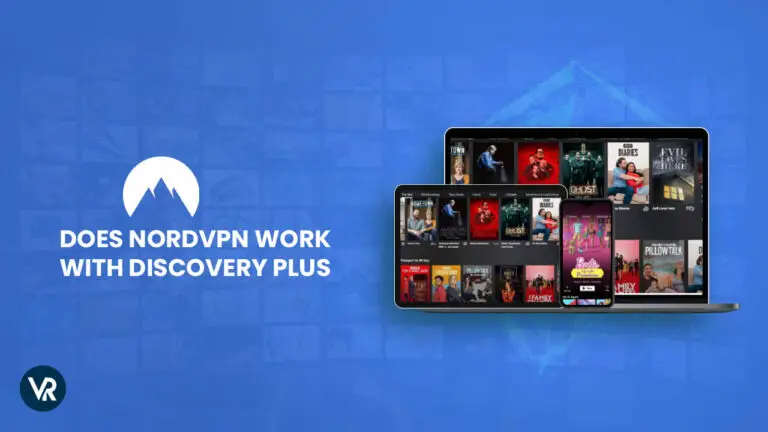The Spectrum App keeps buffering due to inefficient internet bandwidth optimization, slow internet speeds, a router that is not close enough to the TV, or faulty cables. This buffering issue can be resolved by troubleshooting steps such as restarting the modem and router, resetting Apple TVs, deleting and reinstalling the app, or factory restoring Apple TVs.
By addressing these potential causes, users can minimize buffering and enjoy uninterrupted streaming on the Spectrum App.
Understanding The Spectrum App Buffering Issue
Buffering issues can be frustrating when trying to stream your favorite content on the Spectrum app. Understanding the reasons behind these buffering issues can help you troubleshoot and improve your streaming experience. In this article, we will discuss the factors contributing to buffering issues, the impact of internet connection on buffering, and the common reasons for Spectrum App buffering.
Factors Contributing to Buffering Issues
Several factors can contribute to buffering issues on the Spectrum App. Here are a few key factors to consider:
- Internet Bandwidth: Slow internet speeds can result in buffering while streaming. If your internet connection is not able to keep up with the streaming demands, buffering may occur.
- Network Congestion: If there are multiple devices connected to your home network and consuming a significant amount of bandwidth, it can lead to buffering issues. Network congestion occurs when the available bandwidth is shared among multiple devices, causing a slowdown in streaming.
- Device Performance: The device you are using to stream the Spectrum app can also impact buffering. Older devices or those with limited processing power may struggle to handle the streaming demands, resulting in buffering interruptions.
- Streaming Quality: The streaming quality settings within the Spectrum app can impact buffering. Higher quality settings require more bandwidth, so if your internet connection cannot handle the selected quality, buffering may occur.
Impact of Internet Connection on Buffering
The stability and speed of your internet connection play a crucial role in buffering while using the Spectrum app. A few key aspects of your internet connection to consider include:
- Connection Speed: Faster internet speeds will result in smoother streaming and reduced buffering. If your connection speed is slow, consider upgrading or troubleshooting your internet setup.
- Wi-Fi Signal Strength: Weak Wi-Fi signals can lead to buffering as the connection struggles to maintain a stable streaming connection. Ensure that your device is close to the Wi-Fi router or consider using a wired Ethernet connection for a more stable experience.
- Interference: Other wireless devices or appliances in close proximity to your Wi-Fi router can cause interference, leading to a decrease in signal strength and buffering issues. Keep your router away from potential sources of interference to minimize these effects.
Common Reasons for Spectrum App Buffering
While buffering can occur due to various factors, there are some common reasons specifically related to the Spectrum app. Here are a few of them:
- Server Congestion: If the Spectrum servers are experiencing high demand or congestion, it can result in buffering issues for users.
- Inadequate App Performance: The Spectrum app itself may have bugs or performance issues that can lead to buffering. Keeping the app updated to the latest version can help resolve such issues.
- Hardware Limitations: Some devices may struggle to handle the demands of the Spectrum app, resulting in buffering. Consider using a more powerful device or clearing up resources on your current device to improve streaming performance.
- Streaming during Peak Hours: Streaming during peak internet usage hours can lead to buffering due to increased network congestion. Consider streaming during off-peak hours to avoid this issue.
By understanding the factors contributing to buffering issues, the impact of your internet connection, and the common reasons specific to the Spectrum app, you can take steps to optimize your streaming experience and minimize buffering interruptions. Stay tuned for our next article, where we will discuss troubleshooting techniques to address buffering on the Spectrum app.

Credit: www.allconnect.com
Troubleshooting Steps To Fix Spectrum App Buffering
If you’re experiencing buffering issues with the Spectrum app on your Apple TV, there are several troubleshooting steps you can take to fix the problem. Follow these steps to help improve your streaming experience.
Restart Modem and Router
If you’re experiencing buffering with the Spectrum app, the first step you should take is to restart your modem and router. This can help refresh the internet connection and resolve any temporary issues that may be causing the buffering. To restart your modem and router, follow these steps:
- Turn off your modem and router by unplugging them from the power source.
- Wait for about 30 seconds.
- Plug in your modem first and wait for all the lights to turn on.
- Once the modem is fully restarted, plug in your router.
- Wait for all the lights on the router to turn on.
Reset Apple TV’s
If restarting your modem and router doesn’t resolve the buffering issue, the next step is to reset your Apple TV. This will clear any temporary files and settings that may be causing the problem. Follow these steps to reset your Apple TV:
- Go to the “Settings” menu on your Apple TV.
- Select “System” and then “Reset”.
- Choose “Reset All Settings” or “Restore” to factory settings.
- Follow the on-screen prompts to complete the reset process.
Delete and Reinstall App
If resetting your Apple TV doesn’t fix the buffering issue, you can try deleting and reinstalling the Spectrum app. This can help resolve any software-related problems that may be causing the buffering. Follow these steps to delete and reinstall the app:
- On your Apple TV, navigate to the Spectrum app icon.
- Press and hold the touchpad on your Apple TV remote until the app icon starts shaking.
- Press the Play/Pause button on your remote.
- Choose “Delete” to remove the app from your Apple TV.
- Go to the App Store on your Apple TV and search for the Spectrum app.
- Install the app and sign in with your Spectrum credentials.
Factory Restore Apple TV’s
If all else fails, you can try performing a factory restore on your Apple TV. This will completely erase all data and settings on your Apple TV and restore it to its original factory settings. Follow these steps to perform a factory restore:
- Go to the “Settings” menu on your Apple TV.
- Select “System” and then “Reset”.
- Choose “Restore” to factory settings.
- Follow the on-screen prompts to complete the restore process.
By following these troubleshooting steps, you should be able to fix the buffering issue with the Spectrum app on your Apple TV. If the problem still persists, you may need to contact Spectrum’s customer support for further assistance. Remember, a stable internet connection and optimized settings are key to a smooth streaming experience.
How To Minimize Buffering While Streaming
Buffering while streaming can be frustrating, especially when you’re in the middle of watching your favorite show or movie. Thankfully, there are several steps you can take to minimize buffering and enjoy a smoother streaming experience.
Closing other applications and programs
When streaming content, it’s important to close any unnecessary applications and programs running in the background. These applications can consume bandwidth and slow down your internet connection, leading to buffering issues. By closing them, you can allocate more resources to your streaming activities.
Pausing the stream for a few moments
If you notice buffering during your stream, try pausing it for a few moments. This can allow the buffer to catch up and build a larger buffer ahead of your viewing, reducing the chances of buffering interruptions.
Reducing video quality
If buffering persists, you can try reducing the video quality of your stream. Lower quality videos require less bandwidth, which improves the streaming performance. Most streaming platforms offer options to adjust the video quality, allowing you to find the right balance between video quality and buffering.
Speeding up your internet connection
A slow internet connection can contribute to buffering issues. To speed up your connection, try the following:
- Ensure that your modem and router are working properly by restarting them.
- Reset your Apple TV or other streaming devices.
- Check for any network congestion or interference that might be affecting your internet speed.
Removing other devices connected to your network
Having multiple devices connected to your network can divide and slow down your internet bandwidth. Disconnect any unnecessary devices from your network to free up bandwidth and improve streaming performance.
Updating graphics card drivers
If you’re experiencing buffering issues while streaming on your computer, updating your graphics card drivers can help. Outdated drivers can negatively impact the performance of video playback. Check the manufacturer’s website for the latest driver updates and install them.
Trying a wired Ethernet connection
Wireless connections are prone to interference, which can cause buffering. If possible, try connecting your streaming device directly to your router using an Ethernet cable. This can provide a more stable and reliable internet connection, minimizing buffering.
Cleaning up your browser settings
If you’re streaming content through a web browser, cleaning up your browser settings can help improve streaming performance. Clearing cache, cookies, and disabling unnecessary extensions can optimize your browser, leading to smoother streaming experiences.
Additional Tips And Solutions For Spectrum App Buffering
If you’re experiencing buffering issues with the Spectrum app on your Roku device, there are a few additional tips and solutions you can try to improve your streaming experience. Read on to find out how you can resolve buffering problems and enjoy uninterrupted streaming.
Remove the Spectrum app from the Roku home screen
One of the first steps you can take to address buffering issues on the Spectrum app is to remove the app from your Roku home screen. Follow these simple steps to remove the app:
- Navigate to the channel tile on your Roku device.
- Press the * key on your remote to bring up the options menu.
- Choose ‘Remove Channel’ to remove the Spectrum app from your Roku home screen.
After removing the app, wait for a few minutes and then reinstall it from the Roku Channel Store. This process can help refresh the app and potentially resolve buffering problems.
Seek community help for buffering issues
If you’re still experiencing buffering problems after removing and reinstalling the Spectrum app, it can be beneficial to seek help from the community. There are various online forums and communities where users share their experiences and provide possible solutions for buffering issues. Consider visiting platforms like Reddit or the Spectrum Community Forums to seek advice from fellow users who may have encountered similar problems and found effective solutions.
Consider alternative streaming options
If you’re consistently facing buffering issues with the Spectrum app and other troubleshooting steps haven’t yielded satisfactory results, it may be worth considering alternative streaming options. There are several alternative streaming services available that offer similar content but with potentially better streaming performance. Explore other streaming options such as Netflix, Hulu, or Amazon Prime Video to see if they provide a smoother streaming experience.
By following these additional tips and solutions, you can enhance your streaming experience and minimize buffering issues with the Spectrum app on your Roku device. Remember to try one solution at a time and test your streaming stability before moving on to the next one. Enjoy uninterrupted streaming with Spectrum app!
Frequently Asked Questions For Why Does The Spectrum App Keep Buffering
How Do I Fix The Spectrum App Buffering?
To fix Spectrum app buffering, try these troubleshooting steps: Restart your modem and router, reset your Apple TV, delete and reinstall the app, or factory restore Apple TV. Unplug the power for Apple TV. Close other applications, pause the stream, reduce video quality, and speed up your internet connection.
Update graphics card drivers and try a wired Ethernet connection. Also, clean up your browser settings if streaming on a browser.
Why Is Spectrum Streaming Buffering So Much?
The Spectrum streaming is buffering excessively due to slow internet speed, distant router, heavy network usage, or old broadband network congestion. To fix it, try closing other applications, pausing the stream, reducing video quality, speeding up the internet connection, removing other devices, updating graphics card drivers, trying a wired Ethernet connection, or cleaning up browser settings.
Why Does My Tv Keep Buffering But Internet Is Fine?
Your TV may keep buffering even if your internet is fine due to slow base connection speed, distance from WiFi router, heavy network usage, or old broadband network issues. To fix it, try restarting the modem and router, resetting the TV’s settings, or reinstalling the app.
How Do I Stop Live Streaming From Buffering?
To stop live streaming from buffering, follow these steps: 1. Close other applications and programs. 2. Pause the stream for a few moments. 3. Reduce video quality. 4. Speed up your internet connection. 5. Remove other devices connected to your network.
6. Update graphics card drivers. 7. Try a wired Ethernet connection. 8. Clean up your browser settings.
Conclusion
To sum up, buffering issues with the Spectrum app can be frustrating, but there are several troubleshooting steps you can take to minimize or eliminate the problem. Restarting your modem and router, resetting your Apple TV, deleting and reinstalling the app, and optimizing your internet connection are some of the effective solutions.
By addressing these potential causes of buffering, you can enjoy uninterrupted streaming and a smoother user experience with the Spectrum app on Roku.