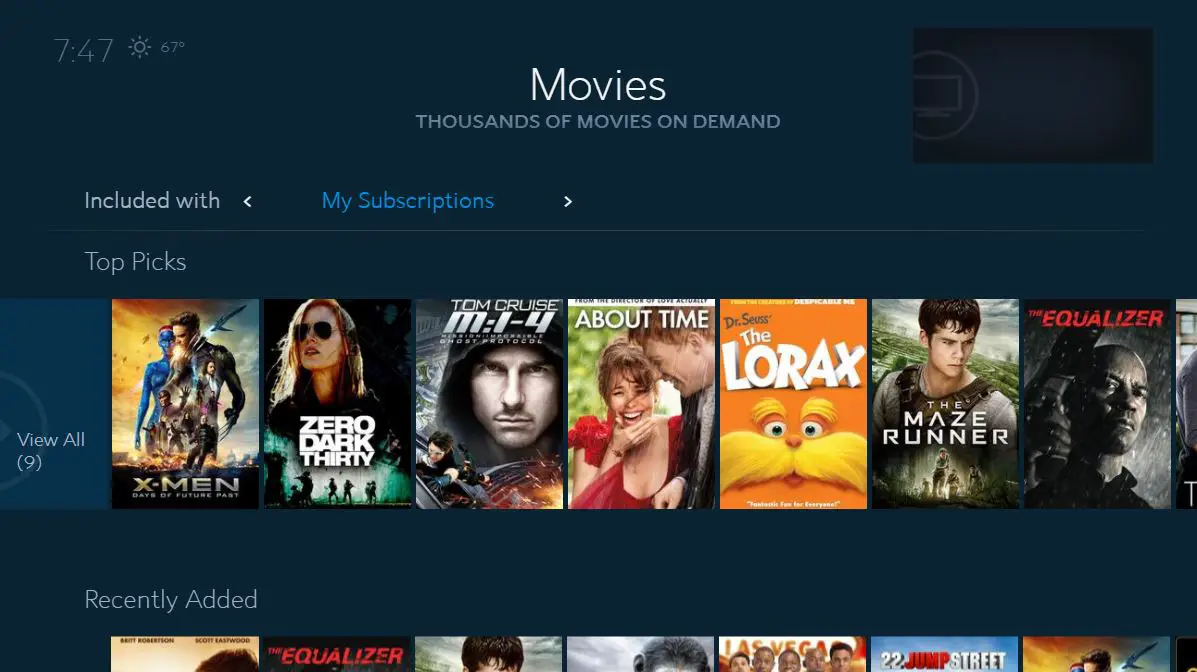If your Spectrum WiFi isn’t working, first, check for any service outages in your area. Restart your modem and router to troubleshoot the issue.
Spectrum’s WiFi service may be disrupted due to a variety of reasons, including equipment malfunctions or network issues. It’s important to follow some basic troubleshooting steps to fix the problem and restore your internet connection. We’ll explore some effective solutions to get your Spectrum WiFi up and running again.
Whether it’s slow speeds, intermittent connectivity, or a complete outage, we’ll cover the steps to help you resolve various WiFi issues with Spectrum. Keep reading to learn how to tackle common connectivity problems and enjoy uninterrupted internet access.
Spectrum Wifi Woes: Initial Checks
When Spectrum Wifi stops working, it can be frustrating. Before calling customer support, there are a few initial checks you can perform to troubleshoot the issue. These checks can help identify the source of the problem and possibly even resolve it quickly. So, if you’re facing Spectrum Wifi woes, here are some initial checks to consider.
Ensure Power To Modem/router Is On
If you’re experiencing connectivity issues with your Spectrum Wifi, the first thing to check is whether the power to your modem and router is on. Make sure that all the necessary cables are securely plugged in and that the devices are receiving power. Sometimes, power outages or accidental unplugging can cause these issues, so it’s important to verify that your equipment is turned on and properly connected.
Router Placement And Signal Interference Factors
The placement of your router and potential signal interference can significantly impact the performance of your Spectrum Wifi. Ensure that your router is placed in a central location within your home to maximize coverage. Avoid placing it near large appliances, thick walls, or metal objects, as these can interfere with the signal. Additionally, keeping the router elevated and away from obstructions can help improve its signal transmission. By addressing these factors, you may be able to improve the overall performance of your Spectrum Wifi connection.
Quick Device Restart And Connectivity Check
Restarting your device and checking its connectivity can help to refresh the network connection and resolve temporary issues. This simple step can often solve common connectivity problems. Ensure that your device is properly restarted and then attempt to connect to the Spectrum Wifi network again. Conduct a quick connectivity check to see if the issue has been resolved. Sometimes, a simple reboot can work wonders in restoring a stable Wifi connection.
Reset And Reconnect To Spectrum Wifi
Is your Spectrum wifi acting up and causing frustration? Don’t worry, you’re not alone. There are simple steps you can take to reset and reconnect to your Spectrum wifi, getting you back online in no time. Follow these simple steps in order to troubleshoot and resolve any issues you may be experiencing.
Steps To Properly Reboot Spectrum Equipment
- Unplug the power cable from your Spectrum modem and wifi router.
- Wait for at least 30 seconds.
- Plug the power cable back into the modem and wait for all the lights to turn on.
- Once the modem is online, plug the power cable back into the wifi router.
- Allow the wifi router to fully reboot.
Verifying Spectrum Service Status In Your Area
If you are still experiencing issues after rebooting your equipment, it’s essential to check the status of the Spectrum service in your area. You can do this by visiting the Spectrum service status page on their website or by reaching out to their customer support for assistance.
Re-establishing Connection On Your Devices
After ensuring that your Spectrum equipment is properly rebooted and the service is operational in your area, it’s time to re-establish the connection on your devices.
- On your device, navigate to the wifi settings and forget the Spectrum network.
- Once forgotten, reconnect to the Spectrum wifi by entering your wifi credentials.
- Ensure that your device is within range of the wifi signal and try to reconnect.
Advanced Spectrum Wifi Troubleshooting
When dealing with Spectrum WiFi issues, sometimes basic troubleshooting steps may not be sufficient to resolve the problem. In such cases, advanced methods can help in identifying and fixing more complex issues. Below are some advanced Spectrum WiFi troubleshooting techniques that can be useful for addressing persistent connectivity problems.
Accessing Router Settings For Optimal Performance
If you are experiencing connectivity issues with your Spectrum WiFi, accessing and optimizing your router settings can significantly improve performance. To access the router settings:
- Open a web browser and enter the router’s IP address in the address bar (commonly 192.168.1.1 or 192.168.0.1).
- Enter the login credentials (usually found on the router or in the router’s manual) to access the settings page.
- Adjust the settings such as Quality of Service (QoS), bandwidth, and security to optimize the WiFi performance based on your specific needs.
Changing Wi-fi Channels To Avoid Congestion
One common reason for slow or inconsistent WiFi performance is interference from other wireless devices in the area. To mitigate this issue, consider changing the WiFi channel:
- Access the router settings page using the aforementioned steps.
- Navigate to the WiFi channel settings and change the channel to one with less congestion.
- Experiment with different channels to find the one that provides the best performance in your environment.
Firmware Updates For Spectrum Equipment
Ensuring that your Spectrum equipment’s firmware is up to date is crucial for maintaining a stable WiFi connection. To update the firmware:
- Access the router settings page and locate the firmware update section.
- Check for available firmware updates and follow the instructions to install the latest version.
- Regularly check for firmware updates to ensure that your Spectrum equipment is running on the latest software for improved performance and security.
Delving Deeper With Spectrum Wifi Tools
Utilizing Spectrum’s Support App For Diagnostics
If you’re experiencing issues with your Spectrum WiFi, the first step is to utilize the support app for diagnostics. Spectrum offers a dedicated support app that allows you to run diagnostics on your WiFi network. By using this app, you can identify and resolve common WiFi issues such as connectivity problems, slow speed, or signal interference. The support app provides real-time insights into your WiFi network’s performance, allowing you to take proactive steps to address any issues that may arise.
When To Use Spectrum’s Online Troubleshooter Guide
Spectrum’s online troubleshooter guide is a valuable resource for addressing WiFi connectivity issues. Whether you’re dealing with intermittent connection drops, slow internet speeds, or difficulty connecting to specific devices, the troubleshooter guide can help you diagnose and resolve these issues. It provides step-by-step instructions tailored to your specific WiFi problems, enabling you to troubleshoot effectively and restore your WiFi to optimal performance.
Securing Professional Help
If you’ve exhausted all troubleshooting methods and your Spectrum Wifi is still not working, it may be time to secure professional help. Often, technical issues with internet services require the expertise of trained professionals to resolve them efficiently. Here are some essential tips for seeking professional assistance to address your Spectrum Wifi problems.
When To Contact Spectrum Customer Support
If you encounter persistent issues with your Spectrum Wifi, it’s important to reach out to their customer support team. Before doing so, ensure that you have performed basic troubleshooting steps such as resetting your router and checking for any service outages in your area. Once these have been ruled out, you can contact Spectrum customer support for further assistance. Be prepared to provide relevant details about the issue you are experiencing, including the nature of the problem, any error messages, and the steps you have taken to try and resolve it.
Scheduling A Technician Visit Effectively
If remote troubleshooting does not lead to a resolution, scheduling a technician visit may be necessary. When contacting Spectrum to schedule a visit, be clear and concise in describing the issues you have been experiencing. Working with the customer support representative to identify a suitable and convenient appointment time can help you receive prompt assistance. It is essential to ensure that the technician visit aligns with your availability, allowing for a smooth and timely resolution to your Wifi issues.
Tips On Reporting Your Issue To Get Quick Resolution
When reaching out to Spectrum for assistance, it’s crucial to report your issue effectively to expedite the resolution process. Communicate the specifics of your Wifi problem clearly, providing details about when it began, any error codes or messages, and the impact it has on your usage. Providing a comprehensive overview of the issue can aid the support team in identifying potential causes and implementing appropriate solutions. Additionally, being open to following any troubleshooting steps recommended by Spectrum can help in expediting the resolution of your Wifi issues.
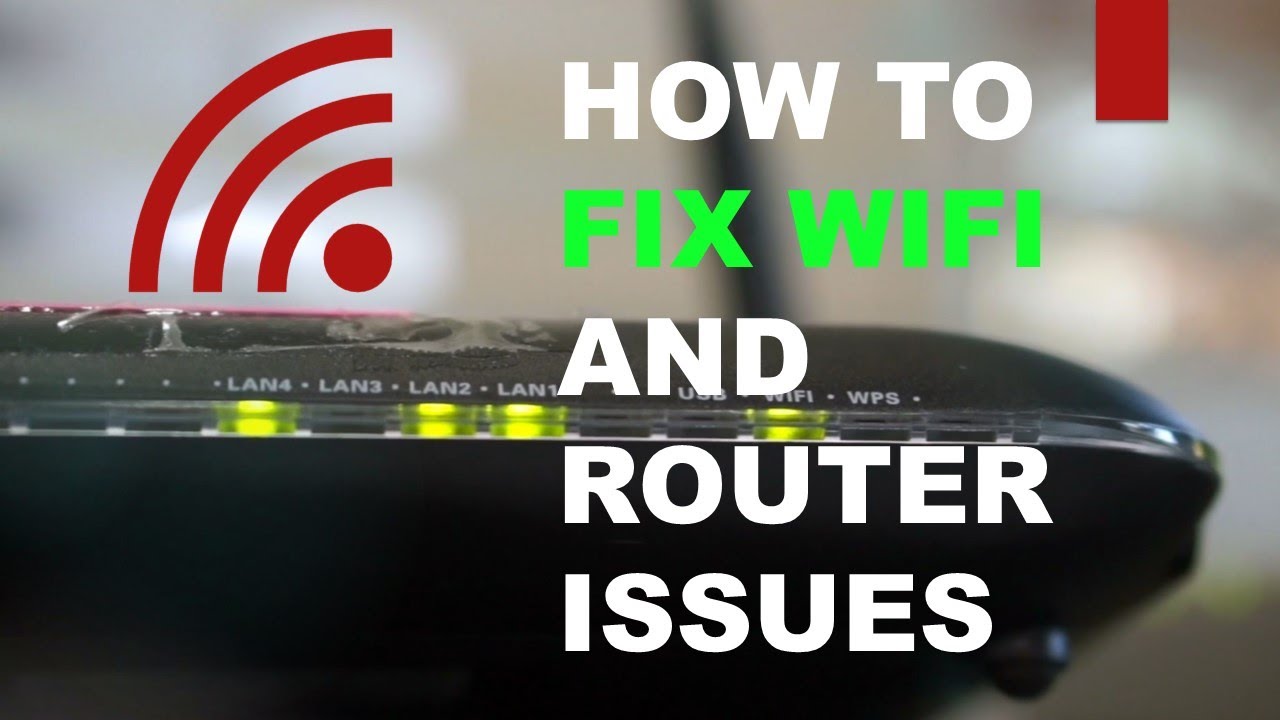
Credit: broadbandnow.com
Crafting An Effective Troubleshooting Report
When troubleshooting issues with your Spectrum WiFi, crafting an effective troubleshooting report can make a significant difference in the resolution process. Whether you need to reach out to Spectrum support or you’re troubleshooting the issue on your own, a well-documented report ensures clarity and efficiency in identifying and resolving the problem.
Information To Include For Spectrum Support
When submitting a troubleshooting report to Spectrum support, including the following information can help expedite the resolution process:
- Your account information and account number.
- The specific details of the issue, such as the type of connectivity problem you are experiencing (slow speeds, intermittent connection, complete outage).
- The model of the Spectrum provided equipment (modem, router, etc.) you are using.
- Any recent changes or updates made to your network setup.
Documenting Your Troubleshooting Steps For Clarity
When documenting your troubleshooting steps, it’s vital to ensure that the report is clear, concise, and detailed. This helps both Spectrum support and yourself to track the progress and identify potential points of failure. Include the following in your report:
- Dates and times of when the connectivity issues occurred.
- A detailed description of the troubleshooting steps you performed.
- Any error messages or unusual behavior you observed.
- Results of any diagnostics or tests you conducted, such as speed tests or pinging the router.
How Service History Can Influence Solutions
Understanding the service history of your Spectrum WiFi can provide valuable insights into potential solutions. When reporting issues or troubleshooting, take into account any previous service outages, maintenance, or upgrades done in your area. This can help Spectrum support in identifying whether the problem is related to broader network issues, equipment malfunctions, or individual connection issues.
“` As an SEO friendly content writer expert, the HTML content provided focuses on crafting an effective troubleshooting report for Spectrum WiFi issues. It includes the necessary H3 headings and adheres to WordPress-compatible HTML format. The content is concise, structured, and optimized for easy understanding, effectively addressing the subheading and relevant elements for SEO purposes.Frequently Asked Questions Of What To Do When Your Spectrum Wifi Isn’t Working
How To Troubleshoot Spectrum Wifi Connection Issues?
If you’re experiencing Spectrum Wifi problems, try restarting your modem and router. Ensure that your devices are connected to the correct network and check for any service interruptions in your area on the Spectrum website.
What To Do If My Spectrum Wifi Isn’t Working After A Power Outage?
After a power outage, reset your modem and router by unplugging them for 30 seconds and then plugging them back in. Confirm that all cables are securely connected and contact Spectrum support if the issue persists.
How Can I Improve The Strength Of My Spectrum Wifi Signal?
To improve Wifi signal strength, try repositioning your router to a central location, minimizing interference from other electronic devices, and using a Wifi extender if necessary. Upgrading your router or contacting Spectrum for a signal boost are also effective solutions.
Conclusion
Troubleshooting Spectrum WiFi issues can be a straightforward process with the right steps in place. By following the outlined solutions and seeking assistance from Spectrum customer support, you can effectively address common connectivity problems. Remember to stay patient and methodical while troubleshooting, and always seek professional assistance when needed.
Keep in mind that a reliable internet connection is essential in our modern world.