To watch Spectrum TV on an LG Smart TV, turn on the TV and make sure it is connected to the internet. Then, press the Home button on your remote and scroll until you see LG Content, where you can find the Spectrum TV app.
Unlock Spectrum TV on LG: Step-by-Step Tutorial
Download and install the app, sign in, and start streaming media on your LG TV. In today’s digital era, streaming services have become a popular choice for entertainment. With Spectrum TV being one of the leading providers of cable television, many users want to know how they can access it on their LG Smart TVs.
Fortunately, the process is straightforward and easy to follow. By following a few simple steps, LG Smart TV owners can enjoy their favorite shows and channels through the Spectrum TV app. We will guide you on how to watch Spectrum TV on your LG Smart TV, allowing you to have a seamless and convenient viewing experience.
1. Understanding Spectrum Tv And Lg Smart Tv Compatibility
Spectrum TV: Overview of the streaming service and its features
Spectrum TV is a popular streaming service that offers a wide range of live TV channels, on-demand content, and exclusive programming. With Spectrum TV, you can watch your favorite shows, movies, and sports events on your LG Smart TV without the need for a cable or satellite subscription. The service provides access to over 250 channels, including local broadcast networks, popular cable channels, and premium networks like HBO and Showtime. Moreover, Spectrum TV offers features such as DVR recording capabilities, parental controls, and the ability to stream on multiple devices simultaneously.
LG Smart TV: Introduction to LG Smart TVs and their capabilities
LG Smart TVs are known for their advanced technology and user-friendly interface. These smart televisions are designed to provide a seamless streaming experience for users. LG Smart TVs come equipped with webOS, an operating system developed by LG, which offers quick and easy access to various apps and streaming services. With LG Smart TVs, you can not only watch your favorite shows and movies but also access popular streaming platforms like Netflix, Hulu, YouTube, and more. Additionally, LG Smart TVs support features like voice control, screen mirroring, and multi-screen viewing, enhancing your overall entertainment experience.
Checking Compatibility: Ensuring your LG Smart TV supports Spectrum TV
Before diving into the world of Spectrum TV on your LG Smart TV, it’s crucial to ensure compatibility between the two. Here’s what you need to do:
- Check the compatibility list: Visit the official Spectrum website or contact Spectrum customer support to confirm if your LG Smart TV model is compatible with the Spectrum TV app.
- Update your TV’s software: Keeping your LG Smart TV’s software up-to-date is essential to ensure optimal performance and compatibility with Spectrum TV. Check for any available firmware updates and install them.
- Download the Spectrum TV app: If your LG Smart TV is compatible, head to the app store on your TV and search for “Spectrum TV.” Download and install the app on your LG Smart TV.
- Sign in and start streaming: Once the app is installed, launch it and sign in with your Spectrum TV account credentials. You can then start browsing and streaming your favorite channels and content on your LG Smart TV.
By following these steps, you can ensure that your LG Smart TV is fully compatible with the Spectrum TV app, allowing you to enjoy a seamless and immersive streaming experience right from your living room.
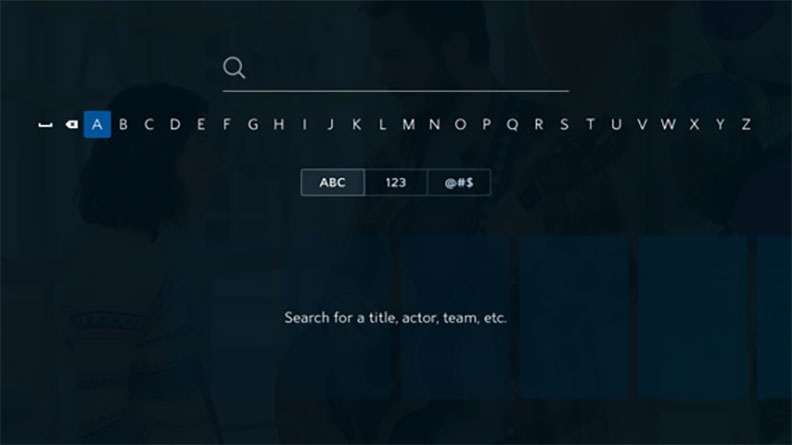
Credit: www.spectrum.net
2. Downloading And Installing The Spectrum TV App on the LG Smart TV
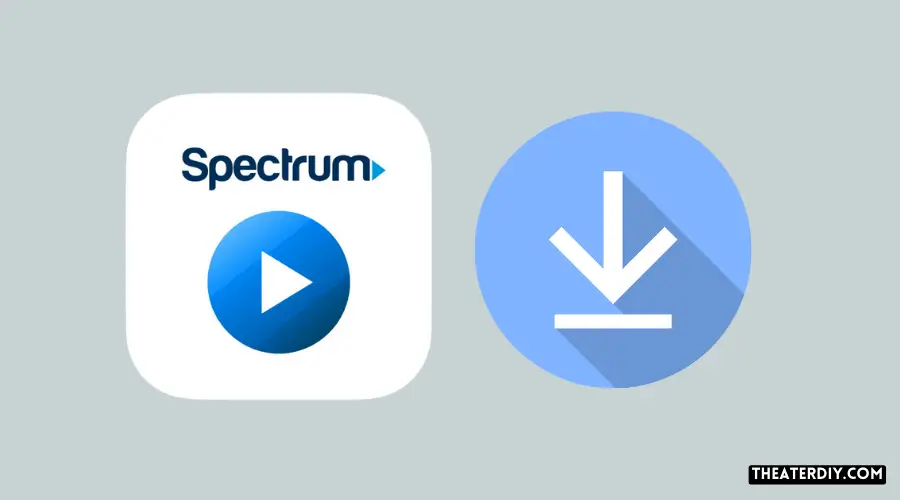
If you own an LG Smart TV and want to enjoy the vast range of channels and content offered by Spectrum TV, you’ll need to download and install the Spectrum TV app on your device. In this guide, we’ll walk you through the step-by-step process of accessing the LG Content Store, searching for the Spectrum TV app, downloading and installing it, and finally launching the app on your LG Smart TV.
Step 1: Accessing the LG Content Store
To begin the process, make sure your LG Smart TV is turned on and connected to the internet. Using your remote control, press the Home button.
Scroll through the options on the screen until you find the LG Content Store. It is usually represented by an icon resembling a shopping bag or a briefcase.
Step 2: Searching for the Spectrum TV App
Once you’ve accessed the LG Content Store, it’s time to find the Spectrum TV app. Look for a search bar where you can enter the name of the app.
In the search bar, type Spectrum TV and press the enter or search button on your remote. The store will display a list of search results related to your query.
Step 3: Downloading and Installing the App
Locate the Spectrum TV app from the search results and select it. This will take you to the app’s details page.
On the app’s details page, you’ll see an option to download and install the Spectrum TV app. Click on it to start the downloading process.
Please note that the download and installation process may take a few minutes, depending on the speed and stability of your internet connection.
Step 4: Launching the Spectrum TV App on your LG Smart TV
Once the app is successfully installed, you can go back to the main menu of your LG Smart TV. From there, navigate to the Apps section or the My Apps section.
Look for the Spectrum TV app among your installed apps. It may be located in a folder or directly on the home screen, depending on your TV’s customization settings.
When you find the app, select it and press the enter or play button on your remote to launch the Spectrum TV app on your LG Smart TV.
You are now ready to sign in to your Spectrum TV account and start enjoying all the great content and features offered by Spectrum TV on your LG Smart TV.
Remember to keep your Spectrum TV app up to date by regularly checking for updates in the LG Content Store. This ensures that you can benefit from the latest enhancements and bug fixes provided by Spectrum.
3. Using The Spectrum Tv App On Lg Smart Tv: Features And Functions
When it comes to watching Spectrum TV on your LG Smart TV, the Spectrum TV App is the perfect solution. With a wide range of features and functions, this app allows you to have a seamless streaming experience. In this section, we will explore the various features and functions of the Spectrum TV App on LG Smart TV, so you can make the most out of your entertainment experience.
The Spectrum TV App on LG Smart TV provides a user-friendly interface that makes it easy to navigate through all the available channels and shows. Once you open the app, you will be greeted with a homepage that showcases popular shows and recommended content. With the help of the remote control, you can effortlessly scroll through the different sections and explore all the options.
Browsing and Searching for Channels and Shows
One of the standout features of the Spectrum TV App on LG Smart TV is the ability to browse and search for your favorite channels and shows. You can either browse through the different categories, such as sports, movies, or news, or simply use the search function to find specific shows or channels. This convenient feature ensures that you never miss out on your favorite content.
Playing Live TV and On-Demand Content
With the Spectrum TV App on LG Smart TV, you can easily access both live TV and on-demand content. Whether you want to catch up on your favorite shows in real-time or binge-watch the latest series, this app has got you covered. Simply select the channel or show you want to watch and enjoy high-quality streaming right on your LG Smart TV.
Customizing and Managing Your Spectrum TV Experience on LG Smart TV
To enhance your streaming experience, the Spectrum TV App allows you to customize and manage your preferences. You can create a personalized list of favorite channels, enabling quick access to your most-watched content. Additionally, you can set parental controls to restrict certain shows or channels for a family-friendly viewing experience. Managing your Spectrum TV experience on LG Smart TV has never been easier.
4. Troubleshooting Spectrum TV App Issues On Lg Smart TV
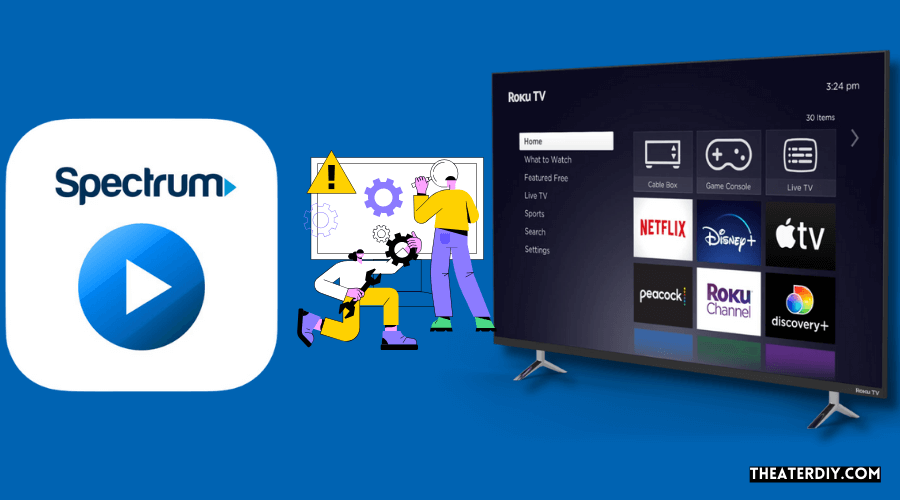
If you’re experiencing any issues with the Spectrum TV App on your LG Smart TV, don’t worry! There are a few troubleshooting steps you can take to resolve the problem. In this section, we will discuss common issues and error messages, updating the Spectrum TV App, clearing cache and resetting the app, and contacting Spectrum support for assistance.
Common Issues and Error Messages
When using the Spectrum TV App on your LG Smart TV, you may encounter some common issues and error messages. Here are a few examples:
- Buffering or slow streaming
- No audio or distorted audio
- Black screen or frozen screen
- Error messages such as “Error Code: 1001” or “No Signal”
If you come across any of these issues, there are a few steps you can take to troubleshoot and resolve them.
Updating the Spectrum TV App on LG Smart TV
One of the first troubleshooting steps you should take is to ensure that you have the latest version of the Spectrum TV App installed on your LG Smart TV. Here’s how:
- Press the Home button on your remote to access the main menu.
- Scroll down and select the “LG Content Store” option.
- In the LG Content Store, navigate to the “Apps” section.
- Search for “Spectrum TV” and select the app.
- If an update is available, you will see the option to update the app. Select it and wait for the update to complete.
After updating the app, restart your LG Smart TV and check if the issues have been resolved.
Clearing Cache and Resetting the App
If updating the Spectrum TV App didn’t resolve the issues, the next step is to clear the app’s cache and reset it. Here’s how:
- Press the Home button on your remote to access the main menu.
- Scroll down and select the “Settings” option.
- In the Settings menu, navigate to the “Apps” section.
- Find and select the “Spectrum TV” app.
- Choose the options to clear the cache and data for the app.
- Once the cache and data are cleared, restart your LG Smart TV.
After clearing the cache and resetting the app, launch the Spectrum TV App again and check if the issues have been resolved.
Contacting Spectrum Support for Assistance
If none of the above steps have resolved the issues with the Spectrum TV App on your LG Smart TV, it’s time to reach out to Spectrum support for assistance. They have a dedicated team to help you troubleshoot and resolve any app-related issues you may be experiencing. To contact Spectrum support, visit their website or call their customer support helpline.
By following these troubleshooting steps and contacting Spectrum support if needed, you should be able to resolve any issues you’re facing with the Spectrum TV App on your LG Smart TV. Enjoy seamless streaming and access to your favorite shows and movies!
Frequently Asked Questions

How Do I Watch Spectrum Tv On My Smart Tv?
To watch Spectrum TV on your smart TV, follow these steps:
1. Connect your smart TV to the internet.
2. Press the Home button on your remote.
3. Scroll and find the LG Content Store.
4. Search for “Spectrum TV” in the app store and download it.
5. Sign in to the app and start streaming.
How Do I Add An App To My Lg Smart Tv?
To add an app to your LG Smart TV, follow these steps:
1. Turn on your LG Smart TV and ensure it is connected to the internet.
2. Press the Home button on your remote and scroll until you see LG Content Store.
3. Open the LG Content Store and search for the app you want to add.
4. Select the app and click on the Install button.
5. Once the installation is complete, you can open the app and start using it on your LG Smart TV.
Which Smart Tv Works With Spectrum?
The Spectrum TV app is not available on LG smart TVs due to a disagreement between LG and Spectrum.
What Devices Support Spectrum Tv App?
Spectrum TV app is supported on Amazon Kindle Fire (except first-generation) and Kindle Fire HDX, as well as all versions of Xbox One.
Conclusion
To watch Spectrum TV on an LG Smart TV, follow the simple steps outlined. By downloading the Spectrum TV app from the app store on your TV, you can easily sign in and start streaming your favorite media. Whether you want to catch up on the latest shows or watch live TV, this app provides a convenient solution for LG Smart TV users.
Enjoy the wide range of content Spectrum TV has to offer right from the comfort of your own home.


