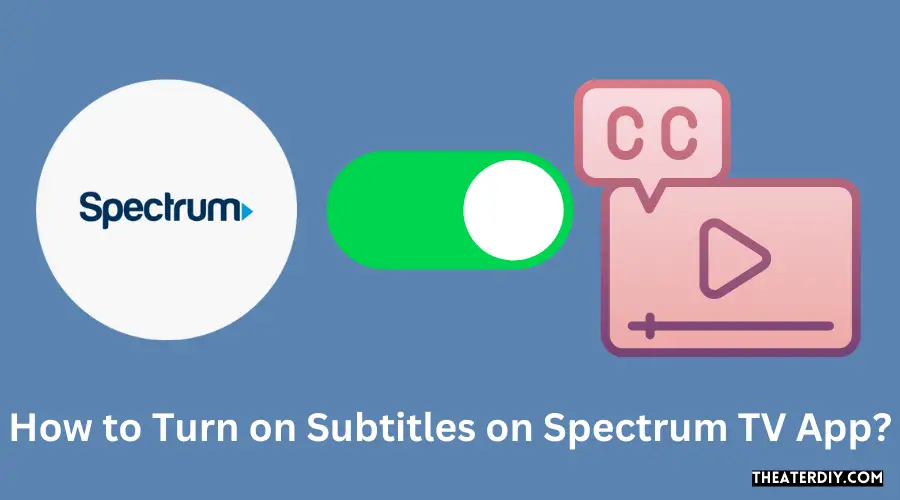To turn on subtitles when using the Spectrum TV App, start by opening the app and selecting Settings from the Menu. In Settings, select Accessibility. Here you will see an option to turn Closed Captioning On or Off.
Optimize Your Experience: Turning on Subtitles with Spectrum
Select On and choose a language for your subtitles from the drop-down menu. Once selected, you can exit out of this section and play your desired video with subtitles enabled. You can also adjust font size in this same Accessibility settings area if necessary for better readability.
When finished watching, be sure to go back into Accessibility settings and switch Closed Captioning back to Off unless it is something that you want enabled all of the time while using this service.
- Step 1: Open the Spectrum TV app on your device and log in
- Step 2: Select the program you would like to watch from the list of available options
- Step 3: Once the show begins, press the pause button on your remote control or click “Pause” on the screen
- Step 4: Look for a subtitle icon at either top or bottom part of the screen and select it with your remote or mouse
- Step 5: Select “on” option to turn subtitles on
- The subtitles will appear in a few moments after turning them on
How to Turn off Subtitles on Spectrum TV App?
If you are using the Spectrum TV App, you can easily turn off subtitles by following a few simple steps. First, open the app and select the show or movie you wish to watch. Once it has started playing, look for an options icon in the lower-right corner of your screen.
Select this option and then toggle off any subtitles that may be enabled. That’s all there is to it! Now you can enjoy watching shows without having distracting subtitles on your screen.
How to Turn on Subtitles on Spectrum TV App Roku?
You can easily turn on subtitles while watching your favorite shows or movies with the Spectrum TV App on Roku. To do so, simply open the show/movie you’d like to watch and then press down twice on your remote until a gear icon appears in the upper right corner. Selecting this will bring up more options, including “Subtitles,” which you can toggle from off to On.
Once activated, subtitles will appear for all future programs that offer them. Enjoy!
Spectrum App Samsung TV Closed Caption
The Samsung TV Spectrum app supports closed captioning for all its channels. Closed captioning is a great way to ensure that those who are deaf or hard of hearing can access content on the app and follow along with what’s happening in programs. To enable it, simply go into your settings and select “Closed Caption” from the list of options.
Once enabled, you’ll be able to view any available captions for each program as they air live.
How to Turn off Closed Caption on Spectrum TV App on iPad?
If you’re watching your favorite show on the Spectrum TV App on your iPad and want to turn off closed captions, it’s easy! Simply open the app and select the Settings icon from the upper right corner of your screen. From there, click Accessibility and toggle Closed Captions off.
That’s all you need to do to enjoy your favorite shows without distracting subtitles.
How to Turn off Captions on Spectrum TV Roku?
If you are using Spectrum TV on your Roku device and want to turn off captions, it’s easy! Simply press the * key on your remote while watching a program. This will bring up the menu options at the bottom of the screen.
Select “Closed Captioning” and set it to OFF. You can also adjust font size, color, background opacity, and other settings here if desired. Once you’re done making changes, select “Done” to save them and resume viewing with closed captioning disabled.
Spectrum TV Closed Caption
Spectrum TV Closed Caption allows viewers to read dialogue and other audio cues as text on the screen. This feature is available for all digital channels and can be activated through the remote control. By enabling closed captioning, users have access to more information about their favorite shows and movies, making it easier to follow along with programs.
Additionally, this feature helps those who are hard of hearing or deaf better enjoy programming without missing out on any important dialogue or audio cues.
How to Turn off Closed Caption on Spectrum TV App on iPhone?
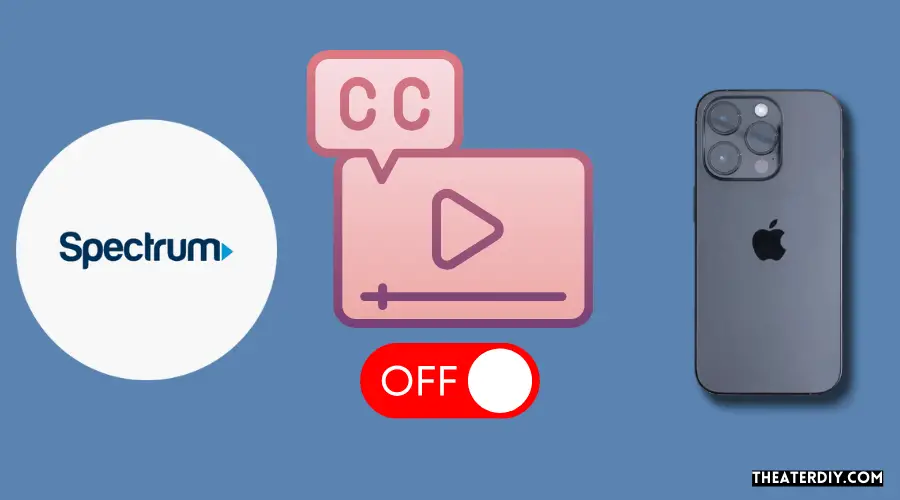
If you’re using the Spectrum TV App on your iPhone and want to turn off closed captioning, it’s easy. All you need to do is go into Settings in the Spectrum TV app, then select Closed Captioning. From here, simply toggle the switch to Off and you’ll be all set!
Spectrum Closed Captioning Not Working
If you’re having trouble with your Spectrum closed captioning not working, there are a few steps you can take to try and resolve the issue. First, make sure that both your TV and set-top box are turned on. Additionally, check that the CC/Text button on your remote is enabled for each of these devices.
If it isn’t, press the button until captions appear in the programming. Finally, if this doesn’t work or if only some of your programs show captions, contact Spectrum customer service at 1-888-438-2427 for further assistance.

Credit: www.youtube.com
How Do I Turn on Subtitles on Spectrum App?
If you are looking to turn on subtitles while watching your favorite show or movie on the Spectrum app, it’s easy! To enable subtitles, simply open up the Spectrum TV app and select a program. After selecting the video, tap the gear icon in the top right corner of your screen.
From there, scroll down to ‘Subtitles’ and make sure that ‘On’ is selected. You can also adjust subtitle font size, color and background opacity from this menu depending on your preference. Once you have adjusted these settings as desired, hit ‘Done’ at the bottom of your screen and enjoy streaming with subtitles enabled!
How Do I Get Subtitles on My Spectrum TV?
If you’re using Spectrum TV and want to watch shows with subtitles, then you’ve come to the right place! Fortunately, there are a few simple steps that will help you get subtitles on your Spectrum TV. First, make sure that your television is connected to an HD receiver (HDMI or component cables) and that it’s set up properly.
If everything checks out, access the Settings menu of your remote control. Scroll down to find the Audio/Subtitle option and select Subtitles On. You can also adjust the font size of the subtitles if necessary.
Finally, press OK and start watching with subtitles! Keep in mind that some channels may not have any available subtitle options so be sure to check with your cable provider before trying this method out. With these easy instructions in hand, you’ll never miss another line of dialogue from your favorite show again!
How to Turn off Subtitles on Spectrum App on Samsung Smart TV?
If you’re trying to turn off subtitles on the Spectrum app on your Samsung Smart TV, it’s actually quite easy. First, open the Spectrum app and navigate to the show or movie you want to watch. Once you’ve selected a video, press up on your remote control and select Audio & Subtitles from the menu that appears at the top of your screen.
From there, simply uncheck the box next to Subtitles (or Closed Captions if enabled) and they should be turned off for all future videos in that session. You can also disable them permanently by going into Settings > Accessibility > Closed Captioning/Subtitle Preferences where you can toggle subtitles on or off as needed. With these simple steps, turning off subtitles on your Samsung Smart TV when using Spectrum is hassle-free!
Does Spectrum TV Have Subtitles?
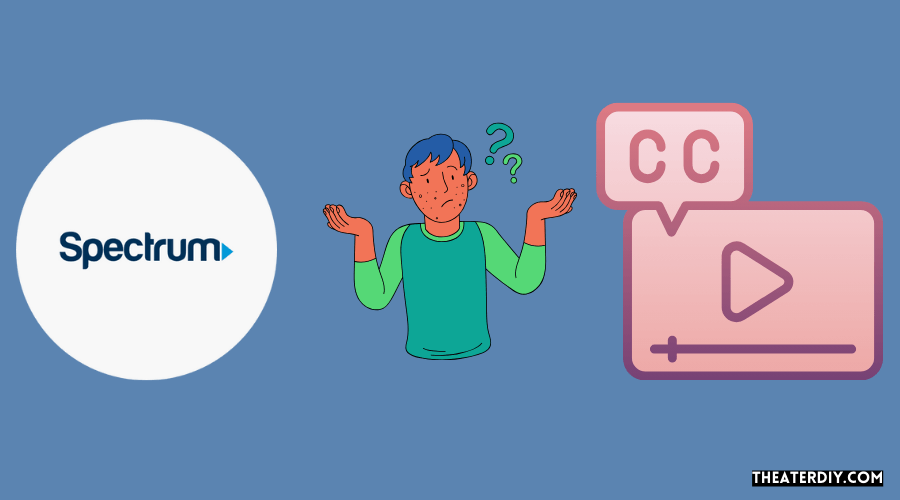
Yes, Spectrum TV does have subtitles available for many of its programs. Subtitles are an important tool for people who may not be able to hear the audio clearly or for those that need assistance understanding what is being said during a program. With subtitles, viewers can more easily follow along with dialogue and other narrative elements on-screen.
To access subtitles on Spectrum TV, simply navigate to your desired program and press the “Subtitle” button. This will bring up a menu where users can select which language they would like their subtitles to appear in; options include English, Spanish, Portuguese and French (among others). Additionally, some channels offer special accessibility features such as Closed Captions or Audio Descriptions which provide even greater access to programming content by providing visual descriptions of action scenes as well as audible summaries of plot points.
By offering these services across their various platforms, Spectrum ensures that all customers have equal access to entertainment regardless of hearing ability or language preference.
Conclusion
In conclusion, turning on subtitles on the Spectrum TV app is a simple process that anyone can do. All you need to do is select the menu icon from your video’s playback screen, choose Audio & Subtitles and then turn subtitles On or Off. You also have the option of selecting different languages if available.
With this information in mind, it should be easy for anyone to turn on or off subtitles while watching content with their Spectrum TV app!