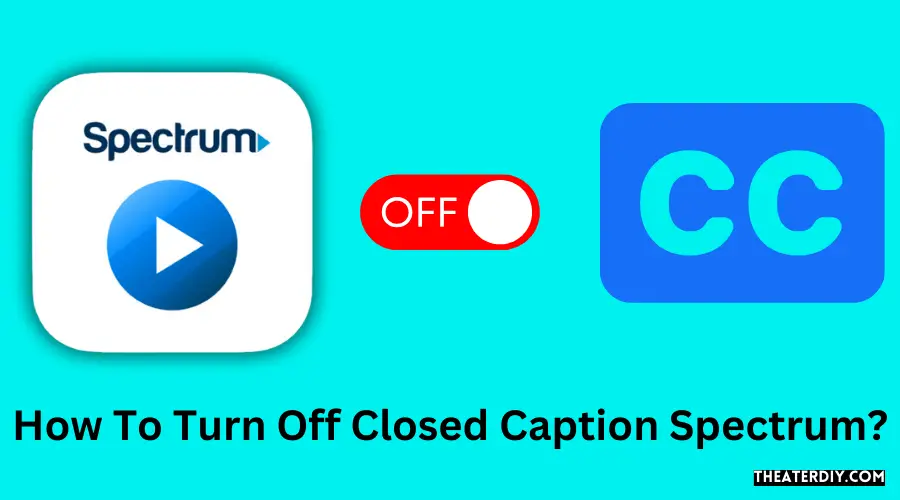To turn off closed caption on Spectrum, press the Menu button on your remote, scroll to Settings & Support, and select Accessibility. From there, you can toggle the Closed Captioning feature on or off, and save your changes.
Easy Ways to Turn Off Closed Caption Spectrum
Closed captioning can be useful for individuals who are hearing impaired or prefer to read along with the dialogue on their TV screens. However, there may be times when you want to turn off this feature. In this guide, we will explore how to turn off closed captioning on Spectrum, the popular cable provider.
By following a few simple steps, you can easily disable closed captioning and enjoy your TV shows and movies without the distraction of text on the screen. Whether you’re using a Spectrum cable box or the Spectrum TV app, we’ll cover the process for both options. Let’s get started on how to turn off closed captioning on Spectrum.
Understanding Closed Captioning
Closed captioning is an important feature that provides written text for the audio content of videos, television shows, movies, and other media. It is particularly beneficial for people who are deaf or hard of hearing, as well as those who may have difficulty understanding the audio due to various reasons.
What is Closed Captioning?
Closed captioning involves the display of text on the screen that represents the spoken words and other audio elements in a video or television program. The captions are typically displayed at the bottom of the screen and are synchronized with the audio, allowing viewers to read along as they watch the video.
Why is Closed Captioning important?
Closed captioning is crucial for ensuring equal access to media content for individuals with hearing impairments. It allows them to fully understand and enjoy movies, TV shows, and other videos. In addition to benefiting the deaf and hard of hearing community, closed captioning is also valuable for people who are learning a new language, watching content in a noisy environment, or have difficulty understanding certain accents or speech patterns.
Different types of Closed Captioning
There are three main types of closed captioning: real-time captioning, offline captioning, and open captioning.
- Real-time captioning: This type of captioning is done in real-time and is primarily used for live broadcasts or events. A trained captioner listens to the audio and transcribes it into captions, which are then instantly displayed on the screen.
- Offline captioning: Offline captioning involves creating captions for pre-recorded content. The audio of the video is transcribed and synchronized with the visual elements, resulting in a closed caption file that can be turned on or off when watching the video.
- Open captioning: Open captions are always visible on the screen and cannot be turned off. They are embedded directly into the video during the production process and are commonly used in movies and television shows.
Understanding closed captioning and its different types is crucial for ensuring inclusive and accessible content. By providing the option for closed captions, we can create a more inclusive viewing experience for all individuals, regardless of their hearing abilities or environmental circumstances.
How To Turn Off Closed Captioning On Spectrum TV?
Turn off closed captioning on your Spectrum TV to improve your viewing experience without distracting captions. Follow these simple steps to access Spectrum Guide settings, navigate to accessibility options, and turn off closed captioning:
Accessing Spectrum Guide Settings
To access Spectrum Guide settings, you need to:
- Press the Menu button on your remote control
- Scroll to Settings & Support using the arrow buttons
- Press OK/Select
Once you are in the Settings & Support menu, follow these steps to navigate to accessibility options:
- Highlight Accessibility
Turning Off Closed Captioning
Now that you are in the Accessibility options menu, follow these steps to turn off closed captioning:
- Choose Closed Captioning
- Toggle the feature to OFF
Saving Changes
After turning off closed captioning, make sure to save your changes. Here’s how:
- Highlight Save
- Press OK/Select to confirm your changes
That’s it! You have successfully turned off closed captioning on your Spectrum TV. Enjoy your uninterrupted viewing experience!
Turn Off Closed Captioning On Cable Box

Are you tired of seeing closed captions on your cable box? Closed captions can sometimes be distracting and take away from the overall viewing experience. Luckily, most cable boxes have an option to turn off closed captioning. In this article, we will guide you on how to enable or disable closed captioning on your cable box.
How to enable/disable Closed Captioning on cable box
To enable or disable closed captioning on your cable box, follow these steps:
- Using your cable box remote, press the “Menu” button.
- Scroll through the options using the arrow buttons until you find “Settings” or “Setup.”
- Select “Accessibility” or “Closed Captioning” depending on your cable box’s menu options.
- Toggle the closed captioning option to either “ON” or “OFF.”
- Press the “OK” or “Select” button to save your changes.
Steps to turn off Closed Captioning on different cable box brands
Here are the steps to turn off closed captioning on some popular cable box brands:
| Brand | Steps to turn off Closed Captioning |
|---|---|
| Spectrum |
|
| Sparklight |
|
| Apple TV |
|
| Roku |
|
By following these simple steps, you can easily turn off closed captioning on your cable box. Enjoy your favorite shows and movies without the distraction of captions!

Credit: www.spectrum.net
Turn Off Closed Captioning On Smart TVs and Streaming Devices
If you’re tired of watching your favorite movies and shows with closed captions, then you’ve come to the right place. In this guide, we’ll show you how to disable closed captioning on smart TVs and popular streaming devices such as Roku, Apple TV, and Fire TV. So sit back, relax, and let’s dive right in!
Disabling Closed Captioning on Smart TVs
If you own a smart TV, you can easily turn off closed captioning using the following steps:
- Using your TV remote, press the Menu button to access the settings.
- Scroll through the options using the arrow keys until you find the Accessibility or Accessibility Settings.
- Once you’ve found the Accessibility option, select it.
- Look for the Closed Captioning or Closed Caption settings and toggle it to the off position.
- Finally, save your changes and exit the settings menu.
Turning Off Closed Captioning on popular streaming devices (Roku, Apple TV, Fire TV, etc.)
If you prefer streaming your favorite content on devices like Roku, Apple TV, or Fire TV, here’s how you can disable closed captioning:
Roku:
- From the home screen, navigate to Settings.
- Select Accessibility from the options.
- Find the Captions option and turn it to the off position.
Apple TV:
- Swipe down on the touchpad while watching a show or movie to access the player menu.
- Swipe right to the Subtitles tab and disable closed captioning.
Fire TV:
- Open the settings menu by pressing the Home button on your remote.
- Select Preferences followed by Accessibility.
- Turn off the option for Closed Captions.
By following these simple steps, you can easily turn off closed captioning on your smart TV or streaming device. Say goodbye to those distracting captions and enjoy your movies and shows the way they were meant to be watched!
Troubleshooting Common Issues With Closed Captioning
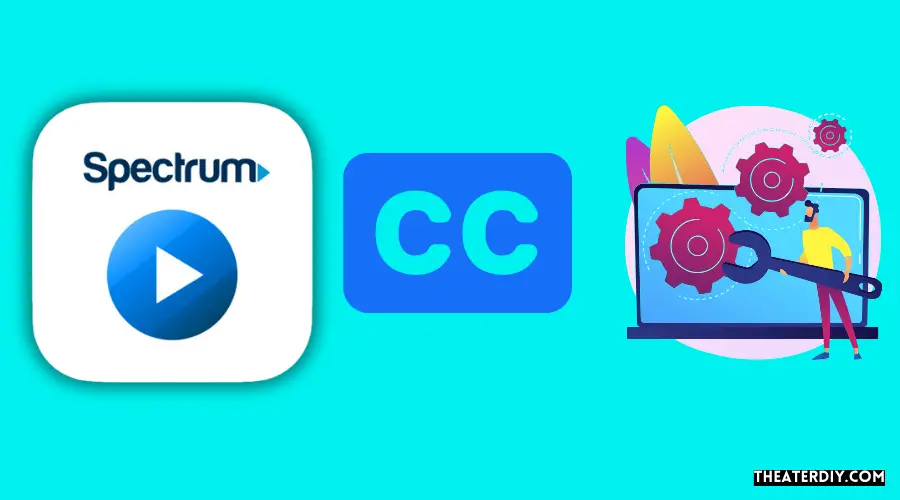
In today’s digital age, closed captioning has become an essential feature for many viewers. Whether you’re watching your favorite show or trying to understand the dialogue in a movie, closed captioning provides a helpful text display of the audio content. However, there may be times when you encounter issues with closed captioning on your Spectrum TV. Let’s explore some common problems and their troubleshooting solutions.
Closed Captioning not turning off
If you find yourself in a situation where the closed captioning on your Spectrum TV is not turning off, there are a few steps you can take to resolve the issue.
- First, ensure that the closed captioning feature is not enabled in your TV settings. Press the Menu button on your Spectrum remote and navigate to Settings & Support.
- Select Accessibility and look for the Closed Captioning option. Make sure it is turned off.
- If the closed captioning persists, try power cycling your Spectrum TV. Unplug the power cord from the back of the TV and wait for about 10 seconds before plugging it back in.
- If the issue persists, you can also try resetting your Spectrum TV. Press the Menu button on your remote, go to Settings & Support, and select System. Choose Reset and follow the on-screen instructions.
Closed Captioning appearing on certain channels
Another common issue with closed captioning is when it appears on certain channels but is not present on others. To troubleshoot this problem, follow these steps:
- Check the closed captioning settings specifically for the problematic channels. Sometimes, individual channels may have their own closed captioning settings.
- Press the Menu button on your remote and navigate to Settings & Support.
- Select Accessibility and look for the Closed Captioning option.
- Ensure that the closed captioning settings are consistent across all channels.
Closed Captioning settings resetting
It can be frustrating when your closed captioning settings keep resetting, especially if you have customized them to your preferences. Here’s how you can address this issue:
- First, make sure that your Spectrum TV is running the latest software version. Outdated software can sometimes cause settings to reset.
- If your settings continue to reset, consider resetting your Spectrum TV to factory defaults. Press the Menu button on your remote, navigate to Settings & Support, and select System. Choose Reset and follow the on-screen instructions. Please note that this will erase all your personalized settings.
- If the problem persists, reach out to Spectrum customer support for further assistance.
By following these troubleshooting steps, you can resolve common issues with closed captioning on your Spectrum TV. Enjoy a seamless viewing experience without any disruptions to your closed captioning settings.
Frequently Asked Questions
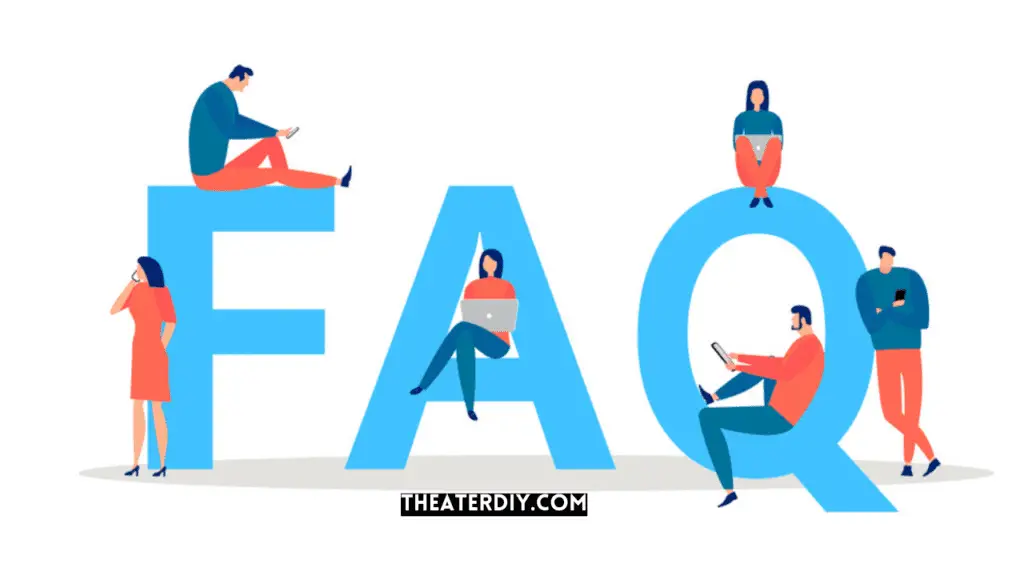
How Do I Turn Off Closed Captioning On My Cable Box?
To turn off closed captioning on your cable box, follow these steps: 1. Press the Menu button on your remote. 2. Scroll to Settings & Support. 3. Select Accessibility. 4. Choose Closed Captioning. 5. Turn the feature OFF. (Source: Spectrum. net)
How Do I Get Closed Caption On My Tv?
To get closed captions on your TV, follow these steps: 1. Press the Options or RED button on your remote. 2. Navigate to Accessibility using the arrow buttons. 3. Select Closed Captioning. It may vary depending on your remote control.
How Do I Turn My Closed Captions Off?
To turn off closed captions, follow these steps: 1. Press the Menu button on your Spectrum remote. 2. Scroll to Settings and Support using the arrow buttons and press OK/Select. 3. Highlight Accessibility and choose it. 4. Look for the Closed Captioning option and turn it OFF.
5. Press Save to confirm your changes. These steps should help you disable closed captions on your Spectrum cable box.
How Do I Turn Off The Narrator On My Spectrum Tv?
To turn off the narrator on your Spectrum TV, press the Menu button on your remote, scroll to Settings & Support, and select Accessibility. Choose the Closed Captioning option and turn it off. Save your changes by selecting Save and confirming with OK/Select.
Conclusion
To turn off closed caption on Spectrum, simply follow these easy steps: Press the Menu button on your Spectrum remote, scroll to Settings & Support, and select it. From there, navigate to Accessibility and choose Closed Captioning. Toggle the feature to the off position, and save your changes.
It’s that simple! Now you can enjoy your favorite shows without the distraction of closed captioning.