To sync your Spectrum remote to your TV, press the “TV” button, hold down “Select” and “Mute” simultaneously, and enter the 3-digit code for your TV brand. If successful, the TV will turn off.
Mastering Spectrum Remote Sync: A Quick Setup Guide
If not, repeat the process with the next code until the TV turns off. Have you recently subscribed to Spectrum and are wondering how to sync your remote with your TV? It’s a simple process that can be done in just a few quick steps.
By following the instructions provided by Spectrum, you can quickly sync your remote and start enjoying your favorite shows and movies hassle-free. In this guide, we’ll walk you through the process of syncing your Spectrum remote to your TV, ensuring that you can control your TV with ease in no time.
Quick Setup For Spectrum Remote Sync
If you’ve recently got a Spectrum remote and need to sync it with your TV, you’re in the right place. Follow the simple steps below to quickly set up and sync your Spectrum remote with your TV.
Understanding Your Spectrum Remote
Before you begin the setup process, it’s essential to understand the basics of your Spectrum remote. The remote is designed to operate your TV, cable box, audio receiver, and other external devices. It comes with dedicated buttons for each device, making it simple to control them. Familiarize yourself with the layout of the remote to ease the syncing process.
Types Of Spectrum Remotes
Spectrum offers different types of remotes to suit various needs. The standard remote is straightforward and operates the basic functions of your TV and cable box. With the advanced remote, you can control additional devices like your audio receiver. Knowing the type of remote you have will enable you to follow the right syncing instructions for your specific model.
Now, let’s dive into the step-by-step process to sync your Spectrum remote with your TV:
- Ensure your TV and cable box are powered on.
- Press and hold the Menu and OK buttons together for a few seconds until the Power button on the remote lights up.
- Use the numeric keypad to enter the code for your TV brand. You can find a list of TV codes in the Spectrum remote manual or on the Spectrum website.
- If the code is accepted, the Power button will blink twice. If not, repeat the process with the next code on the list until you find the correct one.
- Once the correct code is entered and the Power button blinks twice, press the Volume + and Volume – buttons to test if the remote can control the volume on your TV.
- If the volume control works, your Spectrum remote is successfully synced with your TV. If not, try the next code on the list and repeat the steps until you find the correct one.
Following these simple steps will ensure your Spectrum remote is synced with your TV, allowing you to enjoy seamless control of your viewing experience.
Starting The Sync Process
To initiate the sync process for your Spectrum remote to your TV, start by pressing and holding the ‘Setup’ button until the LED light changes from red to green. Then, enter the code provided for your TV brand and press the ‘Power’ button to test the code.
If your TV turns off, the sync process is complete.
Before you can start the sync process, you need to familiarize yourself with the location of the ‘Menu’ and ‘OK’ buttons on your Spectrum remote. These buttons are essential for accessing the settings menu and confirming your TV brand code during the sync process.
Finding The Tv Brand Code
Once you’ve located the ‘Menu’ and ‘OK’ buttons, the next step is to find the TV brand code. This code is necessary to synchronize your Spectrum remote with your TV. The brand code is specific to your TV manufacturer and allows the remote to communicate effectively with your TV.
How To Sync Spectrum Remote To TV?

Are you struggling to sync your Spectrum remote to your TV? Don’t worry; we’ve got you covered with a simple and easy-to-follow guide. With these step-by-step instructions, you’ll be able to sync your Spectrum remote to your TV hassle-free in no time.
Step-by-step Syncing Instructions
If you’re ready to sync your Spectrum remote to your TV, follow these step-by-step instructions to ensure a seamless setup process.
- Turn on your TV and Spectrum Receiver.
- Press and hold the “OK” and “Mute” buttons simultaneously until the Power button on the remote control flashes twice.
- Enter the code 994 using the number buttons on the remote. The Power button should flash twice once the code is entered.
- Press the “TV” button on the remote control to sync the remote to your TV.
- Try controlling your TV with the Spectrum remote. If it works, you’ve successfully synced your remote to your TV. If not, repeat the process using the next code on the list.
Turning On The Tv Using The Spectrum Remote
Once you’ve successfully synced your Spectrum remote to your TV, using the remote to turn on the TV is a breeze.
- Simply press the “TV” button on the remote and then press the Power button to turn on your TV.
- If your TV does not turn on, repeat the syncing process, ensuring the correct code is entered.
Troubleshooting Sync Issues
If you are facing issues with syncing your Spectrum remote to your TV, don’t worry. In this section, we will discuss troubleshooting sync issues that commonly occur and the steps to resolve them.
Common Problems During Syncing
If you are experiencing problems while trying to sync your Spectrum remote to your TV, there are some common issues that could be causing the problem. Here are a few common problems:
- Interference from other electronic devices
- Weak or depleted batteries in the remote
- Misalignment of the remote and TV infrared (IR) sensors
- Incorrect programming or setup of the remote
Resetting Your Spectrum Remote
If you are still having trouble syncing your Spectrum remote to your TV after checking for common problems, you may need to reset the remote. Follow the steps below to reset your Spectrum remote:
- Press and hold the “Setup” button until the LED light on the remote turns green.
- Enter the code “981” using the number keys on the remote.
- Press the “TV” button to save the code. The LED light should flash twice to indicate successful programming.
After resetting the remote, try to sync it to your TV again and see if the issues have been resolved. If you are still experiencing problems, it may be necessary to seek further assistance from Spectrum customer support.
Fine-tuning Your Remote’s Performance

When it comes to a seamless TV viewing experience, the performance of your Spectrum remote plays a crucial role. Fine-tuning your remote’s settings can help ensure smooth operation and maximum convenience. Here are some key tips to enhance the performance of your Spectrum remote:
Adjusting Volume Control And Power Settings
One of the most basic yet important aspects of fine-tuning your Spectrum remote is to adjust the volume control and power settings. By customizing these settings, you can optimize the remote’s functionality for your specific TV and home entertainment system. To do this, follow these simple steps:
- Press the “Menu” button on your remote.
- Navigate to “Settings” and select “Remote Control Setup.”
- Choose “Volume Control” and follow the on-screen instructions to sync your remote with your TV’s volume control.
- Next, select “Power Settings” to enable your remote to power on and off your TV.
Programming Remote To Control Multiple Devices
Another way to fine-tune your Spectrum remote is by programming it to control multiple devices, such as your TV, soundbar, and Blu-ray player. This can help streamline your entertainment setup and reduce the need for multiple remotes. To program your remote for multiple devices, use the following steps:
- Press and hold the “Setup” button on the remote until the “TV” button blinks twice.
- Enter the programming code for your additional device using the remote’s number buttons.
- If the code is accepted, the “TV” button will blink twice. If not, try another code until the correct one is found.
- Confirm the successful programming by testing the remote’s control over the additional device.
Enjoy Seamless Control
Checking The Functionality Of All Buttons
Before syncing your Spectrum remote to your TV, it’s essential to check that all the buttons on your remote are functioning correctly. This will streamline the syncing process and ensure that your remote operates smoothly. Pay attention to every button’s responsiveness and functionality to avoid any inconvenience in the future. Take time to press each button and verify that it triggers the intended action on your TV.
Tips For Maintaining Your Remote
Keeping your remote in optimal condition is crucial for ensuring seamless control of your TV. Here are some tips for maintaining your remote:
- Handle with care: Avoid dropping or mishandling your remote, as physical damage can affect its performance.
- Clean regularly: Dirt and grime can build up over time, leading to sticky or unresponsive buttons. Periodically clean your remote with a soft, damp cloth to remove any debris.
- Replace batteries: If your remote uses batteries, be sure to replace them as needed to maintain consistent power and functionality.
- Store properly: When not in use, store your remote in a safe, dry place to prevent damage from environmental factors.

Credit: www.techhive.com
Frequently Asked Questions
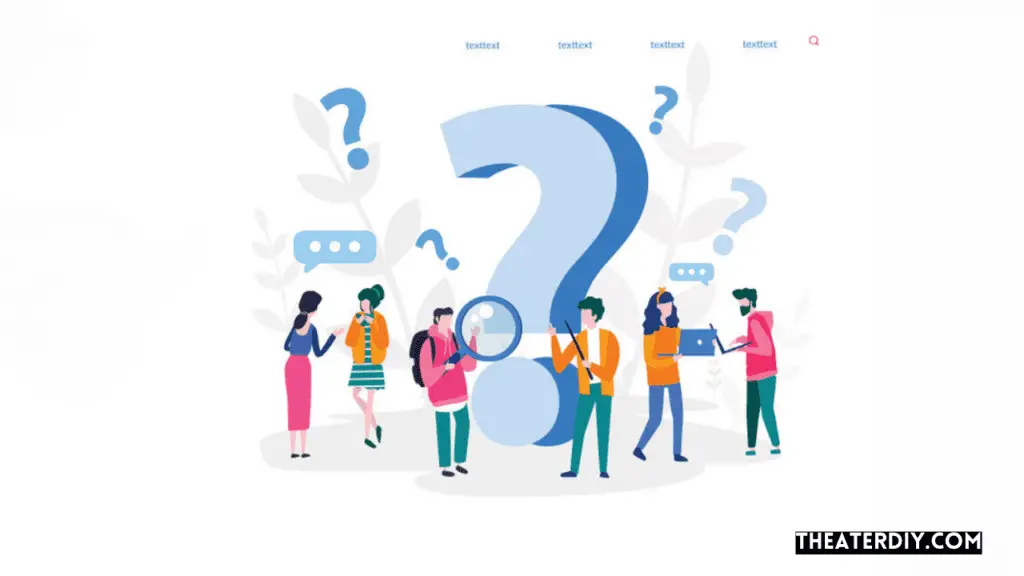
How Do I Sync My Spectrum Remote To My Tv?
To sync your Spectrum remote, press and hold the “TV” and “OK” buttons simultaneously. Release the buttons when the device key blinks. Next, enter the code 991 and press the “1” button. Finally, aim the remote at your TV and press and hold the “Power” button.
What Should I Do If My Spectrum Remote Won’t Sync?
If your Spectrum remote fails to sync, try resetting it by removing the batteries and holding down the “1” button for 60 seconds. Then, reinsert the batteries and repeat the syncing process. If the issue persists, contact Spectrum customer support for further assistance.
Can I Use My Spectrum Remote With Multiple Tvs?
Yes, you can program your Spectrum remote to control multiple TVs. After syncing your remote with the primary TV, use the remote’s programming feature to sync it with additional TVs. Refer to the user manual or Spectrum’s online resources for specific instructions on programming multiple devices.
How Can I Find The Correct Remote Control Code For My Tv?
To find the correct remote control code for your TV, visit the Spectrum support website and enter your TV’s brand in the search bar. Alternatively, you can check the user manual of your TV or the Spectrum remote for a list of codes.
If you encounter any issues, contact Spectrum customer support for assistance.
Conclusion
Syncing your Spectrum remote to your TV is a straightforward process. By following the simple steps outlined in this blog post, you can enjoy a seamless viewing experience tailored to your preferences. Remember to refer back to this guide if you encounter any issues, and happy streaming!


