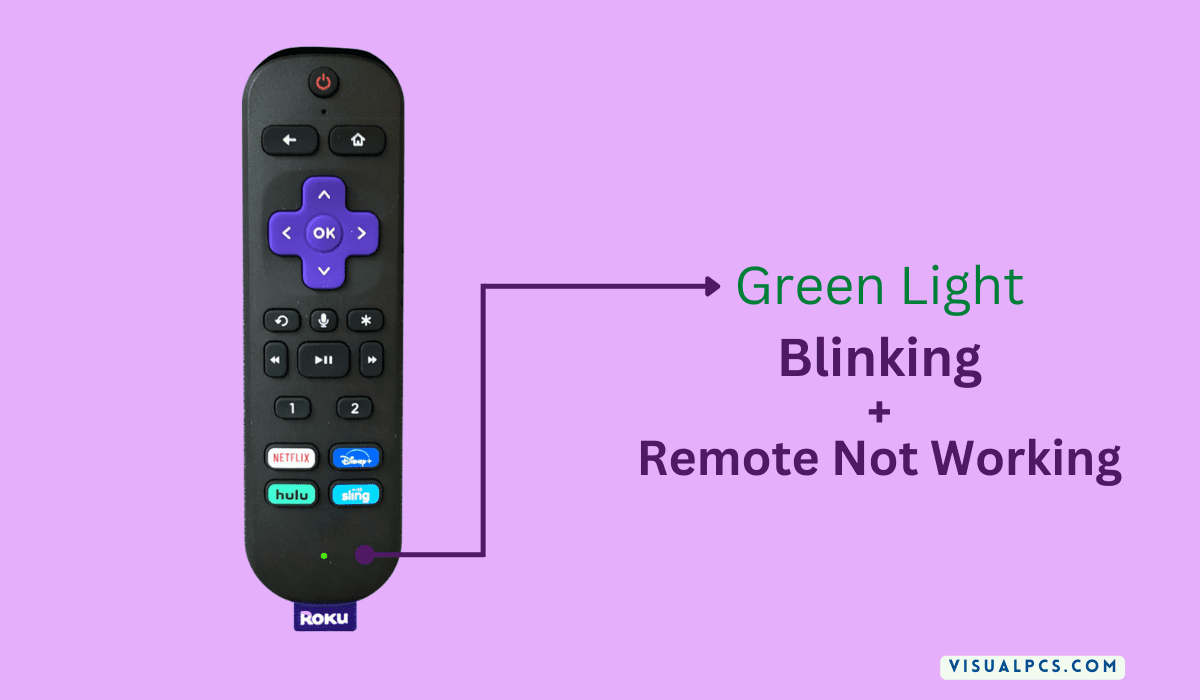If you have ever had to experience the annoyance of flipping through channels on multiple TVs in your home, then you know how difficult it can be to keep everyone entertained. Now there is a solution that will let you watch what you want on all of your TVs without having to change the channel manually- stream multiple TVs using a single source! This is ideal for homes with family members who have different taste in programming, or for those who simply want the convenience of being able to watch their favorite shows on any TV in the house.
It’s no secret that streaming services like Netflix and Hulu are becoming more and more popular. And as the popularity of these services grows, so does the number of people who are looking for ways to stream multiple TVs using a single source.
There are a few different ways that you can go about streaming multiple TVs using a single source.
One option is to use a service like Sling TV, which allows you to watch live TV on multiple devices simultaneously. Another option is to use an HDMI splitter, which will allow you to connect one HDMI device (like a Roku or Apple TV) to multiple TVs.
If you’re looking for the simplest way to stream multiple TVs using a single source, then an HDMI splitter is probably your best bet.
But if you want the ability to watch live TV on all of your devices, then Sling TV is worth considering. Whichever route you decide to go, there are plenty of options available for streaming multiple TVs using a single source.
Wirelessly Stream to Multiple TVs
Wireless streaming is a great way to enjoy content from your favorite devices on your television. There are a few different ways to wirelessly stream to multiple TVs, and each has its own advantages and disadvantages.
One option is to use a wireless HDMI transmitter and receiver.
This setup will allow you to transmit the signal from your device to the receiver, which is then connected to your TV. The advantage of this method is that it gives you the best possible picture quality. However, it can be expensive, and it requires that each TV has an HDMI input.
Another option is to use a media streaming device like the Roku or Chromecast. These devices connect to your TV through an HDMI port and then receive signals from your phone or tablet over Wi-Fi. The advantage of this method is that it’s less expensive than using a wireless HDMI setup, and you don’t need an HDMI input on each TV.
The downside is that the picture quality may not be as good as with a wireless HDMI connection.
Finally, you can also use your Blu-ray player or gaming console to stream content wirelessly. Many Blu-ray players and gaming consoles have built-in Wi-Fi capabilities, so they can connect directly to your home network and stream content from there.
The advantage of this method is that it’s usually very easy to set up; however, the picture quality may not be as good as with other methods because the signal has to travel further (from the router to the Blu-ray player or gaming console) before reaching the TV.
Stream to Multiple TVs Using a Single Source Chromecast
If you want to watch your favorite shows on multiple TVs, you can do so by using a single source Chromecast. This is a great way to save money and still be able to enjoy your favorite programming. Here’s how it works:
First, you’ll need to purchase a Chromecast device for each TV that you want to use. Then, connect each Chromecast to its respective TV.
Once all of the devices are connected, open the Chromecast app on your phone or tablet.
Select the show or movie that you want to watch and tap the “Cast” icon. Choose the TV that you want to cast to and hit “Play.” The show will begin playing on that TV.
To watch on another TV, simply repeat these steps from another device. You can also control playback from your phone or tablet; just pause or stop the show as needed.
Control Multiple TVs With One Computer
It’s becoming more and more common for people to have multiple televisions in their homes. And while you can control each TV separately, it can be a hassle to constantly switch back and forth between them. Wouldn’t it be great if you could control all of your TVs with just one remote?
Well, now you can! There are a few different ways that you can do this, depending on your setup. If you have a smart TV, chances are good that it already has built-in apps that will let you control other TVs in your home.
For example, Samsung’s Smart View app lets you connect your phone or tablet to any compatible Samsung TV. Once connected, you can use your device as a remote control to browse content and even play games on the big screen.
If your TV isn’t smart, or if you want even more control over what’s playing on all of your screens, there are still plenty of options available to you.
One popular solution is the Logitech Harmony Hub. This little box connects to all of your devices – including TVs, streaming boxes, and game consoles – via Bluetooth or infrared (IR). Once everything is connected, you can use the Harmony app on your phone or tablet to control everything from one central location.
The app lets you create custom “activities” for different scenarios; for instance, you could set up an “entertainment” activity that would turn on your TV, Blu-ray player, and sound system all at once. Or a “gaming” activity that would fire up your console and switch the input over automatically.
There are also some great universal remote options out there that don’t require any additional hardware beyond the remote itself.
The Caavo Control Center is one such solution; it’s basically a supercharged universal remote that comes with its own HDMI hub so that everything plugs into it directly. The Caavo Control Center then uses IR blasters to communicate with all of your devices – meaning no messy wiring required! You can even use voice commands through Amazon Alexa or Google Assistant to search for content across all of your connected devices and get started watching right away.
Cast to Multiple TVs at Once
Do you have multiple TVs in your home and want to be able to cast content from your phone or tablet to all of them at the same time? If so, you’re in luck! There are a few different ways that you can do this.
One option is to use a Chromecast device for each TV. This will allow you to stream content from your mobile device directly to the TV. You can also use an HDMI splitter if you have multiple HDMI ports on your TV.
This will allow you to connect multiple devices (such as a Chromecast, Roku, or Fire Stick) to the TV and switch between them as needed.
Another option is to use a streaming service that supports multi-screen casting, such as Sling TV or Netflix. With these services, you can cast content from your mobile device to multiple TVs at the same time.
All you need is an internet connection and a compatible streaming device for each TV.
No matter which method you choose, casting content to multiple TVs at once is a great way to enjoy your favorite shows and movies with family and friends.
Multicast to Multiple TVs
If you have ever wanted to watch the same TV show on multiple TVs at the same time, you may have been interested in finding out how to do a multicast to multiple TVs. While this can be a great way to watch your favorite shows with family and friends, it is important to note that there are some limitations associated with this method of watching TV. In this blog post, we will take a closer look at what a multicast is and how it can be used to watch TV on multiple TVs simultaneously.
So, what exactly is a multicast? A multicast is simply a process of sending data from one source to multiple destinations. In the context of watching TV, this means that the data (or signal) for a particular show or channel is sent from the source (e.g., the cable company) to multiple TVs.
The advantage of using a multicast is that it can reduce the amount of bandwidth that is required since only one copy of the data needs to be sent.
Now that we understand what a multicast is, let’s take a look at how it can be used to watch TV on multiple TVs. As we mentioned above, there are some limitations associated with using a multicast for this purpose.
One such limitation is that not all cable companies support multicasting. Additionally, even if your cable company does support multicasting, they may limit the number of channels or programs that can be streamed in this manner. Another potential issue is that not all televisions are equipped to receive and display data from a multicast stream – so you may need to purchase special equipment in order for this method to work with your setup.
Assuming you have everything you need in terms of hardware and software, setting up a multicast stream for television viewing is relatively straightforward. You will first need to determine which show or channel you would like to watch on multiple TVs simultaneously. Once you have made this selection, contact your cable company (or other provider) and inquire about their ability/willingness to provide a signal via multicasting for the chosen program/channel.
.
Screen Mirroring Multiple TVs
For many people, multiple TVs are a must. Whether it’s for watching different channels or for playing different video games, having more than one TV can be extremely convenient. However, connecting all of those TVs can be quite a hassle.
Screen mirroring is a technology that allows you to connect your devices wirelessly, so you can easily share content between them.
Here’s how it works: First, you’ll need a receiver that’s compatible with your TV. There are many different types of receivers on the market, so make sure to do your research before purchasing one.
Once you have the receiver, simply connect it to your TV and then pair it with your device (usually via Bluetooth). Once they’re paired, whatever is on your device will be mirrored on the TV.
This is a great way to share photos and videos with friends and family, or even just watch movies from your phone without having to crowd around a small screen.
You can also use screen mirroring to play mobile games on a larger screen—perfect for when you want to show off your skills (or lack thereof)! And since there’s no need for any cables or wires, setting up screen mirroring is quick and easy.
Cast to Multiple TVs Android
If you have an Android phone or tablet, you can cast it to multiple TVs using the Google Home app. This can be useful if you want to share content from your device with others in your home, or if you want to watch TV shows and movies on a bigger screen.
To cast to multiple TVs, first make sure that each TV is connected to a Chromecast device.
Then open the Google Home app on your Android device and tap the “Devices” button in the top right corner.
Scroll down and tap “Cast Screen/Audio” under the “Google Cast” section. A list of available devices will appear; select the ones you want to cast to by tapping on them.
You should now see your Android screen being mirrored on all of the selected TVs.
You can stop casting at any time by tapping the “Cast Screen/Audio” button again and then selecting “Disconnect” from the menu that appears.
Mirror Computer Screen to Multiple TVs
Do you want to watch a movie on the big screen without spending a fortune at the movie theater? You can do this by mirroring your computer screen to multiple TVs. This is a great way to have a family movie night or entertain guests.
Here are the steps to mirror your computer screen to multiple TVs:
1. Connect an HDMI cable from your computer to each TV. If your computer does not have an HDMI port, you will need to use an adapter.
2. Open the Control Panel on your computer and click on Display.
3. Select the Multiple Displays drop-down menu and choose Extend These Displays.
4Now, you should see your desktop appear on all of the connected TVs.
To watch a video, simply open it up on your computer and it will play across all of the screens.
5If you want to stop mirroring your screen, go back into Display settings and select Disable Multi-Monitor under Multiple Displays drop-down menu.

Credit: www.thedigitalbridges.com
How Can I Watch the Same TV Show on Two TVs Wirelessly?
If you want to watch the same TV show on two TVs wirelessly, you’ll need to have a wireless HDMI transmitter and receiver. These devices can be found online or at your local electronics store. Once you have the transmitter and receiver, simply connect them to your TV’s HDMI port and they will wirelessly transmit the signal from one TV to the other.
How Do I Mirror My Screen to Multiple TVs?
There are a few different ways that you can mirror your screen to multiple TVs. One way is to use a device called an HDMI splitter. This will take the signal from your computer and split it so that it can be displayed on multiple TVs.
Another way is to use a wireless HDMI transmitter. This will send the signal from your computer wirelessly to the TVs.
How Do I Split Hdmi to Multiple TVs?
There are a few different ways that you can split an HDMI signal to multiple TVs. The most common way is to use an HDMI splitter. This is a device that takes in an HDMI signal and outputs it to multiple HDMI ports.
You can then connect each port to a separate TV. Another option is to use an HDMI switch. This device allows you to input multiple HDMI signals and switch between them.
You can then output the signal to one TV at a time.
Conclusion
If you want to watch multiple TVs in your home without having to buy a separate cable box or streaming device for each one, there are a few ways you can do it. You can use a TV splitter to connect one cable or satellite box to multiple TVs, or you can use a streaming device that supports multiple users. You can also use an over-the-air antenna to watch free HDTV on all of your TVs.