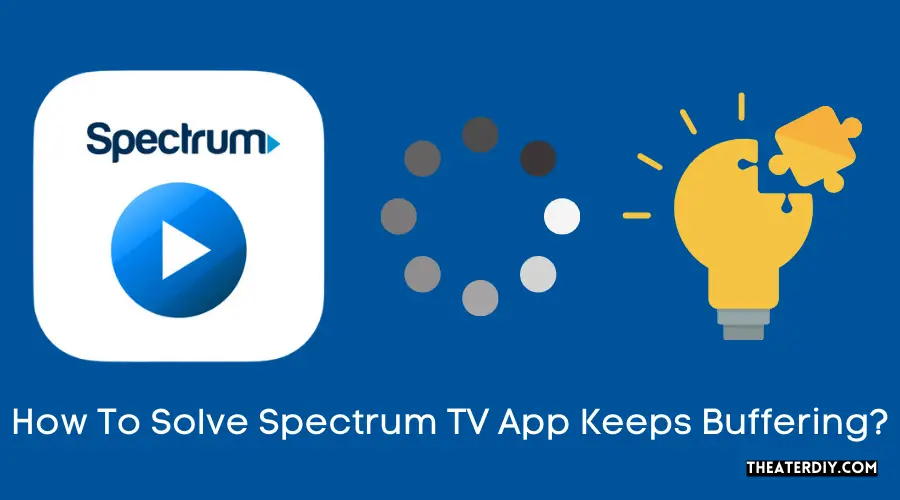To stop Spectrum TV App from buffering, try troubleshooting steps such as restarting your modem and router, resetting Apple TV, deleting and reinstalling the app, and factory restoring Apple TV. Buffering occurs when your TV or device cannot download data fast enough, causing it to pause temporarily.
Understanding The Causes Of Buffering Issues
When it comes to streaming videos on the Spectrum TV app, there’s nothing more frustrating than experiencing buffering issues. Buffering can disrupt your viewing experience and leave you feeling frustrated and annoyed. To help you better understand the causes behind buffering issues on the Spectrum TV app, let’s dive into some common reasons and how they can affect your streaming quality.
Common reasons behind buffering on Spectrum TV app
Buffering on the Spectrum TV app can be attributed to various factors. Understanding these factors will enable you to troubleshoot the issue effectively. Here are some common reasons behind buffering:
- Insufficient internet speed: Slow internet speeds can cause buffering on the Spectrum TV app. When your connection isn’t fast enough to handle the incoming data, the app needs to pause and buffer the content before playing it smoothly.
- Network congestion: If multiple devices are connected to your network and using a significant amount of bandwidth, network congestion can occur. This can lead to buffering issues as there isn’t enough bandwidth available for smooth streaming.
- Device limitations: The capabilities of your device can also impact buffering on the Spectrum TV app. Older devices or devices with limited processing power may struggle to handle the streaming data and experience buffering as a result.
Now that we’ve covered the common reasons behind buffering on the Spectrum TV app, let’s dive deeper into the impact of internet speed and network congestion on streaming quality.
How internet speed affects buffering
Internet speed plays a crucial role in determining the quality of your streaming experience on the Spectrum TV app. If your internet connection lacks sufficient speed, buffering issues are likely to occur. Here’s how internet speed affects buffering:
- Slow download speed: When your internet connection has a slow download speed, the app takes longer to retrieve the video data. As a result, buffering becomes necessary for the app to gather enough data before it can continue playing the video smoothly.
- Inconsistent connection: If your internet connection is unstable or experiences frequent drops in speed, the app may struggle to maintain a continuous stream. This leads to frequent buffering interruptions and a less-than-ideal viewing experience.
Now that we understand how internet speed impacts buffering on the Spectrum TV app, let’s explore the role of network congestion in streaming quality.
Impact of network congestion on streaming quality
Network congestion occurs when multiple devices are simultaneously using a network’s bandwidth, overwhelming its capacity. This can negatively impact your streaming quality on the Spectrum TV app. Here’s how network congestion affects your streaming experience:
- Limited bandwidth availability: When network congestion occurs, the available bandwidth for each connected device decreases. This limited bandwidth allocation can cause buffering as the app competes for resources to deliver a smooth streaming experience.
- Increased latency: Network congestion can also lead to increased latency or lag. This delay between the app’s request for data and the delivery of that data results in buffering as the app waits for the necessary information to play the video without interruptions.
By understanding the impact of internet speed and network congestion on buffering issues, you can take steps to improve your streaming quality on the Spectrum TV app. Ensure you have a reliable and high-speed internet connection to minimize buffering interruptions and enjoy uninterrupted streaming.
Optimizing Internet Connection
How to check your internet speed
If you are experiencing buffering issues while using the Spectrum TV app, one of the first things you should do is check your internet speed. Slow internet speed can often lead to buffering problems. Here’s how you can check your internet speed:
- Connect your device (computer, smartphone, or tablet) to your Wi-Fi network.
- Open a web browser and navigate to a reliable internet speed testing website.
- Click on the “Start Test” or similar button to begin the speed test.
- Wait for the test to complete and note down your download and upload speeds.
Troubleshooting steps for internet connectivity issues
If your internet speed is not up to par or you are experiencing intermittent connectivity issues, try the following troubleshooting steps:
- Restart your modem and router by unplugging them from the power source, waiting for a few seconds, and plugging them back in.
- Check all cable connections between your modem, router, and the device you are using to stream the Spectrum TV app. Ensure that they are securely plugged in.
- If you are using a Wi-Fi connection, consider connecting your device directly to the router using an Ethernet cable. This can help eliminate any Wi-Fi interference or signal strength issues.
- Update the firmware of your modem and router to the latest version provided by your internet service provider (ISP).
- If the buffering issue persists, you may want to contact your ISP to ensure there are no known outages or network problems in your area.
Ways to improve your Wi-Fi signal strength
Weak Wi-Fi signal can also contribute to buffering problems. Here are a few tips to improve your Wi-Fi signal strength:
- Keep your router in a central location within your home to ensure the signal reaches all areas.
- Avoid placing the router near obstructions such as walls, furniture, or appliances that can interfere with the signal.
- Consider using Wi-Fi range extenders or mesh Wi-Fi systems to amplify the signal in areas with weak coverage.
- Regularly update your router’s firmware to benefit from improved performance and security features.
- If possible, switch to a less crowded Wi-Fi channel to avoid interference from neighboring networks.
- Limit the number of devices connected to your Wi-Fi network to reduce congestion and improve bandwidth.
By following these steps, you can optimize your internet connection and minimize buffering issues while using the Spectrum TV app. If the problem persists, consider reaching out to Spectrum customer support for further assistance.
+
Troubleshooting Spectrum Tv App Buffering Issues
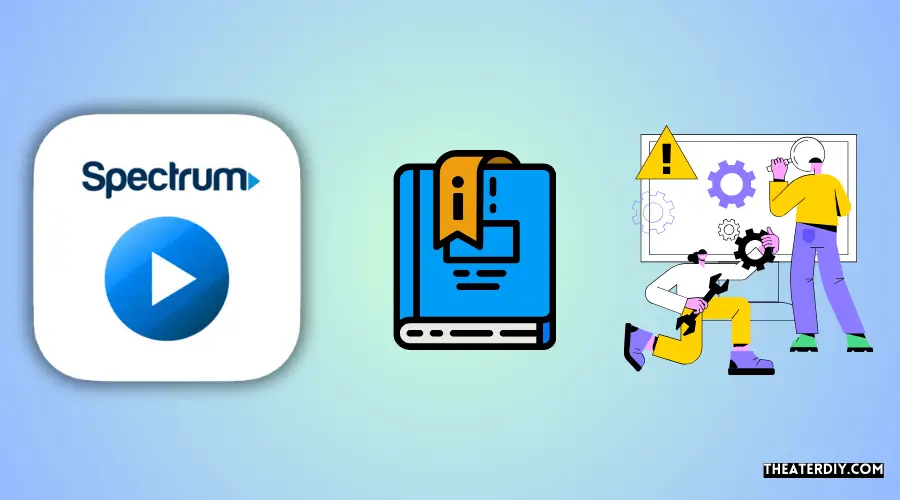
If you’re experiencing buffering issues while using the Spectrum TV app, there are several troubleshooting steps you can take to resolve the problem. Below, we’ll walk you through these steps to help you enjoy uninterrupted streaming.
Clearing cache and data of the Spectrum Tv app
To clear the cache and data of the Spectrum TV app, follow these steps:
- Open your device’s Settings.
- Scroll down and tap on “Apps” or “Applications”.
- Find and tap on the Spectrum TV app.
- Tap on “Storage” or “Storage & cache”.
- Tap on “Clear cache” and “Clear data”.
- Restart the app and check if the buffering issue is resolved.
Updating the app to the latest version
Keeping the Spectrum TV app updated ensures you have access to the latest bug fixes and performance improvements. To update the app, follow these steps:
- Open your device’s app store (e.g., Google Play Store or Apple App Store).
- Search for “Spectrum TV” in the search bar.
- If an update is available, tap on the “Update” button next to the app.
- Wait for the update to finish downloading and installing.
- Launch the updated app and check if the buffering issue is resolved.
Disabling unnecessary background processes
Background processes running on your device can consume resources and lead to buffering issues. To disable unnecessary background processes, follow these steps:
- Open your device’s Settings.
- Scroll down and tap on “Apps” or “Applications”.
- Find and tap on the Spectrum TV app.
- Tap on “Battery” or “Battery & performance”.
- Disable any background processes or optimizations that may be enabled.
- Restart the app and check if the buffering issue is resolved.
Adjusting video quality settings within the app
Lowering the video quality can help reduce buffering by reducing the amount of data required for streaming. To adjust the video quality settings within the Spectrum TV app, follow these steps:
- Open the Spectrum TV app.
- Go to the app’s settings or preferences menu.
- Look for an option related to video quality or streaming settings.
- Reduce the video quality to a lower setting (e.g., from HD to SD).
- Save the changes and exit the settings menu.
- Check if the buffering issue is resolved.
By following these troubleshooting steps, you can effectively address buffering issues with the Spectrum TV app. Clearing the cache and data, updating the app, disabling unnecessary background processes, and adjusting video quality settings can all contribute to a smoother streaming experience.
Checking Device Compatibility
One common issue that Spectrum TV app users face is buffering. This can be frustrating, especially when you’re in the middle of enjoying your favorite show or movie. While buffering can occur due to various reasons, one essential step in troubleshooting the problem is to check if your device is compatible with the Spectrum TV app.
Compatible Devices for the Spectrum TV app
Before diving deep into the compatibility issue, it’s important to know which devices are compatible with the Spectrum TV app. Here is a list of devices that support the app:
- iPhone
- Android smartphones and tablets
- Apple TV
- Roku streaming devices
- Samsung Smart TVs
- Xbox One
- Amazon Fire TV
System Requirements for Smooth Streaming
In order to enjoy seamless streaming on the Spectrum TV app, your device needs to meet certain system requirements. These requirements include:
- Minimum operating system version: iOS 12.0 or later, Android 5.0 or later
- Stable internet connection with a minimum speed of 15 Mbps for HD streaming
- Adequate storage space on your device for app installation and content caching
- Updated firmware and software on your device
How to Ensure Your Device Meets the Requirements
Ensuring that your device meets the requirements for the Spectrum TV app is crucial for a smooth streaming experience. Here are a few steps you can take to ensure compatibility:
- Check the operating system version of your device and update it to the latest version if needed.
- Run a speed test on your internet connection to ensure it meets the minimum required speed. If necessary, upgrade your internet plan or contact your internet service provider for assistance.
- Clear out any unnecessary files or apps from your device to free up storage space.
- Regularly update the firmware and software on your device to ensure optimal performance.
By following these steps, you can ensure that your device is compatible with the Spectrum TV app and minimize buffering issues. If you continue to experience buffering problems, it may be helpful to reach out to Spectrum customer support for further assistance.
Router Configuration For Better Streaming
If you’re experiencing constant buffering while using the Spectrum TV app, the issue may lie in your router configuration. Optimizing your router settings can help improve your streaming experience and reduce buffering. Here are three key steps to consider:
Upgrading router firmware
- Ensure that your router is running on the latest firmware version. Manufacturers regularly release updates to improve performance, security, and compatibility.
- Visit the manufacturer’s website or access your router’s admin interface to check for any available firmware updates.
- If an update is available, follow the manufacturer’s instructions to download and install the new firmware.
Optimizing router settings for streaming
Adjusting certain router settings can enhance your streaming experience. Here are a few settings to consider:
- Quality of Service (QoS): QoS settings allow you to prioritize network traffic for specific applications, such as streaming. By allocating more bandwidth to your streaming devices, you can reduce buffering caused by other devices on your network. Consult your router’s user manual or admin interface to configure QoS settings.
- Wireless Channel: Interference from neighboring Wi-Fi networks can impact streaming performance. Try changing your router’s wireless channel to one that is less congested. You can typically find this setting in your router’s admin interface.
- Bandwidth Allocation: Some routers allow you to allocate a specific amount of bandwidth to individual devices. Prioritize your streaming devices by assigning them more bandwidth to ensure smoother playback.
- Firewall Settings: Adjusting your router’s firewall settings may help improve streaming performance. Refer to your router’s user manual for instructions on configuring firewall settings.
Configuring Quality of Service (QoS) settings
Quality of Service (QoS) settings play a crucial role in optimizing your network for streaming. By prioritizing streaming traffic, you can reduce buffering and ensure a smoother viewing experience. Here’s how to configure QoS settings:
- Access your router’s admin interface. Type the router’s IP address into your web browser’s address bar and enter your login credentials.
- Navigate to the QoS settings. The location of these settings may vary depending on your router’s manufacturer and firmware version.
- Enable QoS if it’s not already enabled.
- Specify the priority level for streaming traffic. This can usually be set to “High” or assigned a specific percentage of your total bandwidth.
- Save your changes and restart your router for the new settings to take effect.
By upgrading your router firmware, optimizing router settings for streaming, and configuring Quality of Service (QoS) settings, you can significantly improve your streaming experience and reduce buffering when using the Spectrum TV app.
Addressing Network Congestion
One of the most frustrating issues faced by Spectrum TV app users is buffering. Constant buffering can disrupt the streaming experience and make it difficult to enjoy your favorite shows and movies. Fortunately, there are steps you can take to address network congestion and minimize buffering. By identifying peak streaming hours, avoiding simultaneous heavy internet usage, and utilizing Spectrum’s streaming recommendations, you can ensure a seamless streaming experience. Let’s explore each of these strategies in more detail.
Identifying Peak Streaming Hours
Peak streaming hours refer to the times when a large number of users are simultaneously accessing the internet and streaming content. During these hours, network congestion is more likely to occur, leading to buffering issues. By identifying these peak hours, you can adjust your streaming schedule accordingly to minimize buffering. Here are a few tips to help you identify when network congestion is more likely:
- Observe consistent buffering issues during specific times of the day
- Check with your internet service provider for information on peak usage hours in your area
- Experiment with streaming during off-peak hours to see if buffering improves
Avoiding Simultaneous Heavy Internet Usage
Simultaneous heavy internet usage within your household can contribute to network congestion and buffering. When multiple devices are connected to the internet and actively using a large amount of bandwidth, such as streaming videos, playing online games, or downloading large files, it can impact the performance of the Spectrum TV app. To avoid this, consider the following tips:
- Coordinate internet usage within your household, ensuring that only necessary devices are connected and actively using the internet
- Pause or limit bandwidth-intensive activities, such as large file downloads or online gaming, while streaming on the Spectrum TV app
- Consider upgrading your internet plan to a higher bandwidth option to accommodate simultaneous usage
Utilizing Spectrum’s Streaming Recommendations
Spectrum provides helpful recommendations to optimize your streaming experience and minimize buffering. These recommendations are designed to ensure that your internet connection and network setup are optimized for streaming on the Spectrum TV app. Here are some steps you can take based on Spectrum’s recommendations:
- Ensure that your internet connection meets the minimum requirement for streaming on the Spectrum TV app
- Position your router in a central location, away from walls or other obstructions, to maximize coverage
- Use a wired Ethernet connection, if possible, for a more stable and reliable connection
- Update your router’s firmware to the latest version to benefit from improved performance and security
- Consider using a Wi-Fi extender or mesh network system to enhance Wi-Fi coverage and reduce dead zones
By implementing these recommendations, you can optimize your network setup and reduce the chances of buffering while streaming on the Spectrum TV app.
In conclusion, addressing network congestion is essential to minimize buffering on the Spectrum TV app. By identifying peak streaming hours, avoiding simultaneous heavy internet usage, and following Spectrum’s streaming recommendations, you can enjoy uninterrupted streaming and enhance your overall viewing experience.
Contacting Spectrum Support
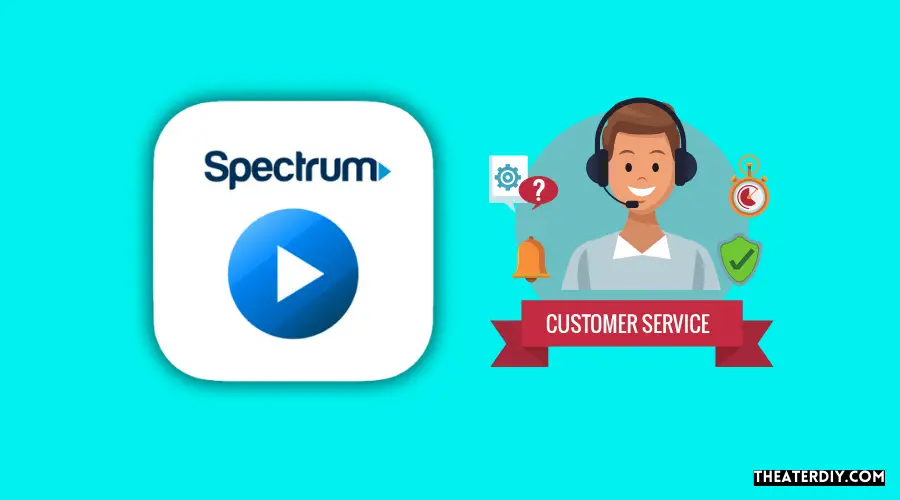
If you’re experiencing constant buffering issues with your Spectrum TV app, reaching out to Spectrum customer support is the best way to find a solution. Spectrum’s dedicated support team is available to assist you in resolving your buffering problems and ensuring a smooth streaming experience.
How to reach Spectrum customer support
Contacting Spectrum’s customer support is easy. Here are three convenient ways to get in touch:
- Phone Support: Call Spectrum’s customer support hotline at 1-855-707-7328 to speak to a representative who can assist you with your buffering issues.
- Live Chat: Visit Spectrum’s official website and initiate a live chat session with a customer support agent. This option allows for real-time interaction and quick troubleshooting guidance.
- Online Community: Join the Spectrum Community online forum to connect with other users experiencing similar buffering problems. You can post your query, seek assistance, and even find potential solutions shared by other community members.
Reporting buffering issues and seeking assistance
When contacting Spectrum customer support regarding buffering issues, explain the problem in detail. Provide information such as the device you are using, the specific actions that trigger buffering, and any troubleshooting steps you’ve already taken. This will help the support team better understand your situation and provide appropriate assistance.
Potential solutions provided by Spectrum support
Upon reporting your buffering issues to Spectrum support, they will offer a range of potential solutions to address the problem. These solutions may include:
- Guidance on optimizing your internet connection and network settings
- Assistance in identifying and resolving any device-specific issues
- Recommendations for improving Wi-Fi signal strength and network performance
- Instructions on updating and optimizing the Spectrum TV app
The support team will work closely with you to identify the root cause of the buffering problem and provide step-by-step instructions to resolve it. Rest assured, Spectrum’s dedicated support team is committed to ensuring your streaming experience is smooth and uninterrupted.

Credit: www.allconnect.com
Other Troubleshooting Tips
If you are experiencing buffering issues with Spectrum TV app, don’t worry! There are several troubleshooting tips you can try to resolve the problem and enjoy uninterrupted streaming.
Checking for app-specific updates
One of the first things you should do is check for any available updates for the Spectrum TV app. App updates often include bug fixes and performance improvements that can help resolve buffering issues. To check for updates:
- Open the app store on your device.
- Search for “Spectrum TV” in the search bar.
- If an update is available, you will see an option to update the app. Click on it and wait for the update to complete.
Running a speed test during buffering incidents
It’s important to determine if the buffering issue is related to your internet connection. To do this, you can run a speed test during buffering incidents. Here’s how:
- Open a web browser on your device and go to a speed testing website such as speedtest.net.
- Click on the “Go” or “Start” button to initiate the speed test.
- Wait for the test to complete and analyze the results.
- If the download and upload speeds are significantly lower than your internet plan, then the buffering issue might be caused by a slow internet connection.
Seeking advice from online forums and communities
If you’ve tried the above troubleshooting tips and are still experiencing buffering issues, it can be helpful to seek advice from online forums and communities. These platforms allow you to connect with other Spectrum TV app users who may have experienced similar issues and found solutions.
Here are a few popular online forums and communities where you can seek advice:
By following these troubleshooting tips and seeking advice from online communities, you can improve your streaming experience and enjoy uninterrupted viewing on the Spectrum TV app.
Frequently Asked Questions

How Do I Stop My Spectrum App From Buffering?
To stop the Spectrum app from buffering, you can try these troubleshooting steps:
1. Restart your modem and router.
2. Reset your Apple TV.
3. Delete and reinstall the app.
4. Factory restore your Apple TV.
5. Unplug the power for your Apple TV.
Why Is My Spectrum App Constantly Buffering?
The Spectrum app may constantly buffer due to slow internet speed, a weak Wi-Fi signal, data corruption in the app, or faulty cables. To fix this issue, try checking your internet speed, ensuring a stable Wi-Fi connection, and using reliable cables.
Restarting your modem and router, resetting your device, or reinstalling the app may also help resolve the buffering problem.
Why Does Spectrum Tv App Keep Freezing?
The Spectrum TV app may freeze due to excessive memory usage or a data corruption issue. Restarting the modem and router, resetting Apple TV devices, and reinstalling the app can help troubleshoot the problem. Make sure your internet speed is sufficient and close unnecessary apps to minimize buffering.
Why Does My Tv Keep Buffering But Internet Is Fine?
Your TV may buffer even if your internet is fine because the TV/device is unable to download data quickly enough. This pause allows the device to gather more data before continuing the task. To minimize buffering, try troubleshooting steps like restarting your modem and router, resetting your Apple TV, or deleting and reinstalling the app.
Conclusion
To resolve the frustrating issue of the Spectrum TV app buffering, there are several troubleshooting steps you can take. Restarting your modem and router, resetting your Apple TV, deleting and reinstalling the app, and even factory restoring your Apple TV can help alleviate the problem.
Additionally, ensuring a stable and fast internet connection, checking your internet speed, and closing unnecessary apps can minimize buffering. By following these steps, you can enjoy uninterrupted streaming on the Spectrum TV app.