The Spectrum TV App is available for Android TV and can be downloaded from the Google Play store. It is free for all Spectrum TV customers and can also be used on other devices such as smartphones, tablets, Roku, Apple TV, Xbox, Google Chromecast, and Samsung Smart TVs.
The app allows users to stream live TV, on-demand shows, and add Spectrum TV channels to their Smart TVs. Additionally, it is compatible with most streaming devices and can be downloaded from Apple’s App Store, Google’s Play Store, or the Roku Channel Store.
Overview
Introduction to Spectrum TV App for Android TV
The Spectrum TV App for Android TV is changing the way we stream our favorite television shows and movies. With this app, users can access a wide range of streaming channels and enjoy their favorite content on demand, all from the convenience of their Android TV device.
Benefits and Features of the App
One of the main benefits of the Spectrum TV App for Android TV is its versatility. Not only is it available for Android TV, but it can also be downloaded on Android and iOS smartphones and tablets, Roku, Apple TV, Xbox, Google Chromecast, and Samsung Smart TVs. This means that no matter what device you prefer to use, you can still access the app and enjoy its features.
With the Spectrum TV App, you have access to a wide range of streaming channels, including popular networks like ESPN, TNT, CBS Sports Network, CNN, and A&E Network. Whether you’re a sports fanatic or a reality TV enthusiast, there’s something for everyone with this app.
Additionally, the app allows you to stream live TV or choose from a variety of on-demand content. This means that you can catch up on your favorite shows whenever it’s most convenient for you. No more rushing home to watch your favorite show at a specific time – now you can watch it whenever you want.
How It Revolutionizes the Streaming Experience
The Spectrum TV App for Android TV is revolutionizing the way we stream content by providing a seamless and user-friendly experience. With its easy-to-navigate interface, you can quickly find the content you want to watch and start streaming in no time.
Not only does the app offer a wide range of channels and on-demand content, but it also provides features like parental controls and the ability to create customized watchlists. These features ensure that each user can personalize their streaming experience and have control over what they watch.
Furthermore, the Spectrum TV App allows for the integration of multiple devices. This means that you can start streaming a show on your Android TV and seamlessly transition to your smartphone or tablet without missing a single moment of your favorite program.
In conclusion, the Spectrum TV App for Android TV is a game-changer in the world of streaming. Its versatility, wide range of content, and user-friendly features make it a must-have for any television enthusiast. So why wait? Download the app today and revolutionize your streaming experience.
Installation And Setup
Installation and Setup: Downloading the Spectrum TV App on Android TV
To enjoy your favorite Spectrum TV shows and channels on your Android TV, you’ll need to download and install the Spectrum TV App. The app is available for free and can be easily found in the Google Play Store. Simply follow the steps below to get started:
- Turn on your Android TV and navigate to the home screen.
- Using your remote, scroll to the Google Play Store icon and select it.
- Once in the Play Store, use the search bar to search for “Spectrum TV App”.
- Locate the official Spectrum TV App from the search results and click on it.
- Click the “Install” button to begin downloading the app.
Once the installation is complete, you are ready to set up the app and start accessing your Spectrum TV account.
Installation and Setup: Steps to install and set up the app
To set up the Spectrum TV App on your Android TV, follow these simple steps:
- Open the Spectrum TV App on your Android TV by selecting the app from the app drawer or home screen.
- Once the app is open, you will be prompted to log in with your Spectrum TV account. If you don’t have an account, you can easily create one on the Spectrum website.
- Enter your username and password in the designated fields and click on the “Sign In” button.
- After signing in, you will have access to all the features of the Spectrum TV App on your Android TV. You can browse through channels, search for specific shows or movies, and even set up your favorite channels or programs for quick access.
With the Spectrum TV App installed and set up on your Android TV, you can now enjoy your favorite TV shows, movies, and live channels right from the comfort of your couch.
Installation and Setup: Logging in and accessing your Spectrum TV account
Once you have downloaded and set up the Spectrum TV App on your Android TV, logging in and accessing your Spectrum TV account is a breeze:
- Launch the Spectrum TV App on your Android TV.
- When prompted, enter your Spectrum TV account username and password in the designated fields.
- Click on the “Sign In” button to log in to your account.
Once logged in, you will have access to all the channels, shows, and features available with your Spectrum TV subscription. Browse through your favorite channels, explore on-demand content, or catch up on your favorite shows – all with the convenience of the Spectrum TV App on your Android TV.
Exploring the User Interface
The Spectrum TV App for Android TV offers a user-friendly interface that makes it easy to navigate through your favorite channels, shows, and movies. Upon launching the app, you’ll be greeted with a visually appealing home screen that allows you to quickly access various sections and menus. Whether you’re a new user or a long-time customer, exploring the user interface of the Spectrum TV App is a breeze.
Introduction to Different Sections and Menus
The Spectrum TV App is designed to provide a seamless viewing experience by organizing content into different sections and menus. By clicking on the “Menu” button on your remote, you can access a variety of options such as Live TV, On Demand, DVR, and Settings. Each section offers a unique selection of channels and shows, allowing you to easily find what you’re looking for. Whether you want to catch up on the latest episodes of your favorite TV shows or discover new content, the Spectrum TV App has you covered.
Navigating through the Spectrum TV App using your Android TV remote is simple and intuitive. The remote features arrow buttons that allow you to navigate up, down, left, and right within the app. By pressing the arrow buttons, you can browse through different menus, select channels, and scroll through show listings. Additionally, you can use the “OK” or “Select” button on your remote to confirm your selections and play the desired content.
To make your navigation even smoother, you can utilize shortcut buttons on your remote. For example, some Android TV remotes have dedicated buttons for Home, Guide, DVR, and Search. These buttons allow you to quickly jump to specific sections of the app without having to go through multiple menus. Whether you’re searching for a specific channel or accessing your DVR recordings, the Spectrum TV App and your Android TV remote work together to provide a convenient and efficient viewing experience.
In conclusion, the Spectrum TV App for Android TV offers an intuitive user interface that allows you to easily navigate through different sections and menus. With the help of your Android TV remote, exploring the app becomes a seamless experience. Whether you’re watching live TV, browsing through on-demand content, or accessing your DVR recordings, the Spectrum TV App ensures that you can find and enjoy your favorite shows and movies effortlessly.
Content Streaming
Accessing live TV channels through the app
If you’re a fan of live TV, the Spectrum TV App for Android TV has got you covered. With this app, you can access a wide range of live TV channels right from your Android TV device. Whether you want to catch the latest sports events, stay updated with the news, or indulge in your favorite TV shows, the Spectrum TV App has a diverse selection of channels for you to choose from.
Exploring on-demand content library
Not only does the Spectrum TV App offer live TV channels, but it also provides an extensive on-demand content library. This means you can watch your favorite movies, TV shows, and even original programming whenever you want. The on-demand library is constantly updated with the latest releases, so you’ll always have new and exciting content to explore.
Searching and browsing for specific shows and movies
With the Spectrum TV App for Android TV, finding specific shows and movies is a breeze. The app offers a convenient search feature that allows you to quickly search for your favorite titles. Whether you have a specific show in mind or you’re in the mood for a particular genre, the app’s search functionality ensures that you can easily find what you’re looking for.
Personalization And Customization
Personalization and Customization
When it comes to enhancing your streaming experience on the Spectrum TV App for Android TV, personalization and customization options are essential. With the ability to create personalized profiles, manage preferences and settings, and customize the app layout and appearance, Spectrum puts the power in your hands to tailor your viewing experience to your liking.
Creating personalized profiles
With the Spectrum TV App for Android TV, you can create individual profiles for each member of your household. This allows everyone to have their own personalized experience, complete with their favorite channels, shows, and movies. Each profile can be customized with unique preferences and settings, ensuring that everyone gets the most out of their streaming experience.
Managing preferences and settings
Managing your preferences and settings on the Spectrum TV App for Android TV is a breeze. Whether you want to set parental controls to restrict certain content, adjust closed captioning options, or enable/disable auto-play, the app gives you granular control over your viewing experience. You can also manage notifications, playback quality, and other settings to ensure that the app is tailored to your specific needs.
Customizing the app layout and appearance
Not only can you personalize your profiles and manage preferences, but you can also customize the layout and appearance of the Spectrum TV App for Android TV. You have the option to rearrange and organize your channel lineup, so your most-watched channels are front and center. The app also offers different theme options, allowing you to choose a layout and color scheme that suits your style. With these customization features, you can create a streaming experience that is not only enjoyable but visually appealing as well.
With the Spectrum TV App for Android TV, personalization and customization are key. Creating personalized profiles, managing preferences and settings, and customizing the app layout and appearance ensure that your streaming experience is tailored to your unique tastes and preferences.
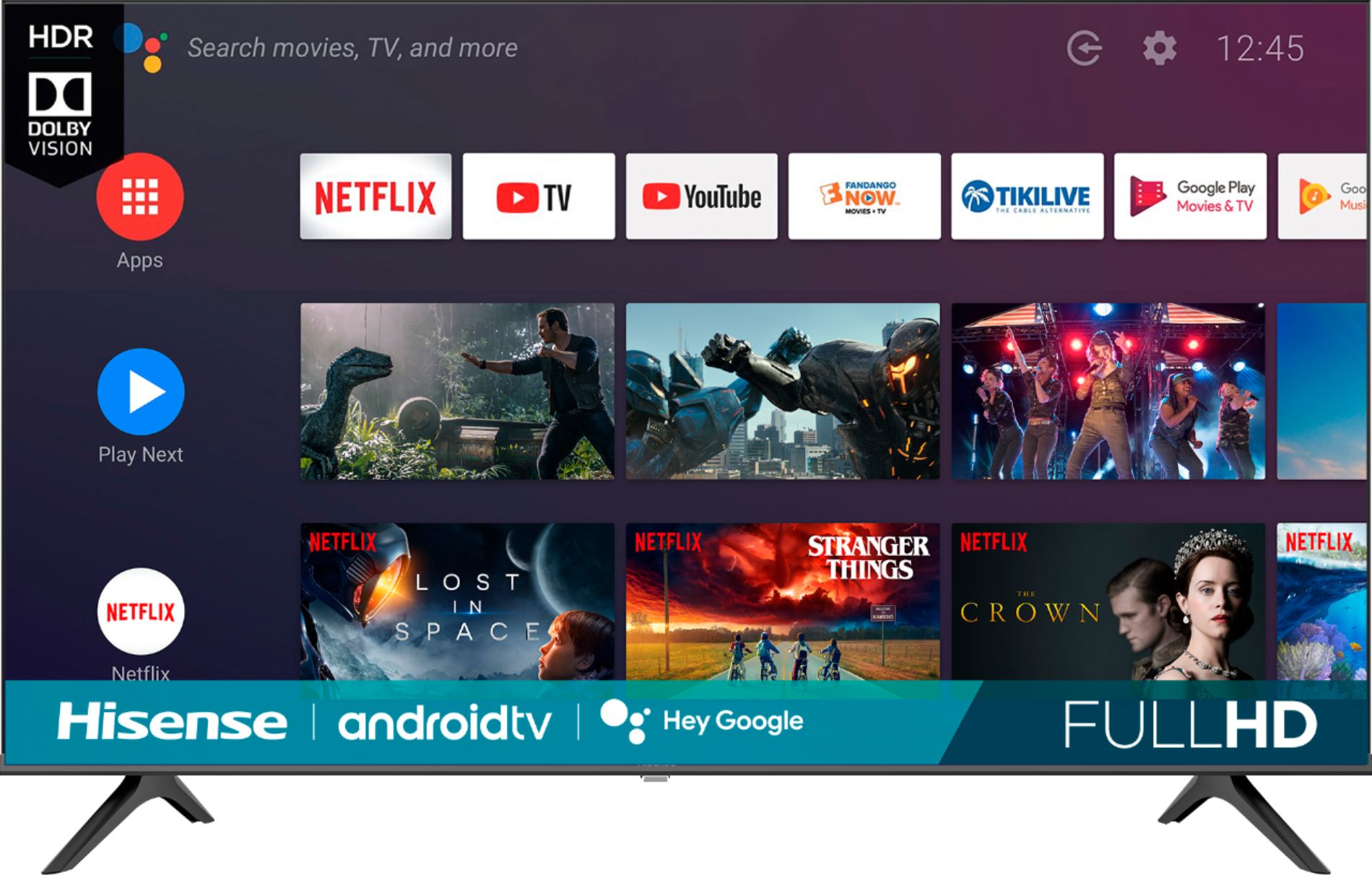
Credit: www.bestbuy.com
Additional Features And Services
The Spectrum TV App for Android TV not only allows you to watch your favorite shows and movies on the big screen, but it also comes with a range of additional features and services to enhance your viewing experience.
Using DVR functionality to record and playback shows
The Spectrum TV App for Android TV offers DVR functionality, allowing you to record your favorite shows and movies to watch later. With the ability to schedule recordings and store them in your personal library, you never have to worry about missing out on your must-watch content. Simply access the DVR section on the app, select the show or movie you want to record, and enjoy it at your convenience.
With the Spectrum TV App for Android TV, you can access a wide range of premium channels and special events. Whether you’re a sports enthusiast looking to catch the big game or a movie lover in search of the latest blockbusters, the app provides access to popular channels such as ESPN, TNT, CBS Sports Network, CNN, and A&E Network. Stay up to date with your favorite shows and never miss a special event with the Spectrum TV App.
Exploring additional services offered by Spectrum
In addition to live TV, the Spectrum TV App for Android TV offers a range of additional services to cater to your entertainment needs. Explore services like Stremium for streaming channels, FREECABLE TV for free content, Sling for on-demand shows and movies, and Xfinity Stream for a diverse selection of entertainment options. With Spectrum, you have access to a variety of services that ensure there’s always something for everyone in your household.
With the Spectrum TV App for Android TV, you can enjoy a seamless and personalized entertainment experience. From using DVR functionality to record and playback your favorite shows, accessing premium channels and special events, to exploring additional services, the app offers a comprehensive solution for all your entertainment needs.
Troubleshooting And Faqs
Common issues with the Spectrum TV App for Android TV
While the Spectrum TV App for Android TV is a convenient way to access your favorite shows and movies, like any app, it may encounter issues from time to time. Here are some of the common issues that users may experience:
- App crashing or freezing
- Playback issues, such as buffering or poor video quality
- Authentication problems
- Unable to log in or access account features
- Missing channels or guide information
Troubleshooting tips for resolving technical problems
If you’re facing technical problems with the Spectrum TV App for Android TV, try these troubleshooting tips to resolve the issues:
- Ensure your internet connection is stable and running at optimal speeds.
- Check if there are any app updates available and install them.
- Restart your Android TV device and try launching the app again.
- Clear the app cache and data in the device settings.
- Uninstall and reinstall the app to fix any corrupted files.
- Verify that your Spectrum TV account is active and in good standing.
- Reset your modem and router to refresh your network connection.
- Contact Spectrum customer support for further assistance if the issue persists.
Frequently asked questions about the app and its usage
Here are some frequently asked questions about the Spectrum TV App for Android TV and its usage:
| Question | Answer |
|---|---|
| Can I download the Spectrum TV App on my Android TV? | Yes, the Spectrum TV App is available for download on Android TVs. |
| How do I download the Spectrum TV App on my Android TV? | To download the Spectrum TV App on your Android TV, follow these steps:
|
| Is the Spectrum TV App free to use? | Yes, the Spectrum TV App is free to use for all Spectrum TV customers. |
| Can I access all my subscribed channels on the app? | Yes, you can access all the channels that are part of your Spectrum TV subscription on the app. |
| Can I watch On Demand content on the Spectrum TV App? | Yes, you can watch both live TV and On Demand content using the Spectrum TV App on your Android TV. |
Frequently Asked Questions Of Spectrum Tv App For Android Tv
Does Spectrum Have An Android Tv App?
Yes, Spectrum has an Android TV app. It is available for download on Android smartphones and tablets, as well as on Roku, Apple TV, Xbox, Google Chromecast, and Samsung Smart TVs. The app is free for Spectrum TV customers.
Is The Spectrum Tv App In The Google Play Store?
Yes, the Spectrum TV app is available in the Google Play store. It can be downloaded for free on Android smartphones, tablets, Samsung Smart TVs, Roku, Apple TV, Xbox, and Google Chromecast. Customers can access the app at no additional cost.
How Do You Download Spectrum App To Smart Tvs?
To download the Spectrum app on your smart TV, follow these steps: 1. Make sure you’re connected to the Spectrum network at home. 2. Go to the Smart Hub on your Samsung Smart TV. 3. Navigate to the Spectrum TV icon using the arrow buttons on your remote.
4. Press Select on your remote to start the app. Enjoy streaming live TV and on-demand content with the Spectrum TV app on your smart TV.
Can I Get Just The Spectrum Tv App?
Yes, you can get the Spectrum TV app for free on Android and iOS smartphones and tablets, Roku, Apple TV, Xbox, Google Chromecast, and Samsung Smart TVs. The app is available on the Google Play store and Apple’s App Store.
It is compatible with most devices and comes with every Spectrum TV plan.
Conclusion
To enhance your TV viewing experience, the Spectrum TV App for Android TV is the perfect solution. Not only does it allow you to stream live TV and on-demand content, but it also offers the flexibility to watch TV online or add Spectrum TV channels to your smart TV.
Compatible with various devices such as smartphones, tablets, and streaming devices, the app provides access to your favorite shows and movies wherever you go. With easy installation and a user-friendly interface, the Spectrum TV App is a must-have for any TV lover.
Enjoy endless entertainment on your Android TV with Spectrum.


