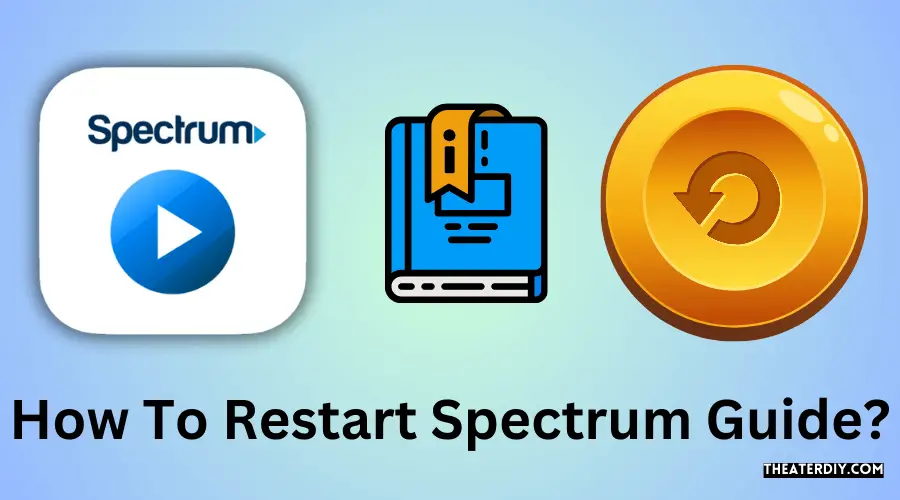To restart the Spectrum Guide, press and hold the TV button on your remote for a few seconds followed by the OK button, then release both buttons. Alternatively, you can select the Menu button on your remote, scroll to Settings & Support, and select RESET DATA to clear memory and reset your system.
Mastering Spectrum Guide: A Step-by-Step Restart Guide
This allows you to fix any issues or bugs you may be experiencing with the Spectrum Guide. The Spectrum Guide is a powerful tool that provides a seamless navigation experience, allowing you to explore various features such as the Standard Guide, Video Guide, Mini Guide, My Library, On Demand, and On Demand Video Store.
However, if you encounter any issues with the Spectrum Guide, restarting it can often solve the problem. We will guide you through the steps to restart the Spectrum Guide and provide additional troubleshooting tips for common issues. So, let’s get started and get your Spectrum Guide up and running again. Restoring your Spectrum Guide functionality only takes a few simple steps.
Spectrum Guide Not Working: Common Issues And Fixes
If you are experiencing issues with your Spectrum Guide, you are not alone. Many users encounter problems such as the guide displaying a “To Be Announced” message, freezing or becoming unresponsive, or showing incorrect program information. In this blog post, we will discuss these common issues and provide troubleshooting steps to help you resolve them.
Spectrum Guide displaying “To Be Announced” message
In some cases, you may notice that your Spectrum Guide displays a “To Be Announced” message instead of the program information. This message usually indicates that there is no programming information available for the specific time or the guide has not downloaded the necessary data. Here are some potential reasons for this message and troubleshooting steps:
- Power Outage or Cable Box Reset: If you recently experienced a power outage or reset your cable box, it may take some time for the guide to download the programming information. Give it a few minutes and see if the message disappears.
- Weak Signal: Check your cable connections to ensure they are tight and secure. A weak signal can prevent the guide from obtaining accurate information. If needed, you can try rebooting your Spectrum equipment to improve the signal.
- Guide Data Refresh: If the issue persists, try refreshing the guide data by selecting the “RESET DATA” option in your Spectrum Guide settings. This will clear the cache and restart the guide.
Spectrum Guide freezing or becoming unresponsive
If your Spectrum Guide freezes or becomes unresponsive, it can be frustrating. Here are some possible causes for this issue and troubleshooting solutions:
- Software Glitch: Like any electronic device, the Spectrum Guide can encounter software glitches. A simple solution is to reboot your cable box by unplugging it from the power source, waiting for a few seconds, and plugging it back in. This can often resolve minor software issues.
- Overheating: If your cable box is placed in an enclosed space or is surrounded by other electronic devices, it may overheat, causing the guide to freeze. Ensure that your cable box is properly ventilated and not exposed to excessive heat.
- Remote Control Issues: Sometimes, unresponsive behavior can be attributed to remote control problems. Check the batteries in your remote control and replace them if necessary. If the issue persists, try pairing your remote control with the cable box again.
Spectrum Guide displaying incorrect program information
If your Spectrum Guide is showing incorrect program information, follow these steps to resolve the issue and ensure accurate program listings:
- Refresh Guide Data: In your Spectrum Guide settings, look for the option to “RESET DATA” or “REFRESH GUIDE.” This will update the guide with the latest programming information.
- Check Cable Connections: Verify that all cable connections are secure and properly connected. Loose or damaged cables can result in incorrect program information.
- Update Firmware: Check if there are any firmware updates available for your cable box. Updating the firmware can fix bugs and improve the accuracy of program listings.
- Contact Spectrum Support: If the issue persists, reach out to Spectrum support for further assistance. They can help troubleshoot the problem and provide specific solutions based on your equipment and location.
By following these troubleshooting steps, you can resolve common issues with your Spectrum Guide and enjoy uninterrupted access to your favorite programs. If you encounter any other problems or need further assistance, don’t hesitate to reach out to Spectrum support.
How To Restart Spectrum Guide: Step-By-Step Guide
Restarting Spectrum Guide using the remote control
If you’re facing issues with your Spectrum Guide, restarting it can often resolve the problem. Luckily, you can easily restart Spectrum Guide using your remote control. Here’s how:
- Press and hold the “TV” button for a few seconds.
- Simultaneously press and hold the “OK” button and release both buttons after a second.
- You will see the “TV,” “DVD,” and “AUX” buttons flash briefly.
- Finally, press and hold the “Delete” button for three seconds.
By following these simple steps, you will be able to restart Spectrum Guide using your remote control.
Instructions for performing a remote reset
Performing a remote reset is another way to restart Spectrum Guide when you’re experiencing guide-related issues. Here’s how:
- Press the “Menu” button on your remote control.
- Using the arrow buttons, scroll to “Settings & Support.”
- Press “OK” to select it.
- Scroll to “Troubleshooting” and select it.
- Choose “Reset Data” and confirm your selection.
Following these instructions will initiate a remote reset and help resolve any guide-related problems you may be facing.
Restarting Spectrum Guide through the cable box
If restarting Spectrum Guide using the remote control didn’t solve the issue, you can try restarting it through the cable box. Follow these steps:
- Locate the power cable of your cable box and unplug it from the power source.
- Wait for a minute or two to ensure all power is drained from the cable box.
- Plug the power cable back into the power source.
- Wait for the cable box to restart, which may take a few minutes.
- Once the cable box has restarted, check if the Spectrum Guide is functioning properly.
By restarting the cable box, you can often resolve guide-related issues and ensure that Spectrum Guide is working smoothly.
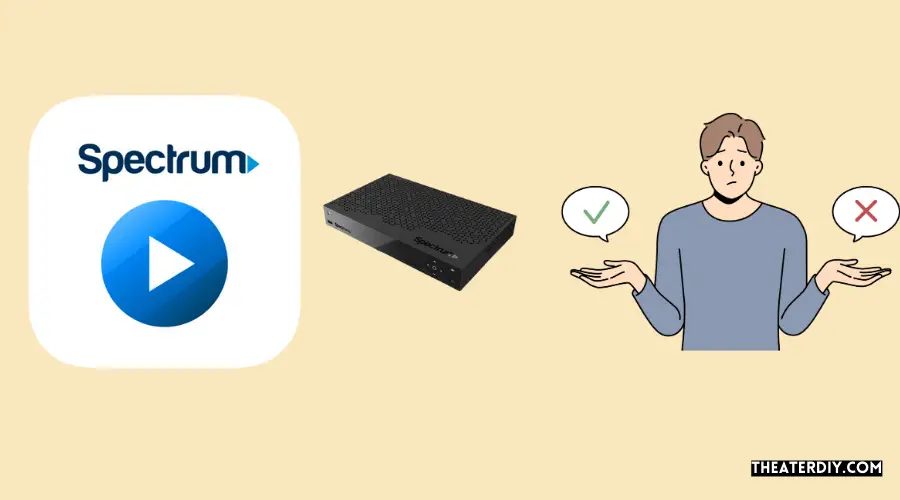
When faced with guide-related issues, restarting the cable box can be an effective solution. Follow these step-by-step instructions to restart the cable box and fix any guide-related problems:
- Locate the power cable of your cable box and unplug it from the power source.
- Wait for a minute or two to ensure all power is drained from the cable box.
- Plug the power cable back into the power source.
- Wait for the cable box to restart, which may take a few minutes.
- Once the cable box has restarted, check if the Spectrum Guide is functioning properly.
By following these simple steps, you can restart the cable box and resolve any guide-related issues you may be facing.
Resetting Spectrum Guide using the online account portal
In addition to using the remote control and the cable box, you can also reset Spectrum Guide using the online account portal. Here’s how:
- Visit the Spectrum website and log in to your account.
- Navigate to the “Settings & Support” section.
- Select “Reset Data” from the options available.
- Confirm your selection to initiate the reset process.
By resetting the guide data through the Spectrum website, you can ensure a fresh start for Spectrum Guide and resolve any guide-related issues you may be experiencing.
By following these step-by-step instructions for restarting Spectrum Guide using the remote control, cable box, and online account portal, you can easily resolve guide-related problems and enjoy a seamless viewing experience.
Advanced Troubleshooting Solutions For Spectrum Guide Issues
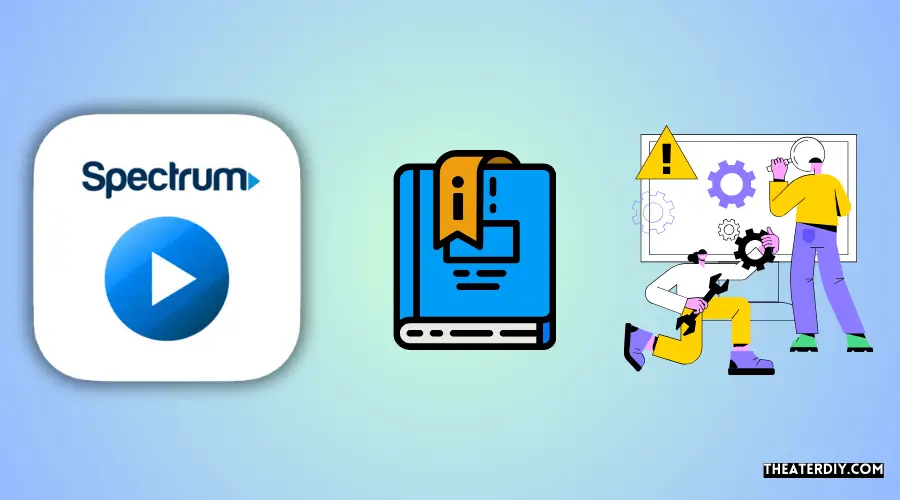
In order to resolve any issues you may be experiencing with your Spectrum Guide, it is important to have a thorough understanding of advanced troubleshooting solutions. Whether you are facing performance issues, cache problems, or outdated software, this guide will provide you with the necessary steps to resolve these issues effectively.
Performing a full system reset of Spectrum equipment
If you are facing persistent issues with your Spectrum Guide, performing a full system reset may be the solution. By resetting your entire Spectrum system, you can ensure that any underlying issues are resolved. Here are the detailed steps to reset your Spectrum equipment:
- Press and hold the power button on your Spectrum equipment for at least 10 seconds.
- Wait for the equipment to power off completely.
- Unplug the power cord from the back of the equipment.
- Wait for at least 60 seconds.
- Plug the power cord back into the equipment.
- Wait for the equipment to power on and initialize.
Clearing cache and temporary files on the Spectrum Guide
Cache and temporary files can often cause performance issues on the Spectrum Guide. Clearing these files can help improve the overall functionality of the guide. To clear the cache and temporary files on the Spectrum Guide, follow these instructions:
- Press the Menu button on your remote.
- Scroll to Settings & Support using the arrow buttons.
- Select OK.
- Scroll to Clear Cache using the arrow buttons.
- Select OK.
- Confirm your selection by selecting Yes when prompted.
Updating the firmware and software on Spectrum equipment
Ensuring that your Spectrum equipment has the latest firmware and software updates is crucial for optimal performance. To update the firmware and software on your Spectrum equipment, follow these steps:
- Press the Menu button on your remote.
- Scroll to Settings & Support using the arrow buttons.
- Select OK.
- Scroll to System Information using the arrow buttons.
- Select OK.
- Scroll to Check for Updates using the arrow buttons.
- Select OK.
- If an update is available, follow the on-screen instructions to initiate the update.
Credit: www.restartcbd.com
Frequently Asked Questions
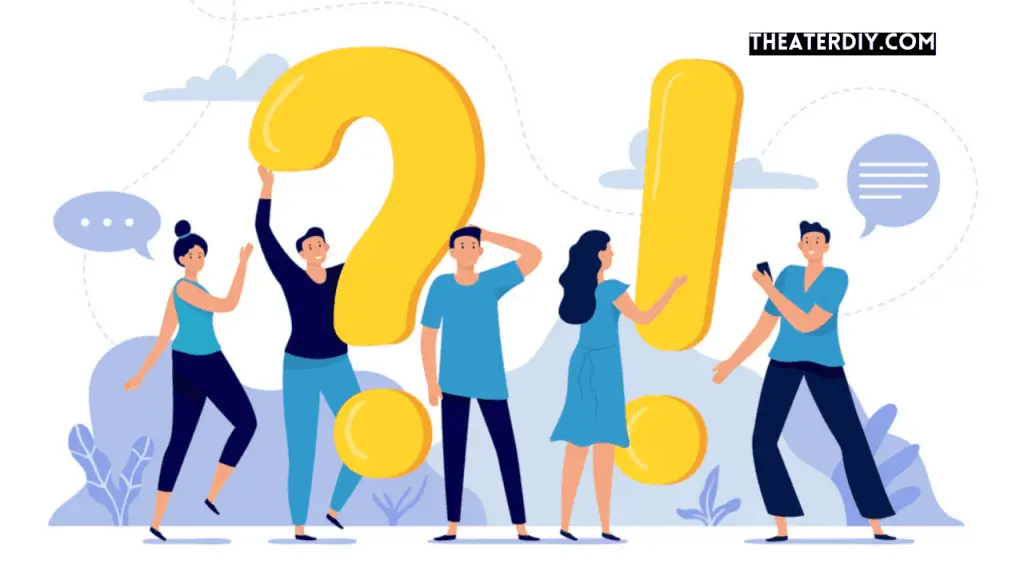
How Do You Restart The Spectrum Guide?
To restart the Spectrum guide, press and hold the TV button on your remote for a few seconds. Then, press and hold the OK button and release both buttons after a second. The TV, DVD, and AUX buttons will flash.
Alternatively, you can select the Menu button on your remote, scroll to Settings & Support, and choose the option to reset data.
How Do I Reset My Spectrum Guide Remote?
To reset your Spectrum Guide remote, follow these steps: Press and hold the TV button for a few seconds. Then, press and hold the OK button and release both buttons after a second. The TV, DVD, and AUX buttons will flash.
Finally, press and hold the Delete button for three seconds to complete the reset.
How Long Does It Take For Spectrum To Restart?
It typically takes Spectrum about two hours to restart their services.
Why Does My Spectrum Guide Say To Be Announced?
The “To Be Announced” message on your spectrum guide means that no programming information is available from the broadcaster or your cable box. This can happen after a power outage or when you reset your cable box. You can try restarting your spectrum guide or resetting your cable box to fix the issue.
Conclusion
Restarting the Spectrum Guide can be a simple solution to resolve any issues you may encounter. By following the steps of resetting the guide, you can clear memory and reset your system, ensuring smooth and hassle-free navigation. Whether it’s a power outage or a need to refresh your cable box, resetting the guide will bring back the programming information you need.
Experience uninterrupted entertainment with Spectrum’s reliable services and enjoy seamless access to your favorite shows and movies.