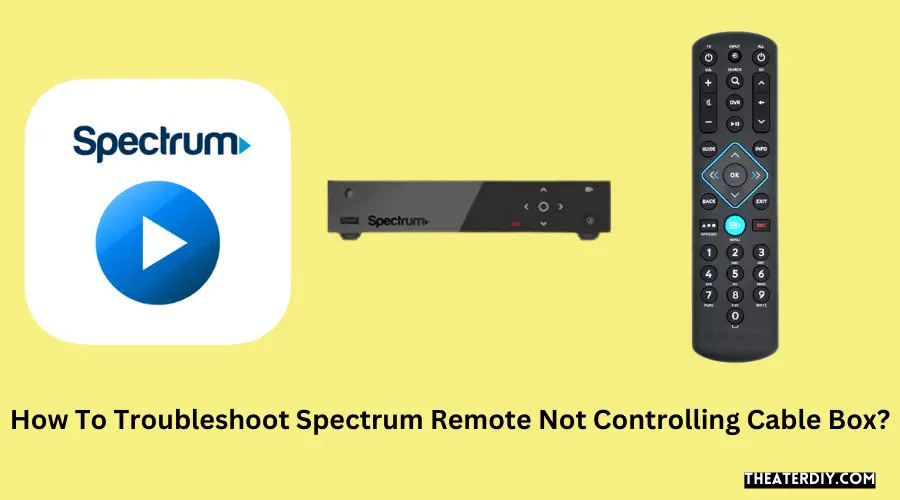Spectrum remote not controlling cable box? Troubleshoot your remote by checking the batteries, reprogramming it and ensuring proper line of sight.
Spectrum Remote: Fix Cable Box Control Issues Fast
Are you facing issues with your Spectrum remote not controlling your cable box? It can be quite frustrating when you are unable to change channels or adjust the volume using your remote. While there can be various reasons for this problem, the most common ones are battery issues, the need for reprogramming, and obstacles obstructing the line of sight between the remote and the cable box.
In this guide, we will explore these troubleshooting steps in detail to help you get your remote working seamlessly again. Just follow the steps below and you should be able to regain control of your cable box in no time.

Credit: stereovideocenter.com
Understanding The Issue
Understanding the issue of a Spectrum remote not controlling the cable box can be frustrating for users. It can disrupt their TV viewing experience and leave them searching for solutions. In this section, we will delve into the common reasons why Spectrum remotes may not be controlling the cable box and provide a step-by-step approach to identify if the issue lies with the remote or the cable box.
Common reasons why Spectrum remotes may not be controlling the cable box
There are several common reasons why your Spectrum remote may not be able to control your cable box. Identifying the root cause can help in finding an appropriate solution. Below are some possible explanations:
- Dead batteries: The most common reason for a non-responsive remote is dead batteries. Before jumping to other conclusions, it is important to ensure that the batteries in your remote are fresh and correctly inserted. Consider replacing them if needed.”
- Signal interference: Another potential issue is signal interference. If there are objects obstructing the line of sight between the remote and the cable box, the signals may not be able to communicate effectively. Common culprits include furniture, walls, or even other electronic devices.
- Incorrect programming: If your Spectrum remote was recently programmed or had its programming changed, there is a chance that it may not be synced correctly with the cable box. Double-check the programming instructions provided by Spectrum to ensure the remote is properly configured.
- Hardware malfunction: Occasionally, a hardware malfunction can cause the remote to stop controlling the cable box. This could be due to a manufacturing defect or damage caused by accidental drops or spills.
How to identify if the issue lies with the remote or the cable box
To determine whether the issue lies with the remote or the cable box, follow these steps:
- Check for any physical damage: Inspect both the remote and cable box for any physical damage. Look for signs of wear and tear, loose connections, or broken components.
- Test the remote with another cable box: If possible, try using the remote with another cable box. This will help determine if the issue is specific to the remote or if it is related to the cable box itself.
- Try using a different remote: If you have access to another Spectrum remote, try using it with your cable box to see if it works. This can help narrow down the issue to the specific remote.
- Reset the cable box: Follow the instructions provided by Spectrum to reset your cable box. This can sometimes resolve communication issues between the remote and the cable box.
- Contact Spectrum support: If none of the above steps yield a solution, it is recommended to reach out to Spectrum support for further assistance. They have the expertise to troubleshoot the issue and provide appropriate guidance.
By understanding the common reasons for Spectrum remotes not controlling the cable box and following the steps to identify the source of the problem, users can take the necessary actions to resolve the issue efficiently. Remember to always refer to Spectrum’s support resources for the most accurate and up-to-date information.
Troubleshooting Steps For Spectrum Remotes

In this section, we will explore some common troubleshooting steps for Spectrum remotes that are not controlling the cable box. If you find yourself in a situation where your Spectrum remote is not functioning as expected, try the following steps to resolve the issue.
Checking the batteries and ensuring they are functioning properly
The first step in troubleshooting your Spectrum remote is to check the batteries. Sometimes, the batteries may be drained or not properly inserted, causing the remote to lose its functionality. Here’s how you can check and ensure your batteries are functioning properly:
- Remove the battery cover from the back of the remote.
- Check the batteries for any signs of corrosion or damage. If you notice any, replace them immediately with fresh batteries.
- Make sure the batteries are inserted correctly, following the polarity markings inside the battery compartment.
- Securely reattach the battery cover to the remote.
Resetting the remote and re-pairing it with the cable box
If checking the batteries didn’t resolve the issue, the next step is to reset the remote and re-pair it with the cable box. This process allows the remote and the cable box to establish a fresh connection. Follow these steps to reset and re-pair your Spectrum remote:
- Press and hold the “Setup” button on the remote until the LED at the top blinks twice.
- Enter the code “981” using the numerical keys on the remote.
- The LED should blink twice again, indicating that the remote has been reset.
- Next, press and hold the “Setup” button once more until the LED blinks twice.
- Now, enter the code provided for your cable box model.
- The LED should blink twice again, signifying that the remote has been re-paired with the cable box.
Verifying the line of sight between the remote and the cable box
If the previous steps didn’t resolve the issue, it’s essential to check the line of sight between the remote and the cable box. Strong obstructions or distance can interfere with the remote’s signal and prevent it from controlling the cable box effectively. Here are a few things to consider:
- Ensure that there are no physical obstructions between the remote and the cable box, such as walls, furniture, or other objects.
- Bring the remote closer to the cable box, preferably within 10 feet, and try controlling it again.
- Make sure there are no other devices emitting strong infrared signals in the vicinity, as they can interfere with the remote’s functionality.
Using the Spectrum remote app as an alternative solution
If all else fails, you can consider using the Spectrum remote app as an alternative solution. This app allows you to control your cable box and other Spectrum devices directly from your smartphone or tablet. Here’s how you can use the Spectrum remote app:
- Download and install the Spectrum remote app from your device’s app store.
- Launch the app and sign in using your Spectrum account credentials.
- Follow the on-screen instructions to pair the app with your cable box.
- Once paired, you can use the app’s interface to control your cable box.
By following these troubleshooting steps, you can resolve most issues with Spectrum remotes not controlling the cable box. Remember to always start with the simplest solutions, such as checking the batteries, before moving on to more complex steps like resetting or using alternative methods.
Advanced Solutions For Spectrum Remote Control Issues
Having trouble with your Spectrum remote not controlling your cable box can be frustrating. However, there are advanced solutions that can help you resolve these issues and get your remote working properly again. In this article, we will explore three effective methods to fix your Spectrum remote control problems:
Checking for software updates on the cable box
If your Spectrum remote is not controlling your cable box, it is crucial to ensure that the software on your cable box is up to date. Outdated software can cause compatibility issues and prevent the remote from functioning correctly. To check for software updates, follow these steps:
- Press the “Menu” button on your cable box remote.
- Use the arrow keys to navigate to the “Settings” or “Options” menu.
- Select “System” or “Device” settings.
- Look for the “Software Update” or “Firmware Update” option.
- If an update is available, select “Update Now” and follow the on-screen instructions.
- Once the update is complete, test your Spectrum remote to see if it is now controlling the cable box.
Troubleshooting IR blaster or RF receiver issues
Another common reason why your Spectrum remote may not be controlling your cable box is due to issues with the IR blaster or RF receiver. Both of these components are responsible for transmitting the remote signals to the cable box. Here’s how you can troubleshoot these problems:
- Ensure that there are no obstructions between the remote and the cable box.
- If your Spectrum remote uses an IR blaster, check if the blaster is properly positioned in front of the cable box’s IR sensor.
- If your Spectrum remote uses an RF receiver, make sure it is connected securely to the cable box.
- Try replacing the batteries in your Spectrum remote to rule out any power-related issues.
- After performing these troubleshooting steps, check if your Spectrum remote is now controlling the cable box.
Contacting Spectrum customer support for further assistance
If you have tried the above solutions and your Spectrum remote still isn’t controlling your cable box, it is advisable to reach out to Spectrum customer support for further assistance. They have trained technicians who can guide you through additional troubleshooting steps or schedule a technician visit if needed. To contact Spectrum customer support, follow these steps:
- Dial the Spectrum customer support number provided in your subscription documentation.
- Follow the automated prompts to reach the technical support department.
- Explain the issue you are experiencing with your Spectrum remote and cable box.
- Provide any relevant details, such as the model numbers of your remote and cable box.
- Follow the instructions given by the customer support representative to resolve the issue.
By following these advanced solutions, you will increase your chances of resolving spectrum remote control issues and regaining control over your cable box. Remember, sometimes it may be a simple software update or repositioning your remote that solves the problem. But if all else fails, don’t hesitate to reach out to Spectrum customer support for expert assistance.
Alternative Methods To Control The Cable Box
Having trouble with your Spectrum remote not controlling the cable box? Don’t worry, there are several alternative methods you can use to take control of your cable box and enjoy uninterrupted entertainment. In this article, we will explore some of these alternative options that can help you regain control and get back to enjoying your favorite TV shows and movies.
If your Spectrum remote is not working, one option you can try is using the buttons directly on the cable box. Most cable boxes have a set of buttons located on the front or top of the device, allowing you to navigate through channels, adjust volume, and control other basic functions. Although this method may be more labor-intensive compared to using a remote, it can be a convenient solution when facing remote control issues.
Programmable universal remotes as an alternative option
An alternative option to consider is using programmable universal remotes. These remotes can be programmed to work with multiple devices including your cable box, television, and audio system. They offer the convenience of controlling all your devices with a single remote. To set up a programmable universal remote, follow the instructions provided by the manufacturer or refer to the user manual. Once programmed, you can enjoy seamless control over your cable box without relying on the Spectrum remote.
Exploring voice-controlled options for controlling the cable box
If you’re looking for a more advanced and effortless way to control your cable box, you might want to explore voice-controlled options. Voice-controlled remotes use innovative technologies like voice recognition to allow you to control your cable box through simple voice commands. This hands-free approach can be particularly beneficial for individuals with mobility issues or those who prefer a more futuristic and convenient control method. Voice-controlled remotes are available from various brands and can be easily integrated with your cable box for a seamless entertainment experience.
In conclusion, if you find your Spectrum remote not controlling the cable box, don’t fret! There are alternative methods you can try to regain control and continue enjoying your favorite TV shows and movies. Whether you opt for using the buttons on the cable box itself, investing in a programmable universal remote, or exploring voice-controlled options, these alternatives can offer you the flexibility and convenience you need. Choose the method that suits your preferences and enjoy hassle-free control over your cable box.
Tips For Preventing Future Remote Control Issues
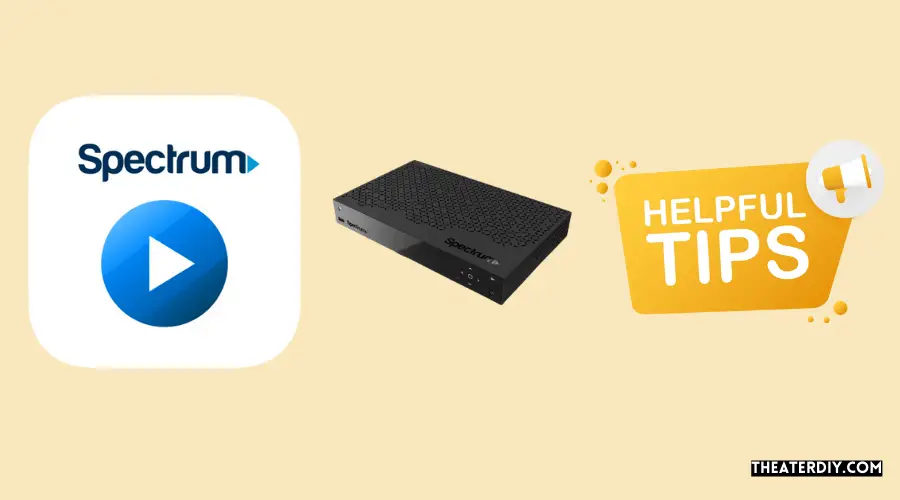
Experiencing issues with your Spectrum remote control not controlling the cable box can be frustrating. However, by following a few simple tips, you can prevent future remote control problems and enjoy uninterrupted entertainment.
Properly maintaining the remote and replacing batteries regularly
One of the most common causes of remote control issues is depleted batteries. Therefore, it is crucial to replace them regularly to ensure optimal performance. By properly maintaining your remote and taking this simple step, you can avoid the inconvenience of a non-responsive remote control.
Here are some tips to help you maintain your remote control:
- Check the battery compartment for any signs of corrosion or damage. Replace the batteries immediately if you notice any.
- Use high-quality, alkaline batteries for longer-lasting power.
- Regularly clean the surface of the remote control to remove dirt and dust that can interfere with the buttons’ functionality. You can use a mild cleaning solution or a damp cloth for this purpose.
Keeping the remote and cable box away from interference sources
Interference from external sources can disrupt the signal between your remote control and the cable box, causing communication issues. To prevent such problems, it is essential to keep the remote and cable box away from potential interference sources.
Here are some common sources of interference to watch out for:
- Other electronic devices, such as cordless phones, routers, or wireless speakers, that operate on similar frequencies.
- Obstacles, such as walls or furniture, that can block the line of sight between the remote control and the cable box.
- Strong sources of light, such as direct sunlight or bright lamps, that can interfere with the infrared signal.
By placing your remote control and cable box in a clear line of sight and away from these potential sources of interference, you can minimize the risk of future control issues.
Taking precautions to prevent accidental damage to the remote
Accidental damage to the remote control can render it ineffective and lead to further control issues. To avoid this, it is important to take some precautions to protect your remote from accidental damage.
Consider these tips to keep your remote control safe:
- Avoid exposing the remote control to extreme temperatures or moisture, as these can damage its internal components.
- Be cautious while handling the remote control, ensuring it doesn’t slip from your hands or get dropped.
- If you have children or pets at home, store the remote control in a safe place out of their reach to prevent accidental damage.
By following these precautions, you can prolong the lifespan of your remote control and prevent future control issues caused by accidental damage.
Frequently Asked Questions
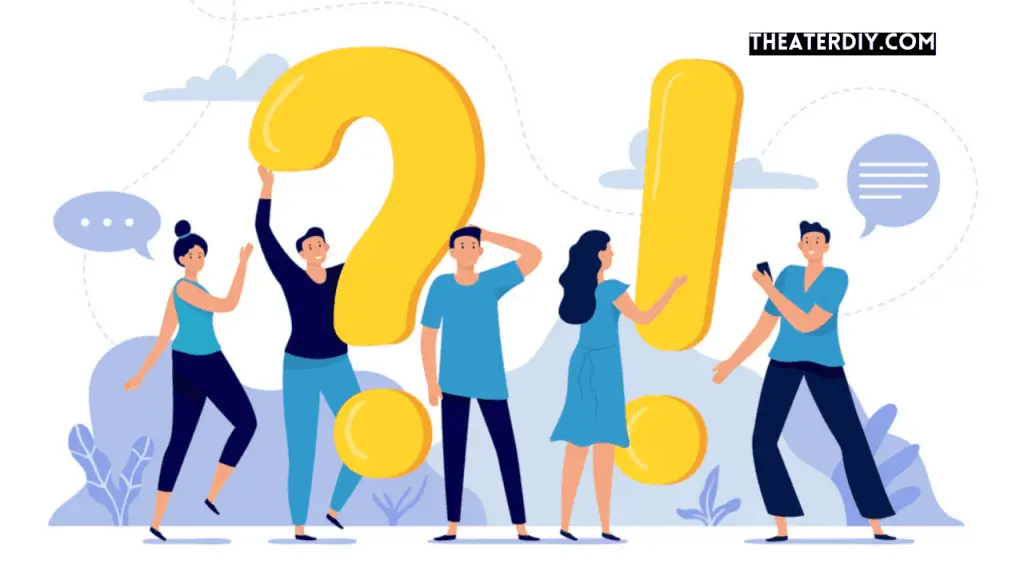
Why Is My Spectrum Remote Not Controlling My Cable Box?
There could be several reasons why your Spectrum remote is not controlling your cable box. Firstly, check if the batteries are properly inserted and functioning. Make sure you are pointing the remote directly at the cable box. If the issue persists, try pairing your remote with the cable box again.
If all else fails, contact Spectrum customer support for assistance.
How Do I Pair My Spectrum Remote With My Cable Box?
To pair your Spectrum remote with your cable box, start by turning on your cable box and TV. Press and hold the “Setup” button on your remote until the LED light turns green. Enter the manufacturer’s code for your cable box using the number keys on the remote.
If the pairing is successful, the LED light will blink green twice. Test the remote to ensure it is controlling the cable box.
How Can I Troubleshoot My Spectrum Remote Control?
If you are experiencing issues with your Spectrum remote control, start by checking the batteries to ensure they have power. Make sure the remote is in range of the cable box and aimed directly at it. Restarting your cable box and TV may also help.
If none of these steps resolve the issue, consider ordering a replacement remote or contacting Spectrum’s customer support for further assistance.
Why Is The Volume Not Working On My Spectrum Remote?
If the volume is not working on your Spectrum remote, first make sure that the remote is in “TV” mode rather than “Cable” mode. Check if the volume on your TV is turned up and not muted. If you have a soundbar or external audio system connected to your TV, ensure that it is properly set up and turned on.
If the issue persists, try re-pairing your remote with the TV following the instructions provided by Spectrum.
Conclusion
If you’re experiencing trouble with your Spectrum remote not controlling the cable box, there are several troubleshooting steps you can take. Ensure the remote has fresh batteries, reprogram it, or try using a different remote altogether. If the issue persists, reach out to Spectrum customer support for further assistance.
By addressing this problem, you can regain control of your cable box and enjoy uninterrupted entertainment.