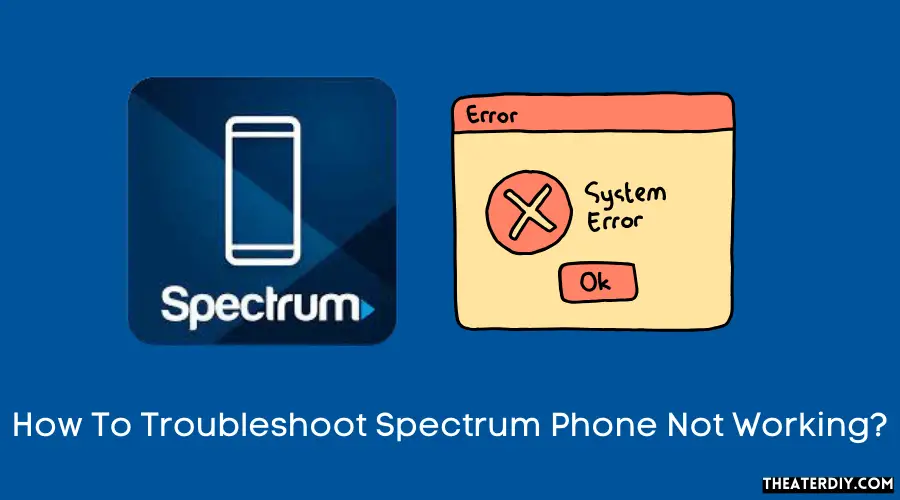If your Spectrum phone is not working, try resetting your modem or checking if you have a valid Spectrum Mobile SIM card inserted correctly. You can also turn on location services to auto-connect to Spectrum Mobile WiFi access points or manually search for nearby WiFi services.
1. Check For Network Connectivity
Having trouble with your Spectrum phone? The first step in troubleshooting the issue is to check your network connectivity. There are a few things you can do to ensure you have a stable network connection. Let’s go through each step:
Verify Wi-Fi or Cellular Network Connection
Start by checking if your phone is connected to either Wi-Fi or cellular data. Here’s how you can do it:
- For Wi-Fi connection, go to your phone’s settings and look for “Wi-Fi”. Make sure it is turned on and connected to your home network or any available network.
- If you are using cellular data, ensure that your phone has a strong signal. You can check the signal strength indicator on your phone’s status bar.
By verifying your network connection, you can determine if the issue is related to network connectivity or if there’s another problem with your Spectrum phone.
Restart the Router or Modem
If you are experiencing network issues, it’s a good idea to restart your router or modem. Sometimes, these devices need a refresh to establish a stable connection. Follow these steps:
- Locate your router or modem and find the power button or unplug it from the power source.
- Wait for about 30 seconds and then plug it back in or turn the power button back on.
- Wait for the router or modem to fully reboot and establish a connection.
This simple step can often resolve network connectivity issues and get your Spectrum phone back up and running.
Check for Service Outages in your Area
If you’ve verified your network connection and restarted your router or modem without success, it’s possible that there might be a service outage in your area. Spectrum occasionally experiences network disruptions, which can affect your phone service.
To check if there is a service outage in your area, you can visit Spectrum’s website or contact their customer support. They will be able to provide you with any relevant information about ongoing outages or maintenance in your location.
By following these steps, you can quickly identify and resolve any network-related issues with your Spectrum phone. If the problem persists, it’s recommended to contact Spectrum’s customer support for further assistance.
2. Verify Phone Settings And Features
When faced with issues of your Spectrum phone not working, it’s essential to check and verify your phone settings and features. Incorrect settings or disabled features can often be the cause of the problem. Follow these steps to ensure your phone is properly configured:
1. Check Airplane Mode
Airplane mode is a feature on smartphones that disables all wireless communications to comply with aviation safety regulations. However, sometimes it may accidentally get enabled, causing your Spectrum phone to stop working. To check if airplane mode is enabled:
- Swipe down from the top of your phone’s screen to open the notification panel.
- Look for the airplane icon. If it is highlighted or turned on, tap on it to disable airplane mode.
2. Ensure Mobile Data is Enabled
Mobile data is necessary for your Spectrum phone to connect to the internet and make calls. If your mobile data is disabled or not properly configured, it can prevent your phone from working. To enable mobile data:
- Go to the Settings app on your phone.
- Select “Network & internet” or similar options, depending on your phone model.
- Tap on “Mobile network” or “Cellular network.”
- Make sure the “Mobile data” or “Data connection” toggle is turned on or enabled.
3. Verify Call Forwarding and Do Not Disturb Settings
Call forwarding and Do Not Disturb settings can affect the incoming and outgoing calls on your Spectrum phone. It’s crucial to check and adjust these settings to ensure they are not causing any issues. Here’s how to do it:
- Open the Phone app on your phone.
- Tap on the three-dot menu or settings icon to access the options.
- Select “Call settings” or similar settings.
- Verify that call forwarding is disabled or set up correctly. If necessary, disable any call forwarding options.
- Check the Do Not Disturb settings and make sure it is turned off or adjusted to allow calls.
By following these steps and verifying your phone settings and features, you can diagnose and resolve any issues that may be causing your Spectrum phone to not work. If the problem persists, you can contact Spectrum Mobile support for further assistance.
3. Perform Basic Troubleshooting Steps

3. Perform Basic Troubleshooting Steps
When your Spectrum phone is not working properly, performing basic troubleshooting steps can help you identify and resolve the issue. Here are three essential troubleshooting steps you should try:
Restart Your Phone
Restarting your phone is a simple yet effective way to fix various issues, including connectivity problems. Follow these steps to restart your phone:
- Press and hold the power button on your phone until the power menu appears.
- Select the “Restart” option from the menu.
- Wait for your phone to turn off and then turn it back on after a few seconds.
Remove and Reinsert the SIM Card
Sometimes, issues with the SIM card can cause your Spectrum phone to stop working. To ensure the SIM card is properly connected, follow these steps:
- Locate the SIM card slot on your phone. It is usually located on the side or back of the device.
- Carefully remove the SIM card from the slot.
- Inspect the SIM card for any visible damage or debris and clean it if necessary.
- Insert the SIM card back into the slot, making sure it is securely in place.
Clear App Cache and Data
If you are experiencing issues with specific apps on your Spectrum phone, clearing the app cache and data can often resolve the problem. Follow these steps:
- Go to the “Settings” menu on your phone.
- Select “Apps” or “Applications” from the menu.
- Find the app that is causing problems and tap on it.
- Tap on “Storage” or “Storage & Cache.”
- Select the “Clear Cache” or “Clear Data” option.
- Confirm your selection to clear the app cache and data.
By performing these basic troubleshooting steps, you can often resolve common issues with your Spectrum phone. If the problem persists, it may be necessary to contact Spectrum support for further assistance.
4. Call Spectrum Support For Assistance
If you’re facing issues with your Spectrum phone and it’s not working as expected, don’t worry! There’s a quick and easy solution. In this section, we’ll cover step number 4, which is to call Spectrum Support for assistance. Whether you’re experiencing a complete phone outage or dealing with specific technical issues, contacting Spectrum’s customer service can help resolve the problem promptly. Read on to find out how to get in touch with Spectrum Mobile Customer Service and seek technical help for your phone issues.
Contact Spectrum Mobile Customer Service
When you’re experiencing phone issues with your Spectrum service, reaching out to their customer service should be your first point of contact. Spectrum’s dedicated customer service team is available to assist you with any concerns or problems you may be facing.
To get in touch with Spectrum Mobile Customer Service, you can try the following options:
- Call Spectrum Mobile Customer Service at [INSERT PHONE NUMBER]
- Visit the official Spectrum Mobile website and find contact information
- Reach out to Spectrum’s social media channels for support
Seek Technical Help for Phone Issues
In case you’re facing technical issues with your Spectrum phone service, you can rely on Spectrum’s technical support team to assist you further. They have trained experts who can troubleshoot and help you overcome any technical obstacles.
To seek technical help for your Spectrum phone issues, consider the following options:
- Call Spectrum’s Technical Support at [INSERT PHONE NUMBER]
- Visit the Spectrum Mobile website and browse their troubleshooting resources
- Engage with the Spectrum community forums for assistance from fellow users
Reaching out to Spectrum support and seeking technical help are the best ways to resolve any phone issues you may be facing. The dedicated customer service and technical support teams are there to assist you and get your phone service up and running smoothly again.
5. Additional Tips And Fixes

Having trouble with your Spectrum phone? Don’t worry, we’ve got you covered! In this section, we’ll share some additional tips and fixes to get your phone up and running smoothly again.
Update Phone Software to the Latest Version
An outdated phone software can often cause issues with network connectivity and functionality. To ensure your Spectrum phone is working optimally, it’s important to keep the software up to date. Here’s how you can do it:
- Go to the settings menu on your phone.
- Scroll down and tap on “Software Update” or “System Update”.
- If an update is available, tap on “Download” and wait for the process to complete.
- Once the download is finished, tap on “Install” to update your phone’s software.
- After the installation is complete, restart your phone to apply the changes.
Updating your phone’s software can often resolve network issues and improve overall performance.
Reset Network Settings
If your phone is still experiencing connectivity problems, it might be worth resetting the network settings. This can help to resolve any conflicting settings or configurations that could be causing the issue. Follow these steps to reset your network settings:
- Go to the settings menu on your phone.
- Scroll down and tap on “General Management” or similar.
- Select “Reset” or “Reset Network Settings”.
- Enter your phone’s passcode if prompted.
- Finally, tap on “Reset Settings” to confirm.
After the reset, your phone will restart and the network settings will be restored to their default configurations. This can often help fix network-related issues on your Spectrum phone.
Perform Factory Reset as a Last Resort
If all else fails and your Spectrum phone is still not working, a factory reset might be the last resort. Please note that performing a factory reset will erase all data on your phone and restore it to its original settings. Make sure to back up your important data before proceeding. Here’s how you can perform a factory reset:
- Go to the settings menu on your phone.
- Scroll down and tap on “General Management” or similar.
- Select “Reset” or “Factory Data Reset”.
- Read the disclaimer and tap on “Reset” or “Delete All”.
- Enter your phone’s passcode or pattern unlock if prompted.
- Finally, tap on “Reset” or “Erase Everything” to confirm.
After the factory reset, your phone will restart and all settings will be reset to their original state. Keep in mind that you will need to set up your phone again and reinstall any apps or data that were previously on your device.
By following these additional tips and fixes, you should be able to troubleshoot and resolve any issues with your Spectrum phone. Remember to always keep your phone software updated and don’t hesitate to reach out to Spectrum support if you need further assistance.
Frequently Asked Questions

Why Is My Spectrum Landline Phone Not Working?
If your Spectrum landline phone is not working, try these steps:
1. Check if the ringer is on and there is a dial tone.
2. Make sure all connections are secure and plugged in correctly. 3. Restart your modem and phone.
4. If the issue persists, contact Spectrum support for further assistance.
How Do I Reset My Spectrum Landline?
To reset your Spectrum landline, follow these steps:
1. Unplug the power cord from your modem.
2. Wait for 30 seconds.
3. Plug the power cord back in.
4. Wait for the lights on the modem to stabilize.
5. Test your landline to see if it’s working properly.
Note: If the issue persists, contact Spectrum customer service for further assistance.
What Can You Do If Spectrum Mobile Is Not Working?
If Spectrum mobile is not working, ensure that you have a valid SIM card inserted correctly. Turn on location services for auto-connection to WiFi access points. Manually search for nearby WiFi services if your device doesn’t automatically connect. You can also contact Spectrum Mobile for assistance.
Why Isn T My Phone Connecting To Spectrum Mobile Internet?
To fix Spectrum mobile internet connection issues, make sure you have a valid SIM card inserted correctly. Turn on location services for auto-connection to WiFi access points. If your device doesn’t connect, manually search for nearby WiFi services.
Conclusion
If you find yourself facing issues with your Spectrum phone, there are some solutions you can try. Make sure you have a valid Spectrum Mobile SIM card and it is inserted correctly. Turn on location services to auto-connect to Spectrum Mobile WiFi access points.
If your device doesn’t auto-connect, manually search for WiFi services. For further assistance, you can contact Spectrum Mobile Sales & Customer Service. Don’t let phone connectivity problems hold you back from staying connected.