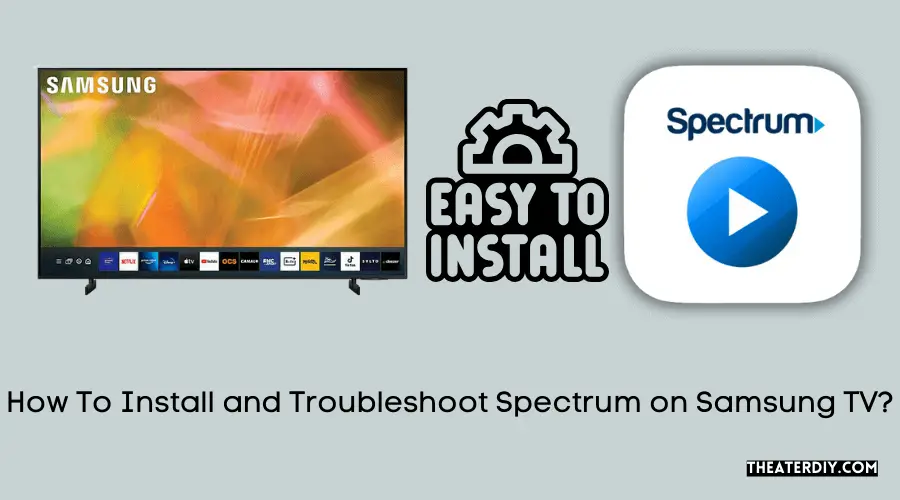Install the Spectrum TV app on your Samsung Smart TV by going to the Smart Hub, navigating to the Spectrum TV icon, and selecting it to start the app. This allows you to watch live TV, browse guide listings, and view on-demand content on your Samsung TV.
Installing The Spectrum Tv App On Samsung Smart Tv
Introduction to the Spectrum TV App
If you’re a Samsung Smart TV owner and a Spectrum customer, you’re in luck! Spectrum offers an easy and convenient way for you to enjoy your favorite TV shows and movies on your Samsung Smart TV through the Spectrum TV App. With this app, you can access live TV channels, browse through TV listings, and even watch On Demand content. In this article, we will guide you through the step-by-step process of installing the Spectrum TV App on your Samsung Smart TV, so you can start enjoying your favorite content right from your TV.
Benefits of using the Spectrum TV App on Samsung Smart TV
Using the Spectrum TV App on your Samsung Smart TV comes with a variety of benefits. Here are some key advantages:
- Access to hundreds of live TV channels
- Convenient browsing through TV listings
- Ability to watch On Demand content
- Easy-to-use interface with intuitive navigation
- Compatibility with your Spectrum TV subscription
Cost of the Spectrum TV App
The Spectrum TV App is available for free to Spectrum customers. All you need is a valid Spectrum TV subscription to enjoy the app’s features on your Samsung Smart TV. This means you can access your favorite channels and content without any additional costs or fees.
A step-by-step guide to installing the Spectrum TV App on Samsung Smart TV
Now let’s dive into the step-by-step process of installing the Spectrum TV App on your Samsung Smart TV:
- Make sure you are at home and connected to the Spectrum network.
- Go to the Smart Hub on your Samsung Smart TV.
- Use the arrow buttons on your remote to navigate to the Spectrum TV icon.
- Press the Select button on your remote to start the app.
Following these steps will ensure that you have successfully installed the Spectrum TV App on your Samsung Smart TV. From there, you can explore the wide range of content and features that the app has to offer.
With the Spectrum TV App on your Samsung Smart TV, you can elevate your TV-watching experience and enjoy your favorite shows and movies with just a few clicks. Don’t miss out on this convenient and user-friendly way of accessing your Spectrum TV content. Install the Spectrum TV App on your Samsung Smart TV today and start enjoying your entertainment like never before.
Credit: www.nytimes.com
Exploring The Spectrum TV App On Samsung Smart TV
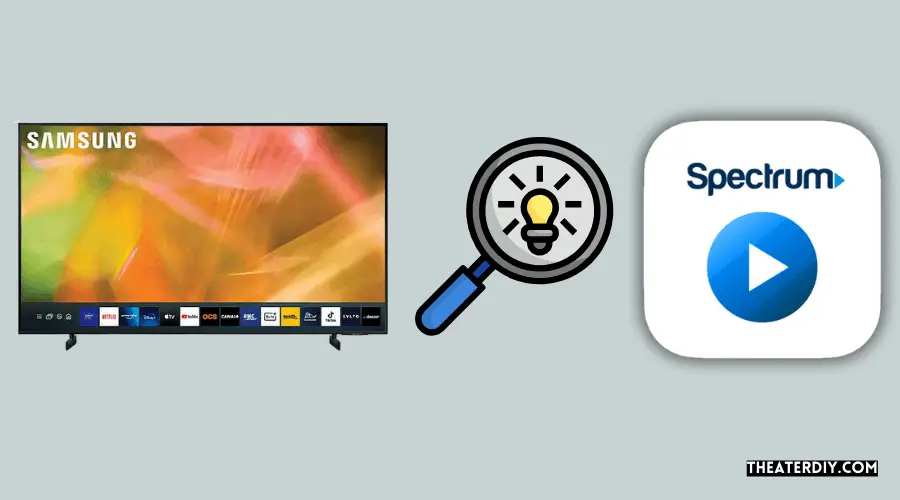
Overview of the Spectrum TV App on Samsung Smart TV
The Spectrum TV App is a fantastic addition to the Samsung Smart TV, allowing users to access a wide range of entertainment options right from the convenience of their living room. With this app, you can watch live TV, browse comprehensive guide listings, and enjoy a vast library of on-demand content. Whether you’re in the mood for the latest blockbuster movie, catching up on your favorite shows, or exploring new channels, the Spectrum TV App has got you covered.
With the Spectrum TV App on your Samsung Smart TV, finding something to watch has never been easier. The app features a user-friendly guide that allows you to search for specific shows, movies, and even genres. Simply navigate through the intuitive interface using the arrow buttons on your remote to browse the available channels, and enjoy the convenience of seeing what’s currently playing and what’s coming up next. Whether you’re a sports fan, a lover of reality TV, or enjoy watching the latest news, the guide listings will ensure you never miss out on your favorite programs.
Watching Live TV on the Spectrum TV App
One of the standout features of the Spectrum TV App is its ability to provide a seamless live TV experience on your Samsung Smart TV. Whether you’re a sports enthusiast who wants to catch every game or a news junkie who wants to stay up-to-date on current events, the app offers a vast selection of live channels for you to choose from. With a simple click of a button, you can access high-quality streams directly on your TV, all while enjoying crystal-clear audio and sharp visuals. Say goodbye to traditional cable boxes and hello to the future of TV viewing.
Accessing On-Demand content on the Spectrum TV App
The Spectrum TV App not only offers live TV but also provides an extensive catalog of on-demand content. From the latest movies to your favorite TV shows, there’s something for everyone in the on-demand library. With the app, you can access a wide variety of genres, including comedy, drama, action, and more. Whether you’re in the mood for a binge-watching session or simply want to catch up on missed episodes, the Spectrum TV App ensures you have access to your desired content at your fingertips.
In conclusion, the Spectrum TV App on Samsung Smart TV offers a comprehensive entertainment experience for users. With its user-friendly interface, easy navigation, and a wide range of content options, it has never been easier to enjoy live TV and on-demand entertainment from the comfort of your own home. Don’t miss out on all the fantastic features this app has to offer, and start exploring the Spectrum TV App on your Samsung Smart TV today.
Troubleshooting The Spectrum Tv App On Samsung Smart Tv
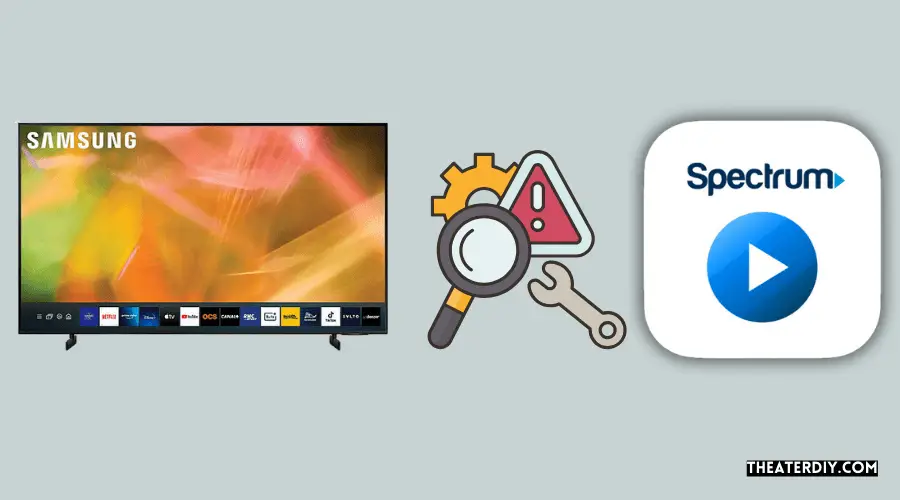
Common issues with the Spectrum TV App
If you’re experiencing issues with the Spectrum TV App on your Samsung Smart TV, you’re not alone. Many users have encountered common problems that can hinder the app’s performance. Let’s take a look at some of these issues and how you can troubleshoot them.
No sound on the Spectrum TV App
One of the most frustrating issues you might encounter with the Spectrum TV App on your Samsung Smart TV is the lack of sound. If you’re facing this problem, there are a few steps you can take to fix it. Firstly, ensure that the volume on your TV is turned up and not muted. If the problem persists, try adjusting the volume settings within the Spectrum TV App. If you’re still not hearing any sound, it may be a problem with your TV’s audio settings. Check the audio output settings on your Samsung Smart TV and make sure they are configured correctly. If all else fails, you can try uninstalling and reinstalling the Spectrum TV App to see if that resolves the issue.
Troubleshooting when the app doesn’t load or crashes
Another common problem you might encounter with the Spectrum TV App is when it fails to load or crashes unexpectedly. This can be frustrating, especially when you’re in the middle of watching your favorite show. Fortunately, there are a few troubleshooting steps you can follow to resolve this issue. First, ensure that your Samsung Smart TV is connected to a stable internet connection. Weak or intermittent internet connectivity can cause the app to malfunction. Additionally, check for any updates available for the Spectrum TV App and your TV’s firmware. Outdated software can lead to compatibility issues and may cause the app to crash. If the problem persists, try restarting your TV and relaunching the app. If all else fails, you can contact Spectrum’s customer support for further assistance.
How to filter channels on the Spectrum TV App
Filtering channels on the Spectrum TV App can help you find and access your favorite content more easily. Luckily, the app provides a simple and intuitive way to filter channels based on your preferences. To do this, follow these steps:
- Open the Spectrum TV App on your Samsung Smart TV.
- Navigate to the “Guide” section using your remote.
- Look for the filtering options, usually located at the top or side of the screen.
- Select the desired filters, such as genre, language, or favorites.
- Apply the filters and browse through the channel list to find the content you want.
By utilizing the channel filtering feature, you can streamline your viewing experience and quickly find the content that suits your interests.
Frequently Asked Questions

How Do I Install The Spectrum Tv App On My Samsung Smart Tv?
To install the Spectrum TV app on your Samsung Smart TV, go to the Smart Hub and navigate to the Spectrum TV icon using the arrow buttons on your remote. Press select to start the app.
Can I Download The Spectrum App On My Samsung Smart Tv?
Yes, you can download the Spectrum app on your Samsung Smart TV. Open the Samsung App Store by pressing the Smart Hub button on your Samsung Smart TV remote and search for the Spectrum app.
What Can I Do With The Spectrum Tv App On My Samsung Smart Tv?
With the Spectrum TV app on your Samsung Smart TV, you can watch live TV, browse guide listings, view on-demand content, and even add Spectrum TV channels to your Smart TV.
How Much Does The Spectrum Tv App Cost For Samsung Smart Tv?
The Spectrum TV app is free to download on your Samsung Smart TV. However, you’ll need a Spectrum subscription in order to access the content and channels available on the app.
Conclusion
In this blog post, we discussed the Spectrum TV app on Samsung TV and how to install it. We explored the benefits of the app and the process to add it to the home screen. We also looked at troubleshooting and filtering channels.
With the Spectrum TV app, you can enjoy live TV, browse Guide listings, and access On-Demand content all in one place. Now you can easily stream your favorite shows and movies on your Samsung Smart TV. It’s never been easier to enhance your viewing experience.