If you have a Spectrum modem and can’t access the internet, try troubleshooting the issue by following these steps. Having an internet connection is crucial in today’s digital age.
However, sometimes we might encounter issues accessing the internet even when our modems are online. If you are a Spectrum user and facing this problem, there are a few simple troubleshooting steps you can take to resolve the issue. This article will guide you through the process of troubleshooting a Spectrum modem that is online but not providing internet access.
By following these steps, you can potentially identify and fix the problem, ensuring a reliable internet connection. So, let’s dive in and get your internet back on track!
Common Causes Of Spectrum Modem Connectivity Issues
When your Spectrum modem is online but you are unable to connect to the internet, there could be several common causes behind this frustrating issue. Identifying these causes can help you troubleshoot and resolve the problem quickly, ensuring that you can get back online without any hassle.
Interference from other electronic devices
One common cause of connectivity issues with your Spectrum modem is interference from other electronic devices. Nearby appliances such as cordless phones, microwaves, or even baby monitors can disrupt your modem’s signal, resulting in a loss of internet connection. To mitigate this issue, it is essential to keep your modem away from such devices. Position it in an open space, free from any potential interference. Additionally, you can also try using a shielded Ethernet cable to minimize the impact of electromagnetic interference.
Incorrect modem placement
The placement of your Spectrum modem plays a vital role in its connectivity. If the modem is tucked away in a corner, obstructed by furniture or walls, it could lead to poor signal strength. Ensure that your modem is positioned in a central location, preferably elevated, and away from other obstructions. This will help the Wi-Fi signals to travel freely, enhancing the overall performance and reducing the chances of connectivity issues.
Outdated modem firmware
Updating your modem’s firmware is crucial to ensure optimal performance and compatibility with the latest network standards. Outdated firmware can sometimes cause connectivity problems, preventing your modem from establishing a stable internet connection. To resolve this, login to the modem’s web interface using the provided IP address, and check for any available firmware updates. If an update is available, download and install it following the manufacturer’s instructions. Regularly checking for firmware updates is a good practice to maintain the stability and reliability of your modem.
Checking Physical Connections
Verifying power and coaxial cable connections
When you’re facing the frustrating situation of having a Spectrum modem online but no internet, it’s essential to start troubleshooting by checking your physical connections. The first step is to verify the power and coaxial cable connections, which form the backbone of your internet setup.
To begin, ensure that your modem is receiving power by checking if the power cord is securely plugged into both the modem and the electrical outlet. It’s worth mentioning that power fluctuation or a loose connection can disrupt the internet signal.
Next, check the coaxial cable connection, which connects the modem to the cable outlet on your wall. Make sure this cable is tightly connected at both ends – the wall outlet and the back of your modem. A loose or poorly connected coaxial cable can hinder the flow of internet data, resulting in no internet connectivity.
Ensuring Ethernet cable is securely connected
If you have a wired internet connection using an Ethernet cable, it’s crucial to ensure that it is securely connected. The Ethernet cable connects your modem directly to your computer or router, allowing for a reliable internet connection.
Start by checking if the Ethernet cable is properly inserted into the Ethernet port on the back of your modem and the corresponding port on your device. A loose or improperly connected Ethernet cable can disrupt the flow of data and lead to a lack of internet connectivity.
If you find any issues or doubts, try disconnecting and reconnecting the Ethernet cable to secure the connection. Additionally, you can try using a different Ethernet cable to ensure that the issue is not with the cable itself.
Checking for loose cable connections
In addition to the power, coaxial, and Ethernet cable connections, it’s important to check for any loose cable connections throughout your setup. These loose connections can occur at various points, such as the back of the modem, the wall outlets, or any additional splitters or connectors.
Inspect each connection carefully, ensuring they are securely tightened. If you notice any loose cables, tighten them using your hands or a suitable tool. Loose connections can cause signal loss, resulting in an interruption of internet service.
By carefully checking and securing your physical connections, you can eliminate potential issues related to power, coaxial, Ethernet, and other cable connections. Taking the time to go through these steps can help resolve the problem of a Spectrum modem being online but having no internet access, allowing you to regain a stable and consistent internet connection.
Troubleshooting Modem Settings
Encountering a Spectrum modem online but no internet connection can be frustrating, but luckily, there are some troubleshooting steps you can take to resolve the issue. In this guide, we will walk you through the essential modem settings that you can check and adjust to get your internet connection up and running again.
Restarting the Modem
One of the first and simplest steps to troubleshoot a modem with no internet connection is to restart it. A quick restart can often fix temporary glitches or connection issues that might be hindering your internet access. Follow these steps to restart your modem:
- Locate the power button on your modem and press it to turn off the device.
- Wait for at least 10 seconds before turning the modem back on.
- Once the modem is powered up again, give it a few minutes to establish a stable connection with your ISP.
Verifying Correct Network Settings
If a simple restart did not solve the issue, the next step is to verify that your network settings are correctly configured. Here’s what you need to do:
- Access the modem’s settings interface by opening a web browser and typing in the default gateway address, which is usually “192.168.0.1” or “192.168.1.1”.
- Once you’re in the modem’s settings interface, navigate to the network settings section.
- Check that the DNS servers and IP addresses are correctly set. To avoid any potential issues, you can use the DNS servers provided by your ISP.
- Ensure the network connection type is correctly set to DHCP (Dynamic Host Configuration Protocol).
- Save any changes you make and restart the modem once again.
Resetting the Modem to Factory Defaults
If all else fails, you can try resetting your Spectrum modem to its factory default settings. This step will erase any customized settings you may have made, so be prepared to reconfigure your network if necessary. Follow these steps to reset your modem:
- Locate the reset button on your modem. It is usually a small, recessed button that can be pressed using a paperclip or a similar tool.
- Press and hold the reset button for around 10-15 seconds.
- Release the button and wait for the modem to reboot completely.
- Once the modem has restarted, you will need to set it up again using the default configuration provided by your ISP.
Following these troubleshooting steps should help you resolve the Spectrum modem online but no internet issue. If you continue to experience connectivity problems, it is advised to contact your Internet Service Provider for further assistance.
Resolving Wi-Fi Connectivity Issues
Are you facing Wi-Fi connectivity issues with your Spectrum modem? It can be frustrating when you have a strong Wi-Fi signal, but no internet connection. However, fear not! There are effective solutions to resolve these issues and get your internet up and running smoothly again.
Checking Wi-Fi signal strength
The first step in troubleshooting your Wi-Fi connectivity issues is to check the signal strength of your network. A weak signal can lead to unstable or no internet connection. To check the signal strength, follow these steps:
- Locate the Wi-Fi icon on your device’s taskbar or menu bar.
- Click on the icon to display the available Wi-Fi networks.
- Look for the name of your Wi-Fi network in the list.
- Check the signal strength indicator next to your network’s name. If the indicator shows a low signal strength, try positioning yourself closer to the modem or router to improve the signal.
Resetting the Wi-Fi network
If checking the signal strength doesn’t resolve the issue, the next step is to reset your Wi-Fi network. This can help refresh the connection and resolve any temporary glitches. Perform the following steps to reset your network:
- Locate the power button on your modem or router and turn it off.
- Unplug the power cable from the modem or router.
- Wait for about 30 seconds and then plug the power cable back in.
- Turn the power button back on.
- Wait for a few minutes for the modem or router to restart and establish the connection.
Updating Wi-Fi driver and settings
If resetting the network doesn’t resolve the issue, it’s recommended to update your Wi-Fi driver and settings. Outdated drivers or incorrect settings can cause connectivity problems. Follow these steps to update your driver and settings:
- Open the Device Manager on your computer.
- Expand the Network Adapters category.
- Right-click on your Wi-Fi adapter and select “Update driver”.
- Follow the on-screen instructions to update the driver.
- Once the driver is updated, access your modem or router’s settings page by typing the default gateway IP address in your web browser.
- Check if any Wi-Fi settings need to be adjusted, such as the channel or frequency. Consult the modem/router’s user manual or contact your internet service provider for guidance.
By following these steps, you should be able to resolve the Wi-Fi connectivity issues with your Spectrum modem and enjoy a stable internet connection once again. If the problem persists, it’s recommended to contact your internet service provider for further assistance.
Contacting Spectrum Support
Contacting Spectrum Support If you are experiencing issues with your Spectrum modem where you are online but have no internet connection, it can be frustrating and inconvenient. In such situations, it is important to contact Spectrum customer support as they can provide assistance in troubleshooting the problem. Here are the steps you can follow to get in touch with Spectrum support and resolve your internet connectivity issues. H3: Gathering relevant troubleshooting information Before contacting Spectrum customer support, it is helpful to gather relevant troubleshooting information that can assist them in diagnosing and resolving the issue quickly. Here are some essential details you should have at hand: 1. Account Information: Ensure you have your Spectrum account number and associated contact information readily available. 2. Modem Model: Find out what model of Spectrum modem you are using. This information can be typically found on the modem itself or in the documentation provided by Spectrum. 3. Connection Type: Determine whether you have a wired or wireless connection to the modem. 4. Symptoms: Take note of any specific symptoms or error messages you encounter while attempting to connect to the internet. This information will aid the customer support representative in understanding the problem more accurately. H3: Contacting Spectrum customer support Once you have gathered the necessary information, it’s time to contact Spectrum customer support. You have various options to reach out to them: 1. Phone Support: Call the Spectrum customer support hotline at [Insert Spectrum customer support phone number]. Be sure to have your troubleshooting information handy to provide to the representative. 2. Live Chat: Visit the Spectrum website and look for their live chat feature. Initiate the chat with a customer support agent who will guide you through the troubleshooting process. 3. Online Support: Spectrum provides an online support center where you can find troubleshooting guides and resources. This can be accessed through the Spectrum website or the My Spectrum app. Remember to explain the issue clearly, providing the troubleshooting information you have gathered to help the customer support team understand the problem better. H3: Scheduling a technician visit if necessary If the Spectrum customer support team determines that the issue cannot be resolved remotely, they may recommend scheduling a technician visit. This will ensure a thorough examination of your modem and the internet connection in your home. During the technician visit, they will diagnose the problem and take appropriate action to get your internet connection up and running smoothly again. To schedule a technician visit, you can request an appointment through the customer support representative you are in contact with. They will work with you to find a suitable time for the technician to visit your location. Remember, Spectrum customer support is there to assist you and provide solutions. By following the steps mentioned above, you can increase the chances of resolving your Spectrum modem internet connectivity issues efficiently.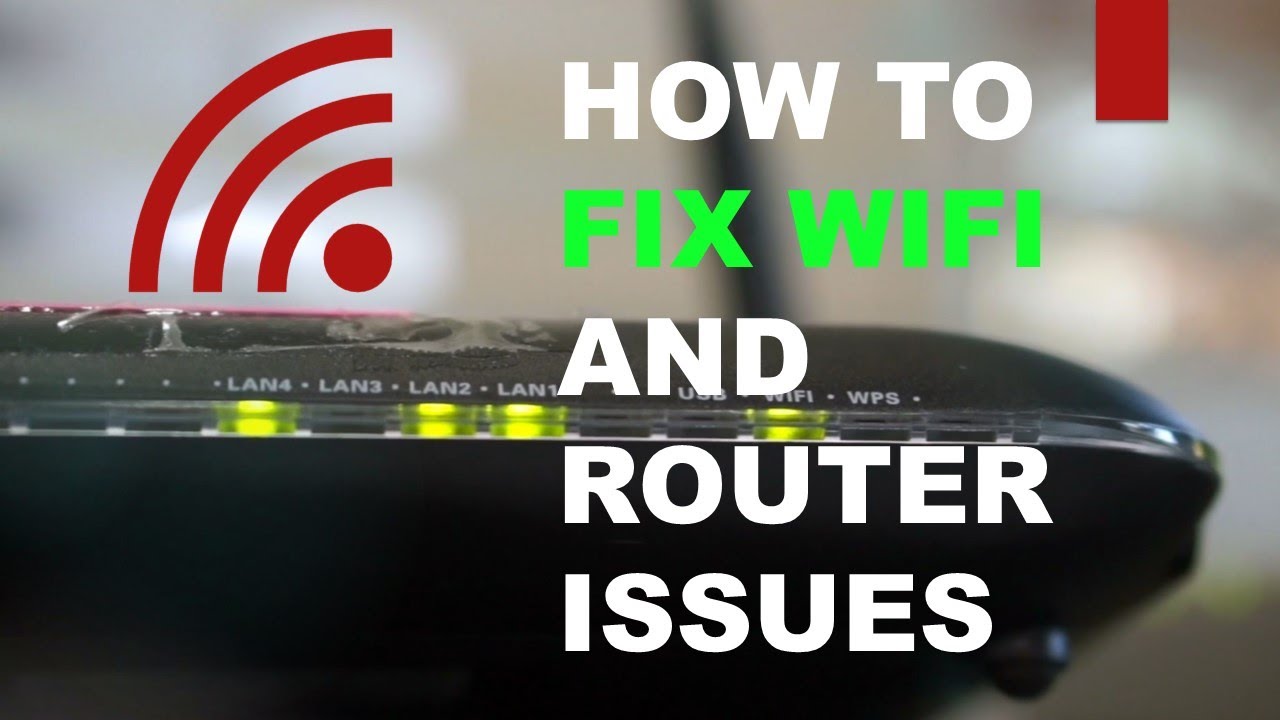
Credit: www.youtube.com
Additional Tips And Recommendations
When you find yourself in a situation where your Spectrum modem is online but there is no internet connection, there are several additional tips and recommendations you can try to troubleshoot the issue. These suggestions will help you make the most out of Spectrum’s online support resources, reinforce network security measures, and consider modem replacement options. Let’s explore these tips in more detail below:
Utilizing Spectrum’s online support resources
Spectrum provides a range of online support resources that can assist you in resolving issues with your modem’s internet connection. Start by visiting the Spectrum support website, where you can access helpful articles, step-by-step guides, and tutorials. The website covers a wide range of topics, including modem troubleshooting, network settings, and connectivity problems. Take advantage of the search feature to quickly find the relevant resources that address your specific issue.
Reinforcing network security measures
While troubleshooting your Spectrum modem’s internet connection, it’s important to ensure that your network is secure from potential threats. Begin by checking your Wi-Fi network’s password and updating it if necessary. Choose a strong and unique password that includes a combination of uppercase and lowercase letters, numbers, and symbols to protect your network from unauthorized access. Additionally, consider enabling network encryption, such as WPA2, to enhance the security of your Wi-Fi connection.
Considering modem replacement options
If all else fails and the issue persists, it may be time to consider replacing your modem. Over time, modems can become outdated or experience hardware faults that affect their performance. Before making a purchase, ensure compatibility with Spectrum’s network by checking their website or contacting their customer support. Research different modem models and read reviews to find one that suits your needs and budget. Investing in a reliable and up-to-date modem can help prevent future internet connectivity issues.
By following these additional tips and recommendations, you can effectively troubleshoot your Spectrum modem when it’s online but there is no internet connection. Remember to explore their online support resources, reinforce your network security measures, and consider modem replacement options if necessary. Implementing these strategies will help you get back online and enjoy a seamless internet experience.
Frequently Asked Questions For Spectrum Modem Online But No Internet
Why Is My Spectrum Modem Online But No Internet?
If your Spectrum modem shows an online status but you can’t access the internet, it could be due to various reasons. It could be a problem with your modem’s configuration, network congestion, or an issue with the signal from your ISP.
Contact Spectrum customer support for assistance in troubleshooting and resolving the issue.
How Can I Fix The Issue Of Spectrum Modem Online But No Internet?
To fix the problem of your Spectrum modem being online but not providing internet access, you can try a few troubleshooting steps. Start by restarting your modem and router, checking the cable connections, ensuring your account is active, and verifying that there are no outages in your area.
If the problem persists, contact Spectrum customer support for further assistance.
What Should I Do If My Spectrum Modem Is Not Providing Internet Access?
If your Spectrum modem is not providing internet access, there are a few steps you can take to troubleshoot the issue. Start by checking the cable connections, restarting the modem and router, and ensuring there are no outages in your area.
If the problem persists, contact Spectrum customer support and they will help you resolve the issue and get your internet back up and running.
Conclusion
To sum it up, dealing with a Spectrum modem that is online but lacks internet connectivity can be frustrating. However, by following the troubleshooting steps mentioned above, you can identify and resolve the underlying issues causing this problem. Remember to check the physical connections, restart the modem, and contact Spectrum customer support if needed.
With proper troubleshooting, you can restore your internet connection and enjoy seamless browsing once again.

