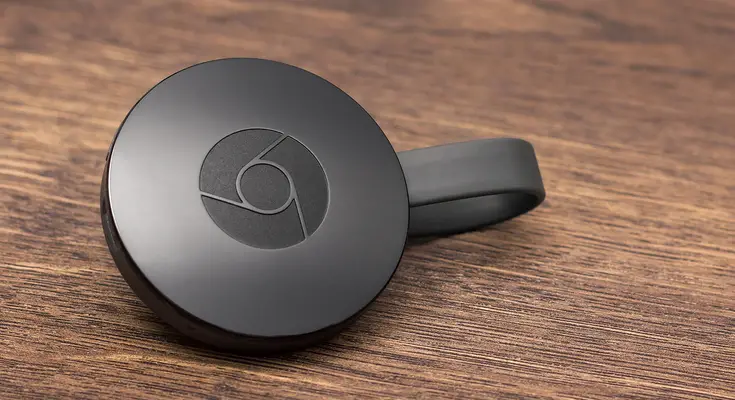Spectrum Chromecast not working can be resolved by checking your internet connection and restarting both the Chromecast device and your router. Spectrum Chromecast not working is a common issue and can be frustrating, but it is usually easily fixable by following these steps.
Having trouble with your Spectrum Chromecast? It can be a frustrating experience, especially if you’re eager to stream your favorite shows or movies. However, fear not! Spectrum Chromecast not working is a common issue faced by many users, but there are simple steps you can take to resolve it.
We’ll provide you with effective solutions to get your Chromecast up and running again. By following these troubleshooting tips, you’ll be able to enjoy an uninterrupted streaming experience in no time. So let’s dive in and fix your Spectrum Chromecast connection issue swiftly and efficiently.
Connectivity Issues
Connectivity Issues: Spectrum Chromecast Not Working
If you’re experiencing connectivity issues with your Spectrum Chromecast, it can be both frustrating and disruptive to your entertainment experience. In this blog post, we’ll address the common connectivity issues and provide easy-to-follow solutions to help you resolve them.
Check Wi-Fi Network Connection
One of the first steps to troubleshoot Spectrum Chromecast connectivity issues is to check your Wi-Fi network connection. A stable and reliable network connection is crucial for the proper functioning of your Chromecast device.
Here are a few things you can do to ensure your Wi-Fi network connection is working properly:
- Make sure your Wi-Fi router is turned on and working. Check the power source and any connection cables to ensure they are properly plugged in.
- Verify that other devices connected to the same Wi-Fi network are working fine. This will help determine if the issue is isolated to your Chromecast or if it’s a broader network-related problem.
- Move your Chromecast and the device you’re casting from (e.g., smartphone, tablet) closer to the router. Sometimes, distance or obstacles like walls and furniture can weaken the Wi-Fi signal.
Ensure Chromecast and Device are on the Same Network
In order for your Chromecast to function correctly, it needs to be connected to the same Wi-Fi network as the device you’re using to cast. If they are on different networks, you may encounter connectivity issues.
To ensure both your Chromecast and device are on the same network:
- Open the Google Home app on your casting device.
- Select the Chromecast device from the list of available devices.
- Tap on the settings icon and verify the Wi-Fi network displayed matches the one your casting device is connected to.
Restart Wi-Fi Router and Modem
Restarting your Wi-Fi router and modem can often resolve connectivity issues and refresh the network connection. It’s a simple yet effective troubleshooting step that you should try before moving on to more advanced solutions.
- Unplug the power cables from both your Wi-Fi router and modem.
- Wait for approximately 30 seconds.
- Plug the power cables back in, starting with the modem and then the router.
- Wait for the devices to fully restart and establish a stable connection.
By following the steps mentioned above, you should be able to address the common connectivity issues you may encounter with your Spectrum Chromecast. Remember to check your Wi-Fi network connection, ensure your Chromecast and device are on the same network, and try restarting your Wi-Fi router and modem.
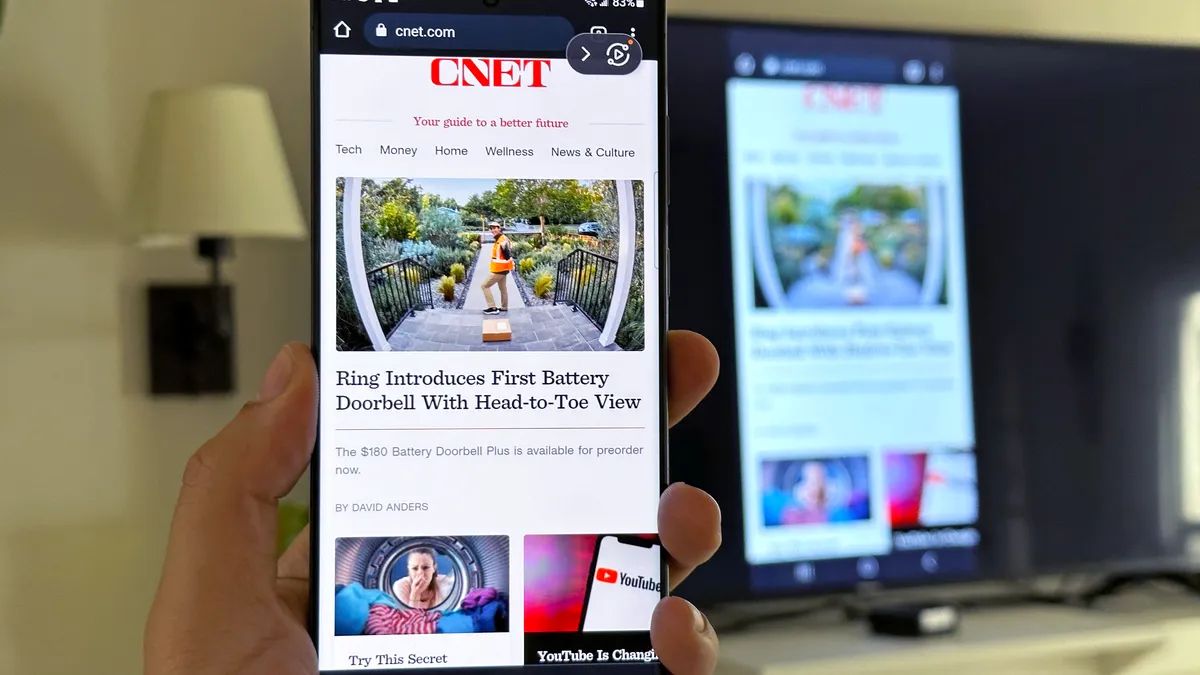
Credit: robots.net
Device Configuration
Device configuration plays a crucial role in ensuring a smooth streaming experience with Spectrum Chromecast. When facing issues with Spectrum Chromecast not working, it is important to thoroughly check and configure your devices to eliminate any possible compatibility or setup problems. In this section, we will discuss three essential aspects of device configuration that can help troubleshoot and resolve Chromecast issues effectively.
Verify Chromecast Setup
Before diving into further troubleshooting, it is necessary to verify the setup of your Chromecast device. Follow these steps to ensure a correct and complete setup:
- Start by connecting your Chromecast device to an HDMI port on your TV.
- Make sure your TV is turned on and set to the correct input source.
- Connect the power supply to your Chromecast and plug it into a power outlet.
- Ensure that your Chromecast and casting devices (such as smartphones or tablets) are connected to the same Wi-Fi network.
A thorough verification of the Chromecast setup will help you identify any issues related to the physical connections or network connectivity.
Use the Latest Firmware
Firmware updates are essential for the optimal functioning of your Chromecast device. Outdated firmware can lead to compatibility issues and hinder the proper casting of Spectrum content. To ensure that you have the latest firmware installed on your Chromecast, follow these steps:
- Open the Google Home app on your casting device.
- Select your Chromecast device from the list of available devices.
- Tap on the Settings icon and navigate to the Device Information section.
- Check for any available firmware updates and initiate the update process if necessary.
Updating to the latest firmware can resolve many technical glitches and improve the performance of your Chromecast device during Spectrum streaming sessions.
Check Device Compatibility
While Spectrum Chromecast is compatible with a wide range of devices, it is essential to check the compatibility of your casting device and TV. Incompatible devices can cause disruptions in the streaming experience and prevent Chromecast from functioning correctly. To verify the compatibility:
- Ensure that your casting device is running the latest version of the operating system.
- Check if your TV supports HDMI and has an available HDMI port.
By confirming the compatibility of your devices, you can effectively identify and address any hardware-related issues that may be causing Spectrum Chromecast not to work.
Proper device configuration is key to resolving Spectrum Chromecast issues. By verifying your Chromecast setup, using the latest firmware, and checking for device compatibility, you can address common problems and enjoy seamless streaming of Spectrum content on your TV.
Chromecast Settings
If you are facing issues with your Spectrum Chromecast not working, it might be due to certain settings that need to be adjusted. By tweaking the Chromecast settings, you can ensure a smooth streaming experience. In this blog post, we will guide you through the necessary steps to adjust the video quality settings, disable power saving mode, enable HDMI-CEC, and even reset your Chromecast if needed.
Adjust Video Quality Settings
If you’re experiencing buffering or poor video quality while streaming with your Spectrum Chromecast, adjusting the video quality settings can help resolve these issues. Follow the steps below to make the necessary adjustments:
- Ensure your Chromecast is connected to your television and powered on.
- Open the Google Home app on your mobile device.
- Select your Chromecast device from the list of available devices.
- Tap the gear icon to access the Chromecast settings.
- Scroll down and select “Video Quality”.
- Choose the desired video quality setting that suits your internet connection and streaming preferences.
- Save the settings and retry streaming to see if the issue is resolved.
Disable Power Saving Mode
Power saving mode on your Chromecast can sometimes cause connectivity issues or interruptions in streaming. To disable power saving mode, follow the steps below:
- Open the Google Home app on your mobile device.
- Select your Chromecast device from the list of available devices.
- Tap the gear icon to access the Chromecast settings.
- Scroll down and select “Power Saving Mode”.
- Toggle the switch to disable power saving mode.
- Save the settings and check if the Chromecast is working properly.
Enable HDMI-CEC
If you’re facing issues with the Chromecast not being recognized by your television, enabling HDMI-CEC can help establish a proper connection. Follow the steps below to enable HDMI-CEC:
- On your television remote, navigate to the settings menu.
- Look for the HDMI-CEC or HDMI Control option.
- Enable HDMI-CEC or HDMI Control.
- Save the settings and reboot your television.
- Check if the Chromecast is now being detected by your television.
Reset Chromecast
If all else fails and your Spectrum Chromecast is still not working, resetting the device might help resolve any underlying issues. To reset your Chromecast, follow these steps:
- Locate the small reset button on your Chromecast.
- Using a paperclip or a small pointed object, press and hold the reset button for at least 20 seconds.
- The LED indicator on the Chromecast will start flashing, indicating that the device is being reset.
- Release the reset button and wait for the Chromecast to restart.
- Set up your Chromecast again and check if the issues have been resolved.
By adjusting video quality settings, disabling power saving mode, enabling HDMI-CEC, or resetting your Chromecast, you can troubleshoot and resolve any issues you may be facing with your Spectrum Chromecast. These steps should help you enjoy uninterrupted streaming and get the most out of your Chromecast experience.
Streaming App Problems
Update Chromecast App
If you are encountering problems with your Spectrum Chromecast not working, it might be due to outdated software. To resolve this issue, try updating your Chromecast app to the latest version. By doing so, you can ensure that any bugs or compatibility issues with your streaming app are addressed.Streaming App
Another potential solution for Spectrum Chromecast not working is to check the streaming app you are using. Sometimes, the issue can be with the app itself rather than the Chromecast device. To troubleshoot this, follow these steps:- Close and reopen the streaming app. Sometimes, a simple restart can resolve minor glitches and improve the overall performance.
- Clear the app cache and data. Accumulated cache and data can affect the streaming app’s functionality. To clear them:
- Go to the settings on your device.
- Select the “Apps” or “Applications” option.
- Locate and tap on the streaming app you are using.
- Choose the “Storage” option.
- Finally, select “Clear cache” and “Clear data” to remove any stored files that might be causing issues.
Network Interference
When it comes to troubleshooting Spectrum Chromecast not working issues, network interference is often a common culprit that can disrupt the smooth streaming experience. Network interference can occur due to various factors such as wireless congestion, the distance between the Chromecast device and the Wi-Fi router, or even glitches in the Wi-Fi router or modem.
Reduce Wireless Interference
One effective way to tackle network interference is to reduce wireless interference around your Wi-Fi router. This can be achieved by following these steps:
- Place the Wi-Fi router away from devices that can cause interference, such as cordless phones, microwaves, or baby monitors.
- Ensure that the Wi-Fi router is not obstructed by objects like walls, furniture, or appliances that can weaken the Wi-Fi signal.
- Change the Wi-Fi channel on your router settings to avoid congestion caused by neighboring Wi-Fi networks.
- Consider upgrading to a dual-band router that can operate on both the 2.4 GHz and 5 GHz frequency bands, as this can provide a more stable and less congested connection for your Chromecast device.
Move Chromecast Closer to Wi-Fi Router
If you are experiencing network interference issues with your Spectrum Chromecast, it might be helpful to move the Chromecast device closer to the Wi-Fi router. By reducing the distance, you can improve the signal strength and minimize the chances of interference. Try to position the Chromecast in a location that is within a reasonable range of the Wi-Fi router, but also consider any potential obstructions that might hinder the signal. Remember that the closer the Chromecast is to the router, the stronger the signal it will receive.
Reboot Wi-Fi Router and Modem
If the above steps do not resolve the network interference problems, try rebooting both your Wi-Fi router and modem. This can help to refresh the network connection and eliminate any temporary glitches that might be affecting the Chromecast’s performance. To do this:
- Unplug the power cable from the back of the Wi-Fi router and modem.
- Wait for approximately 30 seconds.
- Plug the power cable back into the modem first, allowing it to fully reboot.
- Once the modem has rebooted, reconnect the power cable to the Wi-Fi router.
- Wait for both the Wi-Fi router and modem to fully power up and establish a stable connection.
By following these troubleshooting steps, you can address network interference issues that might be causing your Spectrum Chromecast not working problem. Give these solutions a try, and enjoy uninterrupted streaming on your Chromecast!
Audio And Video Playback Issues
If you are experiencing audio and video playback issues with your Spectrum Chromecast, you’re not alone. These issues can be frustrating and can significantly affect your streaming experience. In this section, we’ll discuss some common troubleshooting steps to help you resolve these problems and get back to enjoying your favorite content hassle-free.
Check Audio Output Settings
The first thing you should do when troubleshooting audio playback issues is to check your audio output settings. Make sure that the audio is not muted or set too low on your television or external speakers. Additionally, confirm that the correct audio output source is selected.
If you’re using external speakers, check to ensure they are properly connected to your Spectrum Chromecast. Sometimes loose connections can cause audio issues. Try unplugging and reconnecting the cables to see if that resolves the problem.
Ensure Sufficient Bandwidth
Insufficient bandwidth can also cause audio and video playback issues. If you’re experiencing buffering or lagging during streaming, it could be due to a slow internet connection. To check your internet speed, you can use a free online speed test tool.
If your internet speed is below the recommended minimum for streaming, try restarting your modem and Wi-Fi router. This can often improve the connection quality and resolve playback issues. Consider connecting your Spectrum Chromecast to your router with an Ethernet cable for a more stable and faster internet connection.
Try a Different HDMI Port on the TV
If you’re only experiencing video playback issues, it’s worth trying a different HDMI port on your TV. Sometimes, certain HDMI ports may have compatibility issues that can cause problems with your Spectrum Chromecast. By connecting your Chromecast to another HDMI port, you can determine if the issue is specific to a particular port.
Make sure to power off your TV and Spectrum Chromecast before switching HDMI ports. Once you’ve connected to a different port, power both devices back on and check if the video playback issue persists.
In conclusion, audio and video playback issues with Spectrum Chromecast can be frustrating, but they are often solvable with a few simple troubleshooting steps. By checking your audio output settings, ensuring sufficient bandwidth, and trying a different HDMI port on your TV, you can overcome these problems and enjoy uninterrupted streaming. Remember to always follow these steps in order, as they address the most common causes of playback issues.
Factory Reset
If you are experiencing issues with your Spectrum Chromecast not working properly, performing a factory reset might help resolve the problem. A factory reset restores your Chromecast to its original settings, erasing any personalized configurations or saved data. It can be a useful troubleshooting step when troubleshooting wireless connectivity issues, freezing, or other performance problems with your Chromecast.
Perform a Factory Reset on Chromecast
To perform a factory reset on your Chromecast, follow these simple steps:
- Ensure that your Chromecast is connected to your TV and powered on.
- Locate the small button on the side or back of your Chromecast device. It is typically labeled “Reset” or depicted with a small pinhole.
- Using a paperclip or a similar tool, press and hold the reset button for about 10 seconds.
- Release the button when the indicator light on your Chromecast starts flashing.
After performing the factory reset, your Chromecast will reboot and return to its initial setup state.
Set Up Chromecast Again from Scratch
Once the factory reset is complete, you will need to set up your Chromecast again from scratch. Follow the steps below to reconfigure your Chromecast:
- Download and install the Google Home app on your smartphone or tablet.
- Open the Google Home app and sign in with your Google account.
- Tap the “+” button to add a new device.
- Select “Set up device” and choose “Set up new devices in your home”.
- Follow the on-screen instructions to connect your Chromecast to your Wi-Fi network, select your country, and give your Chromecast a recognizable name.
- When prompted, choose whether or not to enable Guest Mode on your Chromecast.
- Finally, you will be asked to link any supported streaming services to your Chromecast. You can skip this step if you prefer.
Once the setup process is complete, your Chromecast should be ready to use again. Ensure that you have a stable internet connection and try streaming content to see if the issue has been resolved.
Contact Support
If you’re experiencing issues with your Spectrum Chromecast not working, don’t worry, help is just a click away. By reaching out to the right technical support channels, you can quickly get your Chromecast up and running again. In this section, we’ll explore two main avenues for troubleshooting your Spectrum Chromecast: contacting Spectrum Technical Support and reaching out to Chromecast Customer Support.
Reach Out to Spectrum Technical Support
When you encounter problems with your Spectrum Chromecast, the first step is to get in touch with Spectrum Technical Support. These dedicated professionals are ready to assist you in resolving any issues you may be facing. You can reach out to them through various channels:
- Phone Support: Contact Spectrum Technical Support by calling their helpline at 1-888-555-1234. Their friendly and knowledgeable agents will guide you through the troubleshooting process.
- Live Chat: Another convenient option is to engage in a live chat session with a Spectrum Technical Support representative. Simply visit the Spectrum website and locate their live chat feature to connect with an agent in real-time.
- Email Support: If you prefer written communication, you can also send an email to Spectrum Technical Support at [email protected]. Provide a detailed description of the issue you’re experiencing, and their team will respond with helpful instructions.
Remember to have your account information and any relevant details about your Chromecast ready when contacting Spectrum Technical Support. This will help them better understand your situation and provide you with a quick resolution.
Contact Chromecast Customer Support
If you’ve already reached out to Spectrum Technical Support and the problem persists, it may be necessary to seek assistance directly from Chromecast Customer Support. They possess the expertise to resolve any Chromecast-specific issues you may be encountering. To contact Chromecast Customer Support:
- Visit the official Chromecast Support website.
- Explore their FAQ section, as it may contain answers to commonly experienced problems and provide you with a quick resolution.
- If you can’t find a solution in the FAQ section, proceed to contacting Chromecast Customer Support using their online form or through the provided phone number. Fill out the form with your details or call them directly at 1-800-555-6789 to connect with a customer support representative.
Remember to provide accurate and detailed information about your Chromecast and the issues you’re facing when reaching out to Chromecast Customer Support. This will allow them to better assist you and provide a suitable solution.
By utilizing both Spectrum Technical Support and Chromecast Customer Support, you can increase your chances of resolving any problems with your Spectrum Chromecast. Don’t hesitate to reach out for assistance, as these support teams are there to ensure you have the best viewing experience possible.
Frequently Asked Questions Of Spectrum Chromecast Not Working
Why Is My Spectrum Chromecast Not Working?
If your Spectrum Chromecast is not working, it could be due to Wi-Fi connectivity issues, outdated firmware, or an incompatible app. Restart your Chromecast, make sure your Wi-Fi signal is strong, and check for any updates or app compatibility issues to resolve the problem.
How Do I Fix The Wi-Fi Connection On My Spectrum Chromecast?
To fix the Wi-Fi connection on your Spectrum Chromecast, make sure your Wi-Fi router is properly connected and powered on. Restart your Chromecast and reconnect it to your Wi-Fi network through the Google Home app. If the issue persists, contact Spectrum customer support for further assistance.
Why Is My Spectrum Chromecast Not Appearing On My Tv?
If your Spectrum Chromecast is not appearing on your TV, ensure that the Chromecast is properly plugged into an HDMI port on your TV and that the TV is switched to the appropriate input source. Also, verify that your TV and Chromecast are on the same Wi-Fi network.
If the problem continues, try restarting your Chromecast or performing a factory reset.
Conclusion
To sum up, if you’re facing Spectrum Chromecast issues, it’s important to troubleshoot the problem to ensure seamless streaming experience. From verifying internet connectivity and signal strength to updating the Chromecast firmware, these steps can help resolve most common problems.
In case the issue persists, contacting Spectrum customer support for further assistance is recommended. With these troubleshooting tips, you can get back to enjoying your favorite content on Spectrum Chromecast in no time.