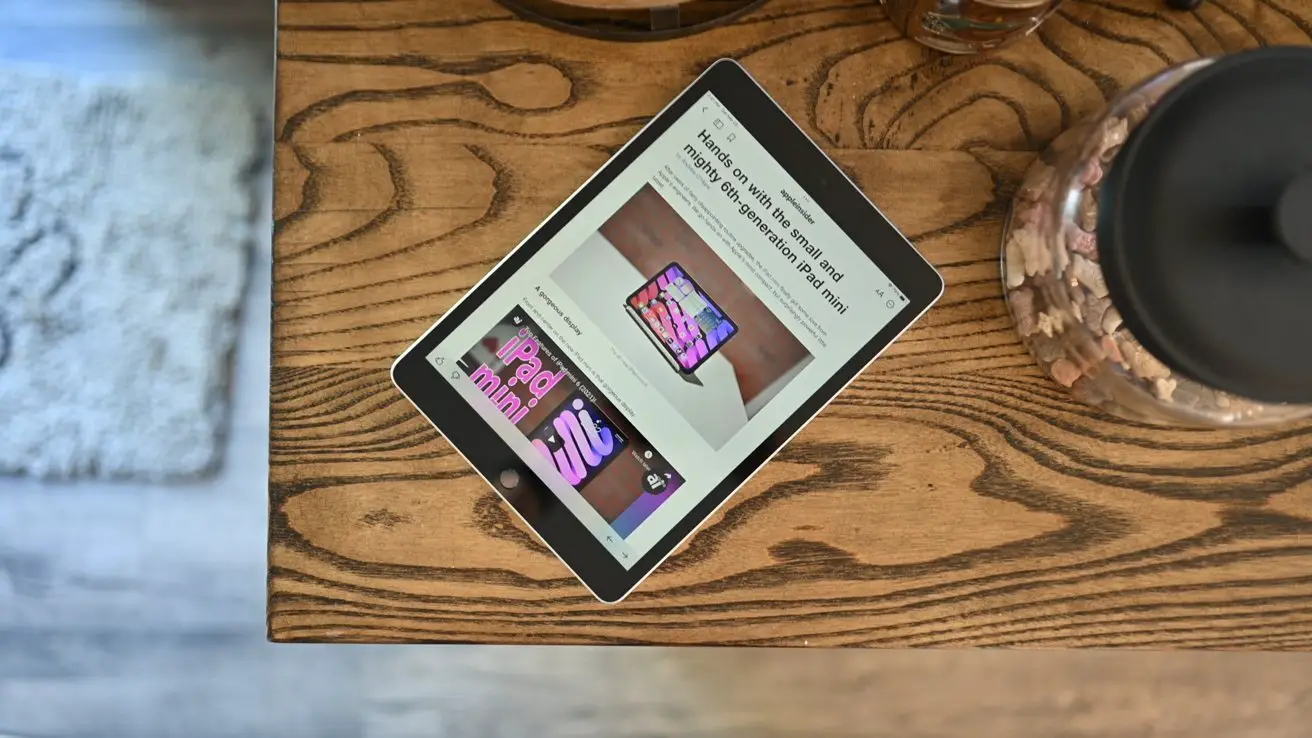If your Spectrum box is stuck on boot, you can try resetting it to fix the issue. Follow these steps: 1.
Unplug the power cord from the back of the Spectrum box. 2. Wait for about 30 seconds, then plug the power cord back in. 3. Allow the box to reboot and go through the boot process. This should resolve the problem and allow your Spectrum box to start normally.
If the issue persists, you may need to contact Spectrum customer support for further assistance.
Understanding The Spectrum Box Boot Sequence
The Spectrum Box boot sequence refers to the process by which the Spectrum cable box starts up and initializes its operating system. This sequence is crucial for the proper functioning of the box, as it ensures that all necessary components are activated and ready for use.
Explanation of the boot sequence process
During the boot sequence, the Spectrum box goes through several stages to power up and establish a connection with the service provider. Here is a breakdown of the boot sequence process:
- Power-on: When you turn on the Spectrum box, it receives power from an electrical outlet and begins the initialization process.
- Hardware check: The box performs a self-check to ensure that all hardware components, such as the processor, memory, and network interface, are functioning properly.
- Operating system loading: Once the hardware check is complete, the Spectrum box loads its operating system, which provides the necessary software infrastructure for running cable services.
- Network connectivity: After the operating system is loaded, the Spectrum box establishes a connection with the cable service provider’s network. This allows it to receive the necessary configuration and programming data.
- Channel lineup loading: Once the network connection is established, the Spectrum box retrieves the channel lineup information from the service provider’s servers. This includes channel numbers, names, and program information.
- User interface initialization: Finally, the Spectrum box initializes its user interface, enabling you to navigate through the channel guide, access on-demand content, and control various settings.
Role of the boot sequence in starting the Spectrum box
The boot sequence plays a critical role in starting the Spectrum box and ensuring its proper functioning. Without a successful boot sequence, the box would not be able to establish a connection with the cable service provider, retrieve the necessary channel lineup, or initialize the user interface.
By going through each stage of the boot sequence, the Spectrum box ensures that all required components are operational, allowing you to access your favorite channels and enjoy seamless cable TV experience.
Factors that can cause the Spectrum box to get stuck on boot
While the Spectrum box boot sequence generally proceeds smoothly, there are a few factors that can cause it to get stuck or fail to complete. These factors include:
- Software update: During a software update, the Spectrum box may encounter errors or conflicts that prevent it from completing the boot sequence.
- Hardware malfunction: If there is a hardware fault, such as a defective memory module or network interface, the Spectrum box may struggle to complete the boot sequence.
- Signal reception issues: Poor signal reception or interference can disrupt the boot sequence, preventing the Spectrum box from establishing a reliable network connection.
- Power interruption: If there is a sudden power outage or the Spectrum box is unplugged while performing the boot sequence, it may get stuck and require a manual reboot.
If your Spectrum box is stuck on boot, it is recommended to try a manual reset by powering off the box, disconnecting it from the power source for a few minutes, and then reconnecting it. If the issue persists, contacting Spectrum customer support for further assistance is advisable.
Troubleshooting Methods For Spectrum Box Stuck On Boot
If you are experiencing issues with your Spectrum box getting stuck on the boot screen, there are several troubleshooting methods you can try to resolve the problem. In this section, we will discuss various troubleshooting methods that you can use to get your Spectrum box up and running again.
Power Cycling the Spectrum Box
Power cycling is the process of turning off and on your Spectrum box to refresh its system and resolve any software issues that may be causing it to get stuck on boot. Follow these steps to properly power cycle your Spectrum box:
- Unplug the power cord from the back of the Spectrum box.
- Wait for at least 30 seconds to ensure that the box is completely powered off.
- Plug the power cord back into the box.
- Wait for the box to fully boot up and check if the boot issue is resolved.
Power cycling your Spectrum box can provide various benefits in resolving boot issues. It helps in clearing any temporary software glitches and allows the box to start fresh, potentially fixing any problems that were causing it to get stuck on boot.
Checking the Cable Connections
It is important to ensure that all the cable connections are secure and properly connected to your Spectrum box. Follow these steps to check the cable connections:
- Turn off your Spectrum box and unplug it from the power source.
- Check all the cables connected to the back of the box, including the HDMI or coaxial cable.
- Ensure that the cables are securely plugged in and not loose.
- Plug the box back into the power source and turn it on.
Loose or disconnected cables can cause boot problems as the box may not be able to establish a proper connection with the TV or other devices. By checking and securing the cable connections, you can eliminate any potential issues caused by faulty connections.
Performing a Hard Reset on the Spectrum Box
If power cycling and checking cable connections did not resolve the boot issue, you can try performing a hard reset on your Spectrum box. A hard reset helps in resetting the box to its factory settings, potentially resolving any software issues that were causing the boot problem. Follow these steps to perform a hard reset:
- Locate the Reset button on the back of the Spectrum box.
- Using a paperclip or a similar tool, press and hold the Reset button for about 15 seconds.
- Release the Reset button and wait for the box to reboot.
Before performing a hard reset, make sure to take precautions such as noting down any personalized settings or TV preferences, as they will be reset to default after the hard reset.
Additional Troubleshooting Methods
If the above methods did not resolve the boot issue, you can try the following additional troubleshooting methods:
- Clearing cache and temporary files: Clearing cache and temporary files on your Spectrum box can help in resolving any software conflicts or glitches that may be causing the boot issue.
- Updating firmware or software: Updating the firmware or software of your Spectrum box can provide bug fixes and enhancements that can potentially resolve boot problems.
- Contacting Spectrum customer support: If none of the troubleshooting methods work, it is best to contact Spectrum customer support for further assistance. They will be able to provide specialized guidance and help in resolving the boot issue.
By trying out these troubleshooting methods, you can effectively troubleshoot and resolve boot issues with your Spectrum box, ensuring a seamless and uninterrupted entertainment experience.
Tips For Preventing Spectrum Box Boot Issues
Proper maintenance and care for the Spectrum box
Regularly checking for software updates
Properly shutting down the Spectrum box when not in use
Proper maintenance and care for the Spectrum box
One of the key factors in preventing boot issues with your Spectrum box is proper maintenance and care. Make sure to keep the box in a well-ventilated area to prevent overheating. Avoid placing any objects on top of the box that may obstruct the airflow. Additionally, regularly check the connections and cables to ensure they are secure and free from any damage. By taking these simple steps, you can significantly reduce the chances of encountering boot issues.
Regularly checking for software updates
Keeping your Spectrum box up to date is crucial for its smooth performance. Spectrum regularly releases software updates to improve functionality and address any bugs or glitches. To ensure you don’t miss out on these updates, make it a habit to check for updates regularly. You can do this by accessing the settings menu on your Spectrum box and selecting the “Software Update” option. By staying up to date with the latest software, you can minimize the chances of experiencing boot issues.
Properly shutting down the Spectrum box when not in use
When you’re not using your Spectrum box, it’s important to properly shut it down. Simply turning off the TV may not be enough, as the box may remain in standby mode, which can lead to boot issues over time. To ensure a complete shutdown, use the remote control to navigate to the settings menu and select the “Power” option. From there, choose “Shut Down” to fully power off the Spectrum box. By following this proper shutdown procedure, you can help prevent boot issues and extend the lifespan of your device.
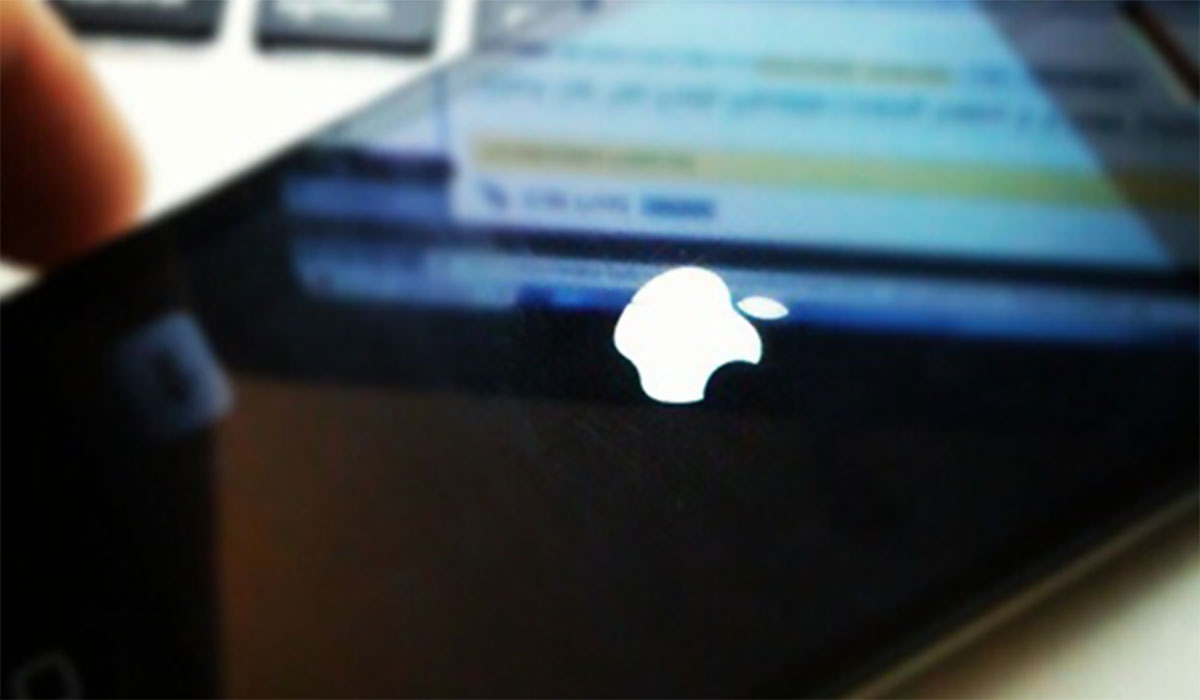
Credit: www.redmondpie.com
Frequently Asked Questions For Spectrum Box Stuck On Boot
What Does It Mean When Spectrum Cable Box Says Boot?
When your Spectrum cable box says “boot,” it means that the box is going through a startup process. This is normal and should only take a few minutes. If it stays on “boot” for an extended period of time or the box shuts off, try restarting or unplugging the box and plugging it back in.
How Long Does Spectrum Box Take To Reboot?
The Spectrum box typically takes a few minutes to reboot. Occasionally, it may take longer if there are technical issues. Ensure all connections are secure and try unplugging and plugging it back in if it gets stuck on the boot screen.
How Do I Unfreeze My Cable Box?
To unfreeze your cable box, follow these steps: 1. Locate your cable box. 2. Check the power wire. 3. Reset the box by unplugging it and plugging it back in. These simple steps should resolve any freezing issues with your cable box.
Why Is My Spectrum Cable Box Not Loading?
If your Spectrum cable box is not loading, there are a few steps you can take to troubleshoot the issue. First, try sending a refresh signal or rebooting your Spectrum receiver. You can also try unplugging the cable box and plugging it back in.
Check all connections and cables to ensure they are secure. If the problem persists, contact Spectrum customer support for further assistance.
Conclusion
If your Spectrum box gets stuck on the boot screen, there are a few simple troubleshooting steps you can try. First, locate the cable box and check the power wire. If necessary, you can reset or reboot the cable box to resolve the issue.
However, if the problem persists, you may need to contact Spectrum for further assistance. Don’t worry, with a little troubleshooting, you can get your Spectrum box up and running smoothly again.