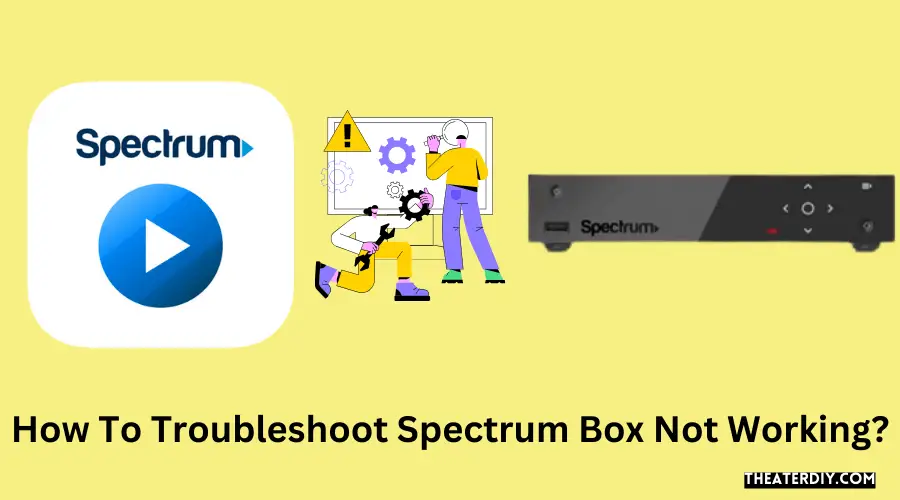If your Spectrum box is not working, try resetting it by locating the reset button on the front or back panel of the cable box. If you can’t find a reset button, hold down the power button to reset it instead.
Fixing Spectrum Box Issues: A Step-by-Step Guide
Additionally, check the cables and connections to ensure they are secure and properly connected. Make sure there are no obstructions obstructing the line of sight between the remote and the cable box. If these troubleshooting steps do not resolve the issue, contact Spectrum customer support for further assistance.
If you’re experiencing issues with your Spectrum box not working, it can be frustrating and inconvenient. Whether you’re unable to access your favorite channels, experiencing a black screen, or the box is not responding to your remote, there are steps you can take to troubleshoot the problem. In this guide, we’ll explore some common issues with Spectrum boxes and provide helpful troubleshooting tips to get your box up and running again. From resetting the box to checking cables and connections, we’ll cover all the necessary steps to ensure a smooth and uninterrupted entertainment experience with Spectrum.
Troubleshooting The No Signal Issue
If you’re experiencing a no signal issue on your Spectrum Box, don’t worry! There are a few troubleshooting steps you can take to get your cable box up and running again. In this guide, we’ll walk you through the process of troubleshooting the no signal issue. Let’s get started!
Check the cable connections
The first thing you’ll want to check is the cable connections. Make sure that all the cables are securely plugged into the correct ports on both the cable box and your TV. Sometimes, a loose or faulty cable connection can cause a no signal issue. To ensure proper connectivity, follow these steps:
- First, check the HDMI or coaxial cable that connects your cable box to your TV. Make sure it is tightly connected on both ends.
- If you are using an HDMI cable, try switching to a different HDMI port on your TV to rule out any issues with the port itself.
- If you are using a coaxial cable, make sure it is properly screwed into the input port on your TV.
- If you have any additional devices connected between your cable box and TV, such as soundbars or streaming devices, ensure that their cables are also securely plugged in.
Ensure the TV is tuned to the correct input
Another common reason for a no signal issue is that your TV is not tuned to the correct input. To ensure that your TV is set to the right input source, follow these steps:
- Using your TV remote control, locate the input or source button.
- Press the input or source button to cycle through the available input sources.
- Stop when you reach the input source that corresponds to the cable box (e.g., HDMI 1, HDMI 2, or TV Antenna).
Restart the cable box
If checking the cable connections and adjusting the TV input did not solve the no signal issue, the next step is to restart the cable box. A simple restart can often resolve temporary glitches or software issues. To restart your Spectrum Box, follow these steps:
- Locate the power button on the front panel of the cable box.
- Press and hold the power button for about 10 seconds.
- Release the power button and wait for the cable box to power off.
- After a few seconds, press the power button again to turn the cable box back on.
- Once the cable box finishes booting up, check if the no signal issue persists.
Reset the cable box
If the previous steps didn’t resolve the no signal issue, you can try resetting the cable box. Resetting the box will restore its default settings and can often fix more stubborn issues. To reset your Spectrum Box, follow these steps:
- Locate the small circular button labeled Reset on the front or back panel of the cable box.
- Using a small, pointed object (such as a paperclip or pen), press and hold the Reset button for about 10 seconds.
- Release the Reset button and wait for the cable box to restart.
- Once the reset is complete and the cable box finishes booting up, check if the no signal issue is resolved.
By following these troubleshooting steps, you should be able to resolve the no signal issue on your Spectrum Box. If the problem persists, you may need to contact Spectrum customer support for further assistance. Happy troubleshooting!
Troubleshooting The Remote
If your Spectrum box is not working, one of the primary areas to investigate is the remote control. The remote controls your viewing experience and allows you to navigate through channels seamlessly. However, sometimes it may encounter issues that hinder its functionality. To resolve the problem, try the following troubleshooting steps:
Change the batteries
The first step to troubleshoot your Spectrum remote is to check the batteries. Weak or dead batteries can cause the remote to malfunction. To change the batteries, follow these steps:
- Locate the battery compartment on the back of the remote.
- Remove the old batteries.
- Insert fresh batteries, ensuring they are correctly aligned with the polarity marked inside the battery compartment.
- Close the battery compartment.
- Try using the remote to see if the issue persists.
If changing the batteries doesn’t solve the problem, proceed to the next troubleshooting step.
Re-sync the remote
If your Spectrum remote is out-of-sync with the cable box, it may not respond correctly. To re-sync the remote, follow these steps:
- Point the remote directly at the cable box.
- Press and hold down the “Select” and “Guide” buttons simultaneously until the red LED light on the remote blinks twice.
- Release the buttons and wait for the remote to automatically sync with the cable box.
- Test the remote by using it to navigate through channels or access menu options.
If re-syncing the remote doesn’t resolve the issue, proceed to the next troubleshooting step.
Ensure the line of sight is clear
The line of sight between the remote and the cable box should be unobstructed for optimal functionality. Check for any objects or obstacles that may be blocking the signal. Move any items obstructing the line of sight.
Additionally, ensure that there are no excessive amounts of dust or debris on the remote’s infrared transmitter. Wipe it clean with a soft, lint-free cloth to ensure optimal signal transmission.
Troubleshoot remote programming
If none of the previous steps have resolved the issue, it may be necessary to troubleshoot the remote programming. Follow these steps:
- Press the “Menu” button on the remote.
- Navigate to the “Settings” or “Preferences” menu.
- Select “Remote Control” or a similar option to access the remote programming settings.
- Follow the on-screen prompts to reprogram the remote for your specific cable box model.
- Save the changes and exit the menu.
- Test the remote to ensure it is now functioning correctly.
If all troubleshooting steps have been attempted and the remote still does not work, it may be necessary to contact Spectrum customer support for further assistance.
Troubleshooting Wifi Connectivity Issues
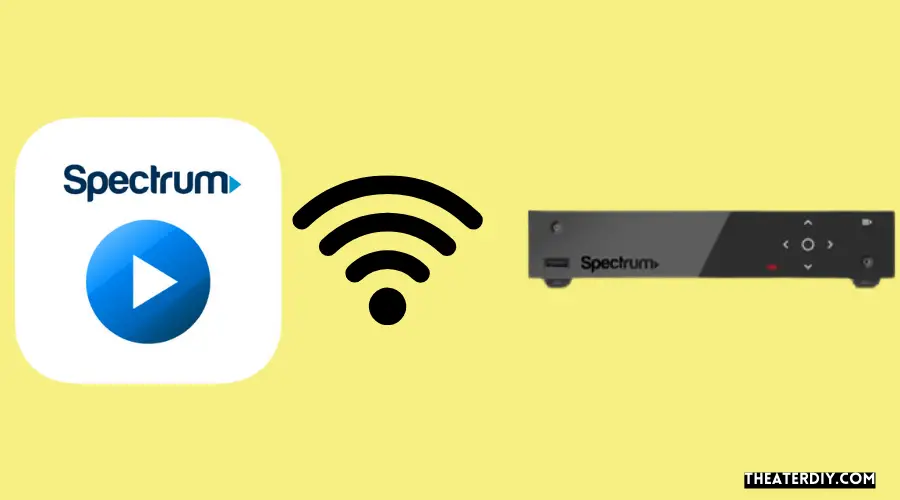
If you are experiencing issues with your Spectrum Box not working, it could be due to WiFi connectivity problems. In this section, we will provide you with some troubleshooting steps to help you resolve this issue.
Check the WiFi Connection
Start by checking the WiFi connection on your device. Make sure that the device is connected to the correct WiFi network and that the signal strength is strong enough. You can do this by following these steps:
- Go to the settings on your device.
- Select the “WiFi” option.
- Check if the correct WiFi network is selected.
- Ensure that the signal strength is strong.
Restart the Router
If the WiFi connection seems to be fine, the next step is to restart your router. Sometimes, simply restarting the router can resolve connectivity issues. To do this, follow these steps:
- Locate the power cable connected to your router.
- Unplug the power cable from the router.
- Wait for about 30 seconds.
- Plug the power cable back into the router.
- Wait for the router to fully restart.
Reset the WiFi Settings on the Cable Box
If the WiFi connection is still not working, you can try resetting the WiFi settings on the cable box. To do this, follow these steps:
- Locate the cable box.
- Look for a small circular button labeled “Reset” on the front side or back panel.
- If you find the button on the front side, press it.
- If you can’t find the button, try holding down the “Power” button instead.
- Wait for the cable box to reset and then check if the WiFi connectivity improves.
By following these troubleshooting steps, you should be able to resolve any WiFi connectivity issues you are experiencing with your Spectrum Box. If the problem persists, it is recommended to contact Spectrum customer support for further assistance.
Troubleshooting After A Box Reset
Check for error codes
After performing a box reset, it’s important to check for any error codes that may appear on your Spectrum box. These error codes can be helpful in identifying the specific issue that is causing your box to not work properly. Take note of any error codes that you see on your screen and refer to Spectrum’s official website or contact their support for a list of possible solutions.
Perform a factory reset
If checking for error codes doesn’t resolve the issue, you may need to perform a factory reset on your Spectrum box. This will restore the box to its original settings and can often fix any software glitches or configuration problems that may be causing the box to not work.
To perform a factory reset, locate the reset button on your cable box. The reset button is usually a small circular button labeled “Reset” either on the front side or the back panel near the power cords. If you can’t find the reset button, you can also try holding down the Power button to initiate the reset.
Before undertaking a factory reset, it is important to note that this process will erase all personalized settings and stored data on your Spectrum box. Therefore, make sure to back up any important recordings or settings before proceeding with the factory reset.
Contact Spectrum support for further assistance
If neither checking for error codes nor performing a factory reset solves the issue with your Spectrum box, it’s time to reach out to Spectrum support for further assistance. Their knowledgeable support team can provide you with troubleshooting steps specific to your situation and help resolve any technical problems you may be experiencing.
To contact Spectrum support, you can visit their official website and look for the appropriate contact information, such as their customer service phone number or live chat support. Be prepared to provide them with any error codes you encountered and a description of the problem you’re facing, to help expedite the troubleshooting process.
Troubleshooting Other Issues
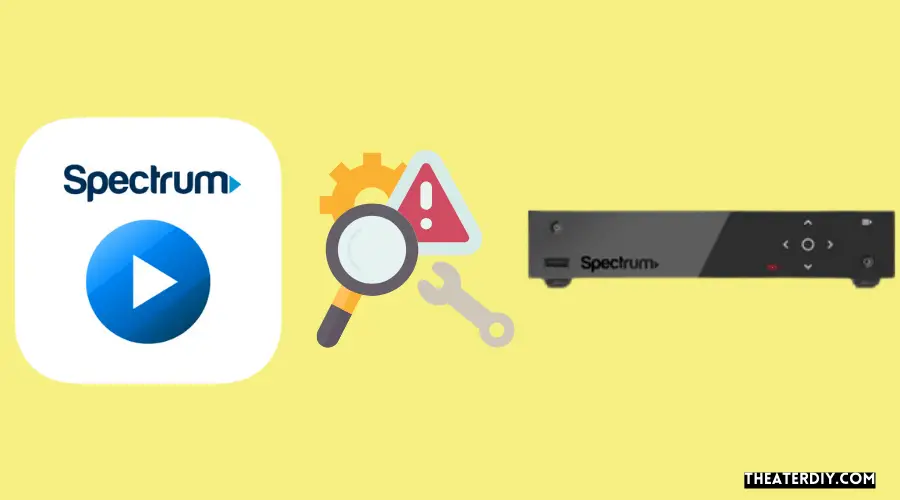
If you’re experiencing issues with your Spectrum box, there could be other problems besides the ones mentioned earlier. Here are some additional troubleshooting steps you can take to resolve picture quality and audio issues:
Troubleshoot Picture Quality Issues
Having trouble with your Spectrum box’s picture quality? Here are a few steps to help improve it:
- Check your connections: Ensure that all cables are securely connected to your TV and Spectrum box. Loose connections can cause picture distortions.
- Inspect cables: Look for any visible signs of damage or wear on your cables. If you notice any issues, consider replacing them.
- Adjust display settings: Check your TV’s display settings to ensure they are optimized for the content you’re watching. You can usually find these settings in your TV’s menu.
- Reset your TV: Sometimes, a simple reset of your TV can resolve picture quality issues. Turn off your TV, unplug it from the power source, wait for a few minutes, and then plug it back in.
Troubleshoot Audio Issues
If you’re experiencing audio problems with your Spectrum box, try these troubleshooting steps:
- Check the audio cables: Make sure that the audio cables connecting your Spectrum box to your TV or home theater system are securely plugged in.
- Verify audio settings: Confirm that your TV or receiver is set to the correct audio input. You can usually select the audio input using your TV or receiver’s remote control.
- Test with different content: Try playing different programs or channels to see if the audio issues persist. If the problem only occurs with specific content, it could be an issue with that particular program or channel.
- Restart your Spectrum box: Sometimes, a simple restart of your Spectrum box can fix audio problems. Unplug your box from the power source, wait for a few minutes, and then plug it back in.

Credit: www.ebay.com
Frequently Asked Questions
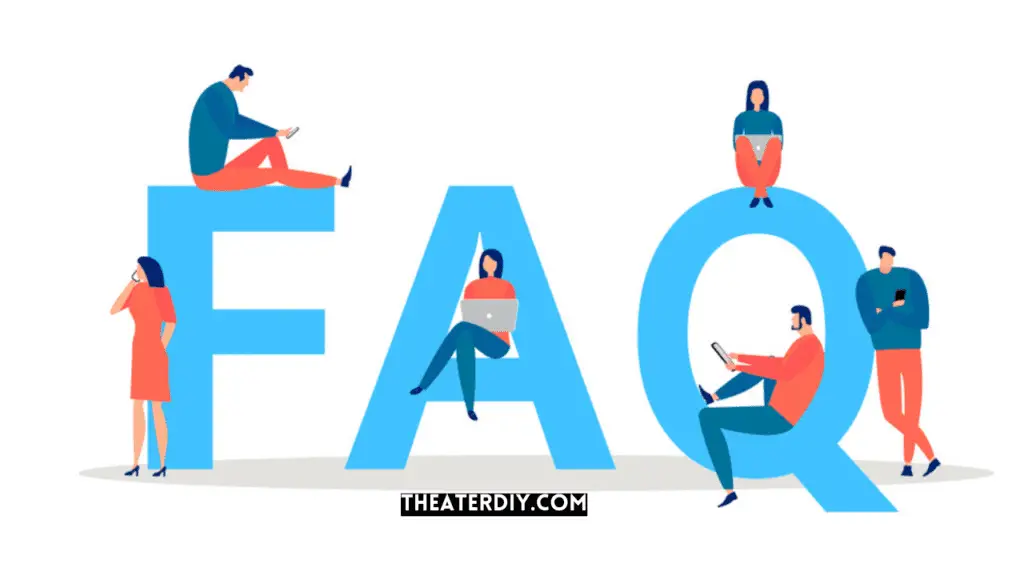
Why Is My Spectrum Box Not Working?
If your Spectrum box is not working, try these steps: 1. Check for a reset button on the front or back panel of the box. 2. Move any objects obstructing the line of sight between your remote and the box.
3. Replace the batteries in your remote. 4. Reboot the cable box or the TV. 5. Check the cables to ensure they are properly connected. If the issue persists, contact Spectrum for further assistance.
Where Is The Reset Button On Spectrum Cable Box?
The reset button on a Spectrum cable box can usually be found on the front or back panel. Look for a small circular button labeled Reset. If you can’t find the button, you can also try resetting the box by holding down the Power button.
Why Is My Cable Box Not Responding To My Remote?
If your cable box is not responding to your remote, try these troubleshooting steps: 1. Move any obstructions blocking the line of sight between the remote and the device. 2. Replace the batteries in your remote. 3. Reboot the cable box or the device you’re trying to control.
4. Reprogram your remote to your device. For more help, contact your cable TV provider.
Why Isn’T My Cable Working On My Tv?
If your cable isn’t working on your TV, first check the cables for any loose connections. Make sure the coaxial cable is properly connected between both the device and the television. Also, ensure the cable is inserted into the correct inputs and outputs on the cable box and TV.
Conclusion
If you’re having issues with your Spectrum Box not working, don’t panic. There are several troubleshooting steps you can take to resolve the problem. First, check for any loose cables and ensure they are connected properly. If that doesn’t work, try resetting the box by locating the reset button or holding down the power button.
You can also try replacing the batteries in your remote or reprogramming it. If all else fails, contact your service provider for further assistance. Stay connected and enjoy uninterrupted entertainment with Spectrum!