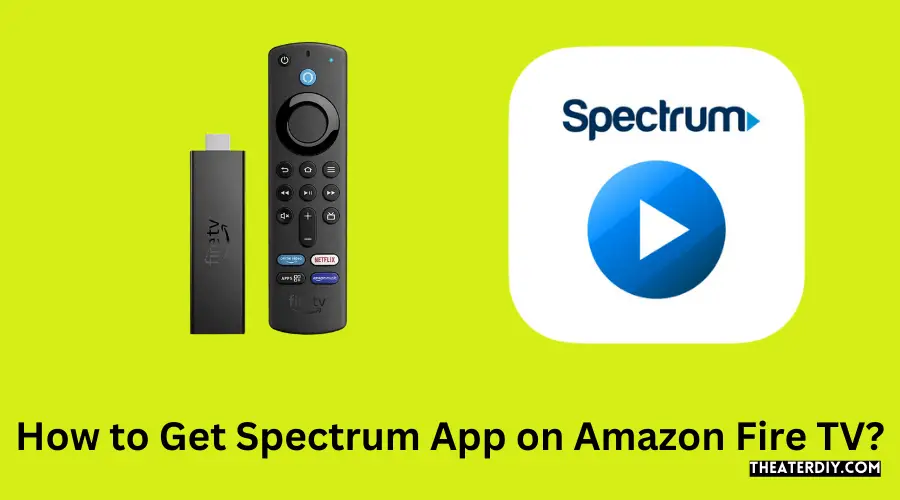To get the Spectrum app on Amazon Fire TV, download it directly from the Amazon Appstore. Ensure your Fire TV is connected to the internet before starting the download process.
Stream Seamlessly: Spectrum App on Fire TV Guide
Amazon Fire TV users seeking entertainment options often look for ways to expand their streaming arsenal. The Spectrum app offers a wide range of live and on-demand content, appealing to viewers’ diverse tastes. Introducing this app to your device enhances the streaming experience significantly by adding more choices for movies, TV shows, and live programming.
With the simplicity of downloading apps on the Amazon platform, accessing Spectrum’s library becomes as easy as browsing the Amazon Appstore and hitting ‘Download’. This straightforward integration allows Spectrum subscribers to enjoy their service seamlessly on one of the most popular streaming devices on the market. Ensuring your device is online and ready, you’ll be able to dive into Spectrum’s offerings in no time.

Credit: www.amazon.com
Spectrum App Compatibility On Amazon Fire Tv
If you’re eager to turn your Amazon Fire TV into an entertainment powerhouse, knowing if the Spectrum App is compatible with your device is crucial. Spectrum TV App gives you access to live TV, On Demand content, and your DVR recordings, provided your device is compatible. Let’s unpack the specifics of how to ensure that your Amazon Fire TV device can run the Spectrum App without a hitch.
Understanding The Compatibility Of Spectrum App With Different Versions Of Amazon Fire Tv
The Spectrum App is designed to be widely accessible, but it’s important to know which versions of Amazon Fire TV it supports. To avoid any inconvenience, check the compatibility list before attempting to download and install the app:
| Amazon Fire TV Device | Compatibility Status |
|---|---|
| Fire TV Stick (2nd Generation and later) | Compatible |
| Fire TV Stick 4K | Compatible |
| Fire TV Cube | Compatible |
| Fire TV (3rd Generation) | Compatible |
| Amazon Fire TV Edition Smart TVs | Compatible |
| Previous versions not listed | Not Compatible |
Make sure your Amazon Fire TV device is on this list to ensure you can enjoy Spectrum services to the fullest.
Checking The Device Requirements For A Seamless Spectrum App Experience
To ensure a seamless experience with the Spectrum App on your Amazon Fire TV, verify that your device meets the minimum requirements. Here’s a checklist for a smooth setup:
- An active Spectrum subscription with a username and password.
- Your Amazon Fire TV must be updated to the latest firmware version.
- A stable internet connection, preferably with high-speed Wi-Fi for optimal streaming quality.
- Enough storage space on your device to download and install the app.
Once you have confirmed that your device meets these requirements, downloading and enjoying the Spectrum TV App on your Amazon Fire TV will be straightforward. Make sure to also check for occasional updates to the app, so you’re always getting the best possible service and latest features from Spectrum.
Prepare Your Amazon Fire TV

Before diving into the world of endless entertainment with Spectrum on your Amazon Fire TV, let’s ensure your device is primed and ready for the smooth installation of the app. Setting up the stage properly can make a significant difference in your streaming experience. By following a couple of simple yet crucial steps, you can enhance the performance and compatibility of your Fire TV, paving the way for seamless app usage. Let’s begin the preparation process with two key updates!
Ensuring Your Amazon Fire TV’s Software is Up to Date
Ensuring Your Amazon Fire Tv’s Software Is Up To Date
Keep interruptions at bay by ensuring your Amazon Fire TV runs the latest software. An updated system not only enhances security but also provides you with the latest features and improved compatibility with various apps, including Spectrum. Follow these steps:
- Go to the Settings menu on your Fire TV.
- Select My Fire TV or Device.
- Choose About.
- Select Check for System Update and install any available updates.
This process may take a few minutes, but it’s worth the wait. Make sure the Fire TV remains powered on and connected to the internet during the update.
Connecting Your Amazon Fire TV to a Stable Wi-Fi Network
Connecting Your Amazon Fire Tv To A Stable Wi-fi Network
Stable Wi-Fi is the backbone of streaming services. An inconsistent network connection can lead to buffering, poor video quality, and interrupted service—frustrations that no viewer wants to face. Secure a stable connection by:
- Placing your Fire TV close to your Wi-Fi router, if possible, to ensure a strong signal.
- Minimizing obstruction between your Fire TV and the router to reduce interference.
- Navigating to the Network settings on your Fire TV.
- Selecting your Wi-Fi network.
- Entering the correct Wi-Fi password and connecting.
A successful connection will not only prepare you for the Spectrum app but also create an optimal streaming landscape for all your content needs.
Quick Guide To Spectrum App Installation
Streamlining entertainment has never been easier with the Spectrum App on Amazon Fire TV. In this quick guide, users learn how to navigate and install the app with minimal fuss. With live TV and on-demand options at one’s fingertips, the Spectrum App becomes a one-stop entertainment hub for Spectrum TV subscribers. Begin the transformation of your Amazon Fire TV into a multimedia haven with these simple steps.
Navigating the Amazon Fire TV interface to find the app store
Finding the app store on Amazon Fire TV is a straightforward process. The main interface offers a seamless experience as users can access the app store within a few clicks.
- Start by powering on your Amazon Fire TV device and ensuring it’s connected to the internet.
- Use the remote control to navigate to the home screen.
- Locate the ‘Appstore’ icon. It usually resides on the top of the screen, within the main navigation bar.
- Click on the icon to open the app store where a plethora of apps, including the Spectrum TV app, await.
Searching for the Spectrum App using Amazon Fire TV’s search function
Searching For The Spectrum App Using Amazon Fire Tv’s Search Function
Once in the app store, finding the Spectrum App is a breeze with the built-in search feature.
- Locate and select the search option, symbolized by a magnifying glass icon.
- Type ‘Spectrum TV’ into the search bar using the on-screen keyboard.
- The search results will populate, displaying the Spectrum App.
- Select the Spectrum App from the list to access its download page.
Steps to download and install the Spectrum App on your Amazon Fire TV
Steps To Download And Install The Spectrum App On Your Amazon Fire Tv
Installing the Spectrum App is the final step in the setup process and is just as simple as the previous steps. Follow these instructions:
- With the Spectrum App page open, put focus on the ‘Get’ or ‘Download’ button.
- Click on it to initiate the download. The app will automatically download and install itself on your Fire TV device.
- Once the installation is complete, open the app from your ‘Apps & Channels’ section or directly from the ‘Appstore.’
- Log in with your Spectrum account credentials if prompted, and enjoy access to your favorite shows and movies.
By following these simple steps, you can quickly install the Spectrum App and elevate your Amazon Fire TV experience. Entertainment is just a few clicks away!
Optimize Spectrum App Performance
Experiencing the best performance from your Spectrum App on Amazon Fire TV can enrich your streaming experience significantly. Ensuring your app runs smoothly requires a bit of tweaking and understanding of the Fire TV’s settings as well as some troubleshooting skills to overcome common issues. Let’s optimize your viewing experience with these handy tips.
Adjusting The Amazon Fire Tv’s Settings For Optimal App Performance
Oftentimes, the key to enhancing your Spectrum App experience lies in the configurations of your Amazon Fire TV. Tweaking these settings can lead to more seamless streaming and a better overall app performance. Follow these steps to get started:
- Check for Updates: Regularly update your Amazon Fire TV and Spectrum App to ensure you have the latest features and bug fixes.
- Manage Installed Applications: Keep your Fire TV clutter-free by removing unused apps to free up memory and resources.
- Restart Your Device: Periodically restarting the Fire TV can refresh its system and clear temporary files that may slow down app performance.
- Adjust the Video Quality Settings: If you’re facing streaming issues, consider lowering the video quality in the app settings to reduce buffering.
Troubleshooting Common Spectrum App Issues On Amazon Fire Tv
Encountering issues with the Spectrum App can be frustrating. Understanding how to troubleshoot these problems can save you time and restore your entertainment experience. Here’s what to look for:
- If the Spectrum App freezes or crashes, clear the cache and data of the app via your Fire TV’s application settings.
- Network connectivity problems often disrupt streaming. Test other devices on your network to verify if the issue is with the Fire TV or your home internet.
- When error messages appear, document the code and consult the Spectrum Support page for specific advice.
- If all else fails, uninstalling and reinstalling the Spectrum App can often resolve persistent issues.
By regularly maintaining your device and addressing issues promptly, you can ensure the Spectrum App performs optimally on your Amazon Fire TV. Happy streaming!
Spectrum App Usage Essentials
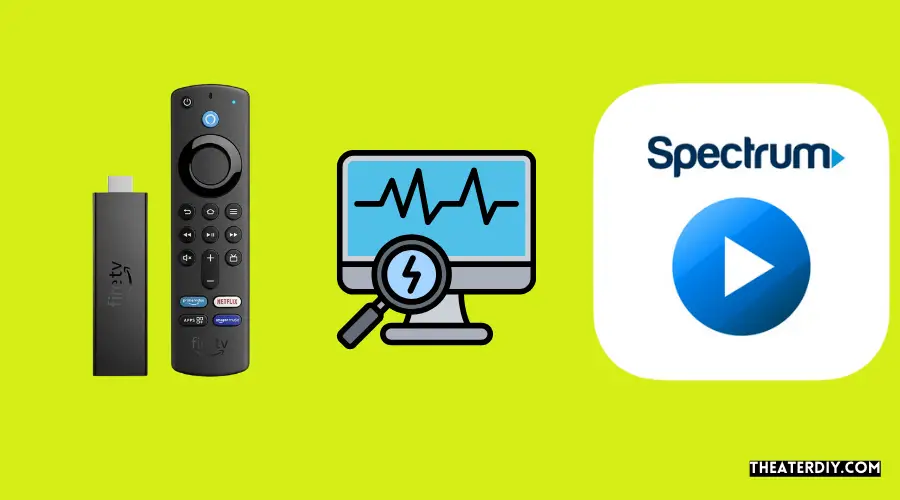
Welcome to your in-depth guide on the Spectrum App Usage Essentials. Whether you’re a new user or just looking to brush up on your skills, this guide will cover everything you need to get started with the Spectrum App on your Amazon Fire TV. Enjoy seamless access to live TV, on-demand content, and a plethora of entertainment options right at your fingertips.
How To Sign Into The Spectrum App On Amazon Fire Tv
Before diving into all the entertainment that the Spectrum App offers, let’s walk through the quick steps to get you signed in:
- On your Amazon Fire TV home screen, locate and open the Spectrum TV app.
- If it’s your first time, you’ll be prompted to Enter your Spectrum Username and Password.
- Once you input your credentials, select the Login button.
- After a successful sign-in, you’ll have immediate access to your Spectrum services.
Let’s break down the intuitive interface of the Spectrum App and highlight how to use the key features effectively:
- Home Tab: This is your main hub, offering a snapshot of Live TV, On Demand, and your DVR recordings.
- Guide: The heart of live TV lovers, the Guide provides a detailed channel lineup.
- My Library: Here, you’ll find your saved favorites and DVR recordings ready to play.
- On Demand: Access a treasure trove of movies and shows available to watch at your discretion.
- Search Function: Easily locate specific shows or movies by using the integrated search bar.
Tips For A Better Viewing Experience Using The Spectrum App On Amazon Fire TV
Maximize your viewing pleasure with these helpful hints:
- Ensure a stable connection: A reliable internet connection is vital for seamless streaming.
- Customize your Guide: Filter channels to display only your favorites – simplifying your browsing experience.
- Use Parental Controls: Keep content kid-friendly by setting up restrictions based on ratings.
- Take Advantage of Profiles: Create individual profiles to receive personalized recommendations and maintain separate watchlists.
- Keep the App Updated: Regular updates ensure the latest features and a smoother app experience.
Frequently Asked Questions
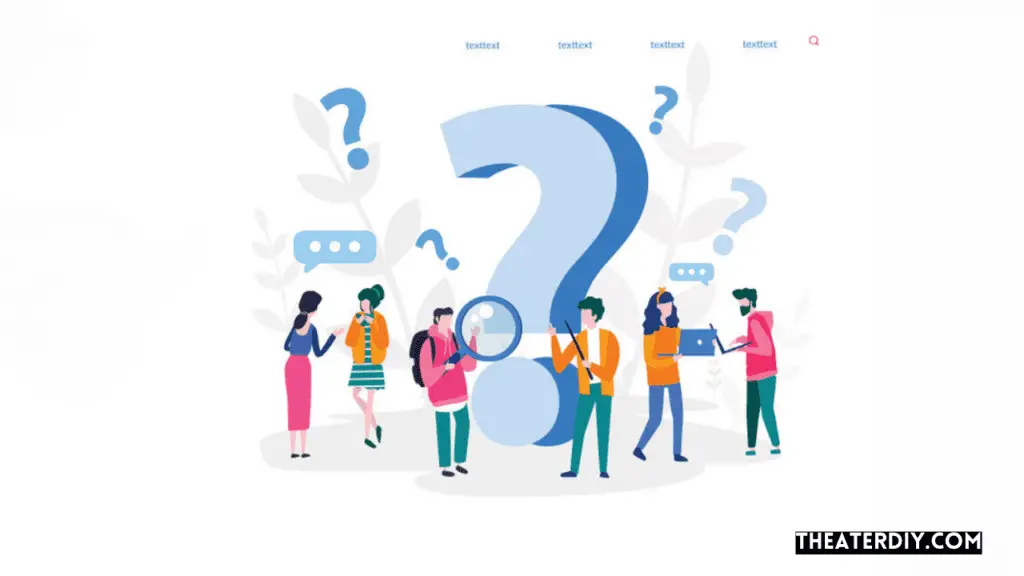
Can I Install Spectrum App On Fire Tv?
Yes, you can install the Spectrum TV app on Amazon Fire TV. Simply navigate to the Amazon Appstore, search for Spectrum TV, and download the app to your device.
Is Spectrum App Free For Fire TV Users?
The Spectrum TV app is free to download for Fire TV. However, you need an existing Spectrum subscription to utilize the app’s features and access its content.
How Do I Download The Spectrum App On Fire Tv?
To download the Spectrum App on Fire TV, go to the home screen, select the search icon, type “Spectrum TV” into the search bar, and click on the app to download it.
Are All Spectrum Channels Available On Fire Tv?
Most Spectrum channels are available on Fire TV through the Spectrum App. However, available channels can vary based on your Spectrum TV subscription package.
Conclusion
Wrapping up, accessing the Spectrum app on your Amazon Fire TV is quite straightforward. The steps outlined in this guide aim to enhance your viewing experience. Download the app, sign in, and start streaming your favorite content seamlessly. Embrace the world of digital entertainment with ease and stay tuned for more helpful tips.