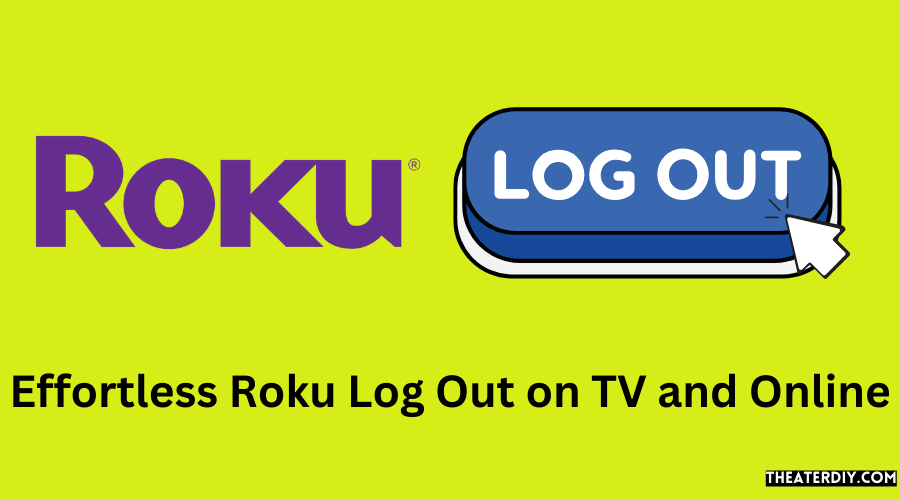To sign out of your Roku account on TV or online, go to the https://my.roku.com/account website, scroll down to “my streaming devices & TVs,” find your Roku device, and select “sign guest out.” This will remotely sign out any guests or users from your Roku account.

Why Sign Out Of Your Roku Account?
To sign out of your roku account on tv or online, follow these simple steps to ensure your privacy and security. By signing out, you can prevent unauthorized access and protect your personal information.
Benefits Of Signing Out Of Your Roku Account:
- Protecting your privacy and personal information: By signing out of your roku account, you ensure that no one else can access your account and view your personal information or streaming activity. This helps safeguard your privacy and prevent unauthorized usage.
- Managing multiple roku devices: Signing out of your roku account allows you to easily manage multiple roku devices. You can ensure that each device has its own unique settings, preferences, and channels. This helps personalize your streaming experience on each device and prevents any confusion or overlapping content.
So, whether you want to protect your privacy or manage multiple roku devices efficiently, signing out of your roku account offers several benefits. Take advantage of these benefits to enhance your streaming experience and maintain control over your account and devices.
Signing Out On Roku Tv
To sign out of your Roku account on your tv or online, follow these steps: sign in to your account at https://my. roku. com/account, scroll down to “my streaming devices & tvs,” find your roku device, and select “sign guest out.
” Now you can easily switch accounts or protect your account’s privacy.
Step-By-Step Instructions For Signing Out Of Your Roku Account On A Tv:
To sign out of your roku account on your tv, follow these simple steps:
- Accessing the Roku home screen:
- Turn on your Roku tv and ensure that you are on the home screen. You can press the home button on your Roku remote to navigate to the home screen.
- Navigating to the settings menu:
- Once you are on the home screen, use the navigation buttons on your Roku remote to scroll up or down and highlight the “settings” option. Press the ok button to select it.
- Selecting the “sign out” option:
- Within the settings menu, continue scrolling to find the “sign out” option. Once you find it, press the ok button to select it.
- Confirming the sign-out action:
- After selecting “sign out,” a confirmation message will appear on your tv screen. To proceed with signing out, use the navigation buttons to highlight the “yes” option and press the ok button to confirm.
That’s it! You have successfully signed out of your roku account on your tv.
Remember, signing out of your roku account is useful when you want to lend your tv to someone else or if you want to switch to a different roku account.
Signing Out Online
To sign out of your Roku account on tv or online, follow these steps: go to https://my. roku. com/account, scroll down to my streaming devices and TVs, find your Roku device, and select sign guest out. You can also sign out remotely if needed.
Step-By-Step Instructions For Signing Out Of Your Roku Account Online
To sign out of your roku account online, follow these simple steps:
- Accessing the roku account webpage: Open a web browser on your computer or mobile device and go to the roku account webpage at [https://my.roku.com](https://my.roku.com).
- Logging in to your account: Enter your email address and password associated with your roku account and click on the “sign in” button.
- Navigating to the account settings: Once you are logged in, you will be directed to your account homepage. From there, locate and click on the dropdown menu with your account name in the top right corner of the page.
- Finding the “sign out” option: In the dropdown menu, scroll down until you find the “sign out” option. Click on it to proceed.
- Confirming the sign-out action: A confirmation prompt will appear asking if you are sure you want to sign out. Click on “sign out” to confirm and sign out of your roku account online.
By following these steps, you will be able to easily sign out of your roku account online. Remember to log out of your account if you are using a public computer or device to prevent unauthorized access to your account.
Troubleshooting And Faqs

To sign out of your roku account on tv or online, follow these steps: 1. Sign in to https://my. roku. com/account. 2. Scroll down to “my streaming devices & tvs. ” 3. Find your roku device and select “sign guest out” to remotely sign out.
You can also use your roku device, access the internet, and a compatible tv to sign in to your account on someone else’s tv.
Common Issues When Signing Out Of A Roku Account:
- Difficulty finding the sign-out option: Some users may struggle to locate the sign-out feature on their roku device or the online interface. This can be frustrating, especially for first-time users.
- Account not signing out properly: Occasionally, users may encounter issues where their roku account does not sign out completely. This can result in personal information being accessible to others using the device.
What To Do If You Forget To Sign Out:
- Change your roku account password: If you forget to sign out of your roku account on a shared device or public tv, it’s important to take immediate action. Change your roku account password to prevent unauthorized access to your account.
- Sign out remotely: If you realize you forgot to sign out after leaving a friend’s house or a hotel room, you can remotely sign out of your roku account. Simply log in to the roku website, go to “my streaming devices & tvs,” find the device in question, and select “sign guest out.”
Can I Sign Into My Roku account on someone else’s TV?
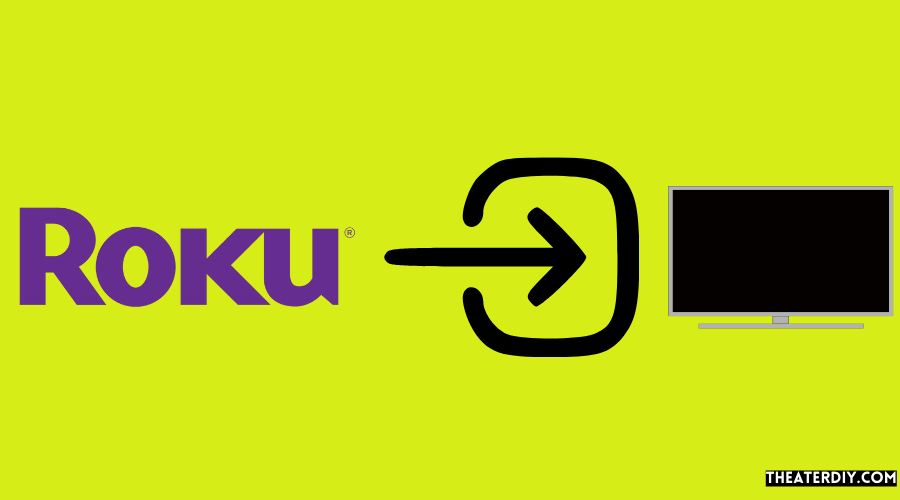
Yes, you can sign into your Roku account on someone else’s TV, with their permission, using the following steps:
- Press the home button on the Roku remote to navigate to the home screen.
- Select “settings” from the Roku menu.
- Choose “sign in” and enter your Roku account credentials.
- Follow the prompts to finish signing in.
Keep in mind that signing into your roku account on someone else’s tv will link your account to their device. Make sure to sign out before leaving to maintain privacy.
How To Unlink A Roku Device From Your Account:
If you need to unlink a roku device from your account, follow these steps:
- Go to the roku website and sign in to your account.
- Scroll down to “my streaming devices & tvs.”
- Locate the device you want to unlink and select “sign guest out.”
- Confirm your decision to unlink the device.
- The roku device will no longer be connected to your account.
By following these instructions, you can easily troubleshoot common issues when signing out of your roku account, ensure you don’t forget to sign out, sign into your account on someone else’s tv, and unlink devices as needed.
Frequently Asked Questions
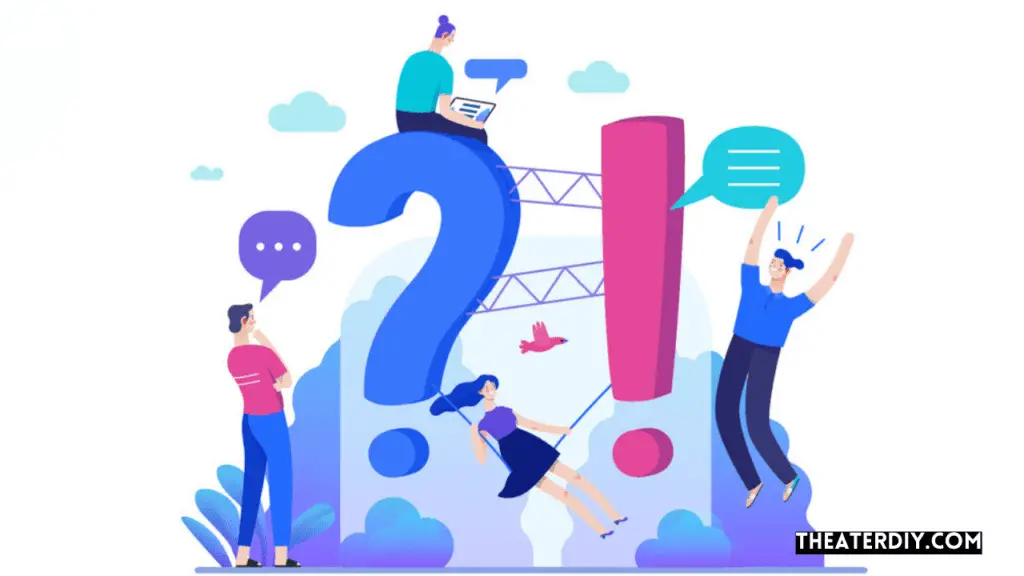
How Do I Sign Out Of Roku Remotely?
To sign out of roku remotely, follow these steps: 1. Go to https://my. roku. com/account. 2. Scroll down to “my streaming devices & tvs. ” 3. Find your roku device and select “sign guest out. ” By signing the guest out remotely, you can ensure that unauthorized access is prevented and maintain the security of your roku account.
It’s a simple and effective way to control who has access to your roku device, particularly if someone accidentally selected the incorrect sign-out date or left early. Remember to sign out remotely from your roku account on any device that is no longer in use or that you want to revoke access to.
By doing so, you can protect your account and safeguard your personal information.
Can I Sign Into My Roku Account On Someone Else’S Tv?
Yes, you can sign into your roku account on someone else’s tv as long as you have your roku device, an internet connection, and a compatible tv.
How Do I Sign Out Of My Roku Account On Tv Or Online?
To sign out of your roku account on tv, go to the home screen, navigate to the left sidebar, select the user profile, and choose “sign out. ” To sign out of your roku account online, visit https://my. roku. com/account, scroll down to “my streaming devices & tvs,” find your roku device, and select “sign guest out.
Can I Sign Into My Roku Account On Someone Else’S Tv?
Yes, you can sign into your roku account on someone else’s tv as long as you have your roku device, access to the internet, and a compatible tv. Simply select the “sign in” option on the roku home screen, enter your credentials, and you’ll be able to access your account.
Conclusion
Tv or online, follow these simple steps. Firstly, go to the roku homepage and click on “my account. ” From there, select “sign out. ” This will log you out of your roku account on the tv. If you want to sign out online, go to the roku website and log in to your account.
Click on your profile icon and select “sign out. ” This will sign you out of your account on any devices connected to your roku. It’s essential to sign out of your roku account to protect your personal information and ensure the privacy and security of your account.
By following these easy steps, you can easily sign out and safeguard your roku account from unauthorized access. Stay safe and enjoy streaming with peace of mind.