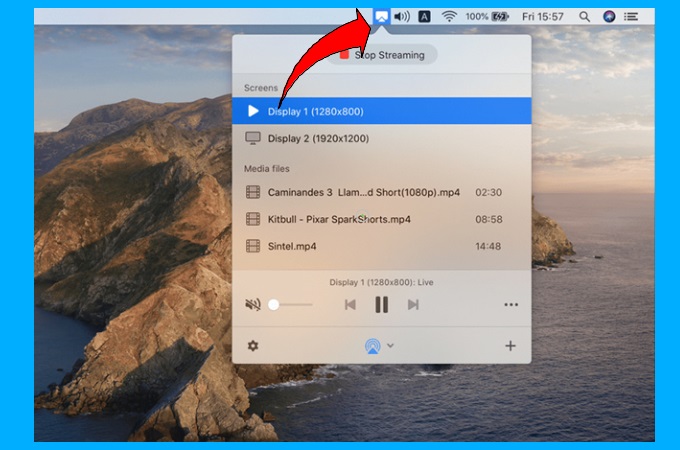To screen mirror your mac to a samsung tv, find the airplay icon in your mac’s menu bar and select your samsung smart tv from the pop-up window. Ensure both devices are compatible and updated for successful mirroring.

Credit: www.youtube.com
Method 1: Using Airplay
To screen mirror your mac to a samsung tv, you can use method 1: using airplay. Simply find the airplay icon in your mac’s menu bar, select your samsung smart tv, and your mac’s desktop will appear on the tv.
Explanation Of Airplay Feature On Mac And Samsung Tv:
Airplay is a feature that allows you to wirelessly stream content from your mac device to your samsung tv. With airplay, you can mirror your mac’s desktop, play videos, display photos, and even stream music directly on your tv. It provides a seamless and convenient way to enjoy your mac’s content on a larger screen.
Step-By-Step Guide To Enable Airplay On Mac And Samsung Tv:
To enable airplay on your mac and samsung tv, follow these simple steps:
- Finding the airplay icon on mac’s menu bar:
- Look for the airplay icon on the menu bar of your mac. It looks like a rectangle with a triangle at the bottom.
- If you don’t see the airplay icon, you may need to enable it in your mac’s system preferences. Go to “system preferences” and click on “displays.” Then, tick the box that says “show mirroring options in the menu bar when available.”
- Choosing the samsung smart tv from the pop-up window:
- Click on the airplay icon on your mac’s menu bar.
- A pop-up window will appear with a list of available airplay destinations. Look for your samsung smart tv and click on it.
- Mirror the mac’s desktop to the samsung tv:
- Once you’ve selected your samsung tv, you can choose whether to mirror your entire desktop or just a specific app window.
- To mirror your entire desktop, click on “mirror display.” Your mac’s screen will now be displayed on your samsung tv.
- If you only want to mirror a specific app window, click on the app window and then click on “mirror window.” Only the selected app window will be mirrored on your tv.
By following these steps, you can easily enable airplay on your mac and samsung tv, allowing you to enjoy your mac’s content on a bigger screen. Say goodbye to squinting at a small laptop screen and start enjoying a more immersive viewing experience on your samsung tv.
Method 2: Using Samsung Screen Mirroring Feature
To mirror your mac screen to a samsung tv, you can use method 2: using samsung screen mirroring feature. Find the airplay icon in your mac’s menu bar and select your samsung smart tv to display your mac’s desktop on the tv.
How To Utilize Samsung’S Built-In Screen Mirroring Feature
Screen mirroring is a useful feature that allows you to display the content of your macbook pro directly on your samsung tv wirelessly. Samsung has a built-in screen mirroring feature that makes this process seamless and convenient. Here’s how you can utilize this feature:
- Connecting macbook pro to samsung tv wirelessly:
- Make sure both your macbook pro and samsung tv are connected to the same wi-fi network.
- On your samsung tv remote, press the source button and select screen mirroring.
- On your macbook pro, click on the apple menu and select system preferences.
- In the system preferences menu, click on displays.
- Select the airplay display dropdown menu and choose your samsung tv from the list.
- Setting up samsung screen mirroring:
- On your samsung tv remote, press the home button.
- Navigate to the settings menu and select network.
- Choose screen mirroring from the network menu and enable it.
- Enabling airplay on macbook pro:
- On your macbook pro, click on the apple menu and select system preferences.
- In the system preferences menu, click on displays.
- Select the airplay display dropdown menu and click on “show mirroring options in the menu bar when available.”
Mirror Mac’S Screen To Samsung Tv
Once you have completed the setup process, you can easily mirror your mac’s screen to your samsung tv. Here’s how:
- On your macbook pro, click on the airplay icon in the menu bar.
- Select your samsung tv from the list of available devices.
- Your macbook pro’s screen will now be mirrored on your samsung tv.
Now you can enjoy your favorite movies, photos, presentations, and more on the big screen of your samsung tv. The process of screen mirroring mac to samsung tv using samsung’s built-in feature is simple and convenient. Explore the possibilities and make the most out of your devices.
Method 3: Using Third-Party Apps
To screen mirror a mac to a samsung tv, you can use method 3: using third-party apps. This method allows you to easily connect your mac to your samsung tv and mirror your screen, providing a seamless viewing experience.
If you’re looking for an alternative way to screen mirror your mac to a samsung tv, you can consider using third-party apps. These apps offer additional features and functionalities that can enhance your screen mirroring experience. Here is an overview of third-party apps for screen mirroring from mac to samsung tv:
- Mirror for samsung tv: This app allows you to wirelessly mirror your mac’s screen to a samsung tv. It supports various samsung tv models and offers a simple and intuitive interface.
- Juststream: With juststream, you can easily mirror your mac’s screen to a samsung tv without any cables. It supports high-quality streaming and offers additional features like audio mirroring and desktop extension.
- Airbeamtv: Airbeamtv offers a range of screen mirroring apps that are compatible with samsung tvs. These apps allow you to mirror your mac’s screen, share photos and videos, and even stream videos from websites directly to your tv.
To get started with screen mirroring using third-party apps, follow these step-by-step instructions:
- Download and install the desired third-party app from the mac app store or the official app website.
- Ensure that your mac and samsung tv are connected to the same wi-fi network.
- Launch the third-party app on your mac.
- On your samsung tv, navigate to the input/source selection and choose the screen mirroring option.
- On your mac, open the third-party app and follow the on-screen instructions to connect to your samsung tv.
- Once connected, you should see your mac’s screen mirrored on your samsung tv.
- You can now enjoy streaming videos, sharing photos, or giving presentations on your samsung tv using your mac.
Using third-party apps for screen mirroring provides you with additional features and flexibility compared to built-in methods. These apps offer a seamless and convenient way to mirror your mac’s screen to a samsung tv.
Troubleshooting Tips
Learn how to troubleshoot screen mirroring from a mac to a samsung tv with this helpful guide. Discover the step-by-step process to mirror your mac’s desktop onto your samsung smart tv effortlessly.
Common Issues Encountered During Screen Mirroring And Their Solutions:
- Connection issues:
- Ensure that both your mac and samsung tv are connected to the same wi-fi network.
- Restart both devices and try again.
- Update the firmware on your samsung tv and macos on your mac.
- Lag or buffering:
- Avoid simultaneously running other bandwidth-intensive applications on your mac.
- Check your internet connection and make sure it is stable.
- Reduce the quality settings for streaming on your mac.
- Audio or video synchronization issues:
- Adjust the audio delay settings on your samsung tv.
- Use an hdmi cable for a direct connection between your mac and samsung tv.
Tips To Improve The Quality And Performance Of Screen Mirroring:
- Use a high-quality hdmi cable for a more stable connection.
- Adjust the display settings on your mac to optimize the resolution for your samsung tv.
- Close unnecessary applications and processes on your mac to free up system resources.
- Update the operating system and drivers on your mac for better compatibility.
Troubleshooting Guide For Specific Problems With Mac To Samsung Tv Screen Mirroring:
- Black screen on samsung tv:
- Check if the hdmi cable is securely connected.
- Try using a different hdmi port on your samsung tv.
- Restart your mac and samsung tv.
- No audio on samsung tv:
- Ensure that the volume is not muted on your mac and samsung tv.
- Check the audio output settings on your mac and select the correct device.
- Screen mirroring not working at all:
- Make sure that your mac and samsung tv support screen mirroring.
- Update the software on both devices to the latest versions.
- Reset the network settings on your mac and reconnect to the wi-fi network.
Remember to follow these troubleshooting tips to resolve any issues you encounter while screen mirroring your mac to a samsung tv.
Frequently Asked Questions On Screen Mirroring Mac To Samsung Tv: This Is How I Did It
How To Do Screen Mirroring From Mac To Samsung Tv?
To do screen mirroring from your mac to a samsung tv, follow these steps: 1. Find the airplay icon in your mac’s menu bar (looks like a monitor). 2. Click the icon and select your samsung smart tv from the pop-up window.
3. Your mac’s desktop should appear on the tv within seconds. If you’re encountering issues with screen mirroring, the problem may be due to outdated software. Make sure to update your ios on both your mac and samsung tv. After updating, you can reconnect the devices and try screen mirroring again.
Updating your software ensures compatibility and enhances the functionality of screen mirroring.
Why Is Screen Mirroring Not Working From Mac To Samsung Tv?
Good to go. Another possible reason could be that the wi-fi connection between your mac and samsung tv is weak or unstable. Make sure that both devices are connected to the same wi-fi network and that the signal strength is strong.
If the issue persists, try restarting both your mac and samsung tv, as well as the wi-fi router. Additionally, ensure that your samsung tv is compatible with airplay and that the feature is enabled. You can check the settings on your tv to make sure airplay is turned on.
If all else fails, you can try using a third-party screen mirroring app or connecting your mac to the tv using an hdmi cable.
How Do I Cast From My Macbook To My Smart Tv?
To cast from your macbook to your smart tv, follow these steps. First, make sure your devices are compatible and updated. Look for the airplay icon in your macbook’s menu bar (it looks like a monitor). Click the icon and select your samsung smart tv from the pop-up window.
Your macbook’s desktop should appear on the tv screen within a second. If you’re experiencing issues with screen mirroring, it could be due to outdated software. Ensure that both your macbook and smart tv are running the latest software versions.
Sometimes, apple airplay may not work if your macbook’s host device is not updated. In that case, update your macbook’s ios. After updating, you can reconnect your devices and start casting.
Why Is My Screen Mirroring Not Working On My Samsung Tv?
Screen mirroring may not be working on your samsung tv due to several reasons. Firstly, ensure that both your mac or mobile device and the tv are connected to the same network. Check if your samsung tv supports screen mirroring and if it is turned on.
Update your mac’s operating system and the samsung tv firmware to the latest version as outdated software can cause compatibility issues. Make sure the screen mirroring feature is enabled on your mac and select the tv from the airplay menu.
If you are using a mobile device, enable screen mirroring in the settings and select your samsung tv as the target device. Restarting your devices and troubleshooting any network connection problems can also resolve the issue.
Conclusion
After following these simple steps, you should now be able to effortlessly screen mirror your mac to your samsung tv. By utilizing the airplay feature on your mac and selecting your samsung tv from the pop-up window, you can easily display your mac’s desktop on the tv screen.
This allows you to enjoy your favorite content on a larger display and share it with others. Remember, it is essential to ensure that both your mac and samsung tv are compatible and up-to-date to avoid any connectivity issues. If you encounter problems with screen mirroring, one possible cause could be that your host device is not updated.
In this case, make sure to update your ios on your mac or mobile device before attempting to reconnect your devices. Now, sit back, relax, and enjoy the convenience and entertainment of screen mirroring your mac to your samsung tv.
Unlock a whole new level of digital viewing experience with just a few simple steps.