To free up memory on your samsung tv, you can clear the app cache or reset the tv to factory settings. Additionally, you can remove unnecessary apps or games to create more storage space.
Optimizing Samsung TV Memory: A Guide for Full Storage
By following these steps, you can resolve the issue of a full memory on your samsung tv. In today’s digital age, samsung tvs have become a popular choice for entertainment in many households. With their advanced features and smart capabilities, these tvs offer a wide range of entertainment options.
However, one common problem that users often face is the issue of a full memory on their samsung tvs. When the tv’s memory is full, it can hinder the performance and functionality of the tv, causing slow response times and difficulty in running apps and games. If you’re wondering what to do when your samsung tv’s memory is full, there are a few steps you can take to resolve the issue and free up storage space. One of the first things you can do is clear the app cache on your samsung smart tv. This will remove any unnecessary data and temporary files that may be taking up space in the tv’s memory. To do this, go to the settings menu of your tv and navigate to the “apps” section. From there, select the apps you want to clear the cache for and follow the prompts to complete the process. Another option is to reset the tv to its factory settings. This will remove all the apps, settings, and data from the tv, effectively starting it from scratch. However, be aware that this will also erase any personal information and preferences you have set up on the tv. To perform a factory reset, go to the settings menu, select “system,” and then choose “reset. ” Follow the on-screen instructions to complete the process. In addition to clearing the app cache and resetting the tv, you can also remove unnecessary apps or games to create more storage space. Go to the apps menu on your tv, locate the apps you no longer use or need, and uninstall them. This will free up space and help improve the performance of your samsung tv. By taking these steps, you can effectively resolve the issue of a full memory on your samsung tv and ensure smooth and uninterrupted entertainment. Keep in mind that it’s always a good idea to regularly clear the app cache and remove unused apps to prevent the memory from getting full in the first place.
Credit: www.reddit.com
Clearing App Cache On Samsung Smart Tv
To free up memory on your samsung tv, you can clear the app cache. Simply go to the settings menu, select apps, and choose the app you want to clear the cache for. Remove unnecessary data and improve your tv’s performance.
How To Clear App Cache On Your Samsung Smart Tv?
If you’re experiencing issues with your samsung smart tv due to a full memory, clearing the app cache can help resolve the problem. Follow these steps to clear the app cache on your samsung smart tv:
- Press the home button on your remote control to access the smart hub.
- Navigate to the settings option and select it.
- Scroll down to the support section and choose the self diagnosis option.
- Select the reset smart hub option.
- Enter your tv’s pin if prompted.
- A confirmation message will appear. Choose yes to proceed with the reset.
- After the smart hub has reset, go back to the home screen.
- Select the apps icon to access the list of installed apps.
- Highlight the app for which you want to clear the cache.
- Press the options or tools button on your remote control (depending on your tv model).
- From the menu that appears, select manage app or app settings.
- Look for the clear cache option and select it.
- Confirm your selection when prompted.
- Repeat the process for any other apps you want to clear the cache for.
By following these steps, you should be able to clear the app cache on your samsung smart tv and free up some memory space. This can help improve the performance of your tv and resolve any issues related to full memory.
Resetting The Smart Hub
To free up memory on your samsung tv, you can try resetting the smart hub. This will help clear any unnecessary data and improve the performance of your tv. Follow the steps provided by samsung to reset the smart hub and optimize your tv’s memory.
Resetting The Smart Hub On Your Samsung Tv
If your samsung tv is displaying a “memory full” message, you might be wondering what you can do to fix it. One solution is to reset the smart hub on your tv. By doing so, you can clear the cache and free up some memory space, which can help improve the performance of your tv.
Here’s how you can reset the smart hub on your samsung tv:
- Press the home button on your tv remote to open the smart hub.
- Navigate to the settings option on the bottom-right corner of the screen and press the enter button.
- In the settings menu, select the support option and press enter.
- Choose the self diagnosis option and press enter.
- Scroll down and select the reset smart hub option and press enter.
- You will see a confirmation pop-up message. Select yes to proceed with the reset.
- The smart hub will reset, and your tv will restart.
After the smart hub reset, you may need to re-enter your samsung account information and re-download any apps or widgets you had previously installed. However, this process will clear the cache and remove any stored data, which can help alleviate the “memory full” issue on your samsung tv.
How To Prevent The Memory From Filling Up Again:

While resetting the smart hub can help free up memory on your samsung tv, there are also a few steps you can take to prevent the memory from filling up again in the future. Here are some tips:
- Regularly clear the cache: Clearing the cache of individual apps or the smart hub itself can help prevent the memory from filling up. You can do this by accessing the app settings or smart hub settings on your tv and selecting the option to clear the cache.
- Limit the number of installed apps: Installing too many apps on your tv can quickly consume the available memory. Consider removing any unused apps or widgets to keep the memory usage in check.
- Update your software: Keeping your samsung tv’s software up to date can help improve overall performance and memory management. Regularly check for software updates and install them when available.
- Use external storage: If your samsung tv supports it, consider connecting an external usb drive to store apps or media files. This can help offload some of the memory usage from the internal storage of your tv.
By following these steps and performing regular maintenance, you can prevent your samsung tv’s memory from filling up and ensure smooth and uninterrupted viewing experience.
Factory Resetting Your Samsung Tv

To resolve the issue of samsung tv memory being full, you can factory reset your tv. This will clear all the data and settings, freeing up storage space.
Performing a factory reset on your samsung tv can be an effective solution when your tv’s memory is full. This process will restore your tv to its original settings, erasing all personal data, downloaded apps, and user settings. Here’s how you can do it:
- Step 1: On your samsung tv remote, press the home button.
- Step 2: Navigate to the settings menu using the arrow keys on your remote.
- Step 3: Scroll down and select the general tab.
- Step 4: In the general tab, select the reset option.
- Step 5: Choose the factory data reset option.
- Step 6: If prompted, enter your tv’s pin or password to proceed.
- Step 7: Review the information on the screen and select yes to confirm the factory reset.
- Step 8: Wait for the tv to complete the reset process. This may take a few minutes.
- Step 9: Once the factory reset is complete, your tv will restart.
- Step 10: Follow the on-screen setup instructions to personalize your tv settings again.
Remember that a factory reset will erase all your data and settings, so it’s important to back up any important files or settings before proceeding. After the reset, your samsung tv will be refreshed, giving you more available memory to install new apps and use your tv without the memory full error.
Performing a factory reset should be your last resort if other options, like clearing app cache or deleting unnecessary apps, haven’t resolved the memory full issue.
Frequently Asked Questions
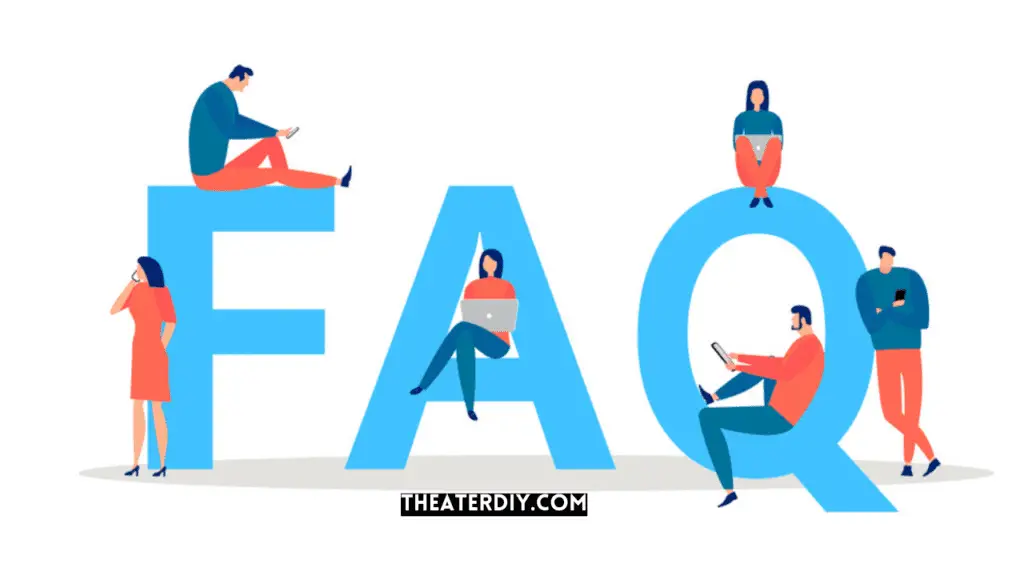
How Do I Free Up Memory On My Samsung TV?
To free up memory on your samsung tv, follow these steps:
1. Restart your tv to clear temporary files and free up memory.
2. Keep your tv’s software updated to optimize memory usage.
3. Clear the app cache regularly to remove unnecessary data.
4. Clear the browser cache to free up memory used by web browsing.
5. Clear the cache in individual apps that you no longer use.
6. Reset your tv to factory settings as a last resort to reclaim memory.
7.
Consider using a cache cleaning app to automate the process. 8. Clear the cache in the smart hub to remove cached data from apps. By following these steps, you can effectively free up memory on your samsung tv and improve its overall performance.
What To Do When Tv Storage Is Full?
When your tv storage is full, you can add space by removing apps or games. Simply go to the home screen on your android tv and select settings. Under “device,” choose apps and then select the app or game you want to remove.
Click on uninstall and confirm your choice. This will free up storage on your tv and create more space for other content.
How Do I Check The Memory Status On My Samsung Tv?
To check the memory status on your samsung tv, go to the settings menu, select system, and then choose storage. Here, you can see how much storage space is used and how much is available.
What Causes The Memory On A Samsung Tv To Be Full?
The memory on a samsung tv can become full due to the installation of too many apps, games, or storing large files. Additionally, accumulated cache data from apps can also take up a significant amount of storage space.
Conclusion
When you find that the memory on your samsung tv is full, there are several steps you can take to alleviate the problem. Firstly, you can try clearing the cache of individual apps or the browser cache to free up some space.
Additionally, you may want to consider updating your tv’s software, as this can sometimes help optimize memory usage. If these steps don’t provide the desired results, you can always resort to a factory reset of your tv. However, before doing so, make sure to back up any important data or settings.
Another option to consider is adding external memory to your samsung tv, such as a usb drive or an external ssd. These can provide extra storage space for your tv to utilize. By following these suggestions, you can effectively manage the memory on your samsung tv and ensure optimal performance.


