To reboot a cable box with Spectrum, power off the box, unplug it from the wall outlet, wait for 30 seconds, plug it back in, and then turn it on again. Are you experiencing issues with your Spectrum cable box and wondering how to fix it?
Optimize Your Entertainment: Spectrum Cable Box Reboot Tutorial
Rebooting your cable box can often resolve various problems, such as freezing, pixelation, or unresponsiveness. Spectrum recommends a simple process to reboot your cable box. By following these steps, you can quickly refresh the system and potentially fix any technical glitches.
We will guide you through the process of rebooting your Spectrum cable box so that you can get back to enjoying your favorite shows and movies without interruption.
Restarting The Cable Box: The Ultimate Power Fix
When it comes to troubleshooting cable box issues, one of the most effective solutions is as simple as pressing a button – restarting the cable box. Restarting the Spectrum cable box can help resolve various problems such as frozen screens, pixelated images, and audio issues. In this article, we will guide you through the process of restarting your Spectrum cable box, providing you with the ultimate power fix to get your entertainment back on track.
Importance of Restarting the Cable Box
Restarting the cable box is an essential step when it comes to troubleshooting common issues experienced by Spectrum users. Whether you’re facing sporadic freezes while watching your favorite show or encountering persistent audio disruptions, a simple restart can often be the key to resolving these frustrating problems.
When the cable box is restarted, it not only refreshes the system but also clears any temporary glitches that may be affecting its performance. This process essentially gives your cable box a fresh start to ensure smooth operation and seamless entertainment experience.
Step-by-Step Guide to Restarting the Spectrum Cable Box
If you’re ready to take control of your cable box and fix those pesky issues, follow these steps to restart your Spectrum cable box:
- Locate the power button on your cable box. It is usually located either on the front or back of the device.
- Press and hold the power button for approximately 10 seconds.
- Release the power button and wait for the cable box to power off completely.
- Once the cable box is powered off, wait for a few seconds.
- Press the power button again to turn the cable box back on.
- Wait for the cable box to complete the reboot process. This may take a few minutes.
- Once the cable box has finished rebooting, check if the issues you were experiencing have been resolved.
How to Perform a Hard Reboot to Fix Connection Issues
If you’re encountering persistent connection issues with your Spectrum cable box, performing a hard reboot can often be the solution. Follow these steps to perform a hard reboot:
- Unplug the power cord from the back of the cable box.
- Wait for at least 30 seconds before plugging the power cord back in.
- Allow the cable box to power on and complete the reboot process.
- Check if the connection issues have been resolved.
Performing a hard reboot not only restarts the cable box but also resets the signal, which can help resolve stubborn connection problems.
In conclusion, restarting your Spectrum cable box is a simple yet powerful fix for troubleshooting various issues. By following the step-by-step guide provided above, you can easily restart your cable box and potentially resolve any problems you may be facing. Remember, a quick reboot can often save you from frustration and get you back to enjoying your favorite shows and movies in no time.
Checking Power Supply: Ensuring A Stable Connection
When it comes to enjoying seamless entertainment, there’s nothing more frustrating than a disrupted cable connection on your Spectrum cable box. The culprit behind these connectivity issues can often be traced back to the power supply. Ensuring a stable power connection is paramount to enjoying uninterrupted viewing pleasure.
Importance of Checking Power Supply for Cable Box
A reliable and consistent power supply is the lifeblood of your cable box. Without it, your box won’t function optimally, leading to pixelated images, freezing channels, or even complete loss of signal. Checking the power supply should be the first step in troubleshooting any connectivity issue. By doing so, you can identify and resolve any potential power-related problems, ensuring a stable and smooth viewing experience.
Identifying and Resolving Power Supply Issues
Identifying power supply issues involves examining the physical and electrical components of your cable box setup. Here are a few key steps to follow:
- Start by verifying if the power cable is firmly connected to both the cable box and the power outlet. Loose connections can disrupt the power flow, leading to intermittent or no signal. Ensure that the power cable is securely plugged in to avoid any unnecessary hassle.
- Inspect the power adapter for any signs of damage, such as frayed wires or burnt marks. Damaged power adapters can result in unstable power supply and may need to be replaced. Make sure to contact your service provider to acquire a compatible replacement if needed.
- Check the power outlet itself by plugging another electronic device into it. If the other device works without any issues, it’s safe to assume that the power outlet isn’t the problem. However, if there are issues with the additional device, you may need to consult an electrician to address the power outlet problem.
By thoroughly examining these power supply elements, you can quickly identify and resolve any potential power-related issues, ensuring a stable connection for your Spectrum cable box.
Tips for Troubleshooting Power-Related Connectivity Problems
To troubleshoot power-related connectivity problems effectively, consider the following tips:
- Try using a different power outlet to eliminate the possibility of a faulty outlet affecting your cable box’s performance.
- Ensure the power cable is undamaged, without any visible wear and tear. If necessary, replace the cable with a new one.
- Consider employing a surge protector to safeguard your cable box against power surges that can damage its internal components.
- Keep your cable box in a well-ventilated area to prevent overheating, as excessive heat can lead to power-related issues. Avoid placing it in enclosed spaces or areas with limited airflow.
Following these troubleshooting tips can help you prevent power-related connectivity problems, ensuring an uninterrupted and enjoyable viewing experience with your Spectrum cable box.
Resetting Spectrum Cable Box: Quick And Effective Connection Solutions
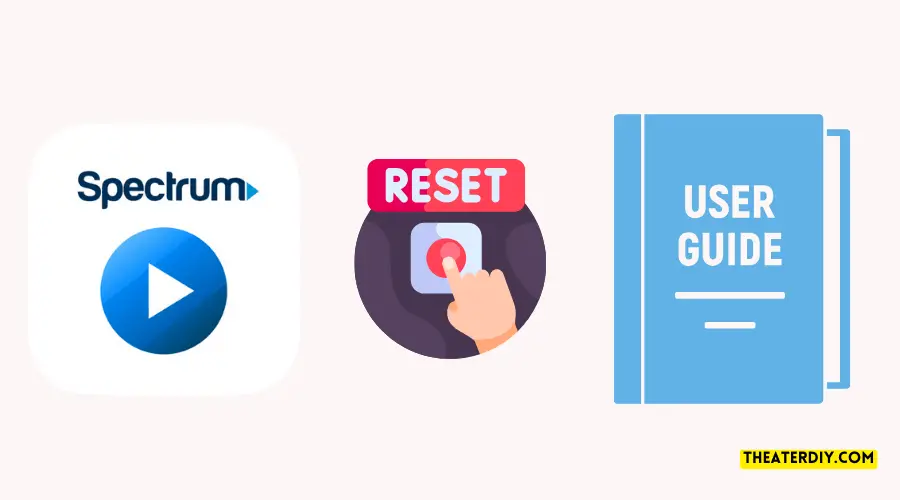
Is your Spectrum cable box acting up? Are you experiencing frustrating connection issues? Worry no more! Resetting your Spectrum cable box can provide quick and effective solutions to restore a seamless viewing experience. In this article, we’ll delve into why resetting the cable box is necessary, provide you with a step-by-step process for resetting the Spectrum cable box, and highlight common errors to be aware of during the reset process.
Why Resetting the Cable Box is Necessary
Resetting your Spectrum cable box is essential for resolving various connectivity issues. Over time, cable boxes can encounter glitches or memory overload, resulting in a range of problems such as freezing screens, pixelated pictures, or loss of signal. Resetting allows the box to clear any temporary glitches, refresh its settings, and establish a fresh connection with the network.
Step-by-Step Process for Resetting the Spectrum Cable Box
If you’re ready to reset your Spectrum cable box, follow these simple steps:
- Locate the power cable connected to your cable box and unplug it from the power outlet or surge protector.
- Wait for approximately 30 seconds to ensure the box fully powers down.
- After the designated time has passed, plug the power cable back into the outlet or surge protector.
- Allow a few minutes for the cable box to power up and reconnect to the network.
- Once the box has rebooted, you should see the time display or other indicators on the screen, confirming a successful reset.
By following these steps, you can quickly reset your Spectrum cable box and establish a fresh connection.
Common Errors and Precautions During Resetting
While resetting the Spectrum cable box is a straightforward process, it’s important to be aware of common errors and take necessary precautions. Here are a few things to keep in mind:
| Error | Solution |
|---|---|
| The cable box fails to reset after following the steps. | Double-check the power connection and ensure the outlet or surge protector is functioning correctly. If the problem persists, contact Spectrum customer support for further assistance. |
| Settings or recordings are lost after resetting. | Unfortunately, resetting the cable box can result in the loss of personalized settings and recorded content. To prevent this, back up any important recordings before proceeding with the reset. Additionally, make note of any custom settings or preferences that will need to be restored after the reset. |
| The cable box encounters frequent resetting issues. | If your cable box continues to encounter resetting issues, it may indicate a larger problem. In such cases, reach out to Spectrum customer support for troubleshooting assistance or to schedule a technician visit. |
By being mindful of these errors and taking necessary precautions, you can ensure a smooth and successful reset process for your Spectrum cable box.
Resetting your Spectrum cable box can be the ultimate solution to combat connection issues and enjoy uninterrupted entertainment. Remember to follow the step-by-step process, be cautious of common errors, and always reach out to Spectrum customer support if needed. Get ready to experience a seamless viewing experience in no time!

Credit: dongknows.com
Verifying Cable Connections: Assuring Seamless Signal Transmission
Ensuring a smooth and uninterrupted cable TV experience starts with verifying the cable connections of your Spectrum cable box. Faulty cable connections can often be the culprit behind pixelated images, audio issues, or even complete signal loss. In this section, we’ll discuss the importance of checking cable connections, how to identify and troubleshoot faulty connections, and provide some useful tips for securely connecting cables to your Spectrum cable box.
Importance of Checking Cable Connections
Checking your cable connections regularly is crucial to maintain a seamless signal transmission and a crystal-clear TV viewing experience. Even a minor loose connection can disrupt the signal flow and result in poor picture quality, sound distortion, or complete signal loss. By regularly inspecting and verifying your cable connections, you can prevent any potential issues and ensure that your Spectrum cable box is receiving the optimal signal strength.
How to Identify and Troubleshoot Faulty Cable Connections
Identifying and troubleshooting faulty cable connections might seem like a daunting task, but it can be easily managed by following a few simple steps. Here’s a step-by-step guide to help you identify any issues with your cable connections and troubleshoot them effectively:
- Inspect the physical condition of the cables. Look for any frayed or damaged cables that might be causing a poor connection.
- Tighten any loose cable connections by securely fastening them into their respective ports. Ensure that all cables are properly seated and snugly connected.
- Check for any bent or broken pins in the cable connectors. Straighten or replace them if necessary.
- Verify that the cables are connected to the correct ports on both the cable box and the TV.
- If you have multiple devices connected to your cable box, consider disconnecting them one at a time to identify if any particular device is causing the issue.
- If the problem persists, try replacing the cables with new ones to rule out any cable-related issues.
Following these troubleshooting steps will help you identify and rectify any faulty cable connections, ensuring a smooth transmission of signals between your cable box and TV.
Tips for Securely Connecting Cables to the Cable Box
Properly connecting your cables to the Spectrum cable box is essential for a reliable signal transmission. By following these tips, you can ensure secure and robust connections:
- Start by matching the connectors on the cables with the corresponding ports on the cable box. Ensure they are compatible and securely plug them in.
- For coaxial cables, twist them into the ports until they are hand-tight. Avoid using excessive force to prevent damaging the connectors.
- If you are using HDMI or other similar cables, make sure to insert them straight into the ports without any bends or twists.
- When routing the cables, avoid bending them excessively or tightly. Use cable clips or ties to neatly organize and secure the cables.
By adhering to these tips, you can establish secure cable connections that guarantee a smooth and uninterrupted cable TV experience.
Optimizing Cable Box Placement: Enhancing Signal Strength

When it comes to enjoying a seamless and uninterrupted cable TV experience, optimizing the placement of your cable box is crucial. Proper cable box placement can significantly enhance signal strength, ensuring better connectivity and a superior viewing experience. In this article, we will explore the importance of placing your cable box correctly, the factors that can affect signal strength and connectivity, and provide you with some tips to strategically position your cable box for optimal performance.
Importance of Proper Cable Box Placement
Proper cable box placement plays a vital role in ensuring strong and reliable signal strength for your television. When your cable box is positioned optimally, it reduces the chances of signal interference, which can result in a poor-quality picture, distorted audio, or even complete signal loss. Additionally, a properly placed cable box helps to minimize cable clutter and improves overall aesthetics in your living room or entertainment area.
Factors Affecting Signal Strength and Connectivity
Several factors can affect the signal strength and connectivity of your cable box. By understanding these factors, you can strategically position your cable box to minimize signal interference and optimize performance. Here are some key factors to consider:
- Proximity to other electronic devices: Electronic devices such as televisions, speakers, and routers can emit electromagnetic signals that may interfere with your cable box signal. Keep your cable box away from these devices to prevent signal degradation.
- Physical obstructions: Obstacles such as walls, furniture, or appliances can impede the signal strength of your cable box. Avoid placing your cable box near these obstructions and ensure a clear line of sight between the cable box and your television.
- Cable length and quality: The length and quality of the coaxial cable connecting your cable box to the television can impact signal strength. Use high-quality cables and keep the length as short as possible to minimize signal loss.
Tips for Strategically Positioning the Cable Box for Optimal Performance
Now that you understand the importance of proper cable box placement and the factors that can affect signal strength and connectivity, let’s explore some tips to help you position your cable box strategically:
- Find the central point: Identify a central location in your home that is closest to the rooms where you will be using your cable TV the most. This central point will ensure that the cable signal can reach all the necessary areas without significant degradation.
- Ensure proper ventilation: Cable boxes can generate heat during operation, so it’s important to ensure proper ventilation. Avoid placing the cable box in enclosed spaces or near other heat-emitting devices, as excessive heat can affect performance.
- Avoid tight cable bends: When routing the coaxial cable, avoid tight bends or kinks as they can reduce signal quality. Use gentle curves and avoid sharp corners to maintain optimal signal integrity.
- Elevate the cable box: If possible, place the cable box on a higher shelf or surface. Elevating the cable box can help improve the signal’s line of sight and minimize obstructions.
- Minimize cable clutter: Excessive cable clutter can cause signal interference. Keep your cables organized and away from other devices to reduce the chances of signal degradation.
By implementing these tips, you can ensure that your cable box is optimally positioned to provide you with a reliable and high-quality cable TV experience. Take the time to evaluate your current setup and make the necessary adjustments to enhance your signal strength and connectivity.
Frequently Asked Questions
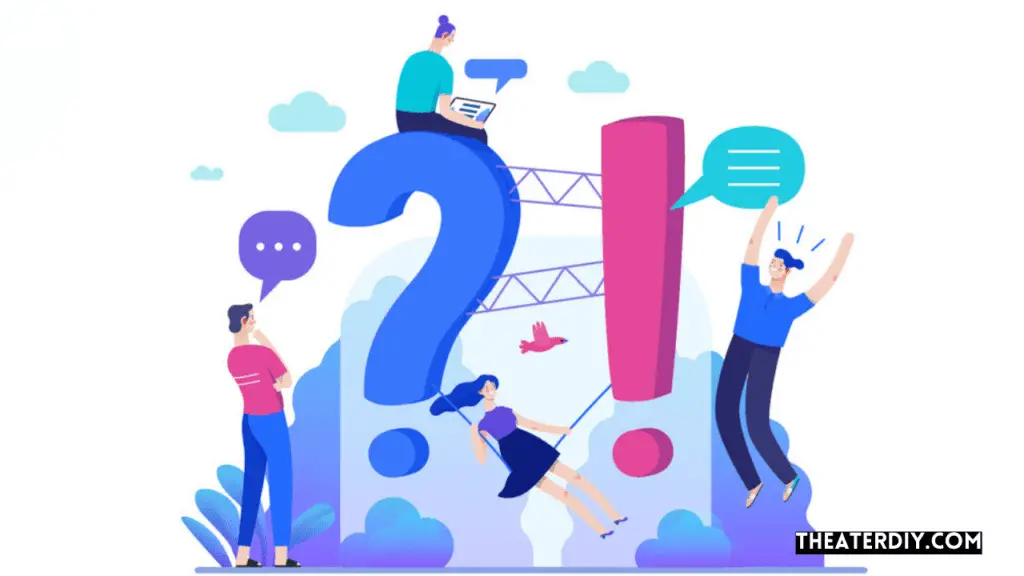
How Do I Reboot My Spectrum Cable Box?
To reboot your Spectrum cable box, simply unplug the power cord from the back of the box, wait for 30 seconds, and then plug it back in. Allow the box to fully power up, and then check if the issue is resolved.
Why Is It Important To Reboot My Cable Box?
Rebooting your cable box can help resolve various issues, such as freezing pictures, pixelation, or audio problems. It clears temporary glitches and allows the box to reconnect to the network, improving its performance and ensuring a smoother viewing experience.
Will Rebooting My Cable Box Delete My Recordings?
Rebooting your cable box does not delete your recordings. The reboot process only refreshes the box’s system and network connections. Your saved recordings should remain intact after the reboot is complete. However, if you’re uncertain, it’s always advisable to check with your cable provider for confirmation.
Conclusion
Rebooting your cable box is a simple yet effective solution to many common issues faced by Spectrum users. By following the steps mentioned in this blog post, you can easily troubleshoot problems such as freezing channels or a sluggish cable box.
Taking this proactive approach will ensure a smooth and uninterrupted entertainment experience. So next time you encounter any technical glitches, don’t hesitate to give your cable box a quick reboot.


