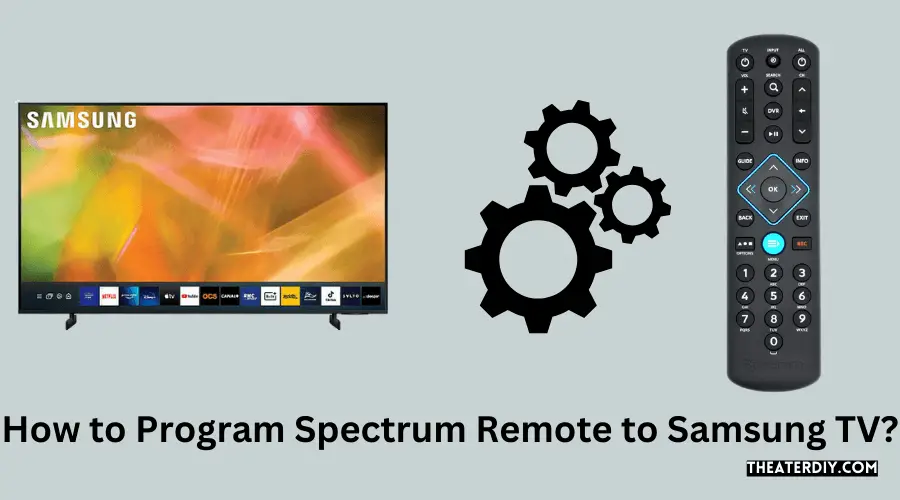To program a Spectrum remote to a Samsung TV, turn on the TV, press and hold the “Menu” and “OK” buttons until the input button blinks twice, then enter the Samsung TV code. Programming the Spectrum remote to control your Samsung TV enhances your viewing experience by allowing seamless control of both devices with a single remote.
Mastering Spectrum Remote Setup on Samsung TV
Understanding how to synchronize your Spectrum remote with your Samsung television is essential for a streamlined home entertainment setup. This process simplifies your media consumption, eliminating the need for multiple remotes and easing navigation through channels and volume adjustments. A correctly programmed remote ensures that you can access all the features of your Samsung TV without hassle.
Whether you’re looking to manage your favorite shows with ease, adjust settings quickly or simply want a more convenient viewing experience, syncing your Spectrum remote with your Samsung TV is a straightforward task that enhances your media interaction. This brief guide will provide the necessary steps to achieve this integration smoothly. Remember to check the specific Spectrum remote model and the Samsung TV, as code listings can vary.
Start With Spectrum Remote Basics
Embracing the convenience of modern technology in your entertainment setup often begins with a simple yet crucial step—programming your Spectrum remote to seamlessly operate your Samsung TV. Whether you aim to declutter your living space or enhance the ease of navigation through your favorite programs, a thorough understanding of your Spectrum remote is indispensable. Let’s dive into the essentials of transforming your Spectrum remote into a unified command center for your Samsung television.
Importance Of A Unified Remote
Eliminating remote clutter is a goal within reach. The Spectrum remote offers not just convenience but also the benefit of streamlining control over multiple devices. By unifying your television and cable box into one handheld device, your entertainment experience becomes more intuitive and enjoyable, leaving you with a single remote that does it all.
Different Spectrum Remote Models
Different Spectrum remotes cater to various functionalities, and choosing the right one can greatly enhance your control experience. Spectrum’s lineup includes models such as URC1160, URC2060, and the CLIKR-5, each with unique features suited to diverse preferences. Familiarize yourself with the model at hand to ensure smooth synchronization with your Samsung TV.
Preparing Your Samsung Tv For Pairing
Before initiating the pairing process, ensure your Samsung TV is prepared to pair with your Spectrum remote. This involves:
- Powering on your Samsung TV.
- Locating the TV’s model number for specific instructions.
- Ensuring the Spectrum remote has fresh batteries.
Note: Pairing processes may vary based on the Spectrum remote model. Consult the manual for model-specific instructions.
Identify Your Spectrum Remote Model
Before taking the leap to program your Spectrum remote to your Samsung TV, it’s essential to pinpoint the remote’s model number. This step is a cornerstone in determining compatibility and obtaining the correct programming code for a seamless setup. Familiarizing yourself with the type of Spectrum remote you own lays the groundwork to harness its full potential with your Samsung TV, elevating your viewing experience.
Locating The Model Number
Describing the model number location on varied Spectrum remotes is akin to unraveling a treasure map; each remote has its unique blueprint. Here’s how to find yours:
- Peek inside the battery compartment: Remove the battery cover, and you’ll usually spot a label or imprint featuring the model number.
- Consult the back of the remote: Flip your remote. In some cases, the model number is proudly displayed on a sticker on the rear facade.
Check Compatibility With Samsung Tv
Your Samsung TV and Spectrum remote are like two dancers — compatibility is key to a harmonious performance. Here’s a quick guide to ensure they’re a perfect pair:
Add more rows as necessary
| Spectrum Remote Model | Compatible Samsung TV Series |
|---|---|
| URC1160 | All Samsung Smart TVs |
| URC2060 | Select 2018 Models and Newer |
To confirm the compatibility, visit the official Spectrum support page or refer to the remote’s user manual where a detailed list of compatible devices is often outlined.
Quick Guide To Spectrum Remote Setup
Welcome to the quick guide to setting up your Spectrum remote with your Samsung TV. Whether you’re a first-time user or need a quick refresher, this post walks you through the essentials—from preparing your remote for use to making sure it’s programmed correctly to work with your Samsung TV. Follow these straightforward steps and you’ll have everything up and running in no time!
Battery Insertion And Remote Powering
Before diving into the programming process, ensure your Spectrum remote has power. Here’s how:
- Flip the remote and slide down the back cover to expose the battery compartment.
- Insert two fresh AA batteries, making sure to match the + and – marks with the indications in the battery compartment.
- Replace the cover, and your remote should now be powered and ready for setup.
Manual Vs. Automatic Programming Methods
Now that your remote is powered, you have two main avenues to program it: the manual method and the automatic method. Each has its steps outlined below.
- Turn on your Samsung TV manually or by using the original Samsung remote.
- Press and hold the TV button on your Spectrum remote. The LED on the remote will light up, indicating it’s in programming mode.
- While holding the TV button, enter the code for your Samsung TV. (You can find this code in the Spectrum remote’s manual or online on the Spectrum support page.)
- After entering the code, release the TV button. If the LED blinks twice and stays on, the code is accepted.
- Point the Spectrum remote at the TV and press the Power button. If the TV turns off, your remote is programmed successfully. If not, repeat the process with the next code on the list.
- Ensure your TV is on.
- Press the TV button on your Spectrum remote, followed by OK/SEL button simultaneously for three seconds. The LED should light up.
- Point the remote at the TV and press the CH+ or CH- button. The remote will send different codes to the TV.
- Once the TV turns off, press the TV button again to save the code. The light should turn off, confirming the code is stored.
- Turn on the TV using the Spectrum remote to test the success of the programming.
To confirm the effectiveness of your setup, try out various functions such as volume control and channel switching. A successful setup means your Spectrum remote is ready to use with all the features of your Samsung TV at your fingertips.
Programming Spectrum Remote To Samsung TV

Setting up your Spectrum remote to work with your Samsung TV can enhance your viewing experience by simplifying the control of your entertainment system. Whether you’re aiming to eliminate the clutter of multiple remotes or just enjoy the convenience of streamlining your watching sessions, programming your Spectrum remote is an easy and straightforward process. This guide will walk you through two methods: auto programming and manual programming with specific Samsung TV codes. Follow these step-by-step instructions to enjoy seamless control with your Spectrum remote.
Step-by-step Auto Programming Instructions
To automatically program your Spectrum remote to your Samsung TV, follow these steps:
- Turn on your Samsung TV.
- Press the TV button on your Spectrum remote to signal you’re programming the TV.
- Hold down the
OK/SELbutton for three seconds until the TV button blinks twice. - With the Spectrum remote pointed at the TV, press and hold the
UP arrowbutton. The remote will cycle through codes, sending a new one every second. - Once the TV turns off, release the
UP arrowbutton. This indicates that a compatible code has been found. - Turn the TV back on by pressing the
TVbutton. - Test the remote’s functionality with the volume and channel buttons. If everything works, the setup is complete. If not, repeat the process.
Note: The auto-search method can take some time as the remote sifts through various codes. Be patient and ensure not to interrupt the process.
Manual Programming With Samsung Tv Codes
If the auto programming method doesn’t work or you prefer to manually input the Samsung TV codes, this method allows finer control over the programming process. You’ll input a specific code to tell your remote exactly which Samsung TV model you’re using.
- Turn on your Samsung TV.
- Press the TV button on your Spectrum remote.
- Enter the code
9-9-1on the remote’s numeric keypad. The TV button should blink twice, confirming the input. - Point the remote at your Samsung TV and enter the 3-digit code for Samsung TVs. Common codes include 738, 680, and 516 among others.
- After entering the code, press the
Powerbutton on the remote. If the TV turns off, then the correct code has been entered. - If the TV does not turn off, repeat the process with a different Samsung TV code until you find the correct one.
- Once found, save the code by pressing the
TVbutton, which should blink twice, confirming the code has been saved.
If you encounter challenges finding the right code, consult your Spectrum remote’s user manual for an extended list of codes or reach out to Spectrum customer support for assistance.
Pro Tip: Keep a note of the code that worked for your TV; it can save you time in case you need to reprogram the remote in the future.
Troubleshooting Common Setup Issues

One of the perks of the Spectrum remote is its ability to control various devices, but what happens when your attempts to pair it with your Samsung TV fall short? In this guide, we address common setup issues that could be preventing your Spectrum remote from successfully pairing with your Samsung TV, how to reset your remote, and when to get in touch with Spectrum support for further assistance.
Addressing Unsuccessful Pairing Attempts
Encountering difficulties when trying to pair your Spectrum remote with your Samsung TV can be frustrating, but there are a few solutions to try:
- Check the Remote’s Batteries: Weak or depleted batteries are often the culprit. Ensure they are inserted correctly, or replace them with new ones.
- Clear Obstacles: Objects between the remote and TV can interfere with the signal. Make sure the path is clear.
- Manual Programming: If the auto-search does not work, refer to the manual programming instructions, using Samsung-specific codes.
- Remote Reset: At times, resetting your remote is necessary—a process discussed in the following section.
Resetting Your Spectrum Remote
Should the standard troubleshooting steps prove ineffective, resetting the Spectrum remote could resolve the pairing issue:
- Remove the batteries from your Spectrum remote.
- Press and hold every button on the remote for three seconds to discharge residual power.
- Reinsert the batteries and attempt to pair the remote again.
Note this will return the remote to its default factory settings, meaning you may need to reprogram it for all your devices.
When To Contact Spectrum Support
If the above steps do not yield success, it’s time to reach out for professional assistance:
- Damaged Hardware: Your remote or the receiver in your Samsung TV may be damaged.
- Technical Glitches: Sometimes, the problem might be the result of a technical glitch that only a professional can diagnose and fix.
- Software Updates: Ensure your TV’s software is up to date, as outdated firmware can sometimes cause compatibility issues with remotes.
Contacting Spectrum’s customer support can provide you with the necessary guidance, from troubleshooting tips to scheduling a technician visit.
Optimize Your Remote Experience
Unlock the full potential of your home viewing experience by seamlessly programming your Spectrum remote to control your Samsung TV. With just a few simple steps, you can streamline your entertainment setup, ditch the clutter of multiple remotes, and enjoy an optimized remote experience that enhances your convenience and control. Dive into the specifics and elevate your Samsung smart TV interactions through precise fine-tuning and utilizing all the bespoke features available.
Fine-tuning Control Settings
The first step to enhancing your remote usage is to ensure that it is calibrated to match your Samsung TV perfectly. Here’s a quick guide to fine-tuning your Spectrum remote:
- Turn on your Samsung TV.
- Press and hold the TV button and the OK/SEL button simultaneously for three seconds. The TV button will light up.
- Enter the brand-specific code for Samsung. The TV button will blink twice.
- Point the remote at the TV and press the Power button. If the TV turns off, you have successfully programmed your remote.
- If the TV does not turn off, repeat the process with a different Samsung code.
Ensure the remote’s functionality by testing other buttons such as volume control, channel navigation, and the mute button. If certain features do not respond as expected, it may require a bit more tweaking. Repeat the setup steps and verify that you are using the most appropriate Samsung code.
Additional Features Specific To Samsung Tvs
Samsung smart TVs come with a myriad of features that can be accessed with the Spectrum remote. To fully utilize these additional functionalities, follow these steps:
- Access the Smart Hub by pressing the designated button on your remote. This control center allows you to navigate through streaming services and apps exclusive to your Samsung TV.
- For voice control, hold down the microphone button if your Spectrum remote model supports it. Command your Samsung TV to change channels, adjust volume, or open applications.
- Use the Menu button to explore your TV’s settings. Here, you can fine-tune picture quality, set up connections to other devices, and customize accessibility options.
- Program the remote to link with other devices such as your soundbar or DVD player. Check the Spectrum remote manual and Samsung TV documentation for the corresponding codes and setup instructions.
In summary, your Spectrum remote can be the sole commander of your Samsung TV and linked devices. By calibrating it correctly and familiarizing yourself with the exclusive features of your Samsung TV, you create a more efficient and enjoyable viewing environment.

Credit: community.spectrum.net
Frequently Asked Questions
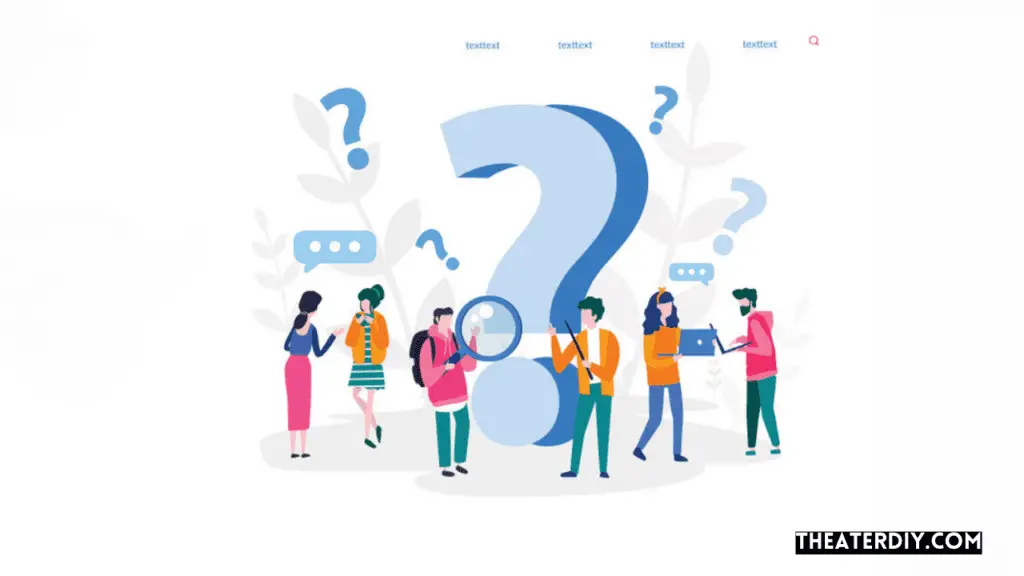
Can Spectrum Remote Sync With Samsung TV?
Yes, the Spectrum remote can be programmed to control a Samsung TV. The syncing process typically involves entering a code that corresponds with the Samsung TV brand.
What Are The Steps To Program Spectrum Remote?
To program the Spectrum remote, turn on the Samsung TV. Press and hold the ‘Setup’ button until the LED blinks twice. Enter the Samsung TV code, and test the remote functions.
Where Do You Find Spectrum Remote Codes?
Spectrum remote codes for Samsung TVs are usually found in the Spectrum remote manual. They can also be accessed online through the Spectrum Support website or by contacting customer service.
How Do You Troubleshoot Spectrum Remote Issues?
For troubleshooting, ensure the remote has fresh batteries. Reset the remote by removing batteries and pressing each button twice. Re-pair the remote with the TV using the correct programming steps.
Conclusion
By following the steps outlined in this guide, pairing your Spectrum remote with your Samsung TV should now be a breeze. Remember, the key to a seamless setup is being patient and methodical. Feel free to revisit our instructions if you encounter any issues.
With your remote programmed, you’re all set to enjoy a streamlined viewing experience. Happy watching!